The Zalman ZM-VE300 over the past few months has become an essential tool in our lab. At first look it may seem like a simple external 2.5″ USB drive chassis. Upon further inspection it does much more. A common task for any administrator is juggling CD/ DVD images to install operating systems, drivers and applications. ISO images can be stored locally or on network locations but there are three main ways of using operating system/ LiveCD ISO images: burning to optical CD or DVD media, mounting via IMPI or making a bootable USB key with the ISO. The Zalman ZM-VE300 makes this process significantly easier.
Looking at the Zalman ZM-VE300 we have a nice black metal chassis with a LCD screen and an activity LED on the top of the front panel. This is certainly not the most fancy enclosure, but it is functional.

On the left side of the chassis and top of the chassis we have a rocker switch and button respectively that allows one to cycle through menu options.

On the top of the chassis one can see the LED activity light and a USB 3.0 connector. One of the key features with the Zalman ZM-VE300 is that it is a USB 3.0 enclosure. So when not in use for the purpose of loading ISOs, one still has access to relatively fast external storage.

Installation is fairly simple. The top unscrews to reveal a PCB along with a SATA power and data connector. The SATA power and data connector plugs directly into the 2.5″ drive as can be seen below. The entire setup is then re-inserted into the case. Overall installation time should be under 90 seconds for most individuals.

Killer Feature of the Zalman ZM-VE300 – ISO Loader
At this point the next question is “so what?” The so what is the three modes that the Zalman ZM-VE300 can be placed into:
- Optical Drive mode makes the Zalman ZM-VE300 appear as though it is an optical drive. The hard drive partition is inaccessible. It is advised to use this mode when installing operating systems on another drive to avoid issues like the Blinking Cursor After Ubuntu Installation Issue that can occur when a boot loader is installed to the incorrect device. Optical drive mode allows the user to select (using the rocker switch) ISOs loaded in a “_iso” directory. For example, the lab Zalman ZM-VE300 has Ubuntu 12.04 LTS and 13.10, CentOS 6.5, OpenIndiana, ESXi 5.5 installation media, Windows Server 2012 R2 and Windows 8.1 all in the _iso folder. Selecting a new operating system ISO is as easy as toggling to the next image in the list.
- Hard Drive mode makes the Zalman ZM-VE300 appear as a normal USB 3.0 external hard drive. This is very useful for when one needs to transfer images to the disk
- Dual mode allows both for the hard drive partition to be active in the operating system and the optical drive mode to be active with a device loaded. A really great example of where this can come in handy is when one wants to back up files then update BIOS from a USB drive and then install an operating system. You can even add images to the _iso folder in Dual mode and then mount the images
The cost of the Zalman ZM-VE300 is around $45 (see here on Amazon.) A normal external USB 3.0 2.5″ hard drive enclosure costs around $25-30 so there is certainly a premium for this product. On the other hand, never having to use an external CD/ DVD drive again to install an operating system is a certain bonus. Also, the Zalman ZM-VE300 can do more than just install operating systems. We have used it to install Microsoft Office among other programs and to load various driver media disks. Having room for all of this media on a single device is a great bonus.
The bottom line: this is a must have in the home lab for a $45 product, even with IPMI.




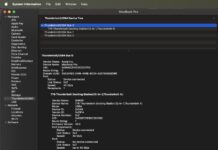
Seems nice Indeed. Thanks.
Thanks to BThunderW sharing his discovery of the Zalman VE, I bought one, stuffed it with a 512GB SSD drive, and have been using it as my software and install disk library. I like it!
Is this USB bus powered with a SSD? Or does it require a power brick, multiple cables, etc?
I have only used mine with a few SSDs thus far, but the USB 2 and 3 ports that I have used thus far all power off of the USB bus without a power brick.