One piece of software we have been using a lot lately is Win32 Disk Imager. The software provides a very easy way to create bootable USB media using a .img file. Recently we have used it for two applications in the lab. The first was to image pfsense to a bootable USB drive. The second was to image Raspbian to a small Secure Digital card for a Raspberry Pi installation. More to come on both projects shortly. Suffice to say, with the new Microsoft Surface Pro, we wanted a mobile imaging solution to build bootable USB and SD media while working on servers. Win32 Disk Imager is a great resource for that task.
Win32 Disk Imager Usage
There is not much to Win32 Disk Imager in terms of features. With Win32 Disk Imager you can select a disk image downloaded from the Internet. For this article we are using the February 2013 Raspbian Linux build image. One can manually type out the image path or use the folder icon to use Windows Explorer.
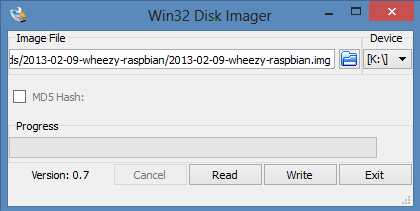
The next step is to find a target device to write to. In the K:\ drive location there was a SD card in this instance. Raspberry Pi devices require booting from SD card so this is a a common use case.
Win32 Disk Imager does do some basic checking to ensure that the media selected will accept the image. For example, Win32 Disk Imager will halt the process if the media is write protected as an example. One does need to exercise a bit of care with Win32 Disk Imager as the utility will erase data on the media during the process. Win32 Disk Imager also has the ability to verify images using MD5 which can be useful to ensure everything checks out.
To download the latest version of Win32 Disk Imager one can go to SourceForge.

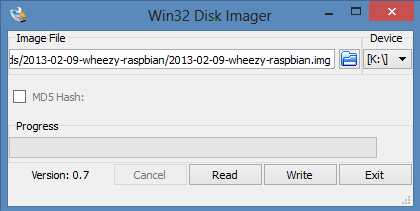

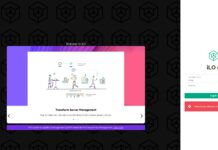

Thanks for the review! We wanted to keep Win32DiskImager simple, thus the lack of features.
Actually, a lot of features are there (and more have been added since this review), but they are mostly under the hood. Things like md5 sum copy (useful when uploading images to the web or writing documentation/email), drag and drop file selection, default directory, and recently a custom file selection window (Windows API had either OpenFile or SaveFile, each with built-in checks that couldn’t be disabled, and both only return a filename to the calling routine).
We have also fixed numerous bugs since v0.7, including a rewrite of the code to find the “/Downloads” directory (something Microsoft likes to move around without notice).
I hope you find it even more useful now. As always, leave feedback on either the sourcerge.net project area or launchpad.net We are gearing up for more features with the coming v1.0 release, later this year.
Thanks for the support,
Tobin Davis
i need img file