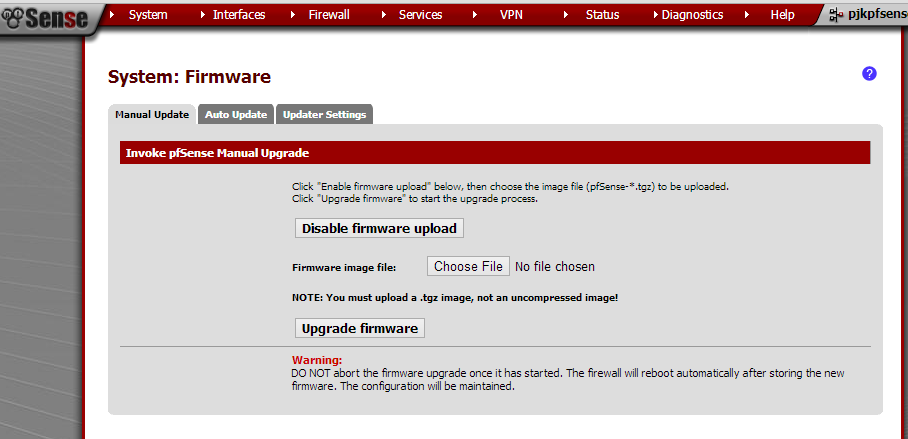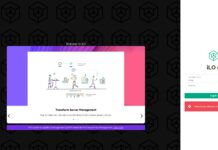pfsense is a widely used network appliance software package, often known for its firewall capabilities. The initial installation can be as easy as imaging a file to a USB drive and setting up the appliance. Many appliances are installed remotely given their role as network gateways. Today we will explore how to update your pfsense appliance to a new version. Note: for this we are upgrading version 2.0.1 to 2.0.2 which generally works well. Moving from a 1.2 version to a 2.0 version will be more involved.
Here is the base 2.0.1 installation that has been running for some time now.
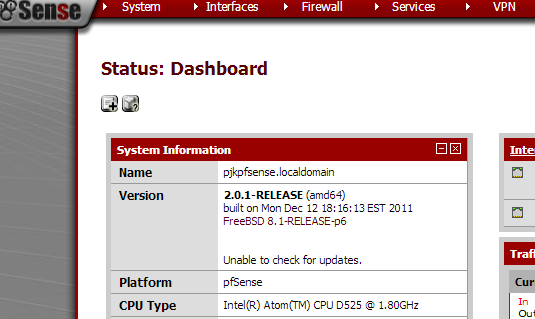
To do this we will use the System menu (top left) and go to the Firmware option.
Updating pfsense Manually
The first way to update pfsense is to perform a manual upload of the required img.tgz file. There is a large button in the middle that says “Enable firmware upload.” Clicking on that button will allow one to choose the firmware file they wish to update.
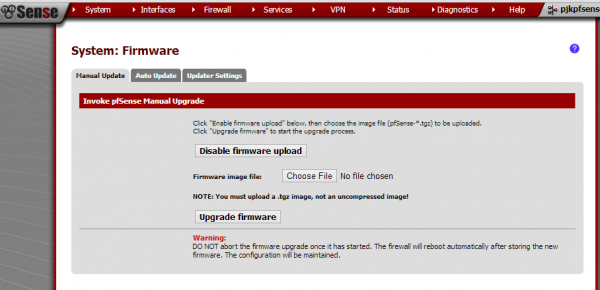
Next, one needs to get a pfsense update file. These can be found on a mirror here. It is suggested that you match the version downloaded to the initial installation’s version.

At this point you can upgrade pfsense firmware using the button provided. Do ensure that you do not unzip the file before updating. Not only will that make for a large upload but it will also fail.
Automatically Updating pfsense
The second option is to use the auto upgrade feature found on the Auto Update tab. This page will check for a latest version and inform as to whether there is a new pfsense version available. If the Auto Update script runs into issues, one may have to go into the Updater Settings tab and tweak items such as the update source server.
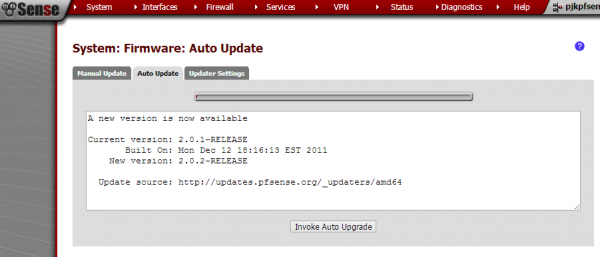
After clicking Invoke Auto Upgrade the pfsense script will download the required update file and install. This process takes a few minutes.
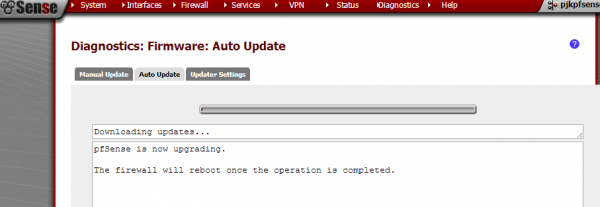
After it is complete, the system will reboot. The message that the firewall will reboot once the operation complete is true. Traffic may still flow through the appliance in the meantime but some services such as the WebGUI may be unavailable.
Waiting for pfsense to Complete the Upgrade
Since pfsense uses a package system, one thing that one will see after updating is the appliance re-install packages. At this point the WebGUI is available and it will pass traffic. One can refresh the dashboard and see when the updater has completed the update process.
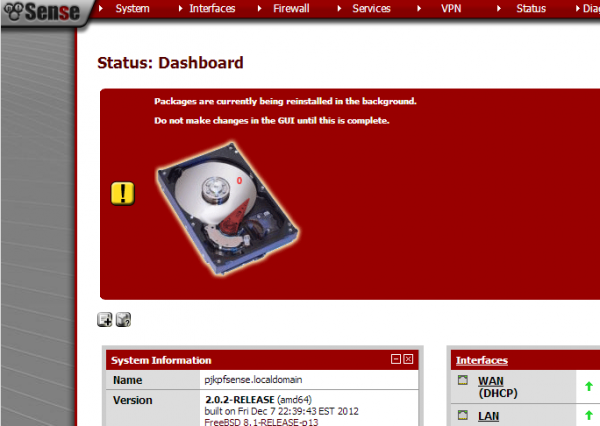
As one can see the pfsense system was updated to 2.0.2-RELEASE from 2.0.1-RELEASE during the process. Very easy! Some users still believe that 2.0.1 is more stable than 2.0.2 in their application so do take care and research before performing the update.