TerraMaster F2-221 2-Bay NAS Software Setup
After turning on the NAS, connecting it to your network, type in “start.terra-master.com” in your browser to bring up the Quick Installation Guide. We recommend using Chrome as we did have a few issues with Windows 10 Edge.
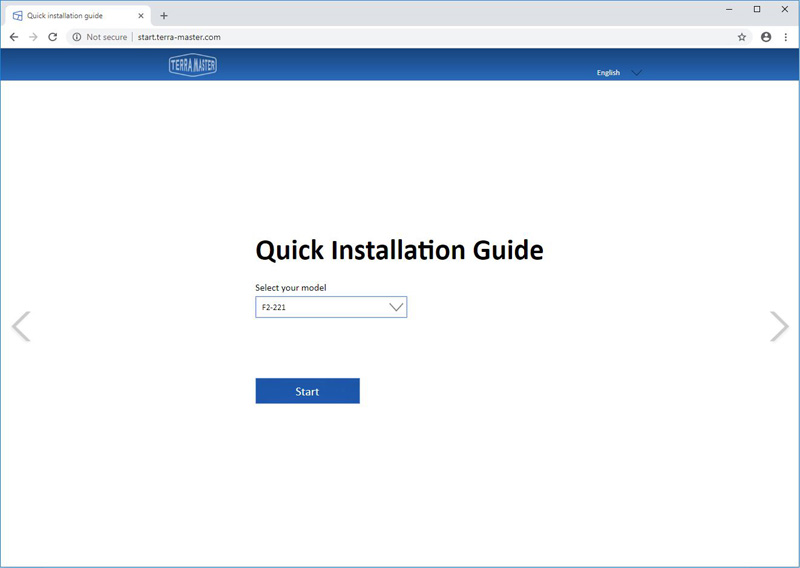
This link brings up the Quick Installation Guide. Select your NAS model and click Start Now to continue.
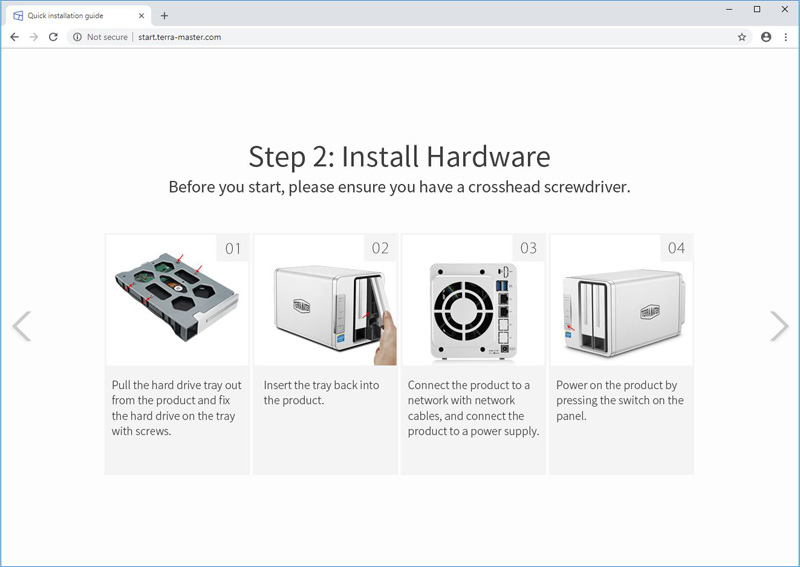
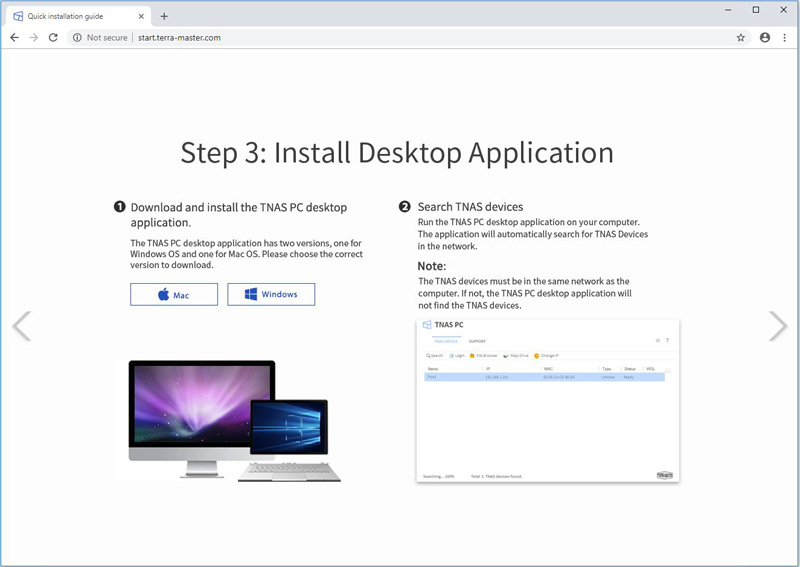
To manage your F2-221 over the network, you can use the desktop application TNAS. We downloaded and installed the Windows version and continued.
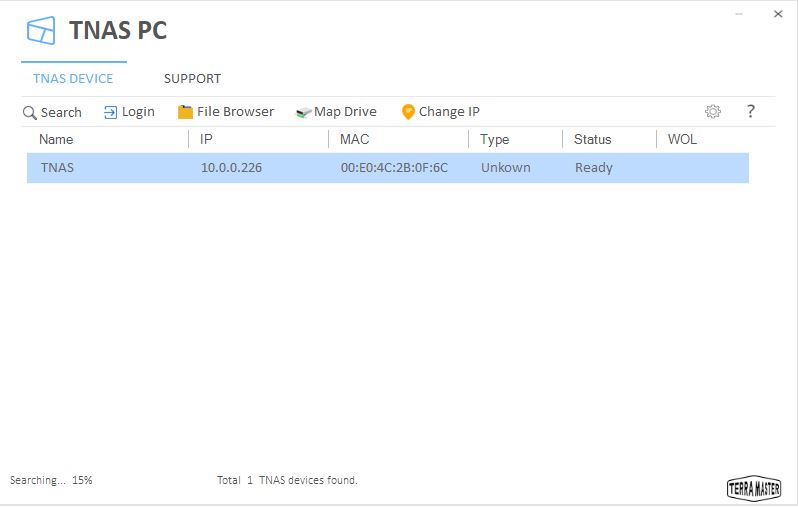
Using the TNAS application, we find our F2-221 on our network from which we can log in to the F2-221. We did have issues with this and found that entering the IP address of 10.0.0.226 in Chrome allows us to continue.
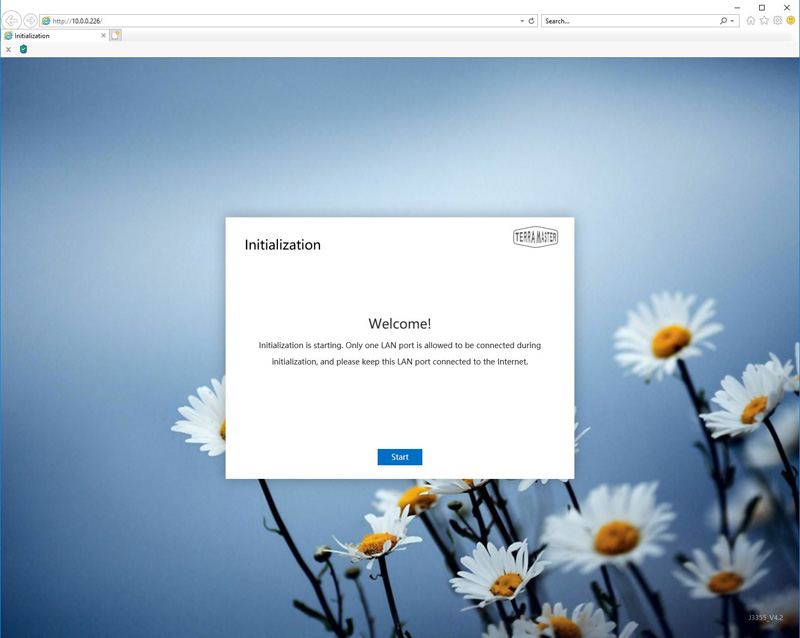
Now we continue the Initialization process of the F2-221.
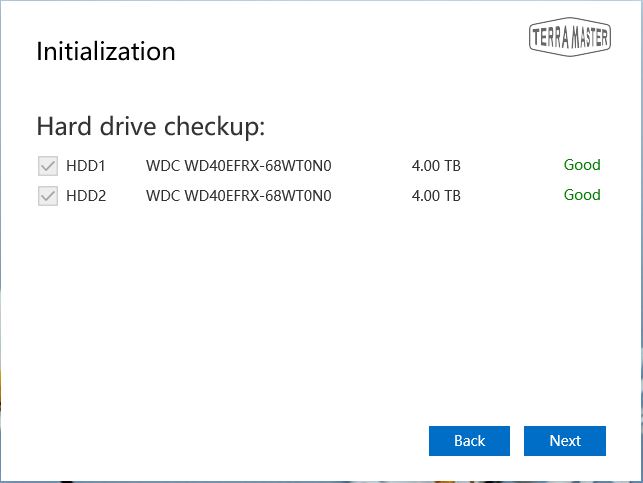
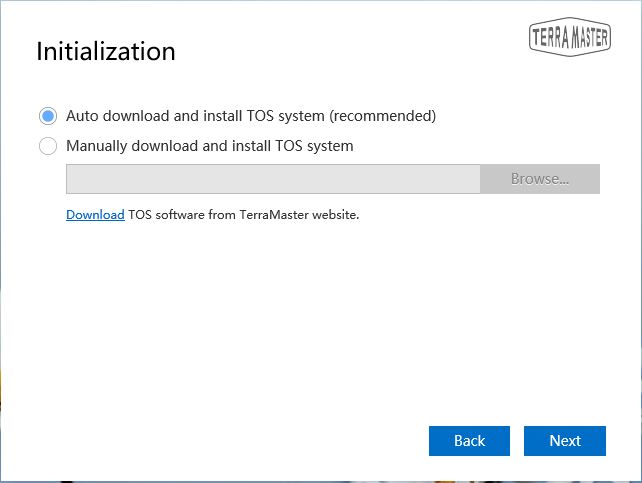
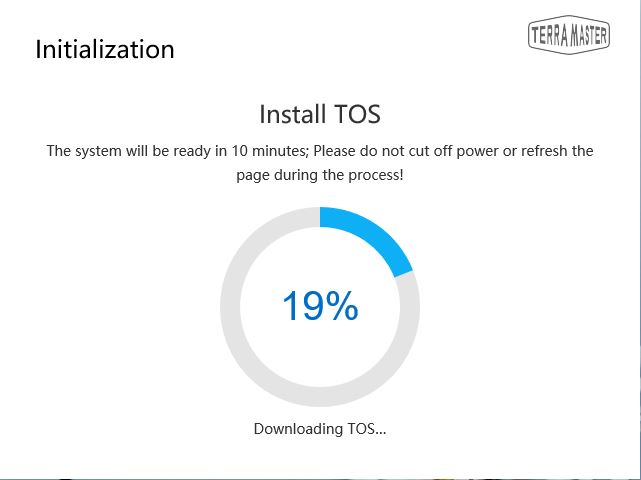
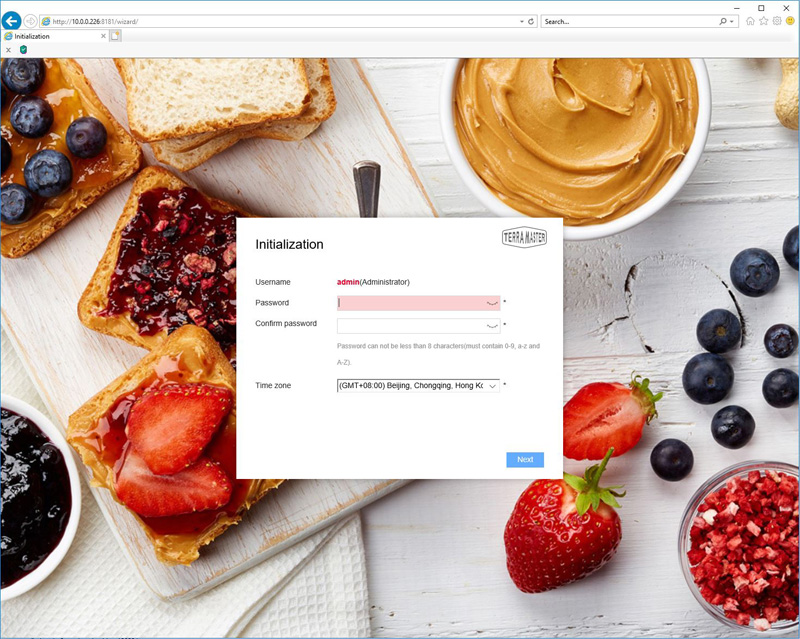
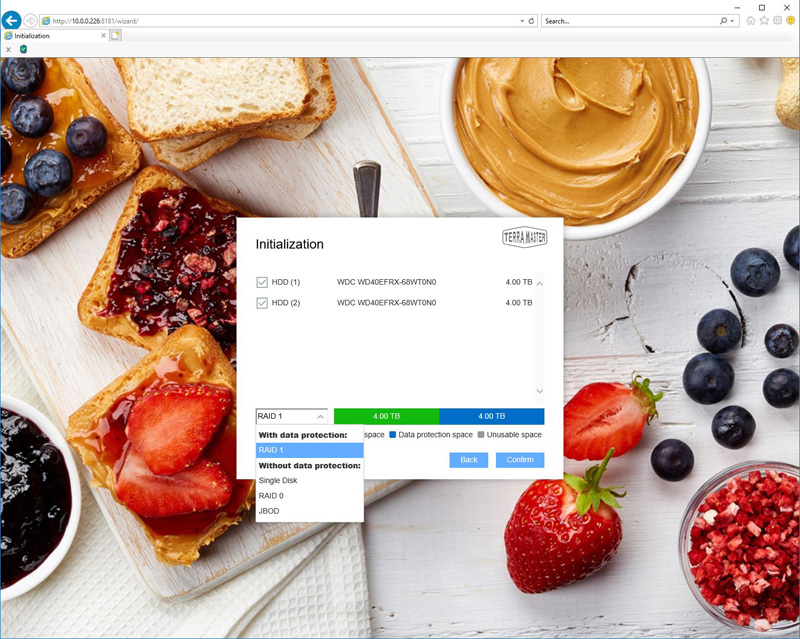
At this step, you can decide what RAID type you would like to use.
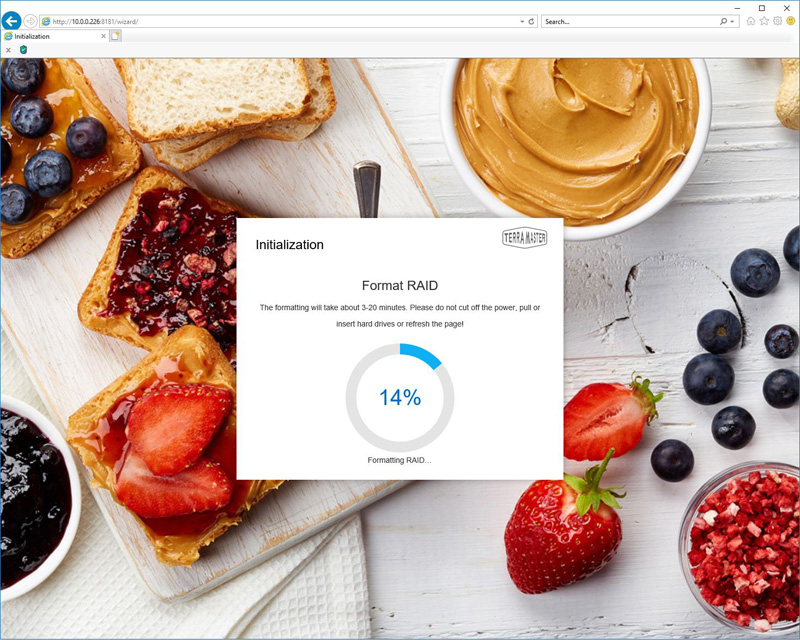
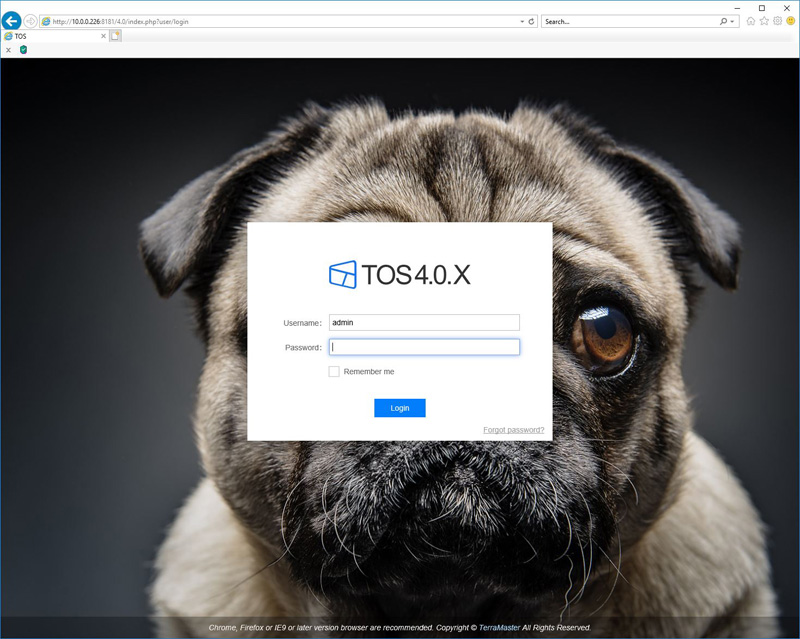
Soon the format is complete, and we are ready to log in with the password you created earlier.
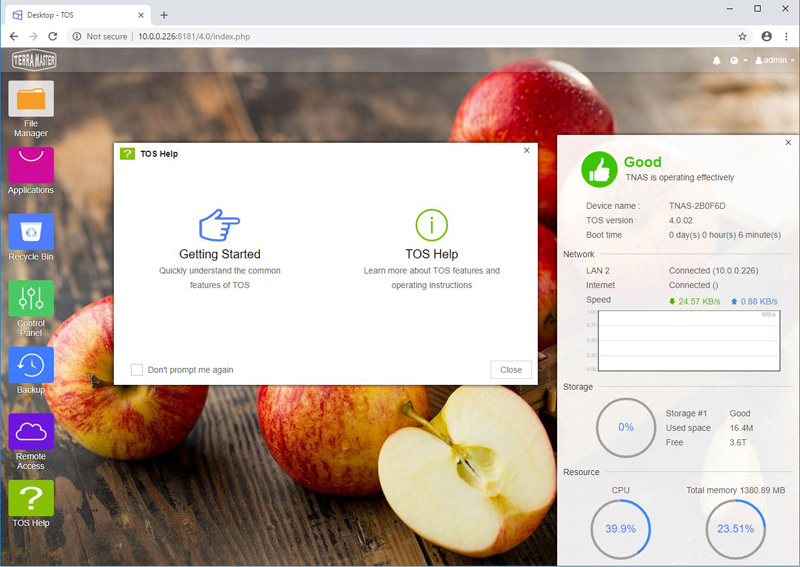
After logging in with our Admin login, we see the TOS desktop. This is similar to many of the other NAS units today. Overall it is easy to navigate and if you have experience using another GUI based NAS or even a basic desktop, you will find what you need easily.
Next, we are going to show how the TerraMaster TOS 4.0 works before looking at the performance of the NAS.



That logo looks like a CoolerMaater logo ripoff.
The device looks nice though.
I have the Terramaster F4-220 that I got on a Newegg flash sale for $189 shipped. I think for the money, it is a good unit, but I do find TOS 4 to be lacking in some features, such as the ability to use rsync modules without authentication. This made for quite the hair-pulling experience as I purchased this device to backup data from my main storage server, which is a semi-custom freenas build. Due to the Terramaster unit requiring authentication for either rsync over SSH or rsync modules and the lack of the ability to define SSH credentials when creating a rsync tasks in freenas, a workaround must be found. I initially generated shared SSH keys between the freenas and terramaster units but found that much like freenas, the SSH keys are erased every time the unit is power cycled. It also took me a while to figure out that the name of the rsync module for the TerraMaster unit is the name of the datastore that you create during the initial configuration. Since you cannot disable rsync module authentication, I ended up having to create a separate datastore in freenas that stored the rsync credentials in a plain text file and then referenced the credentials file in the custom commands section of the rsync task creation GUI. It may sound simple enough but this took me probably 10 hours to figure out in total.
I ended up decommissioning the unit and moved the drives into a Hyve Cygnus server that I bought off of eBay for the same amount of money. It is a much more powerful server and holds 12 x 3.5 inch drives in a 1u chassis. It also allowed me to install a 10 gigabit card and run freenas. It is quiet, has a virtual console, and supports much higher speeds for both iops and sequential transfers. I would highly recommend looking into one of these if you are space confined and looking for a standalone storage server.
Some people have had success installing xpenology on the terramaster units, however, is still quite limited in its utility with such a low power processor and a single gigabit port. I also noticed that the drives ran extremely hot in the terramaster unit. When I first pulled them out to transfer them into my other server, they were so hot that I had to let them sit in their trays for a while and cool down. I’m not sure that the Terramaster units are adequately cooling drives. This might warrant further research on STH’s part.