Following our Synology RT2600ac news release, we now have one of these new routers in the lab today to test out. This router offers up 2.53Gbps combined (up to 100 connected devices) wireless bandwidth which seeks out home and small offices users. Besides all this wireless speed the RT2600ac offers up a comprehensive VPN and enhanced security solutions.

Keeping your wireless router needs up to date with the latest specifications is what the RT2600ac is all about. Supporting MU-MIMO and the latest 802.11ac wave 2 standards the RT2600ac pushes 800Mbps at 2.4GHz and 1733Mbps at 5GHz and is easily able to optimize your network with Layer 7 traffic control.
The solid user experience we have come accustomed to with Synology products is built into the RT2600ac with Synology’s SRM 1.1 operating system.
Synology RT2600ac Router Specifications
All-in-one router and wireless combos like this target the high-end home market as well as the SMB market. This is especially the case in small storefronts and small offices where one router can give wireless coverage to the entire space. With that background in mind, here are the specification Synolgoy is matching to that workload
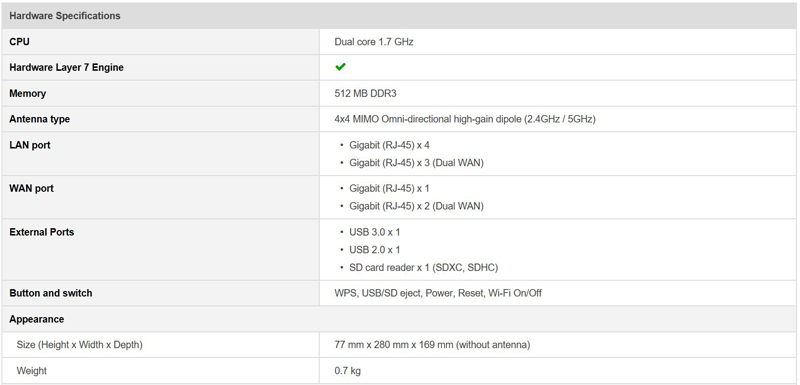
- CPU: Dual core 1.7 GHz
- Hardware Layer 7 Engine
- Memory: 512 MB DDR3
- Antenna type: 4×4 MIMO Omni-directional high-gain dipole (2.4GHz / 5GHz)
LAN ports
- Gigabit (RJ-45) x 4
- Gigabit (RJ-45) x 3 (Dual WAN mode)
WAN ports
- Gigabit (RJ-45) x 1
- Gigabit (RJ-45) x 2 (Dual WAN mode)
External Ports
- USB 3.0 x 1
- USB 2.0 x 1
- SD card reader x 1 (SDXC, SDHC)
Physical Dimensions
- Button and switch: WPS, USB/SD eject, Power, Reset, Wi-Fi On/Off
- Size (Height x Width x Depth): 77 mm x 280 mm x 169 mm (without antenna)
- Weight: 0.7kg
For more detailed specifications head over to Synology RT2600ac page.
Synology RT2600ac Router Overview
After opening up the shipping box we find the RT2600ac in the usual cardboard product packaging. This packaging works fine and is strong enough for product protection.

The box has basic information and shows this is a router in the lower left corner. This works well for using the same box for many different router versions. The product label at the top right clearly shows what product is inside and includes basic product information.

The back label adds additional product specifications and a typical home/office layout in which the RT2600ac would be used.

Inside packaging is very simple which an accessory box up front and the RT2600ac wrapped in a foam sleeve. Certainly easy enough to recycle.

Removing the router, we find the four antennas and a user guide in the package.

Accessories for the RT2600ac include:
- Main Unit
- 4x Antenna
- AC Power Adapter
- RJ-45 LAN Cable
- Quick Installation Guide
Synology RT2600ac Router Installation
After attaching the antennas we can see how the RT2600ac looks deployed and ready for use.


The front of the RT2600ac has a row of status LED’s for all the various connections that are supported. Down on the left front edge is a SD card slot.

Looking at the left side now we locate an USB 3.0 port and eject button to safely remove an USB stick from the unit.

At the right side, we spot a WPS and Wi-Fi button.

At the rear of the router, we find all the connection ports. A Blue WAN Port with 4x Yellow LAN Ports for your main connection needs. A power and reset button are found on the left side with a USB 2.0 port in the middle of the unit.
Synology RT2600ac Router Setup
After we have setup up our RT2600ac and connected it to our network simply bring up your browsers and enter www.router.synology.com. This process is quite reminiscent of the Synology NAS setup experience.
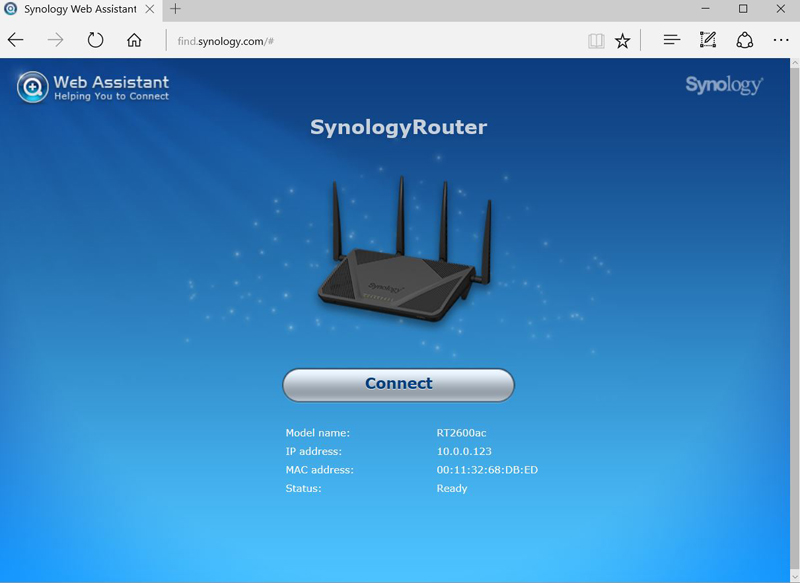
A moment later the router is discovered and we see our starting page. Press connect and move to the next set of screens.
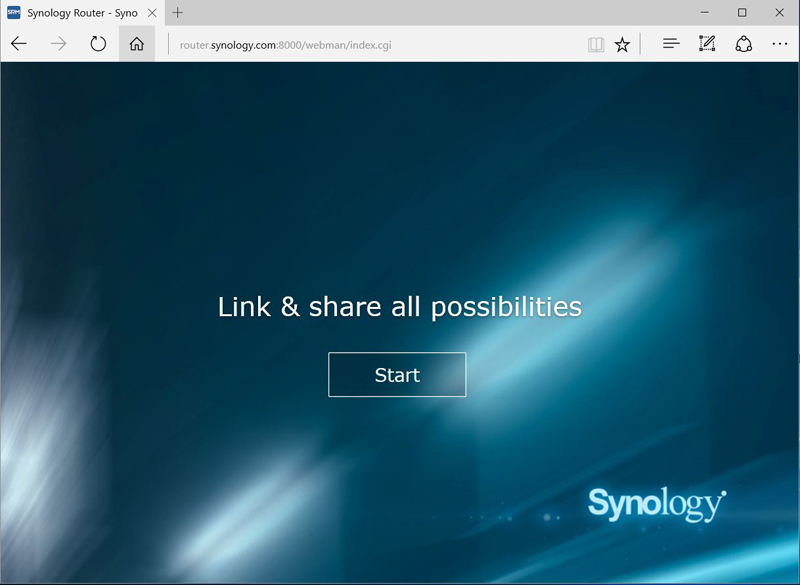
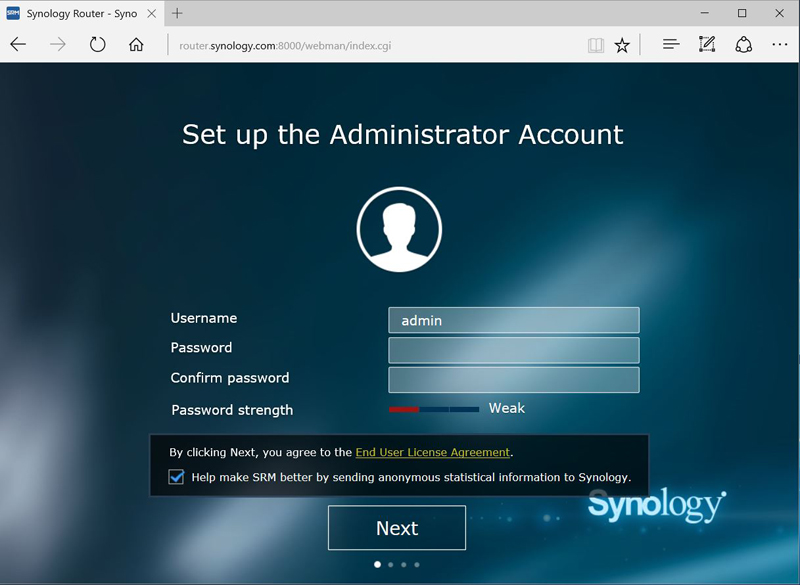
Next up, we come to the administrator account creation page.
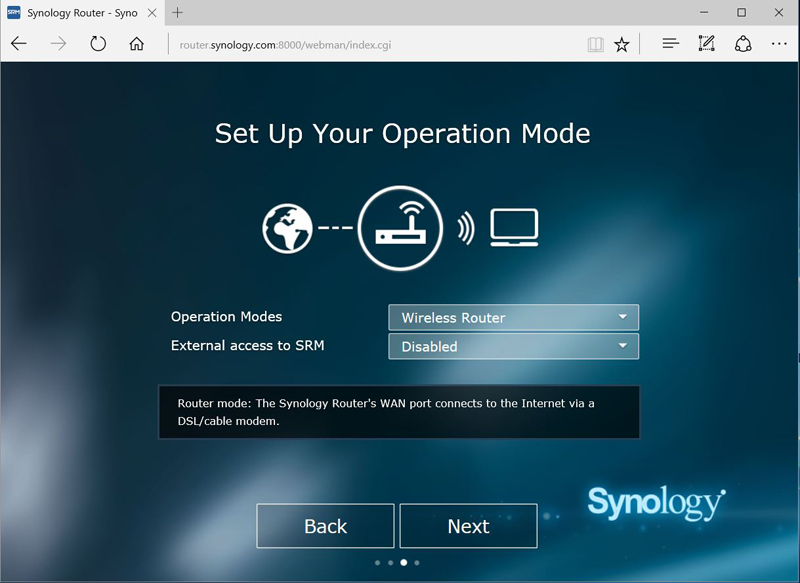
Next, we set up the operation mode. When choosing the Wireless Router mode, you can also enable External access to SRM so that only external access via the HTTP(S) port (e.g. 8000/8001) can reach RT2600ac SRM operating system.
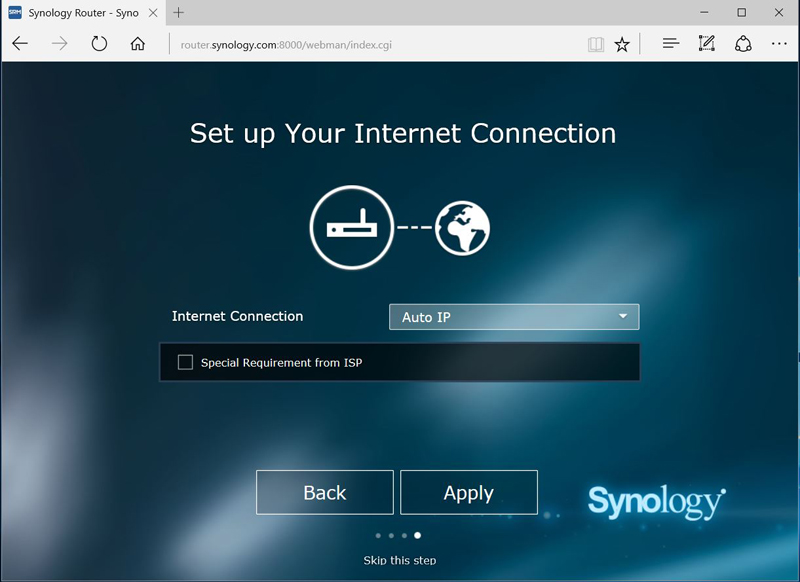
Next, we decide on an Internet connection type:
- PPPoE: Choose this option if you have obtained PPPoE credentials from the ISP.
- Manual IP: Choose this option if you have obtained an available IP address for use.
- Auto IP: Choose this option if you rely on an ISP modem for automatic IP assignment.
After clicking on apply the router begins its configuration.
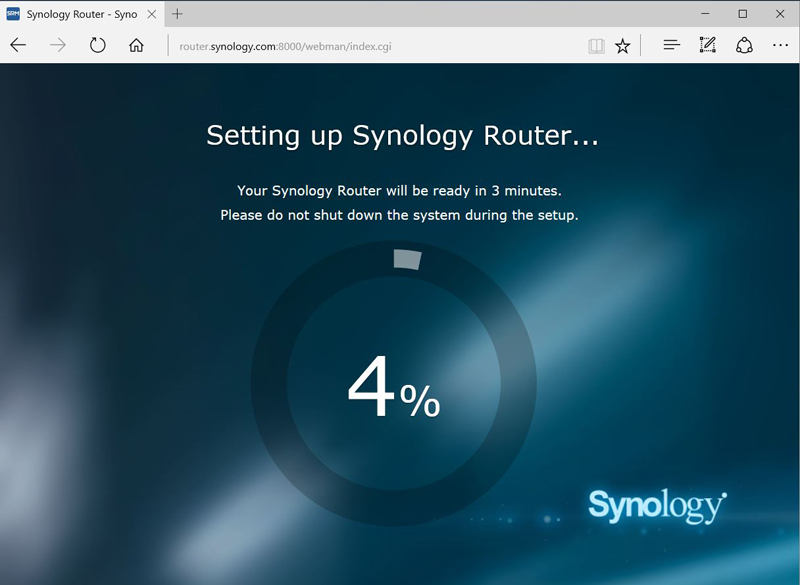
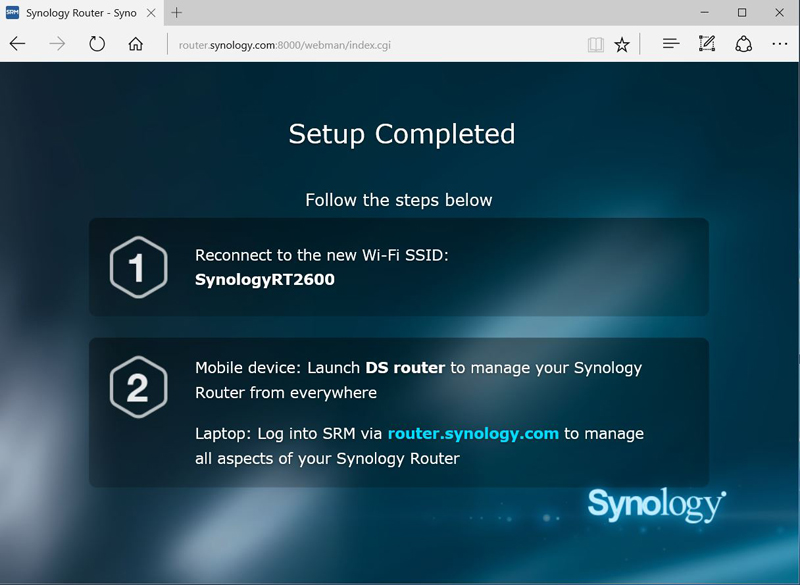
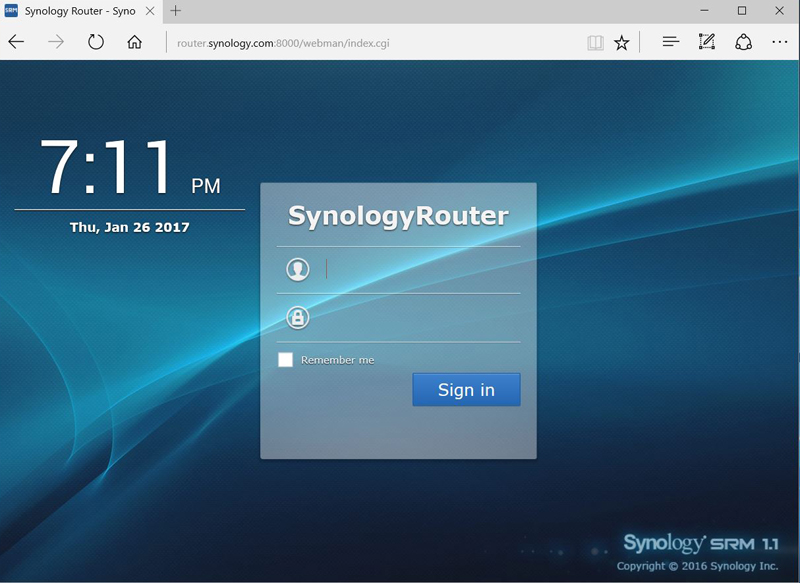
After the setup is complete, we need to log back into the router to continue.
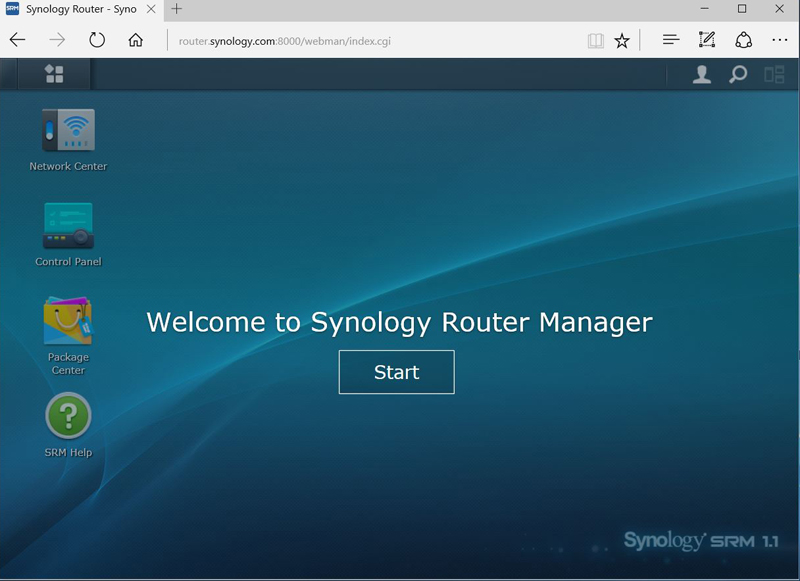
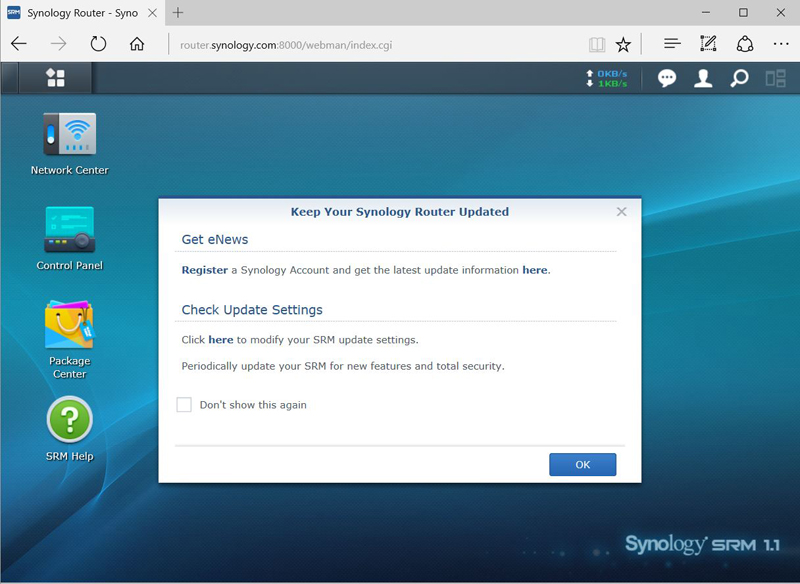
After we have clicked through the next two screens, we are ready to begin using the RT2600ac.
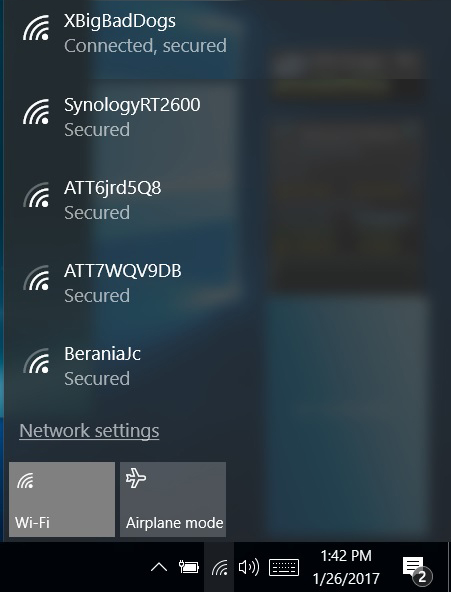
On our laptop, we mouse over to wireless connections icon on the task bar and bring up the list of wireless connections. We find the SynologyRT2600 we created and log into that. We are now ready to begin testing.
Synology RT2600ac Router Performance
For testing we will use:
- Laptop: Lenovo W540
- Wi-Fi Adapter: Netgear AC1200 USB Wi-Fi adapter
- OS: Windows 10 Pro installed on the W540
Our Lenovo W540 uses a rather outdated Intel Centrino Advanced-N 6235 Wi-Fi adapter, and we wanted something that was more up to date. We picked up a Netgear AC1200 USB adapter for our tests which gave us much better test results.
At our test location, we initially had a Xfinity ARRIS TG1682G modem/router installed. This gave us Wi-Fi throughout our house and wired connections to our lab. All though this is a full featured modem supplied by Xfinity and gives us a good wired connection for our service, we did find it somewhat lacking when it came to Wi-Fi speeds. This is a common complaint with the Comcast supplied units.
Our house is two story with the RT2600ac and ARRIS TG1682G located in the upstairs office; this is our local setting. Downstairs and one room over will be our Medium Range location and Long Range will be out on the back patio.
The benchmark program we will use is Passmark 9.0. With this benchmark, we setup a server on our local workstation and run the client on our W540. Passmark 9.0 is simple to set up and use and gives good results. For each of our tests, we run the Network benchmark for ten minutes through each of the 2.4GHz and 5GHz bands. We will also use WirelessMon to log signal levels at each location.
We start off our tests using the local location. This is in the same room that our routers are in and only a few feet from our W540. Each of our tests is run for ten minutes to get normalized results.
Local Speed Tests
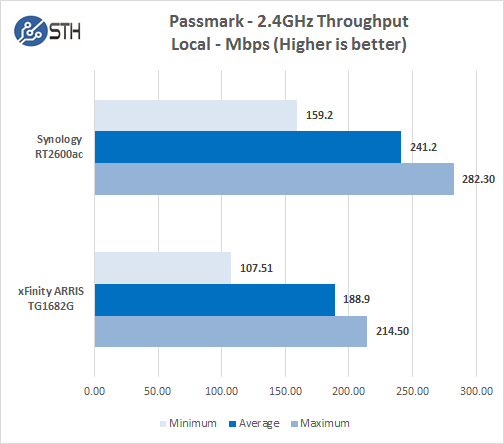
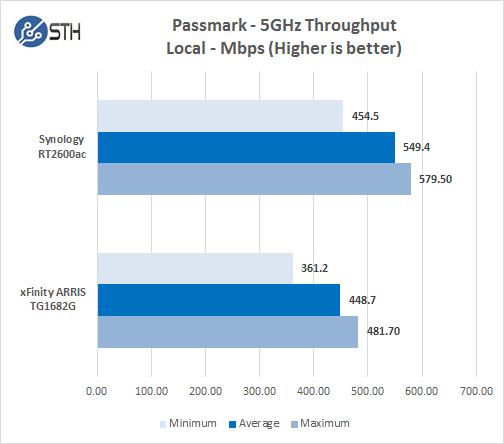
Clearly, our testing shows the 5GHz band shows impressive performance vs. 2.4GHz with about double the bandwidth. The Synology RT2600ac also outperforms the Xfinity ARRIS TG1682G by a fair amount. At this range it is far better to simply use a wired connection if at all possible. These tests do give us a good starting point and reference for continued tests.
Medium Range Speed Tests
Here we have moved downstairs and one room over. That added a floor and additional wall space to interfere with the signal.
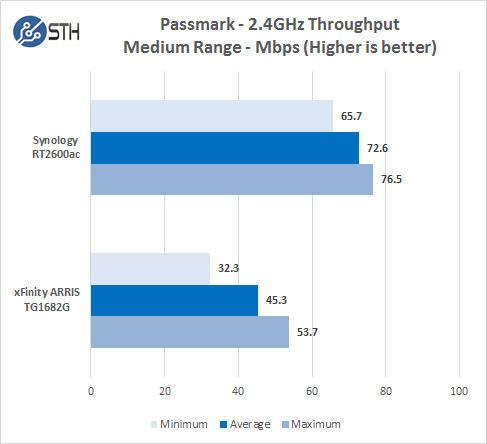
At this medium range location, we are going through several walls and the house floor to reach us. We have taken a big performance drop in the 2.4GHz range.
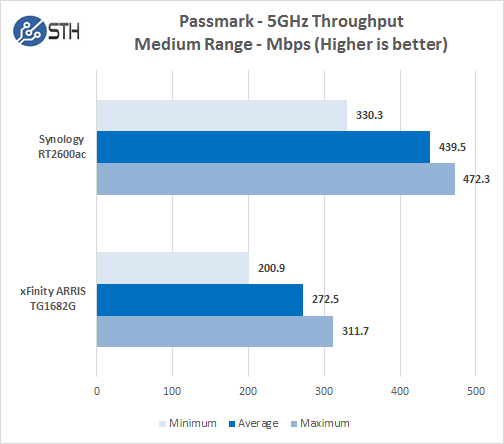
Again we are looking at our medium range location now with the 5GHz band which holds up pretty well.
Now we will move to our long-range location. This is going from upstairs, through many walls and ending up outside on our back patio.
Long Range Tests
Moving downstairs and outdoors means there is a floor and an exterior wall now blocking the signal.
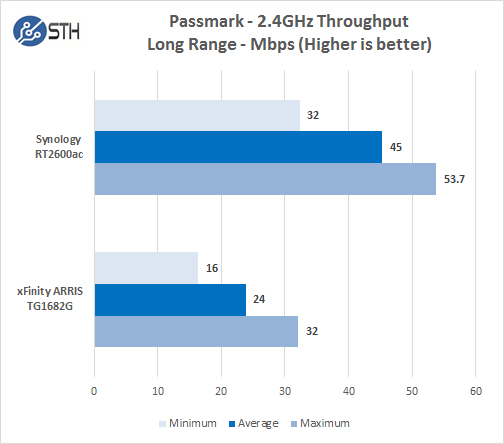
The Xfinity ARRIS TG1682G is approaching its useful limits in the 2.4GHz range, and the Synology RT2600ac is not far behind. Still, if you look at the throughput, the Synology is nearly doubling the speed of the Comcast supplied unit.
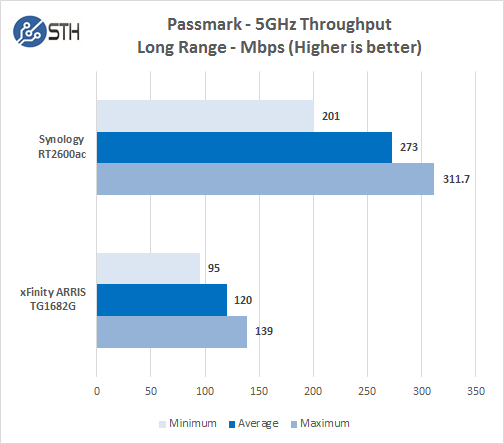
Our Synology RT2600ac can penetrate our house structure and still give reasonable performance on the 5GHz band while the Xfinity ARRIS TG1682G has reached its limits.
WirelessMon Signal Strength
Here we will take a look at how strong each routers single is throughout out testing in different locations. WirelessMon gave us good steady numbers in all locations and frequency bands.
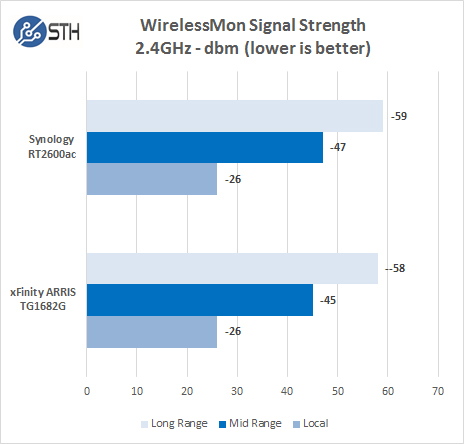
The 2.4ghz band gave us the most trouble going through our house structure, and both of our routers appeared to be very close.
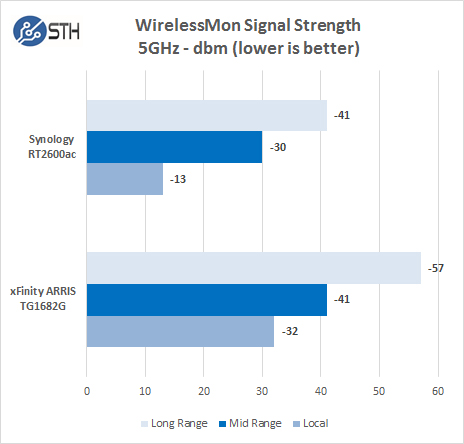
Moving to 5GHz band, the Synology RT2600ac can penetrate the house structure well with the strongest signals in our tests.
Storage Performance Testing
Here we will insert our Kingston HyperX 128GB USB storage drive into the Synology RT2600ac. This is a surprisingly common setup in homes and in small offices where there is a need for low cost network storage.
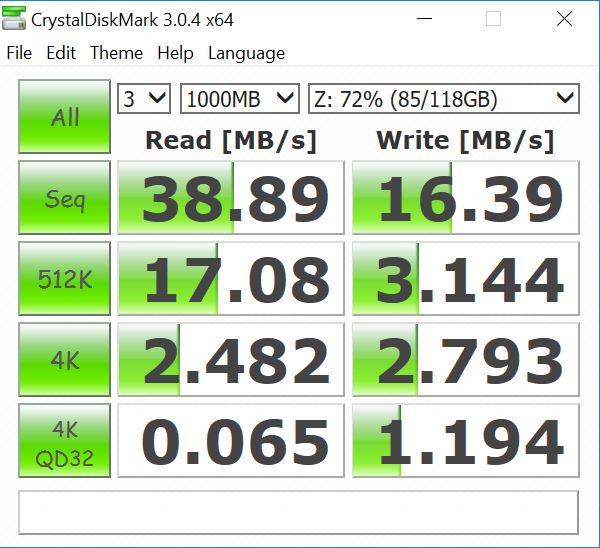
The Synology RT2600ac includes a USB 3.0 port on the side of the router and supports sharing this drive throughout your network. The performance was decent if you are just looking to share basic files. If you want faster and larger storage, we still recommend a dedicated NAS (and we are sure Synology would recommend the same.)
Synology RT2600ac Software SRM1.1
SRM 1.1 is the operating system software found on the RT2600ac. If you have used any of the Synology NAS products, you will be right at home with SRM 1.1. The operation is straightforward and includes many advanced features for those that need these. We are going to show a few self-explanatory screenshots, and add a bit of commentary. The fact that these screenshots are so easy to understand shows how well the interface was designed.
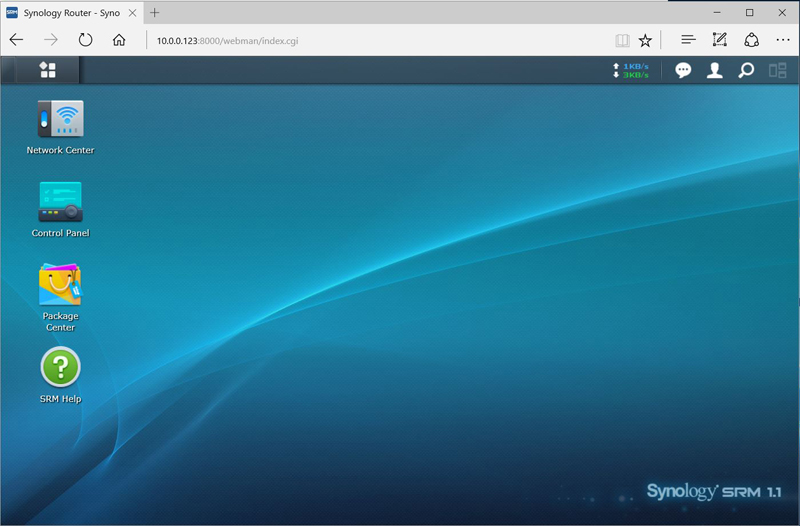
The main desktop for SRM 1.1 is just like any of the Synology NAS products.
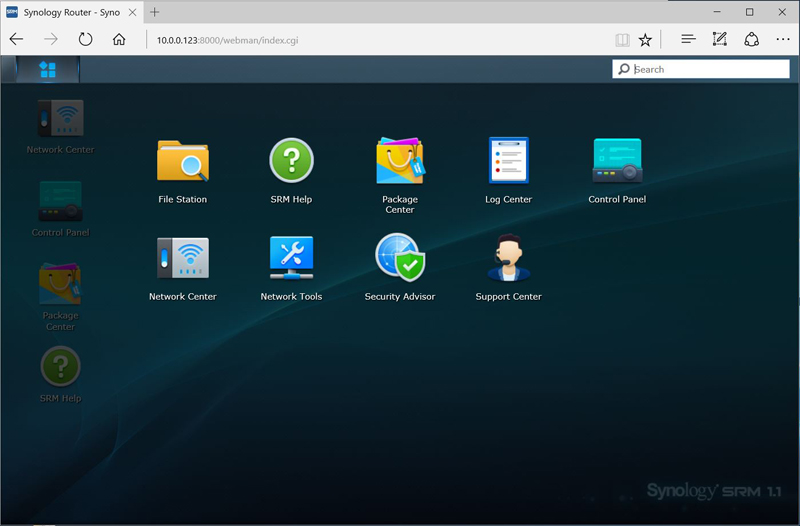
Clicking on the menu button at the top left brings up additional router functions.
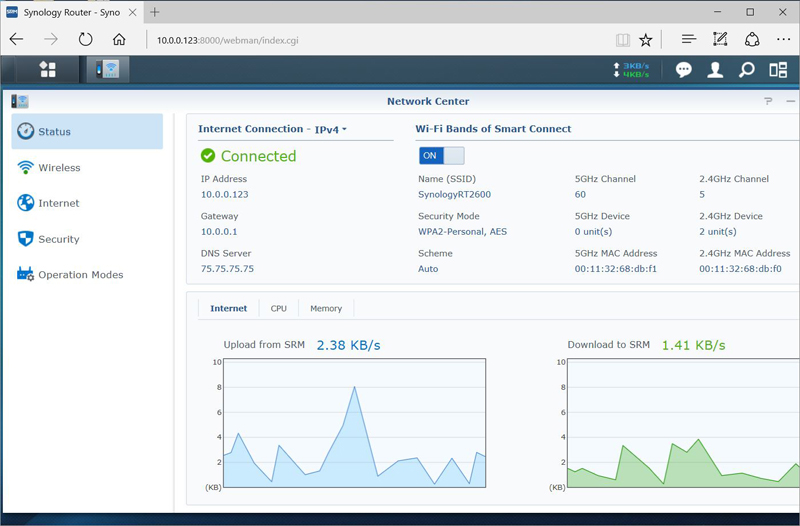
The Network Center shows us the main router functions. Here we have Smart Connect turned on which allows the RT2600ac to broadcast on the best performance band. Turning this off allows you to broadcast in either 2.4GHz or 5GHz depending what you prefer.
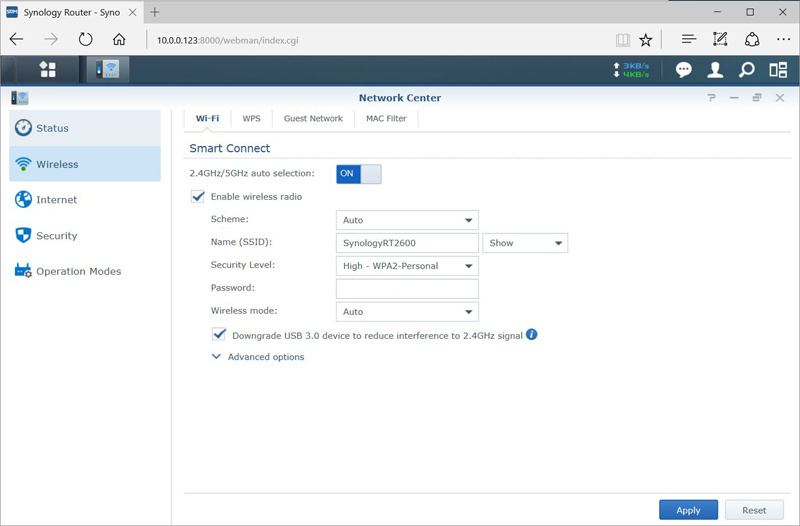
Additional wireless functions found in the Network Center. You can also toggle the 2.4GHz signal to give you better performance.
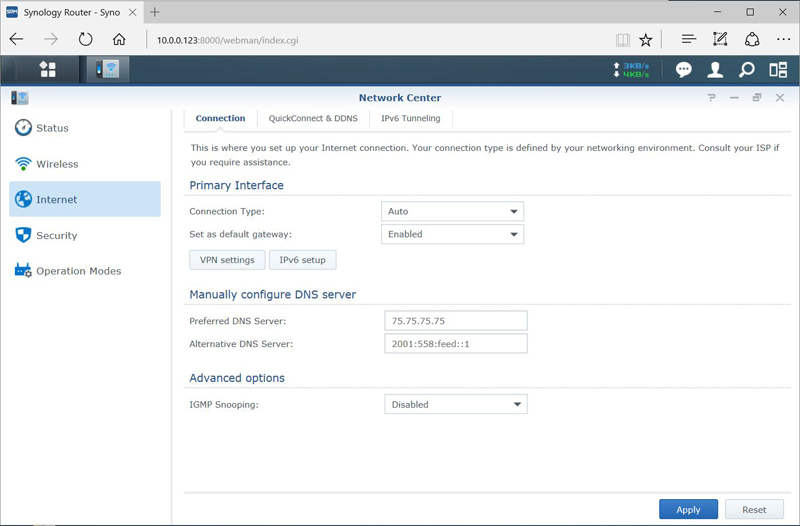
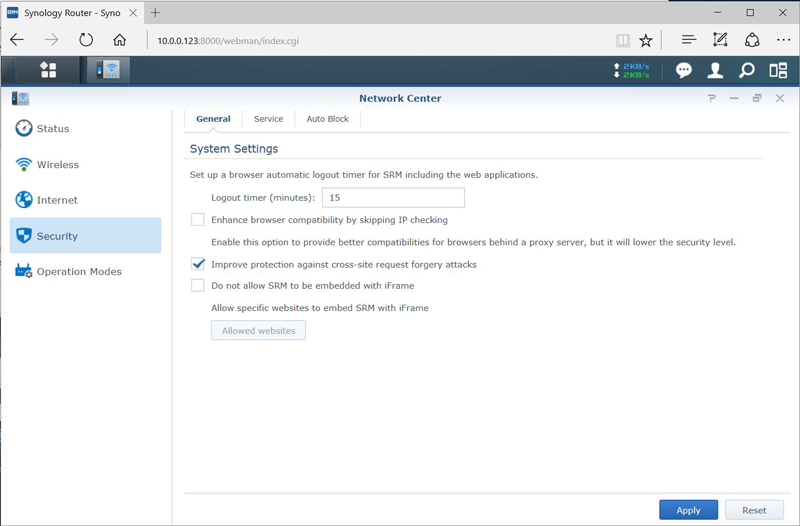
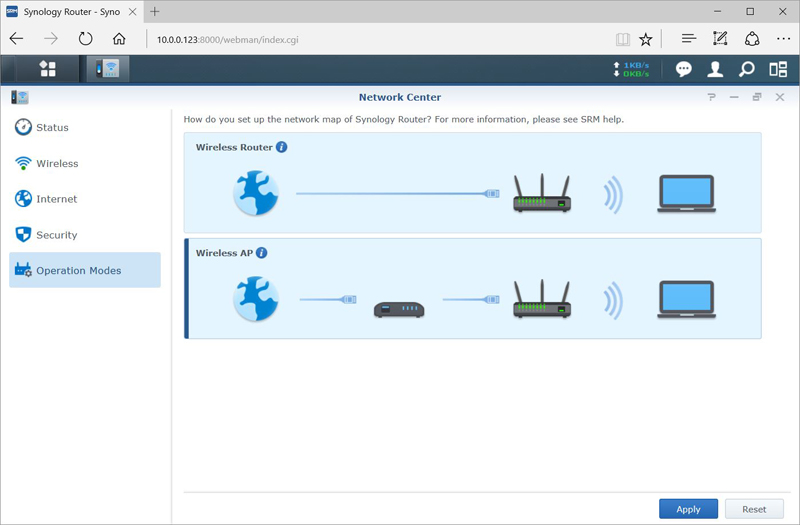
Let us move on to the Control Panel.
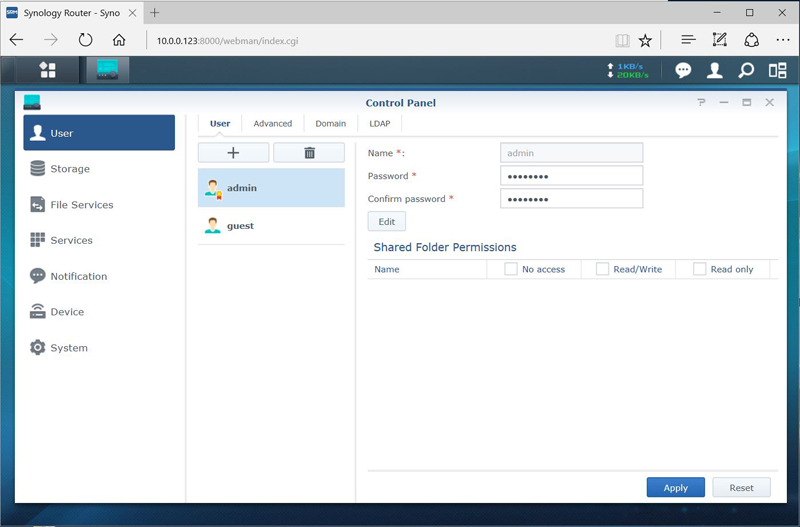
The Control Panel is the main interface for adding users and storage configurations. You can also find System settings here which allow updating SRM 1.1.
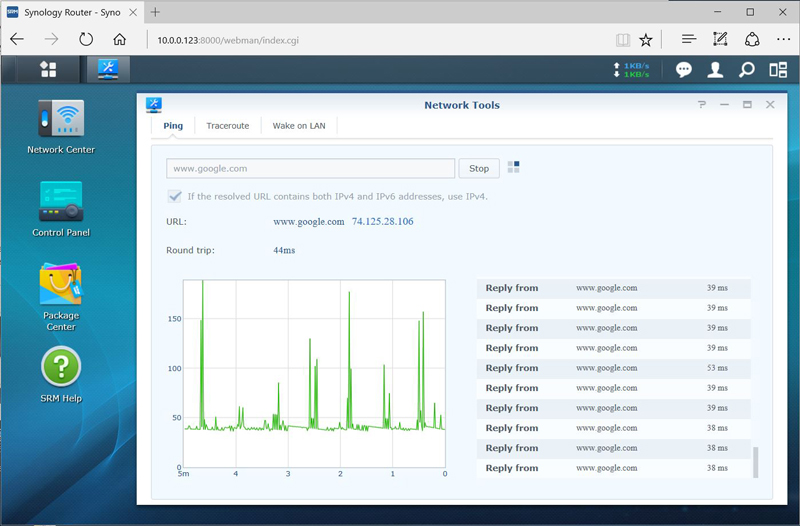
Network tools offer up simple network utilities such as Ping and Traceroute.
Moving on to the Package Center.
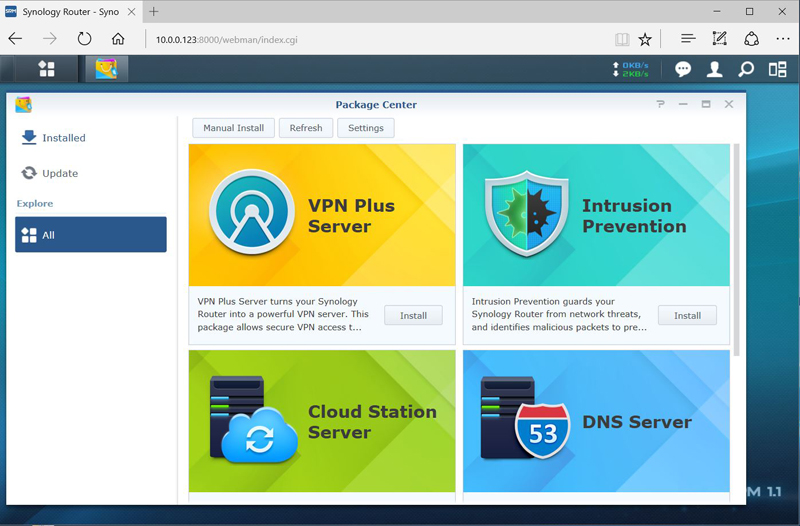
One of the main package high lights is VPN Plus Server.
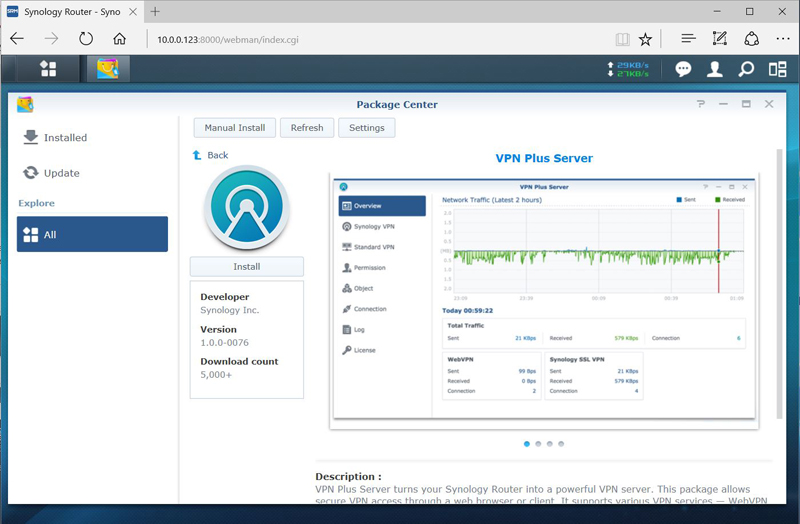
VPN Plus transforms your Synology Router into a powerful VPN server and promises easy setup, secure access, and turbo-speed connection. Moreover, for your company’s remote workforce, you can effortlessly set up a virtual office that adapts to their flexible schedules and work styles. Here is a link for more information: https://www.synology.com/en-us/srm/1.1/VPNPlus
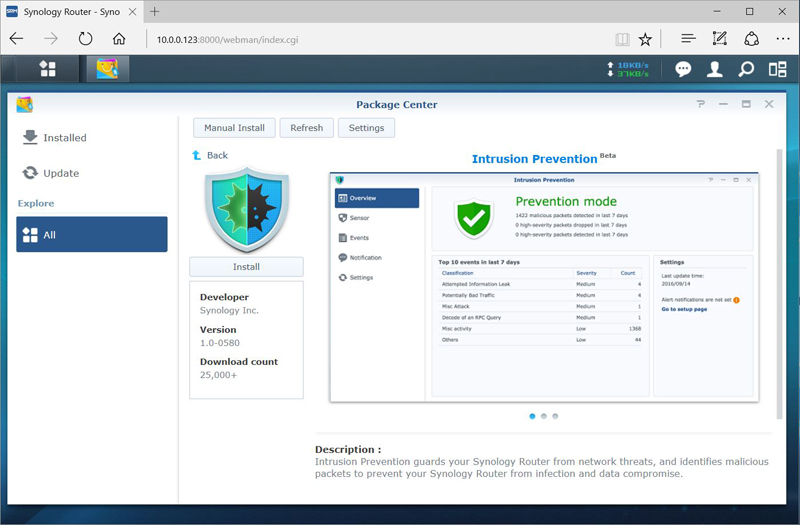
Intrusion Prevention guards your Synology Router against network threats and identifies malicious packets to prevent your Synology Router from infection and data compromise.
In addition to the features we have just shown, there are also apps you can download for your cell phone to check on your Synology RT2600ac router. We use a Samsung Galaxy Note 4, so we entered the Google Play Store and searched for Synology and found a list of apps that we can use.
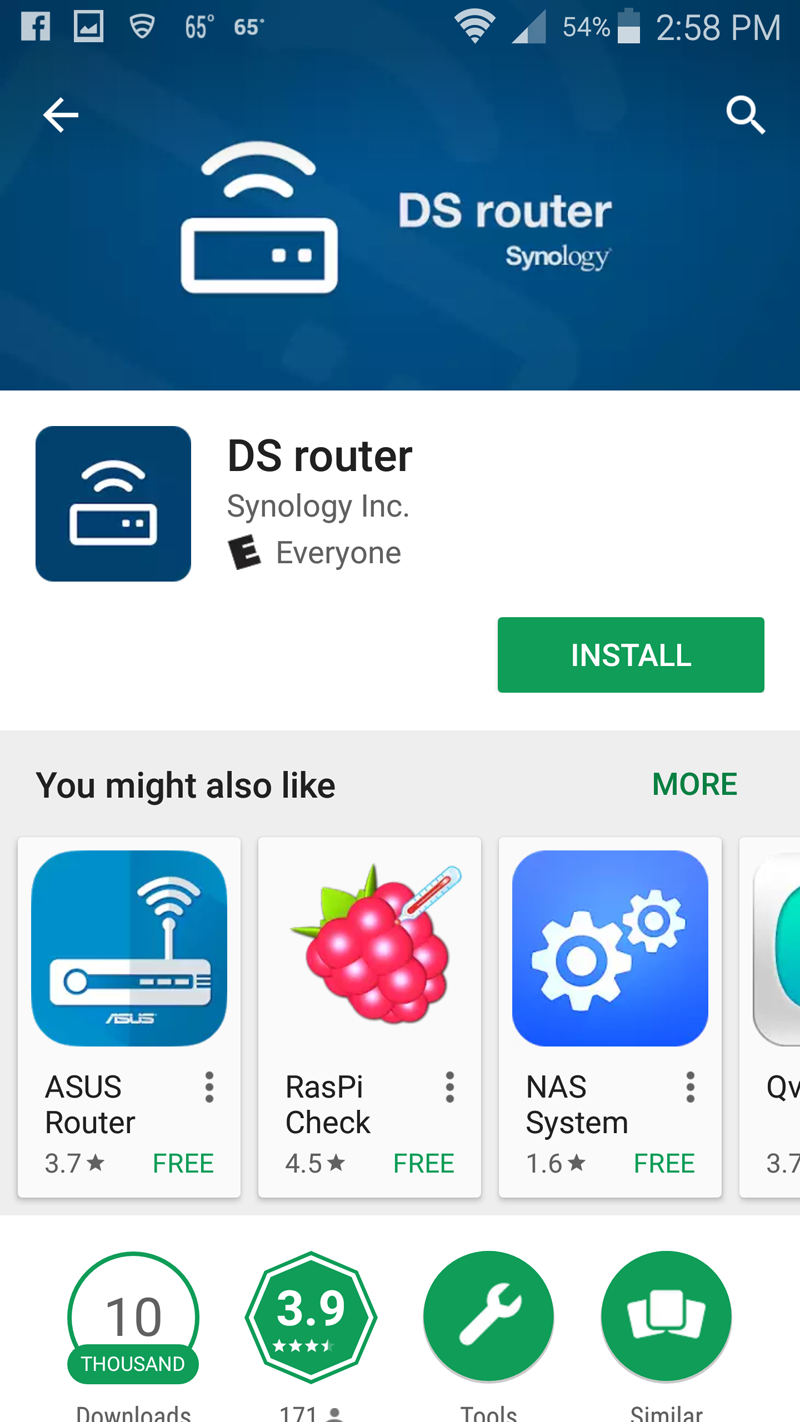
DS Router showed up first on our list, which we installed.
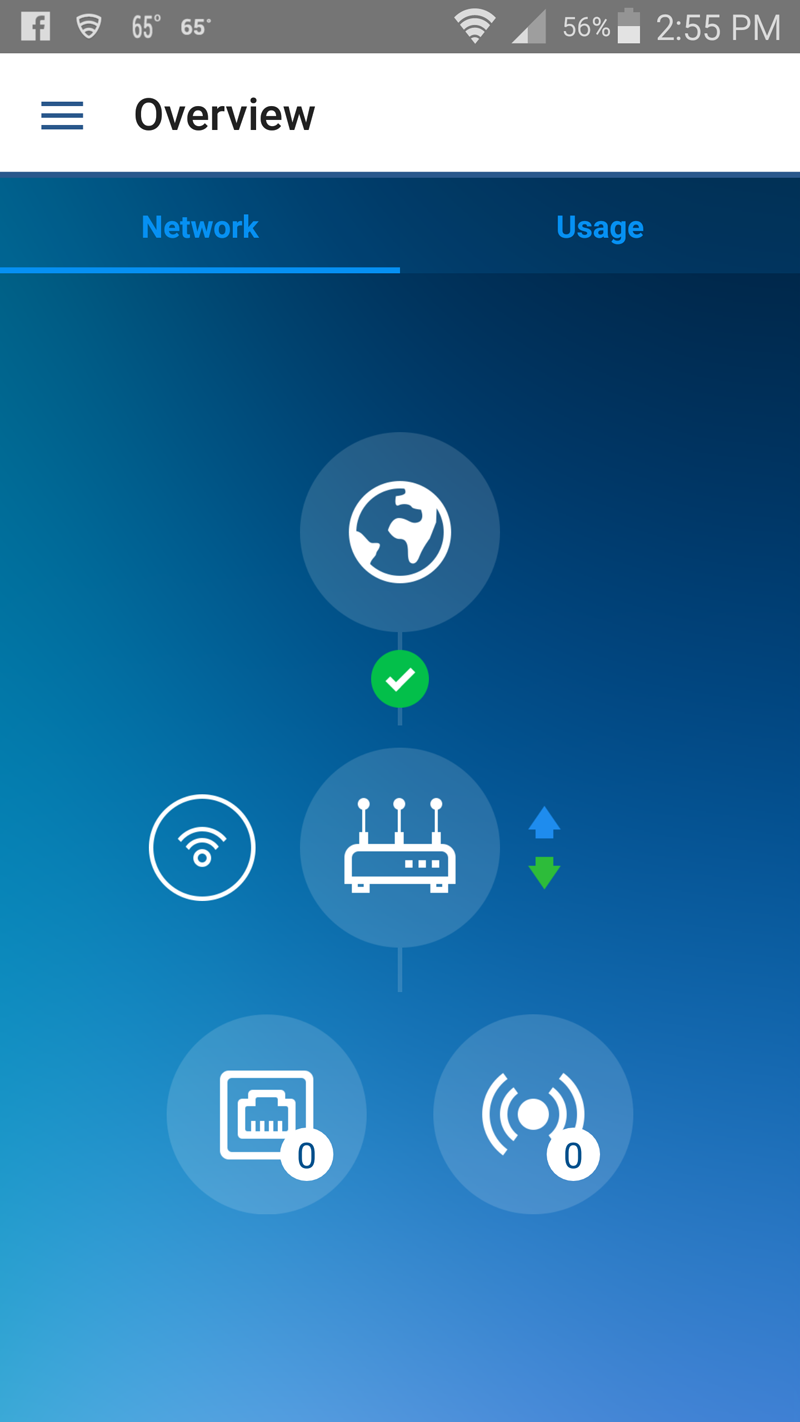

DS Router does allow you to check in on your RT2600ac but only offers basic monitoring functions.
Conclusion
We had used the Comcast Xfinity ARRIS TG1682G modem/router/Wi-Fi for a few months before the RT2600ac entered our lab, that was the main reason we came up with our testing locations. The Medium and Long range testing locations had proven to be trouble some spots for the ARRIS TG1682G. We could maintain connections throughout the house and outside, but performance was very poor. Most of our use consisted of our W540, Note 4 cell phone and work is done on an older Dell laptop the wife uses. Internet web surfing was very sluggish; YouTube videos were also very slow in loading. Let’s not digress to Facebook loading times when your wife wants to post food pictures. The ARRIS TG1682G Wi-Fi was next to useless outside of our office.
Moving to the Synology RT2600ac was a breeze, all of our Internet activity became very responsive in all locations, YouTube videos buffer up very quickly, and Facebook was responsive again. Signal strength for the RT2600ac with 4×4 MIMO Omni-directional high-gain dipole antenna’s make a huge difference. Being able to drill through walls and floors the full length of house shows the RT2600ac real strength.
The next issue we ran across is our area is over saturated with Wi-Fi signals from all over. Nineteen different Wi-Fi connections are available from our W540, and when we bring up WirelessMon, we get 30+ SSID’s to sort through. We feel this is typical of most small business offices, housing complexes, dense California homes, and even more for apartments and office towers. The RT2600ac was able to filter through all this outside wireless interference and give us good signal strength and maintain excellent data throughput at all locations in our house.
In addition to having excellent performance in dense environments, the RT2600ac offers Smart WAN with Failover and Load Balancing, content filtering, monitoring and traffic reports. Smart connect finds the best band to connect to, 2.4GHz or 5GHz and takes the guess work out of all that for you.
Before we picked up the Netgear AC1200, we ran our Intel Centrino Advanced-N 6235 Wi-Fi adapter that’s built into our W540. With the Xfinity ARRIS TG1682G modem, it was a frustrating useless brick as the connection range became long. Adding in the Synology RT2600ac brought performance up to useable. We wanted a better USB Wi-Fi adapter for our benchmarks and headed over to BestBuy and picked up the Netgear AC1200. This was a frustrating mess it turns out; it seems the Windows 10 anniversary patch broke many of the install features for the AC1200. It took a fair amount of time to get this sorted out and working properly. It was worth the effort in the end, but we are going to look into other USB Wi-Fi Adapters. At around $240 the Synology router pays for itself in less than two years versus renting a unit from Comcast. This is one of the easiest ROI cases you will ever find. You can buy a unit, enjoy 2x the performance, and longer range than with the Comcast unit and show monthly savings.




Did you experience any of the problems that users on Amazon are having with this exact same model? I’m hesitant to drop down $240 just to have the device have massive disconnect out or need constant reboots weekly.
Synolgoy RT2600AC on Amazon
I am returning this utterly flawed hardware. It requires constant rebooting and traffic between local devices is so painfully slow that it is unable to maintain stable streaming of 16-bit music and 24-bit is impossible to play.
This test as well as others I’ve read are clearly not telling the truth about Synology (I work in IT and my configuration is made correctly).
I can only agree with Jens Henriksen. I’m trying to make this device forking for almost 4 weeks and it looks like there is enormous amount of errors. Parental control is not working, website filtering is not working, 5GHz wifi constantly dropping, VPN server not working, USB 3.0 is downgraded by default to 2.0 to avoid interference with 2.4GHz signal, IPS is not working etc… Stay away from this router.
Software and hardware all work GREAT!!! AWESOME FOR personal or small medium business. It’s definitely worth the price just for the software. Not sure how you can have issues setting this device up. 5 minutes for me!