With Windows Home Server 2011 and Windows Small Business Server 2011 Essentials both having recent release candidates indicating an imminent release, I thought it would be wise to take a minute to show how to setup a RAID 1 array using the Intel ICH which is found on most modern LGA 1155, LGA 1156 and LGA 1366 Intel motherboards. With very widespread support, the Intel RAID 1 provides at least a decent solution for Windows Home Server 2011 users that would like redundancy under the new operating system. Using RAID 1 arrays, users can setup redundant mirrors of disks so that if one fails, the other disk can be used (oftentimes called mirroring.) Be forewarned, this is a very simple guide, and there are a lot of other options out there in the world of RAID, but this is the easiest way to setup a RAID 1 array for a lot of users.
Test Configuration
The test configuration for this guide will be the VMware ESXi test machine that I have been using to test many different configurations.
- CPU(s): Intel Xeon X3440
- Motherboard: Supermicro X8SI6-F
- Memory: 2x 4GB kits of Kingston ECC 1333MHz DDR3 KVR1333D3E9SK2/4G (Unbuffered)
- Case: Norco RPC-4220
- OS Drives: 2x Intel X25-V 40GB SSDs
- Drives: 8x Hitachi 7,200rpm 2TB, 2x Western Digital Green 2TB, 6x Seagate 1.5TB 7,200rpm
- SAS Expander(s): HP SAS Expander
I will be using the IPMI 2.0 KVM-over-IP and the two small Intel X25-V’s for demonstration purposes only. One can easily do this guide for non-OS disks and traditional drives. Also, the Intel Rapid Storage Technology drivers and software package offer a very easy to do this from within Windows which may be ideal for many users.
How to Setup a RAID 1 Array on an Intel ICH Chipset
A first step is to make sure your motherboard supports Intel’s onboard RAID solution. This onboard RAID functionality is almost universal when dealing with server boards, however for some desktop motherboards, such as with the H55 chip set (LGA1156 product that allows one to use Clarkdale’s on package GPU), Intel does not enable RAID functionality. Key things to look for are the “R” in ICH9R or ICH10R for example, and things like the P67 and H67 chip sets. When in doubt, read the spec sheets and manual before attempting this guide or purchasing hardware for example. Once one confirms that the motherboard supports RAID, one needs to enter the BIOS or EFI BIOS interface and set the Intel controller to RAID mode instead of IDE or AHCI modes. On some server-grade motherboards, one will have the choice between Intel and other codebases (see the below example where either Intel or Adaptec may be selected). For simplicity’s sake, this review will use the Intel codebase which is the default if there is no option present.

Again, some of the options may look different, but I took these screen shots remotely so it was logistically impossible to do this on a consumer-grade motherboard. On then needs to exit the BIOS or EFI BIOS and most likely reboot the system. Upon reboot, one will see the Intel Matrix Storage controller screen and will want to hit CTRL + I to enter the Intel Matrix Storage Manager screen:
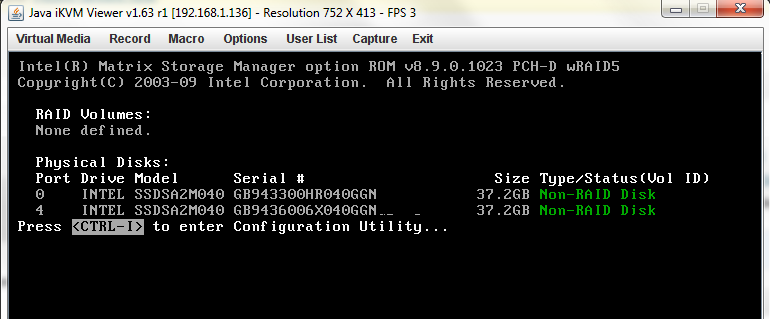
From here, one wants to ensure that all drives that should be part of the soon-to-be created RAID 1 array are present on the controller. If they show up, one will want to then Create a RAID Volume:
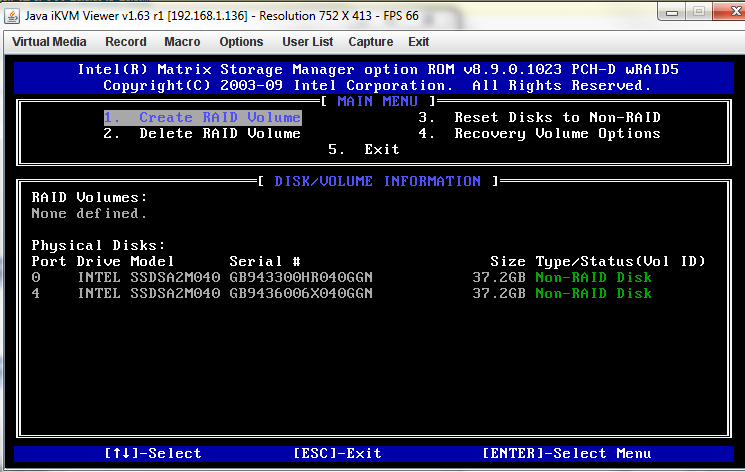
Once this on the RAID creation screen, it is best practice to name the RAID volume something descriptive. As I often use the Intel X25-V’s as low-cost and fast OS drives, I named this particular array as an OS array. One then wants to select RAID1 (mirror), select the drives, and enter the capacity (this should be the capacity of one drive converted from 1000 to 1024 base.) Most of the time, entire disks should be mirrored so one will not want to lower the requested capacity figures. After this is done, hit create volume.
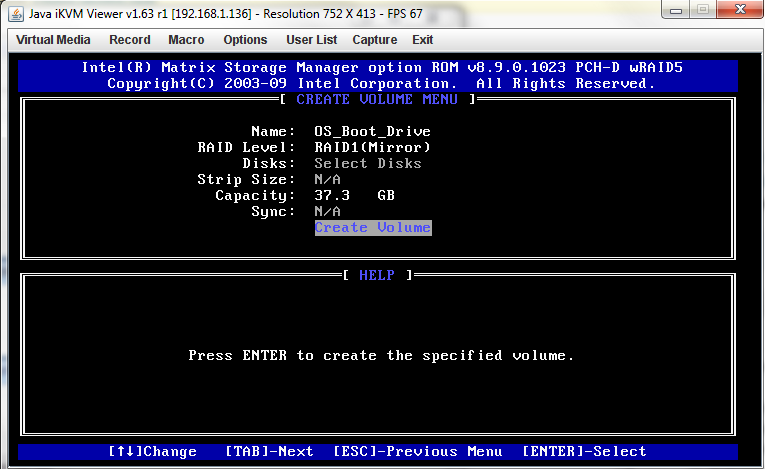
After the array is created the Intel Matrix Storage Manager screen will reflect the newly created RAID 1 array:
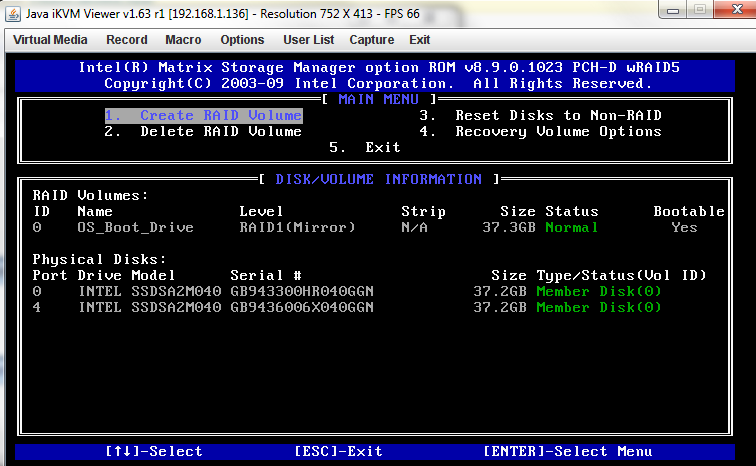
For those wondering what “Strip N/A” means, it refers to the stripe size when utilizing other RAID levels like RAID 0. RAID 0 should never be used in a server environment unless there are specific I/O requirements that mandate its use. Once this step is complete, it is time to Exit the Intel Matrix Storage Manager screen and let the system reboot with the changes. When installing Windows Home Server 2011, Server 2008 R2, Small Business Server, Windows 7 and others, the RAID 1 array setup in the above fashion will appear as one volume to the OS even though data is being mirrored on both drives.
One important note is that I did try installing OpenSolaris on an Intel RAID 1 array to no avail a few months ago. After using Google for some time I found a response that stuck with me to this day. The paraphrased response was, “OpenSolaris does not support low-end RAID controllers such as the Intel ICH10R, please see the HCL for quality supported controllers.” Bottom line, for Windows Intel Matrix RAID 1 is not a bad solution, for non-Windows applications, I would strongly consider an add-in card or OS enabled mirroring schemes.
Conclusion
In the post-Drive Extender era Microsoft is forcing users to use some other form of redundancy with Windows Home Server 2011 and Windows Small Business Server 2011 Essentials. For a lot of computer enthusiasts, setting up RAID 1 as described here is a very simple task. The feature is usually well documented in motherboard manuals and many consumer motherboards support RAID 1 mirroring out of the box. Before covering more exciting forms of RAID, I thought this would serve as a base-level primer on the subject as it offers a decent level of data protection and should not take more than five minutes.




For OpenSolaris, you can always put your boot drive on a mirrored ZFS pool. Most ZFS guides will tell you to avoid hardware RAID anyway.
Thanx for the guide. One problem I have is that I have created the Raid 1 – Mirror within Windows – Computer Management. Everything seems to be OK.
But when I Boot I get the storage manager displaying ‘Non Raid Disk’. I have now installed all my software on the mirror. If I now create the raid in Storage Manager will I loose everything?
Hi there
With the Mobo RAID, if the Mobo fries, how do you migrate your disks to a new Mobo without wiping them all during the new mobo RAID setup?
IE: can the new mobo just see the RAID and pick it up?