Continuing the series with the Synology DS1812+, today we are looking at how to set up network sharing. Last week we had a guide to quickly set up the Synology NAS. Having the NAS online is really the first step. Next, one needs to setup a network share. Some open source or command line NAS interfaces are less than friendly when one needs to setup a network share. In this guide we are going to focus on a CIFS (common internet file system) implementation which is commonly seen in Windows NAS environments. NFS network shares is the Linux counterpart. NFS and CIFS are file-based and a foundation of the NAS market. Synology has a nice workflow in their DSM platform that makes setting up shares very easy.
As a quick background, we are using the Synology DS1812+which has been unboxed with its hardware exposed. This particular guide is applicable to other Synology NAS units.
From the Synology Control Panel, there is a Win/Mac/NF section. Opening that control panel brings up the Windows File Service tab.
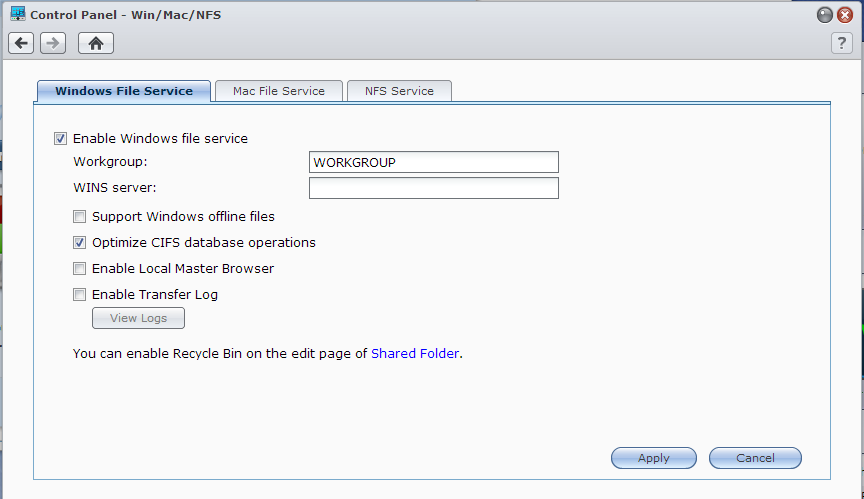
These settings are fairly environment specific, but in many environments the defaults will work. Key here is ensuring you have the correct workgroup settings. Of course, Apple has to “Think Different” which means on the Mac File Service tab we can do things like setup AppleTalk Zones.
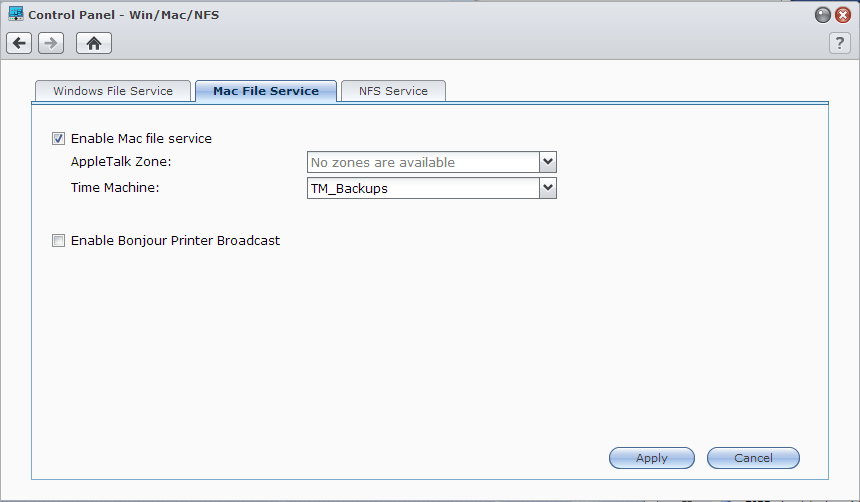
Here you can setup not just AppleTalk zones but also Time Machine backup targets and Bonjour printing services. Macs are becoming more popular. With BYOD (bring your own device) rising in popularity, supporting multiple environments is a practical reality. Synology at least makes their units easy to integrate. For those wondering, you can have both Windows and Apple environmental settings applied at the same time. These tabs are not mutually exclusive with the Synology NAS platform.

The last tab is very simple, there is one text box. On these Synology units, this is a decent idea to check if you are setting the unit up once and forgetting it.
That is all well and good, but that does not enable sharing fully. The next step is that you need to create shared directories. Otherwise, you will see the unit on the network, but not be able to access file stores.
The next step is to create a new shared folder. There are a bunch of options Synology exposes. All are relatively self- explanatory which is good.
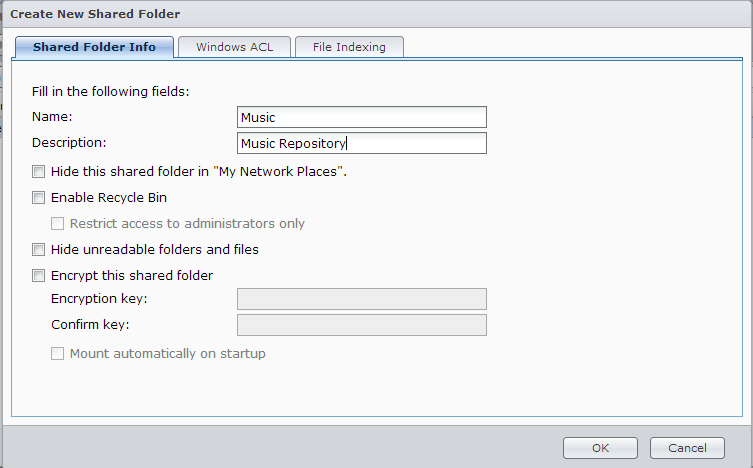
Synology exposes a single checkbox on the Windows Access Control List screen and provides a good amount of contextual information.
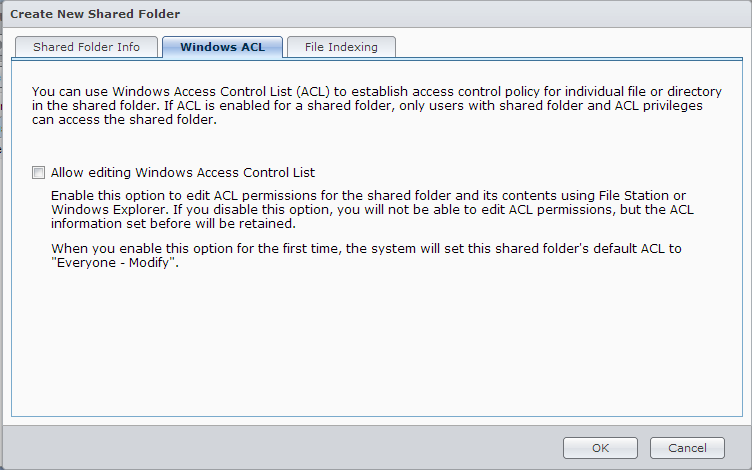
Again, file indexing is a sparse screen. For those wondering, indexing is a method that speeds up searching, especially when you have many files on the NAS.
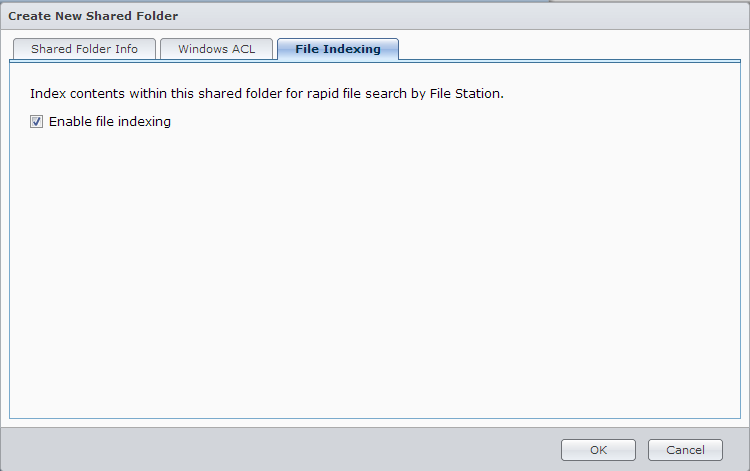
Finally, once the share is defined access needs to be defined.
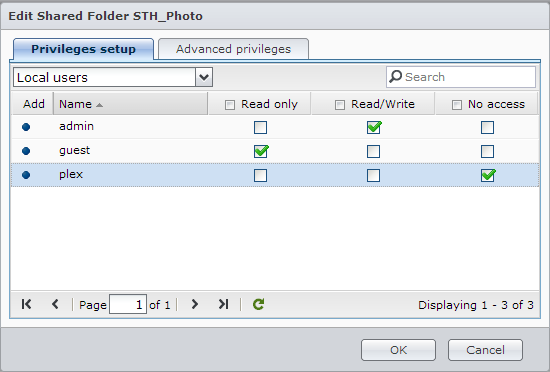
Here is an example where different users are given different access privileges. This is an easy way to do things such as give users their own read/ write network shares but also directories that have limited write/ modify privileges but that many users can access.
Conclusion
This is certainly an easy process to complete. Interestingly enough, the fact that Synology has a simple workflow helps create more granular shares and access privileges. The nice thing is that Synology invested in building a user experience that is similar enough to Windows and OS X that most users will feel comfortable. That extra investment has paid off as the screens are very intuitive, even more so than older web interfaces.



Looks easy. I think they need to add a wizard that explains what each task does. It is like NAS for old peeps. The interface appears there but need more guidance on why and what.
“we are going to focus on a NFS implementation which is commonly seen in Windows NAS environments. CIFS (common internet file system) network shares is the Linux counterpart”
I think you have that the wrong way around; CIFS/SMB is more common to Windows, where NFS is a *nix protcol.
Jim thanks for the catch. Has been fixed. I was writing this at the same time as doing an iSCSI guide on how to create a Windows 8 Hyper-V Ubuntu VM hosted on the Synology iSCSI slice.