With more and more people working outside the office, data security has become paramount. There exist various ways to handle this problem including using cloud providers. Transferring large amounts of data can also be very slow with cloud-based systems and slower internet connections which can inhibit remote working. Some companies are resorting to sending drives via FedEx or other couriers which introduces yet another set of security risks. The SecureDrive KP is designed to secure data on the go. Encrypted USB devices are not new, but this is perhaps a new spin on the segment. Today we will take a look at a product from SecureData called the SecureDrive KP.
SecureDrive KP 500GB Overview
The SecureDrive KP 500GB packaging is a clear plastic container with black end-caps. The top cap has two pins that need to be pushed in to remove the end-cap.

The matte black SecureDrive KP 500GB device itself is not much bigger than a standard 2.5” HDD or SSD. It is slightly longer at 125mm x 77mm 12.5mm. LEDs at the top show drive status, (Red) Locked, (Green) Unlocked, and (Blue) Data Transfer indicator.

Flipping the SecureDrive KP over, we find a sticker that shows the fundamental operation of the drive.

The top case cap includes a Quick Start Guild and the USB 3.0 cable.

At the top of the SecureDrive we find the USB 3.0 port.

The SecureDrive KP offers built-in PIN / Password rules and hacking protection, AES 256-Bit XTS hardware encryption, FIPS 140-2 Level 3 Validated, and brute force anti-hacking protection. The interior parts are covered in epoxy to prevent intact media removal for hackers. SecureData devices are also HIPPA, PII, and GDPR compliant. The idea here is to make something that is both easy to operate for authorized users but difficult to hack for unauthorized parties.
SecureDrive KP 500GB Specifications
Let us take a look at the SecureDrive KP 500GB Specifications before we move on to operating the drive.
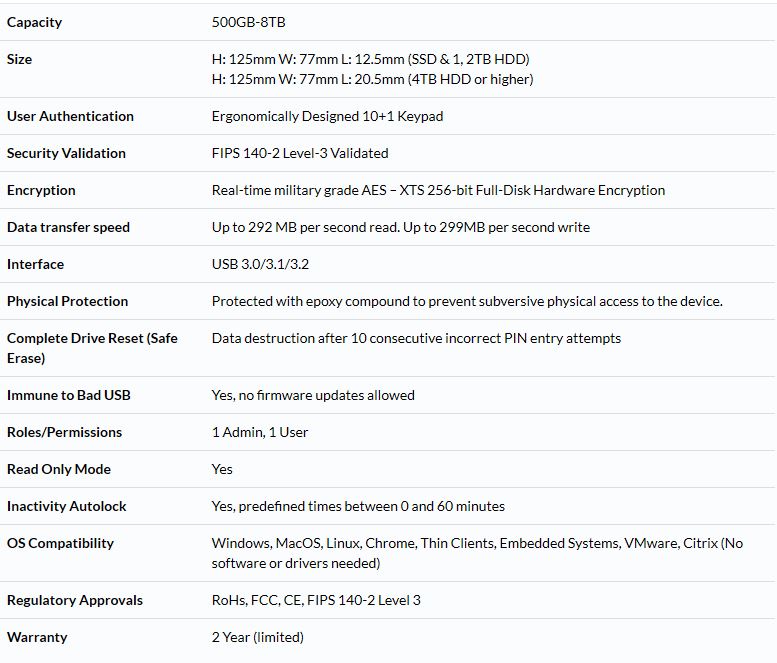
One nice feature, especially compared to older generation drives, is that one does not need software to get the drive working. That means it works out-of-the-box with different OSes. For example, if you needed to migrate a VMware VM/ data from one site to another, you can put it on this encrypted drive and overnight the drive to another data center. No software will be needed on either host which makes moving the VM/ data in this manner extremely simple.
Using the SecureDrive KP 500GB for the first time
The drive itself comes with a fairly easy-to-follow instruction manual.
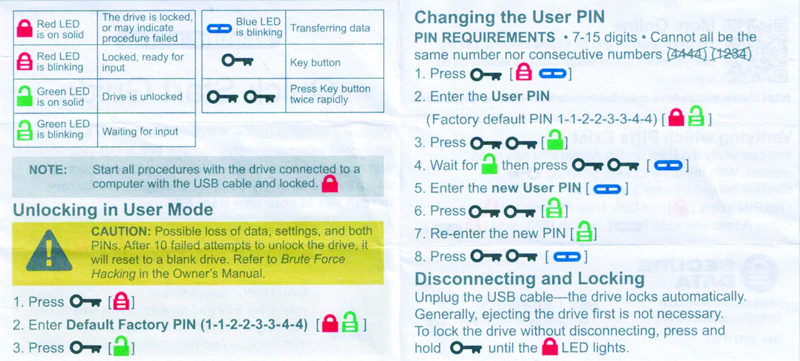
First-time use is simple, using the provided USB cable, plug the drive into your computer. The Red Locked LED will light up. Press the Key Button. Enter “11223344” into the key-pad.
Press the Key Button again.
After this, the Green Un-Locked LED will light up, and the drive will mount on your computer as a standard USB 3.0 drive.
Changing the default PIN (a highly recommended setup item) takes a few more steps.
- Press the Key Button
- Enter the User PIN
- Press the Key Button two times
- After the Green Unlocked LED lights, Press the Key Button two more times.
- Enter your new User PIN
- Press the Key Button two times
- Re-enter the new PIN
- Press the Key Button two times again
- To use the new PIN, unplug the drive and replug it back in
Here we see the SecureDrive KP 500GB properties on a Windows-based computer.
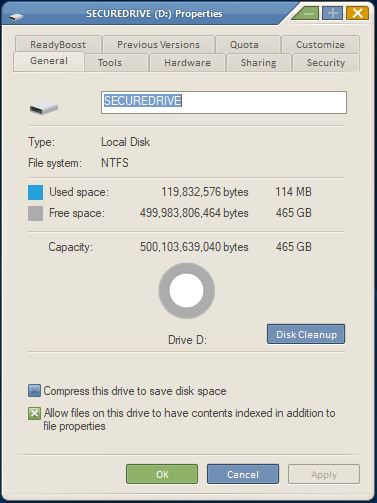
This looks like a standard USB 3.0 SSD.
SecureDrive KP 500GB testing
Testing the device, we ran a few basic benchmarks to get an idea of the speed of the SecureDrive KP 500GB. These drives are not designed to be speed demons, and encryption does take a performance hit. With that said, we find the drive performs very well and is fast enough for general use scenarios.
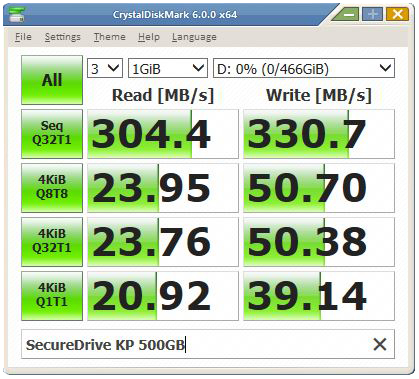
SecureData rates this drive as capable of 292 MB/s Reads, and 299 MB/s Writes, and we easily beat these numbers with a fresh out of the box drive. We did load the drive to 75% full, and we found the same results.
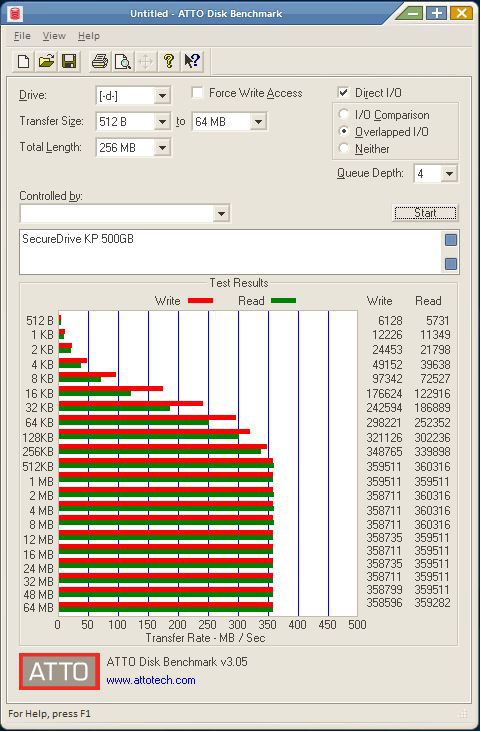
With ATTO, we see better numbers in the range of 350 MB/s Read and Write.
Final Words
Hardware encrypted flash drives are becoming a necessity these days with many working from home, having a secure place to store data for those on the go also. The SecureDrive KP prevents unauthorized users from accessing your data easily. The drive itself is sealed in the case with epoxy to prevent an unauthorized person from taking the SSD and easily attacking the medium. To prevent brute force hacking the drive allows ten consecutive attempts, the Brute Force detection is then triggered and deletes the User PIN. All data remains and accessed by the Admin. There are several rules involved in this, and users should become familiar with the user manual, if ten attempts at the Admin PIN are used up the data on the drive will be lost, this gives peace of mind if the drive is stolen so long as your pin is not something like “11111111” or “12345678” that are easy to both remember and guess.
As one can see in the picture, SecureData provides four base types of encrypted drives, from USB sticks to full-size USB drives, even HDDs are available for larger capacities.

Some users might be interested in Bluetooth enabled drives that one can control through your phone, and we see SecureData includes these in the product lineup. In facilities where cell phone use is prohibited, one can use the key-pad drives.
The SecureDrive KP 500GB had solid performance for a drive of this type, and was easy to use. It was a bit tedious to change PIN codes but that is perhaps the point. There are features such as epoxy on the internal drive that prevent unauthorized removal, but also prevent future upgrades as we would see in traditional USB 3.0 external enclosures. Overall it is an excellent drive for its intended purpose.
The SecureDrive KP 500GB-1TB street pricing usually ranges anywhere from $240-350. These are a bit more expensive and slower than if you purchased other options such as the Crucial 1TB X8 USB 3.2 Gen2 SSD or Seagate One Touch 500GB USB 3.0 SSD. At the same time, these drives are focused on security and have a different feature set for that purpose. We probably would not recommend them just for general purpose storage if you do not need encryption. At the same time, if you do need encrypted drives, these options worked well.





“Keep out of reach of children”