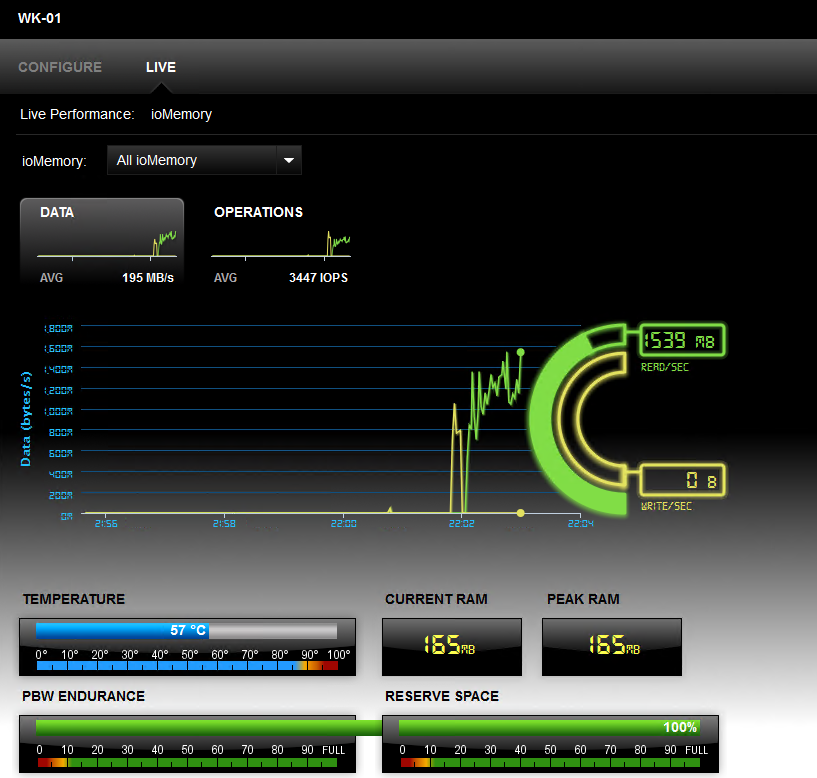Today we have the Fusion-io ioDrive installation on VMware vShphere 5.5 guide for the VMware users. In case you missed it – we had our install a Fusion-io ioDrive on Windows guide posted recently and notes on Ubuntu and Proxmox (Debian custom build) with Fusion-io. VMware applications are broad and high-speed storage, especially when multiple VMs are hitting a datastore, is essential. Fusion-io cards are ideal for low latency, high IOPS transactions.
One first needs to find the proper drivers and firmware to make these cards work. Fusion-io requires registration for driver/firmware download but these cards can be vendor locked. We have found, for example, that HP cards running Ubuntu Linux can use standard Fusion-io drivers. Often though the vendor lock means you need to use specific OEM firmware. This is a HP unit which requires HP firmware. To get the firmware:
Search 600281-B21 (320GB SLC Duo), 600278-B21 (SLC 160GB) and etc for MLC parts:
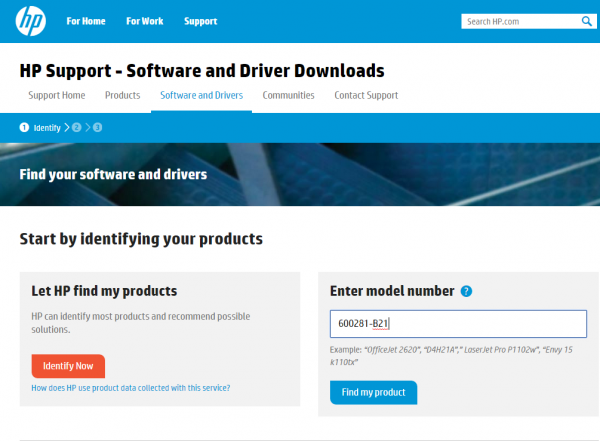
Search for the OS, in this case VMware vSphere 5.5.

Here there are three files:
- VSL3.2.6_ESXi-5.5.zip is required
- ioSphere3.6.1_ESXi-5.x.zip is optional if need to run fio utility
- ioSphere3.6.1_VMware_Virtual_Appliance.zip is optional if have the license and need to centralized manage multiple nodes
Install libvsl-1.0.0-550-offline-bundle.3.2.6.1219.zip
Copy libvsl-1.0.0-550-offline-bundle.3.2.6.1219.zip and scsi-iomemory-vsl-55L-3.2.6.1219-offline_bundle-1377365.zip to /tmp
esxcli software acceptance set -–level=CommunitySupported
esxcli software vib install -d /tmp/libvsl-1.0.0-550-offline-bundle.3.2.6.1219.zip -–no-sig-check

esxcli software vib install -d /tmp/scsi-iomemory-vsl-55L-3.2.6.1219-offline_bundle-1377365.zip -–no-sig-check

At this point you will need to restart the system and verify that the driver is working.
You can validate this is installed with: Esxcli software vib list

Now moving to the GUI you can see the storage adapter and data stores as normal.

And datastores can be seen/ created as one normally would.

And if you want to install Fusion-io ioSphere:
esxcli software vib install -d /tmp/fusionio-cimprovider-esxi5-bundle-3.6.1-114.zip -–no-sig-check

One nice part here is that one can use the same command to see status as we would use under Windows CLI or Linux with: fio-status -a

Overall this is one of the easier installations, and significantly easier than on many Linux hosts where Fusion-io only supports an extremely narrow set of releases. (e.g. 14.04 LTS but not the updated 14.04.2 LTS)