All hard drives will eventually fail. Some earlier than others. As some readers may remember, The Big WHS lost three of eight new Western Digital Green 1.5TB drives earlier this year within a three month span, leading me to procure more and more Hitachi 2TB 7200rpm drives. Recently, I experienced my first Hitachi drive failure when a six month old drive started dropping from the Areca controller and started seeing rising error counts. One of the advantages of Windows Home Server is that pulling WHS drives and recovering data is a very simple task. I used my latest drive failure experience to take some screen shots for a guide on recovering data off of a WHS disk.
Recovering Data off of the Failing Drive
The first step, of course, is to physically remove the offending disk from the Windows Home Server. If possible, it is best if one is able to remove the drive from the storage pool, however if there is a massive hardware failure or the drive dropped from the WHS pool, one may need to remove the drive without going through the formal process.
Second, simply attach the drive to a different PC using a standard SATA cable and power connector. I actually have a tray-less hot-swap bay on my machine to facilitate this process as it makes the installation and removal of drives very easy. At this point, one should see the new drive attached to the system in the second machine’s operating system:

Investigating the G: drive above (volume name DATA), many users with Windows Vista and Windows 7 will see something strange, the DATA volume appears empty even though 277GB are free out of 1.81TB as can be seen above.
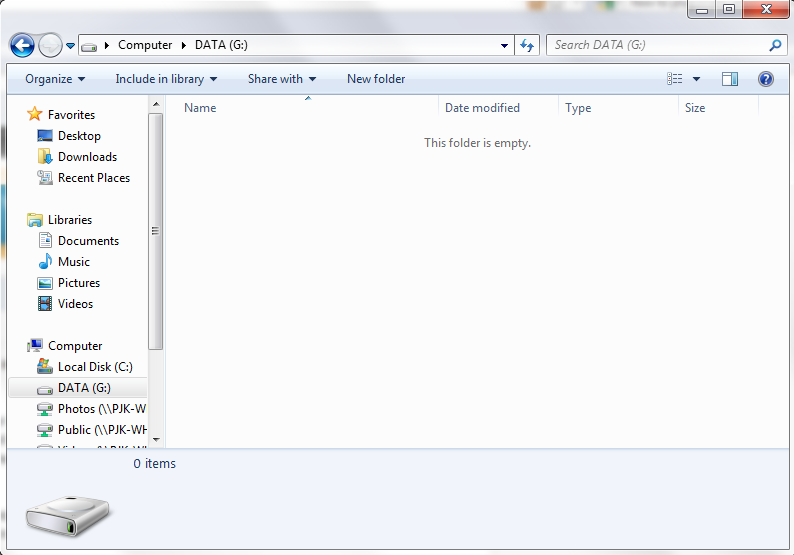
The reason one cannot see anything on the DATA volume from the old WHS drive is that the files are hidden.
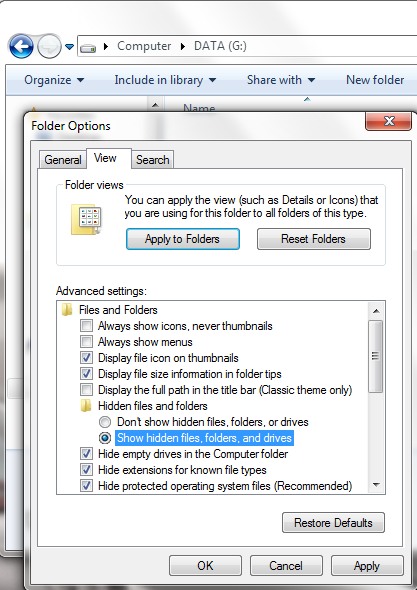
One needs to unhide the files by going to Folder Options (Organize -> Folder and search options in Windows 7) and select “Show hidden files, folders, and drives” from the window above. Once one completes this step they can see the DE hidden folder:
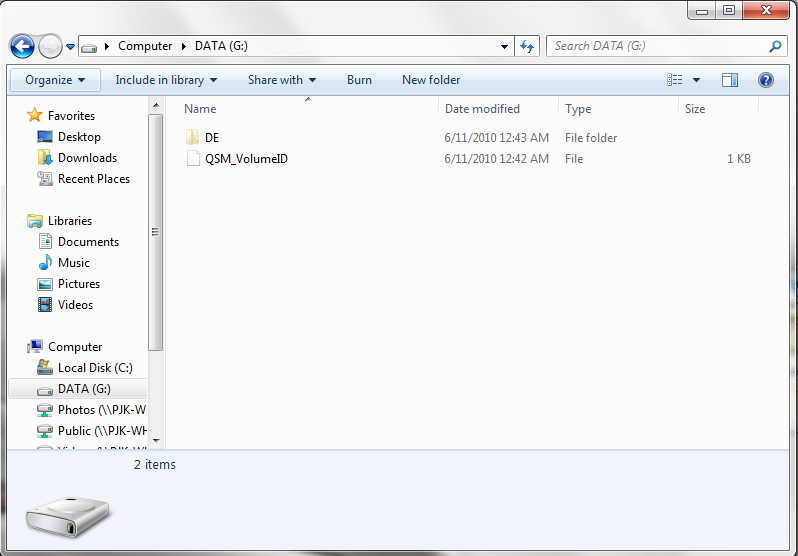
This “DE” folder stands for Drive Extender and is where WHS stores data. A quick survey of the folders within the DE directory shows that shares contains most of the 1.54TB of data.
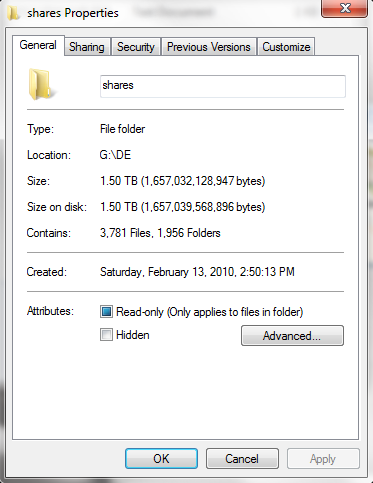
One can see that in the DE -> Shares -> Photos the sub folders from the Photos WHS share from the failed server drive:

Luckily, this drive was only starting to fail, so I was able to quickly transfer data to a backup location.
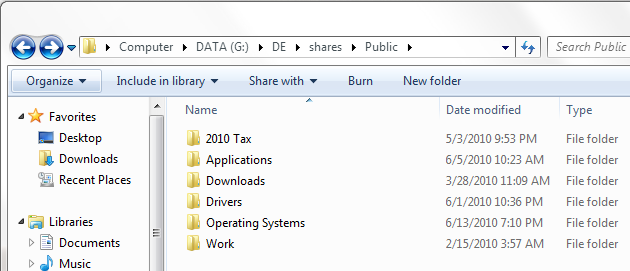
Here I was able to get vital tax information and work information off of the drive easily by just copying directories. Sometimes, copying files off of a failing drive can be a futile effort. Others have virtually every file that can be salvaged (of course except for the most vital). This process was as easy as transferring folders in Windows and orders of magnitude easier than recovering a RAID array drive.
I will note that some drives with major mechanical or firmware problems are totally unreadable making this guide moot. If one monitors the health of their drives and removes them at the first sign of problems, one has a much higher chance of being able to move data off of the drive before it becomes a complete loss. Since drive failures tend to never get better and instead always worse, moving data off of the drive should happen from the most critical to the least critical in the event a catastrophic failure happens in the middle of transferring the drive’s data. In this case, I was able to get all of my data off and secure erase the dive without issues before RMA’ing the drive.
Conclusion
Being able to quickly and easily remove drives from Windows Home Server and read them easily is perhaps the feature that people will most miss moving from WHS v1 to V2 VAIL. Easy data transfer from a failing drive is a hallmark of the Windows Home Server platform, and it will be missed. While this guide did not go into hardcore data recovery, I have found that by removing a failing drive early greatly increases the chances that one can recover most of not all data off of the drive. Hopefully none of my readers will have to experience this, but if they do, I do hope this makes the process a bit easier.




One of my Seagate 500GB drive is getting a ton of “Spin Retry Count” warnings when checked with HD tools, but it has been like that for more than a year now haha.
Your network shares a bit… odd. 1.76TB free of 79.9GB? How does that even make sense?
The 1.76TB free of 79.9GB is just a known display bug when mapping WHS shares. I don’t remember the exact reason, but it has been there in WHS for a long time and I think it may have something to do with the use of drive extender.
My advice with that drive is to RMA it before your warranty is up (if it is not already). Eventually that disk will fail, but Spin Retry Count is a SMART error that can rack up fairly high values and still have data be accessible.
Warranty is already up. Does Seagate accept Spin Retry Count a valid reason for an RMA?
Too bad about the RMA. Seagate is fairly to RMA things to so long as your serial number is under warranty. The Spin Retry SMART error is probably fine.
Thanks for this great little tutorial. I was faced with this problem, and never thought to “show hidden files” . One question comes to mind after reading, how do you determine if a drive is failing or beginning to have bad blocks? I assume you are reading info from the software with the areca controller? Reason I ask is, there is a neat little plugin called “Homeserver Smart” (which I’m sure you’re familiar with) that gives useful info about drive health. Unfortunatley, the onboard LSI controller on my setup does not pass smart data to homeserver, and the only drive I can see is the system drive, which is on a sata port, and off the controller. Heck, I can’t even monitor drive temps, which REALLY bugs me. In fact, I’ve done a little searching and haven’t found a card that will pass smart data in WHS.
When vail comes out, I plan on upgrading the controller at that time, and would like to make sure there is a way to monitor the drives through the Vail interface. Any thoughts on this?
Isn’t the whole point of drive extender, that data is duplicated on another drive, and that you should not loose data in the event that a drive fails?
Roger – SMART code pass-through to WHS is an issue with most RAID controllers. With that being said, I have been “fortunate” in that drives drop from my Areca array and the re-builds happen from hot spares. I take any drive that drops due to some error/ hardware failure out of the array immediately, pull any important data off to have a duplicate just in case, secure erase the drive, then RMA it.
Jason – That is true however some people have shared folders that are not duplicated. Also, If you look at my Duplication Info add-in review, you will notice that data is not immediately duplicated in all instances, a difference between DE and RAID 1. Also, upon failure, you are at risk of losing some of the data if another drive fails (duplication of files, even within the same folder, can occur on different disks). It is really a precaution I take but it can also be used if someone decides to stop using WHS to recover data off of the raw drives. One example would be if you re-purposed the base hardware for OpenSolaris based systems and then needed to transfer data on to that system.
Patrick:
To make sure that I understand your point, you are saying only in a few instances would you really be in a position to loose data:
1)IF you do not choose to duplicate a shared folder, and that drive dies
2)IF a file/folder is just created, and in the matter of minutes (or seconds) that a file does not get duplicated to a second drive, that drive that holds the primary copy dies
3)IF one drive dies, making only one copy of the file/folder still in existence, then before running the proper drive removal wizard (which would re-duplicate the file/folder to another good drive), the second drive with the secondary copy dies
4)IF one drive dies, making the copy in existence on one other drive, you run the drive removal wizard, and do not have space for DE to duplicate the file/folder to another drive.
The likely hood of 2-4 happening is very low, however, having another backup off of the machine at a regular basis would mitigate those risks.
The point of the article is that in the event that the above situation happens, you can possibly pull some data off because of the way the current version of WHS works. My understanding is that the next version may not work in this same manner?
Jason:
1) Yes
2) I have seen the duplication take hours on more than one occasion.
3) Yes
4) Yes
The fifth case is where you simply need to manually pull data off, this could be for reasons such as a severed WAN connection, LAN issues, catastropic hardware/ OS failure (you may not be able to, or may not wish to re-install WHS).
On VAIL not being the same, this is true and is a potential disadvantage of the new system.
Hi,
I’m not able to copy the data from the Home Server Hard Disk into another drive or folder. Though I can see the data in the Hard Disk using a Hard Disk reader drive.
My OS in the Home Server seems to be not working and I need to recover the data by any means.
Could you help please?
Regards,
Shan
I removed my hard drive from my Acer h341 (the disk with the OS on it) and i tried to copy my files. Windows 7 tells me the disk has to be formatted in order to use it… What should I do? (this is following a hardware crash from the Acer H341 which i’m sending back to Acer for repairs))
Hope you are still monitoriing this thread :)
I have WHS on HP MediaSMart Server, low-end model, but with 3 HD. The first two are fine, but the 3rd drive just failed. I have duplication set on all of my folders (that I care about). I have the messages saying “Storage Status: WDC xxxxxx SCSI Disk device has failed. Ensure it is connected. If this problems continues, add a new HD and then remove the failed drive from your server storage using the console”. There are some other messages, about backup service not running and the backup DB has errors, but those are a result of the failed HD.
My question then is since i have duplication on, what do I need to do to fix this problem? Can I just remove the failed HD, and because duplication is on, WHS will repair itself and have my files back? Or do I need to have a new drive to make it work? Or what?
Thanks
Craig
Patrick, I’ve tried this several times and for the life of me I cant get the drive to transfer data off the disk faster than about 12-60kbps. This is painful and often stops responding. I’ve tried removing the read only flag, changing ownership of the files, even a slower usb2 cable. Is there anything you can think of or have you seen this before? Any help would be greatly appreciated.
Thanks Shawn
Sometimes we get an error when we try to delete a File or a folder for no reason , but of course there is a reason.We have many damage file or blocked files.Do not worry if we want to remove the error files or too long path files from our system,here I suggest a smooth way.So use “Long path tool” software and keep yourself.
Thank you so much for posting this–my Home Server tanked many years ago, taking 7TB of data with it. I’ve kept it and kept hunting for a way to fix it (all has failed). Until now. I’m busy reading off data I haven’t seen in forever, to include home movies of my family. You are a hero!
Thanks for the article that u have posted It helped me a lot. Keep posting the article in Future. keep it up.