QNAP has built NAS units for years and we are finally getting to take a look at a NAS unit from a category we have not covered for the company. Specifically, while we have looked at both rackmount and low-end desktop NAS units from QNAP, the QNAP TVS-h1288X we are reviewing here is best described as a mix of many different concepts. It is bigger than the company’s 2-bay, 4-bay, and similar units, but it is still a desktop form factor. It has twelve drive bays, and that is before one gets to the internal storage options. It is a QNAP NAS, but that now includes ZFS.
Realistically, the overarching thought is that QNAP has built the edge server many STH readers have been trying to build for over a decade. That is a bit of a bold statement, but upon reflecting on what you will soon read, it will make a lot of sense if one starts to read this review with that contextual model.
QNAP TVS-h1288X Hardware Overview
We are going to split the article into internal and external hardware overviews. This is simply due to the detail and is the same as we do with servers. Unlike some of the smaller NAS units, this unit has a lot going on warranting a more thorough look. We are going to mix our external overview a bit and show some of the parts that span both the internal and external domains. It still made sense to split.
Since this is a long article, and that is a longer video, we recommend opening the video on YouTube.
QNAP TVS-h1288X External Overview
The unit itself is 9.24 × 14.56 × 12.59 inches and is designed to be a large desktop chassis. While there are some NASes on the market designed to be compact 2-4 bay models and others that are designed to be rack-mounted, this is firmly a unit designed to be used in a SMB/ home office setting. There are simple features such as a LCD status display and a front USB port to make data importing easier that we often do not see on rackmount units.

For drives, we quickly wanted to mention that we are using the Seagate Exos X12 12TB drives as well as the IronWolf Pro 125 NAS SSDs here. Seagate sent these so we could use a matching set of drives for this review.

One of the nice features here is that the unit has tool-less vibration mitigating drive trays. When we reviewed the QNAP GM-1002 3U Dual ZFS NAS, we noted how drives with screws take longer to service. Here, we have drive trays that use simple snap-in pegs to secure drives. There is a recommended option for adding screws for shipping security as well. One can see the blue vibration dampeners that help further isolate vibrations to and from the drives.

The 2.5″ drive trays are far simpler. Here one simply just snaps drives into place and four pegs in the tray keep the SSDs secure. For SSDs, we do not have moving parts, so there is not the same level of vibration dampening.

The main 3.5″ drive bay has 8x locking hot-swap drive slots. This is important as many desktop units do not actually have hot-swap bays. A prime example of this is the HPE ProLiant MicroServer Gen10 Plus that some online do not discuss while recommending that system. In a NAS, one wants hot-swap bays, especially in a larger unit designed for more users.

The locking 2.5 bays sit above the 3.5″ bays. The reason we had elongated 2.5″ drive trays is so that the PCB plane for the 2.5″ bays can match the 3.5″ bays below.

One item that you may not immediately notice is that QNAP has a system of vents around the drives to keep cool air flowing. This is a small touch, but it is one that we sometimes see self-build chassis lack. Between the venting and the front/ rear airflow, this keeps drives cool.

We did want to show the LCD display and one other key feature. QNAP has LED status lights that are green for functioning drives and red for drives with errors. Here we have two drives that are marked as having errors to let us show this. One can also see the status screen. This has the basic status that the system is shutting down, but can also show alerts for drive failures, IP addresses, and other important information.
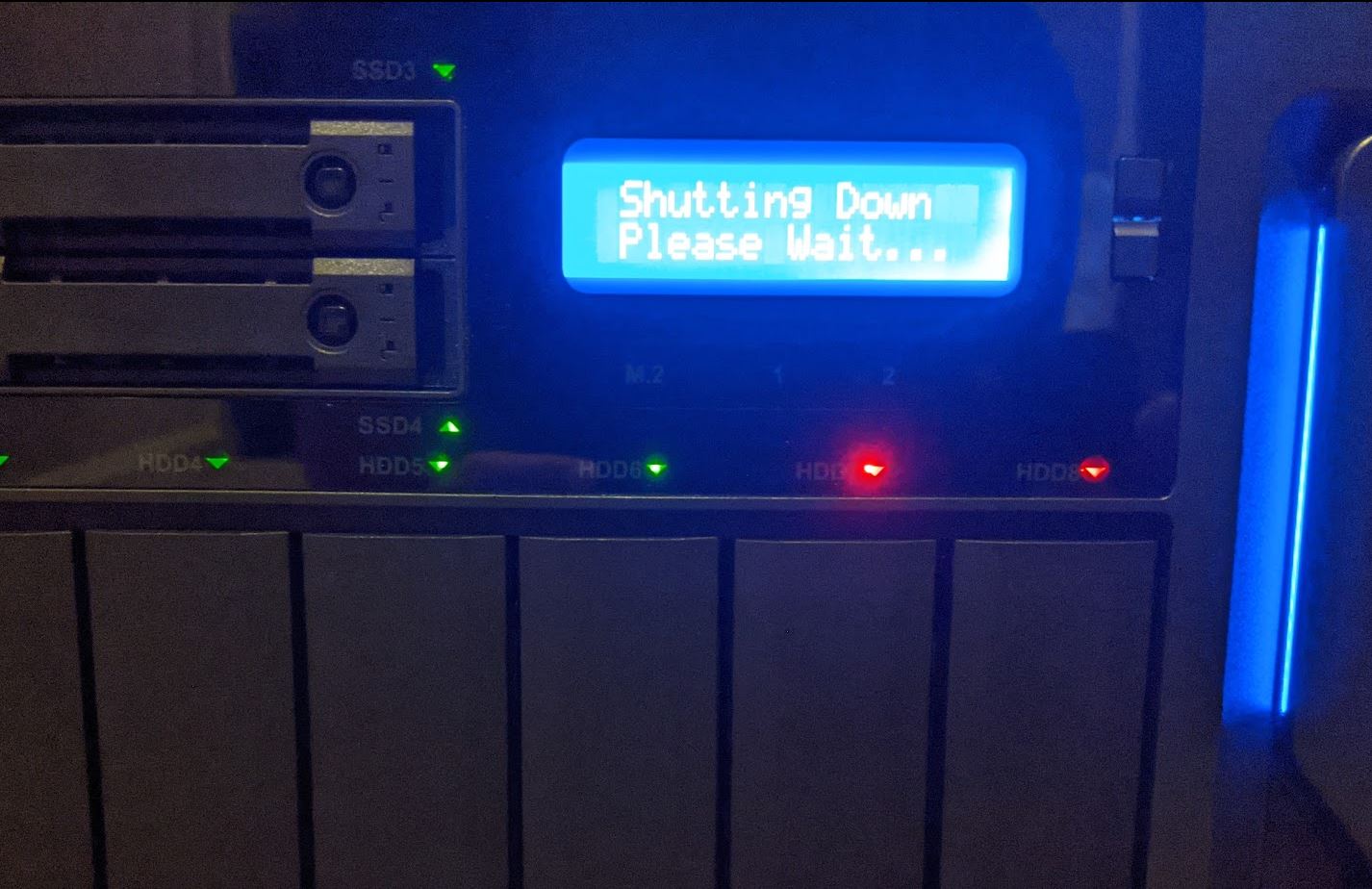
Apologies for that image. As one can tell, it took some time to figure out how to get the drives in failure mode to show this. To us, being able to reliably present which drives need to be serviced is a big deal.
This is one of those features that separates this NAS from lower-end units and many self-built offerings. The motherboard has specific headers to drive the LCD and QNAP’s QuTS hero software helps display relevant information.

Moving to the rear of the unit, we see ports and ventilation holes.

First, there are three large fans that pull air through the chassis and exhaust out of the rear. The primary function of these is to keep the drive bays cool, although they also expel hot air from the 10Gbase-T NIC.

These fans are also oriented just above the power supply which we can see on an internal view here:

One item we really like is that the power supply has an on/off switch in addition to the front power button. This may seem like a small feature, but it is nice to have here.
The rear I/O has a lot going on. There are two USB 3.2 Gen2 Type-A and two Type-C ports. This offers quite a bit of extra connectivity, especially with a more modern 10Gbps USB standard. There is a HDMI port that can be used to drive a display as well.

Perhaps the biggest rear feature is around the networking. There are four RJ45 ports that are common in this class of NAS. Instead of these being 1GbE ports as companies like Synology generally use, QNAP has four 2.5GbE ports that can run at the lower 1GbE speeds as well. We are seeing more 2.5GbE gear so it is nice that QNAP is using a more modern standard. Not everyone will use this, but it only adds a few dollars to a BOM cost and offers 2.5x the performance of the older standards.
Those four ports are not the only network ports though. This unit also has a dual 10Gbase-T option. This is provided through a PCIe card in the top slot.

We use a lot of SFP+ and know many of our readers do as well. Still, one can use a SFP+ to 10Gbase-T Adapter Module and convert the interfaces. Also as a PCIe card, it seems like this is something that QNAP could offer a different option on very easily. In this class of NAS, we are just thankful that QNAP added a higher-speed network option. The Synology DiskStation DS3617xs is perhaps this unit’s closest competitor at the same price point and only has 4x 1GbE while QNAP is offering 2x 10GbE and 4x 2.5GbE. There is a massive delta on the networking side.
Next, we are going to take a look at the internals of the system.





I have the 9 bay TS-h973AX AMD Ryzen NAS, running QuTS Hero. My first QNAP NAS after a couple of Synology. I specifically bought it for the mix of ZFS NAS dedup and compression with the nice addition of the app ecosystem. Mine stores multiple, very similar linux VDI VMs on an iSCSI connected datastore and is achieving impressive data storage reductions, and I am really happy with the storage performance across the inbuilt 10 and 2.5GBe network ports. I am using 5 Ironwolf HDDs and 2 intel enterprise NVME drive for caching and ZIL log.
I used to work in the enterprise server/storage areas, and this really seems to perform as well as some of the old HP/EMC storage systems I worked with. As well as being my PLEX media server…
I really think this is a significant step-change for SMB/homelab setups, after a good few years of ‘meh’ NAS device updates. I had my last Synology for 5 years, never saw a reason to update it until I saw the QNAP/ZFS solution…
Not so much about this product but the state of the market:
* While I’m glad to see 2.5 Gbps appearing, NBase-T would be preferable. Do you know why it’s shipping on so few products, I assume cost?
* Is there any indication of a next-rev Xeon-D?
QNAP keeps pushing the envelope…nice review!
100W “Idle” seems a bit excessive, does this have a BMC? Is it possible to simply install Linux on it since it’s all standard components?
i want this case with another hardware and OS for home server
Great review, but it lacks recent news regarding Qnap devices around the world facing ransomeware:
https://www.bleepingcomputer.com/news/security/massive-qlocker-ransomware-attack-uses-7zip-to-encrypt-qnap-devices/
Appears to be a pattern of failed security, including hard-coded passwords in backdoors:
https://www.reddit.com/r/qnap/comments/mwo72h/with_all_the_ransomware_attacks_i_highly/
I was close to buying this new unit with 16-drives. Perhaps after some significant improvement!
And six months after being notified of their breached webserver, no remediation:
https://securingsam.com/new-vulnerabilities-allow-complete-takeover/
And cryptocurrency mining, also unfixed:
https://heimdalsecurity.com/blog/unpatched-qnap-nas-devices-targeted-by-unityminer/
Thanks for the great Large QNAP NAS review. STH is comprehensive and just plain forthright and honest every time.
For my SOHO my 1st NAS I is a Synology DS-218+. A little great 2-bay. I upgraded May 2020 to a QNAP TS-253D (another 2 bay). That little TS-X53D family NAS has a few pre-view features its much large big brother. It has multiple 2.5GB ports (easy to port aggregate), many USB ports (compatible with all of the 2.5 & 5Gb Adapters reviewed by STH), and a full PCIe slot (to use any of the many QNAP PCIe 10Gb NIC & NIC/Memory cards).
The QNAP QTS OS does take a long while to boot and shutdown. To me along with the size of the hard drives the up & down times also appears to be related to the number of Apps installed, Snapshots & Virtual machines configured, etc. The variable speed fan is pretty quiet but the constant HD noise along with the Synology NAS HD’s clearly is annoying in a quiet office space.
Synology & QNAP have regular OS software updates and frequent App updates.
no das option for thunderbolt
What was the nuc video, couldn’t find.
Get ready for your product to be infected by ransomware, loose all your files and QNAP not taking any action nor responsibility at all. Stay as far away from QNAP as you possibly can!!
To me, this is overpriced, too power hungry, and deceptive.
It’s not really a DAS, as claimed by the advertising folk at QNAP. It uses Firewire-over-IP for the Thunderbolt connection, so every device on the Thunderbolt bus that is attached to the NAS will be taken over by the NAS (monitors, external PCIe enclosures, and so on). If your PC has only one thunderbolt port, this is a real issue.
Next, consider the price point. For that kind of money, you can buy a really nice SM board like the X10SDV-7TP4F with lots of SATA expansion options, real server features like a BMC, and dual SFP+, two standard PCIe 3.0×8 slots, NVME at 3.0×4, mSATA, a on-board LSI HBA, and so on. Even with a case, 64GB of RAM, two SATADOMs, a Ti power supply, etc. the whole package comes out to ~$2k, and consumes less than 120W with a full eight 3.5″ HDD and six 2.5″ SDD loadout.
Better yet, these are standard components that are easy to replace, not custom stuff that you can only get from QNAP. Add TrueNAS to the setup (Free) and you have a better ZFS storage implementation than QNAP at a lower cost. The only downside is that the TrueNAS UI will make you work a lot harder than the QNAP UX and there are far fewer plug-ins.
As a QNAP NAS owner for about 2 years and witnessing the ransomware attacks I can say that QNAP has not ignored it. They mention it on their forums and their Reddit, they give hotfix software updates, and they tell you what to disable in the NAS until a hotfix is released. They appear very transparent.
To avoid getting ransomware, basically practice general security measures that you would do on any server.
1. Have a firewall router in your home and don’t set your NAS as a DMZ.
2. Only use the built-in admin account to configure a secondary admin account under a unique username and disable the default admin account.
3. Keep SSH disabled when not using it.
4. Disable apps that aren’t being used.
5. BACKUP!! WHILE RAID6 is great, you really should also be backing up on external hardware or the cloud like Backblaze.
Every vendor and every device can be hacked. Keep your attack surface small and be smart.