STH Project TinyMiniMicro is designed to test small ~1L systems from Lenovo, HP, and Dell. While we are effectively trying to cover all of these systems in the DDR4 generation, and some are now used to build a data set, some are new. This Dell OptiPlex 3070 Micro we purchased directly from Dell for around $333. We are not doing a classic desktop review. Instead, we are looking at them from the viewpoint of STH’s Project TinyMiniMicro to see if they offer value as server nodes. Since we are testing more than two dozen nodes for the project from HP, Dell, and Lenovo, we are going to also add some lessons learned from this unit which will be a key feature of our series going forward.
Project TinyMiniMicro Dell OptiPlex 3070 Micro Review Video
As part of this project, we are releasing videos with some additional looks at the systems and some more candid thoughts. Here is the video for this:
This article will have a bit more since there are some facts and concepts easier to convey using text rather than video.
Project TinyMiniMicro Background
In Project TinyMiniMicro we are purchasing a large number of these devices from different sources. While a standard STH review is of a new product, these TMM nodes occasionally have specs that differ from what one would expect. In all of these pieces, we are going to talk about what makes the nodes unique. We are now well over 20 different nodes to increase diversity. We are testing these on a more circular economy/ extended lifecycle basis to see how they can be deployed after their initial use as corporate desktops.
For our $333, we received a node with an Intel Core i3-9100T CPU ($122 alone), an 8GB SODMM for RAM ($25 alone), a 500GB Toshiba hard drive, 802.11ac WiFi and Bluetooth 4.1. We even got an embedded Windows 10 Pro license which would have cost us around $140 alone. As a surprise, the unit also came with a full keyboard and mouse which was a welcome extra in a $333 package.

To round out the configuration, we would add a $25 extra 8GB SODIMM to hit 16GB. We would also grab a 256-512GB SATA SSD for $50-60.
One unique item with this unit is that it also came with a 3-year on-site warranty from Dell. That is something you do not get with an Intel NUC in this price range.
We are going to go into the hardware overview, then into the key specs. We are then going to talk a bit about performance and power consumption before getting to our lessons learned from these units and our final words.
Dell OptiPlex 3070 Micro Hardware Overview
The chassis itself is a fairly standard design for the OptiPlex Micro series. It measures 178 x 182 x 36mm (7.0 x 7.2 x 1.4in) which puts it just over 1.1L in displacement and under 2.6lbs of weight.

Instead, one gets headphone/ mic jacks as well as two USB 3.0 Type-A ports along with a power button in front. For a bit of comparison here, the 5070 Micro and 7070 Micro both replace a Type-A port here with a Type-C port which is a feature many of our readers may want.
On the rear of the unit, one gets two USB 2.0 ports, two USB 3.0 ports (all Type-A), and the network and display outputs. For display, these units have a DisplayPort and a HDMI port along with no or one flexible output (serial, VGA, DP, or HDMI.)

Networking is provided by a single RJ45 port. WiFi is optional, but not standard in this generation. The 1GbE NIC is Realtek RTL8111 based. This is a common desktop NIC, but it lacks some of the features found on higher-end Intel 1GbE NICs. This is an area where Dell sacrificed some quality to shave ~$1 of BOM cost.
Opening the system is done via a single thumbscrew. You can tell that this is a really well-designed system because that thumbscrew is retained on the chassis, there is no losing it. All of the systems from HP but also Dell and Lenovo work like this. Also, the fit and finish for the OptiPlex Micros are excellent with very smooth open/ close.

Inside the system, we see a really nice layout. There is a 2.5″ drive tray system. This can be removed via a tool-less mechanism simply by using latches. Drive installation is tool-less which is a big upgrade over the HP EliteDesk 705 G3 Mini we reviewed previously.

As you can see, our unit came with a 500GB Toshiba hard drive. Since this is 2020, we suggest getting a SSD. In our case, it was less expensive to get the hard drive and replace it than it was to get the SSD option from Dell. We are exploring use cases for the small capacity hard drive.

The other storage option is a PCIe x4 NVMe SSD slot. If your system comes with the NVMe SSD, you likely have the SSD screw but not the 2.5″ pegs. If you have a 2.5″ SSD, you normally do not have the M.2 screw.

There is also a M.2 2230 PCIe x1 slot that is usually reserved for WiFi. On these, you will likely find a Qualcomm or an Intel 802.11ac WiFi + Bluetooth unit if they are installed. If not, this slot will be open. This was not a standard feature. One item to note, we have seen systems advertised with WiFi but they come with a $5 USB WiFi dongle without a good antenna. Another note here is that Intel vPro will not work over Qualcomm WiFi, but the OptiPlex 3070 does not support vPro being based on the Intel H370 chipset, so this is not an issue.

The other side of the system has a tool-less CPU and memory shroud that reveals two DDR4 SODIMM slots. These take DDR4-2400/2666 SODIMMs which are inexpensive. Our unit came with a single DDR4-2666 DIMM even though the CPU only supported DDR4-2400. You will want two DIMMs here to achieve full memory bandwidth.

While the Core i3-9100T CPU we are using supports ECC memory, we could not get ECC SODIMMs reporting the functionality so we are going to say one should just use non-ECC memory here. We did not get to test this, but these allegedly support Intel Optane Memory per Dell’s spec sheet:
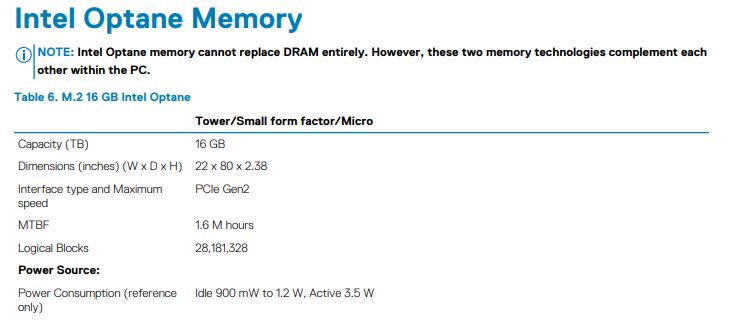
The CPU socket is one of the only components you need a screwdriver to access. Underneath, you can find an Intel LGA1151 socket designed for low-TDP parts. In our case, we had an Intel Core i3-9100T which is a 35W 4C/ 4T processor that has a lower TDP than the Intel Core i3-9100F yet retains the GPU functionality.

There are Pentium and Core i5 options available for these systems but we have seen some selling with Core i7-9700T models as well even though that is not in the documentation.
Overall, this is a great hardware package. Next, we are going to look at the key specs we have been able to pull from a number of different sources to get you some idea of what to expect in terms of configuration diversity. We are then going to get to performance and power consumption.





Not sure where you bought this for $333? When I look online the same specs for a 3070 MFF is closer to $500…
$549, to be exact for new….
Same. $550
volume pricing maybe? for $333 I was going to grab one just to play with.
In Canada, current prices for Optiplex 3070 Micro:
$679, for i3-9100T/1x4GB/500GB HDD,
$779, for i3-9100T/1x8GB/128GB SSD (huh?),
$779, for i5-9500T/1x8GB/128GB SSD,
$759, for i5-9500T/1x8GB/500GB HDD
Maybe I missed it, but if this project is testing these as server nodes, will they run ProxMox and/or ESXi?
Proxmox VE no problem Dave. EXSi this is Realtek RTL8111 based so that is a bit more work.
Got a few weeks ago using coupons/ discounts. You have to watch for the deals a bit. It was actually $333.68. Posted a screenshot on Twitter: https://twitter.com/Patrick1Kennedy/status/1289215632844578816
Is the storage either/or for the NVMe & SATA, or can you get both a 2.5″ drive and an M.2 stick in there?
Wouldn’t replacing the HDD with an SSD or replacing/upgrading the RAM, void the Dell warranty?
@Patrick,
FYI, the Micro units only support 1 DIMM/Channel, it is the 5070 and 7070 which support 2/channel
Keep up the great work on this series. I would love to know which test units can handle 64 GB RAM. I know a lot of the specs sheets for these say 32 GB max but I’m sure some can unofficially handle 64.
As I look for an upgrade path from my 3 x Lenovo m93 tiny proxmox cluster this is the info I’m interested in and having a hard time finding.
Thanks for testing ECC Ram! Sadly it doesnt support it. I am curious if one of the other devices that will be tested supports it.
@mike,
You can use both at the same time.
I’m using similar micro boxes from Dell but with an older generation i5 and i3. The fan profile is pretty aggressive. The least cpu load will rev up the little fan which you can hear very easy. At max. cpu load it’s very load. I run Proxmox and Esxi on them.
Most STH reviews don’t even mention price at all. for instance, the 10GB SFP+ tranceivers, where the whole point is their cheapness, don’t mention price.
I recommend that any time where you mention the $333 price you also mention the “list” price just to keep perspective.
Currently going out the door with I5-9500, M.2 256gb, 8gb ram, WiFi and Windows 10 pro for $557.10 with coupon.
Any tips on an optimized Proxmox install on this hardware? I found working with linux based tools on this little box very unintuitive.
i was wondering if you can help
im having issues installing promox on a optiplex 5070 NVME drive. when installing proxmox installer does not recognize the nvme drive.(bios it shows)