Minisforum UM790 Pro Internal Hardware Overview
Opening the panel, we see far more than a simple plastic panel. Instead, the WiFi antenna ends are attached to the panel. There is also a fan and a cable comprising the three cables that attach the bottom panel as well.

There is also a NVMe heatsink and two thermal pads to cool the SSDs below. This heatsink is interesting since the four screws that hold it in have springs. Our sense is that the spring-loaded design helps regulate the pressure on SSDs.
Here is a quick look at the WiFi cables connecting to the system.

Here is the inside of the system without SSDs, memory, and WiFi cards.

Once the Intel WiFi 6E module is installed, we can see where the antenna ends connect to. Our unit had a little plastic cover to ensure these do not pull off.

Although the test module is labeled AX210, it shows up in Device Manager as a Killer Wi-Fi 6E AX1675x. We have never found the gaming-focused software stack to be very useful but the other impact is that the NIC does not support vPro. On the other hand, this is an AMD platform so vPro is not an option either.
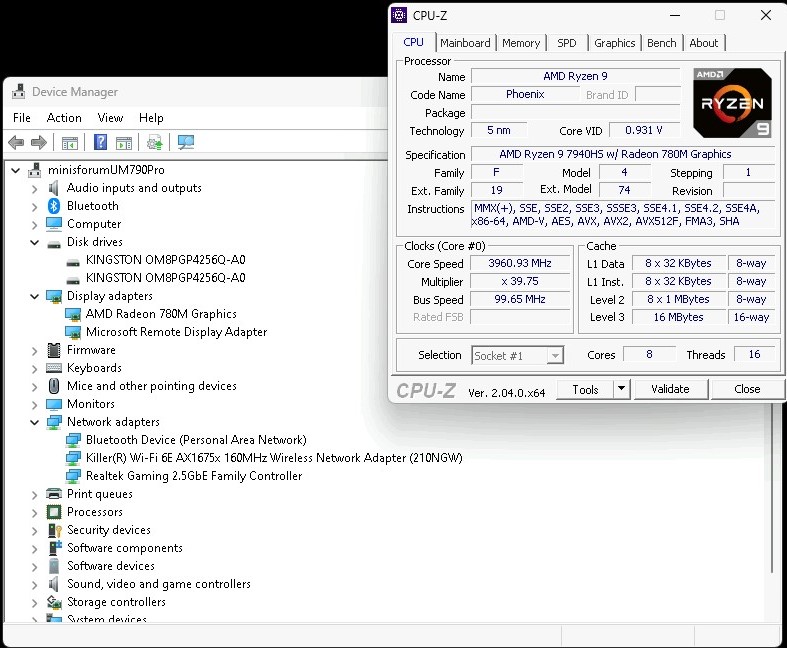
In our test system, we had two 256GB NVMe SSDs. These were fairly slow PCIe Gen4 Kingston units.

Our retail unit had a single 1TB Kingston NVMe SSD, so we were able to confirm the unit working with both single and dual drives.
Our sample system came with two 8GB Apacer DDR5-5600 SODIMMs. In a system of this class, we would want at least two 16GB SODIMMs for 32GB total if not more.

Our retail unit came with two 32GB Kingston DDR5-5600 SODIMMs for 64GB total.
Something else new in this generation is that we have a DDR5 SODIMM heatsink which was a neat little innovation. This is meant to cool the bottom SODIMM which normally gets less airflow.

Here is the bare motherboard bottom removed from the chassis.

Here is the CPU side with the AMD Ryzen 9 7940HS and a cooler on top of it.

In this profile view, we can see the rear ports as well as the heatsink.

On the front side, we can see the fan housing.

Just for completeness, here is the top portion of the chassis.

Next, let us get to performance.




I’m normally a reader but I like the new dbcam in the video. I don’t know when you’ve added that but it’s a nice touch.
Have you tested the wifi speed? I received my Minisforum UM790 Pro yesterday and unimpressed with the wifi connection speed as it is worse than what I get on all my laptops at home – including my Surface Book 3. It seems as if a firmware update is required.
“Street pricing ranges from around $519 to $8400”
That’s one hell of a price range! What comes with the $8400 system?
These things are still quite pricey for 8 core APU SoC on a miniscupe board.
$600 is not that far off the laptop price, which has plenty of other components ( battery, display, keyboard, trackpad etc).
This thing is essentially SoC on a miniscule board with small VRM and bunch of connectors, offering mostly the I/O that SoC has.
To Sinima:
They are pricey because of qauntity.
Cheap laptops are produced in millions. All these components are very cheap. You won’t find a Ryzen 9 7940HS in a $600 laptop. Laptops with 7940HS are much expensive.
This miniPC is produced in (tens) thousands. It’s a big difference. Try to order a thousand CPUs and try to order a hundred thousand CPUs. What price will you get for one CPU?
A great little system and I find it hard not to hit the buy button, but…
You can get a Serpent Canyon NUC12 with an A770m dGPU for €700 or €150 more, which is pretty near identical in terms of CPU performance, but quite a bit above for GPU.
Yes, it’s also a lot more power hungry when you maxi it out but not that noisy and probably not that different on idle or background stuff. Intel’s box is bigger, uglier but plenty of ports, too.
I don’t like running any of these without 10Gbit NICs and they are on par with those via TB.
And to be honest, I do like my TB ports on the back, because they are more likely to be permanently used, while USB-A is mostly temporary stuff.
Now I guess I just want an MI300A in this form factor…
Hi to all!
Anyone knows how to enable virtualization in UM790 Pro BIOS?
Is there a more detailed user manual explaining how to access BIOS and boot menu during boot?
Sorry for my english, I’m italian ;-)
Double post, because for strange reasons after a while writing this page resets and erase all text…
Just bought a barebone one, installed 64GB of Crucial 5600 RAM, a 1 GB Samsung 980 PRO M.2 NVMe and a Crucial P3 Plus 4TB M.2 PCIe Gen4 NVMe.
Also bought barebone. Installed 64GB Kingston Fury 5600 RAM, 2x WD SN850X 2TB in RAID-0. This thing is fast, love it.
Thank you for the very in-depth review.
Head that it’s the wifi antenna being the main problem. Would be great to know more about it and also know of any fixes if possible
Great review. But still, the pricing range is amazing…
Can you tell me what type of fan connector that is on the motherboard.I’d like to extend the cable.
This thing is buggy as hell. Bought one for my wife’s desktop and it crashes whenever she tries to watch netflix in Chrome/Edge/Firefox.
Currently on 1.0.5 firmware, because anything newer causes massive crashes. Currently limiting the video RAM allocation to the bare minimum, because anything more causes crashes.
I’ve seen posts saying you have to set the RAM speeds to DDR5-3200 for stability as well.
Not sure what the magic incantation is that fixes this thing, but it seems a large number of customers are complaining on their forums. Not to mention they tend to pull the firmware from their website randomly.
Bought the UM790 Pro barebones, added Crucial RAM 96GB Kit (2x48GB) DDR5 5600MT/s, fanxiang S880 4TB NVMe SSD M.2 2280 for Data, and fanxiang S880 2TB NVMe SSD M.2 2280 for Windows 11 and two or three different Linux versions. also bought Maxonar USB C to DisplayPort VESA Certified, 8K 60Hz Type C to DP Cable 6.6FT/2M ($16.99 )
Everything just worked. Date of purchase Jan 13, 2024, total Amazon cost with cable was $1,201.88.
Just had my 78th birthday, so it took me a long time to go barebones, but I found that someone else used 96 GB ram and 6 TB SSD, so barebones is the only way to get that high performance. Kind of spooky, but the return policy of Amazon makes it all possible.
The unit is rock solid, and Costco just had a sale on a 4k monitor (LG 32UN500-W Monitor 32″ UltraFine (3840 x 2160) Display, AMD FreeSync, DCI-P3 90% Color Gamut, HDR10, Built-in Speakers = $250) so I bought that yesterday! Life is good.
This is a long way from programming the 6502cpu with 16k of ram and using a tape recorder for storage.
When it works, it’s great, but mine constantly reboits – 5 times a day, which sucks for work teams calls. Crucial 2x32GB DDR5 and a 2TB Micron NVMe so shouldn’t be shonky components. At least it restarts quick.
It’s not unusable, it’s just not particularly usable for long periods of time. Shipped with 1.05 BIOS, upgraded to 1.09 (via 1.07) which was worse. Can only downgrade to 1.07. Lots of online conjecture about ram speeds and single vs. dual monitors, but who really knows?
In theory it’s a great machine, and specs wise at about £900 it’s feeling like a half finished product. In retrospect I’d have gone for a more established/mainstream brand.
Pretty disappointed. Not recommended at the moment.
Mine was doing same till updated Windows 11 Pro insider edition and AMD’s drivers, chipset, etc. My screens would go dark usually when pushing Ran and video to max. Have you tried putting your bios power on performance, with 54w (58 or in 50s), with Ram setting mt/s at 5600? You need to change Auto to Manual in bios for other settings to appear. Just be conservative when messing with Thermal or have cooling option ( I use a fan next to AC , low humidity). I noticed big difference when using LM studio to run local LM. You can also add discrete eGPU using second m.2 connector (but that is different post).
Anyone tried this with Linux (Debian), any issues there?