Lenovo ThinkStation P520 BIOS
Pressing F12 on system startup will allow you to enter the BIOS on the P520.
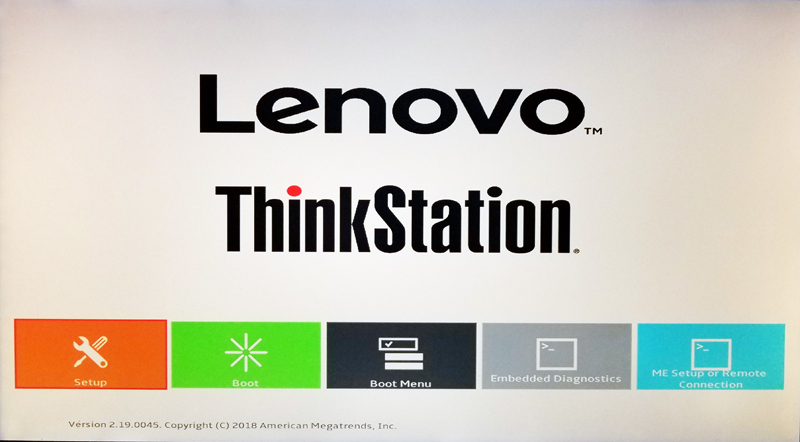
The BIOS home screen offers up five areas to select from, Setup, Boot, Boot Menu, Embedded Diagnostics and ME Setup.
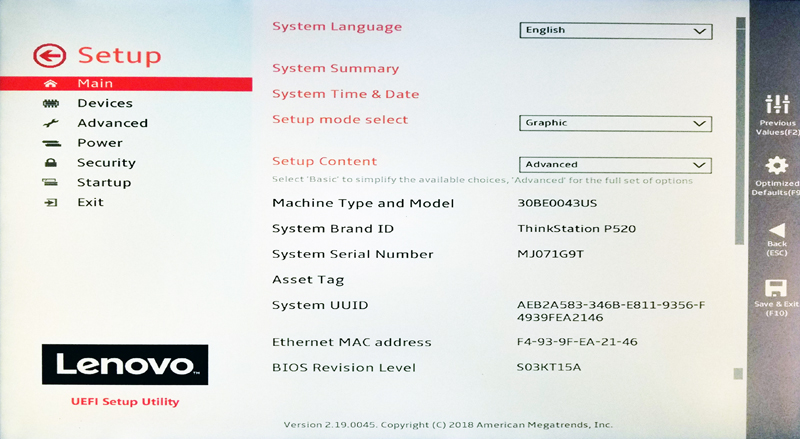
Here we take a close look at the setup screen; this is where most would spend their time fine-tuning the system if needed. The BIOS is rather easy to get around in by using a mouse pointer or keyboard arrows. We also would like to note that Lenovo has done an excellent job on BIOS optimizations which results in faster boot times and system smoothness.
Bundled Software
Lenovo has cleaned out a lot of bundled system that we found in the previous workstations, which is a good thing. If you are looking for additional software, take a look at the App Explorer which is much like Google Play Store.
App Explorer
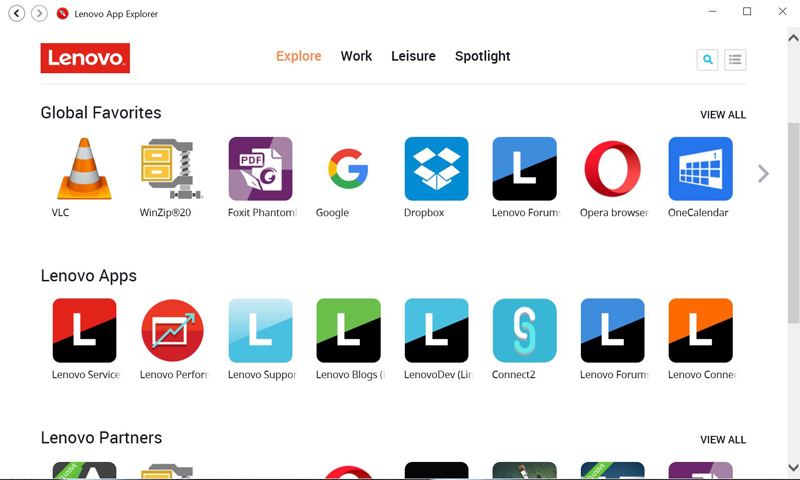
App Explorer is very much like the Google Play Store which you would find on your Android phones. It’s a central location to find apps you may want to use on your P520.
Lenovo Vantage
Much of the past supplied software such as Lenovo Companion, Lenovo Settings, Lenovo Connect2, and Account Portal have been condensed into one easy to use app called Lenovo Vantage.
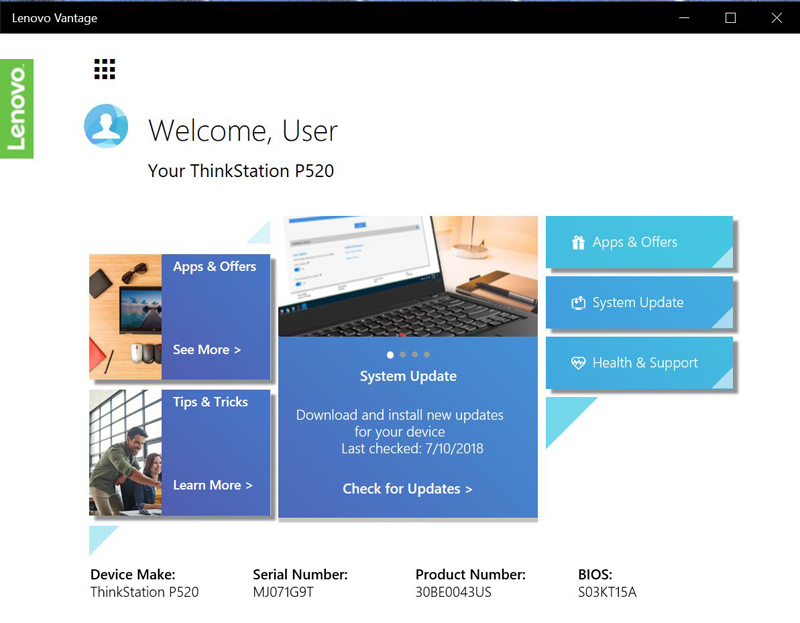
With Lenovo Vantage you can update your drivers, run device diagnostics, request support and discover apps. We feel Lenovo has done an excellent job of removing all the old bundled software and condensed it all down into Vantage.
Lenovo ThinkStation P520 Specifications
Here are the key specs for the Lenovo ThinkStation P520. We wanted to give an overview before getting into our test configuration.
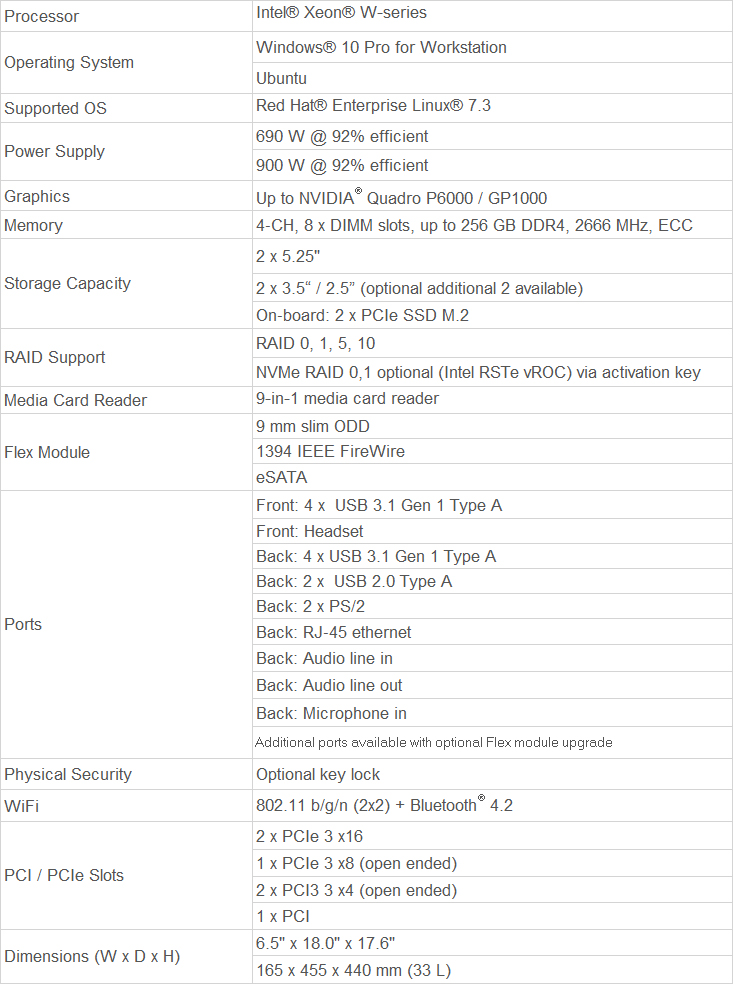
Let us take a look at how our P520 review sample came configured.
Test Configuration
For testing, we used the P520 in Reviewer’s Configuration.
CPU: Intel Xeon W-2125 4.0 GHz (4 cores / 8 threads)
Memory: 1x 16GB (DDR4 2666)
GPU: NVIDIA Quadro P4000
Storage: Samsung SM961 512GB NVMe SSD
OS: Windows 10 Pro
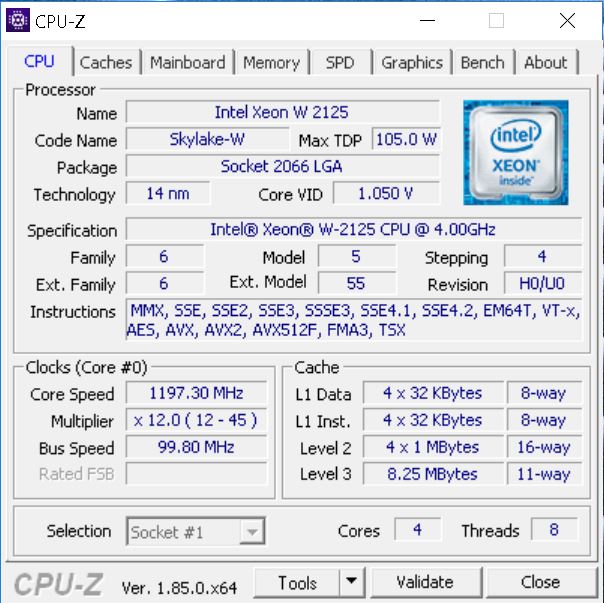
Our Lenovo ThinkStation P520 comes equipped with a quad-core Intel Xeon W-2125 which turbo’s up to 4.5GHz. One stick of 16GB DDR4 2666, 512GB Samsung NVMe drive for the OS, and NVIDIA Quadro P4000 round out the loadout for our review sample. This component selection would weigh in at higher end range with room for more expansions; it gives us an excellent example of what to expect before ordering higher-end parts that can add extra costs. The Intel Xeon W-2125 supports four channel of DDR4 with speeds of 2666 MHz and ECC support. We highly suggest pairing these CPUs with four DDR4 DIMMs to fill memory channels.
Next, we are going to look at performance before following-up with our final words.




I’m wondering how industry is in a drag with Intel business. Basically speaking we will get security buggy processors from Intel next 2-3 years at least and yet dell/hp/lenovo etc. are happily selling this shit to customers. I’m still wondering why nobody from those uses AMD threadripper or just EPYC in the workstation market….
Typo or I am missing somewthing?
W-2123 is the lowest model on Xeon w?
On ark seam to be 4 cores and 512GB of ram?
I dig the understated black and red motif these days.
@KarelG: Intel has a big marketing budget, it looks like they bought Tomshardware.com and Anandtech. Tomshardware.de is still pretty much independant. Managers who make buying decisions believe in marketing and not in independant reviews.
Why would you ever review a machine equipped with a highend GPU, SSD and then use the low end 4-core W-2125? Why not test at least the 8 core or 10 core W-series.
wn – this is how Lenovo configured it for our review.
A minor matter does it use VGA, DVI or Display Port?