In this piece, we are going to take a look at the Lenovo ThinkStation P320 Tiny. This small 1L system packs an unusual punch as it includes a higher-end Core i7 CPU along with up to 32GB of memory, dual M.2 NVMe SSD slots, and even an NVIDIA Quadro P600 GPU. Since this is now a previous-gen product, and we purchased ours off of a recycler, we are going to call this a Circular Economy or “CE” review to differentiate it versus our normal new product reviews.
Project TinyMiniMicro Lenovo ThinkStation P320 Tiny Video
As part of this project, we are releasing videos with some additional looks at the systems and some more candid thoughts. Here is the video for this:
This article will have a bit more since there are some facts and concepts easier to convey using text rather than video.
Project TinyMiniMicro Background
In Project TinyMiniMicro we are purchasing a large number of these devices from different sources. While a standard STH review is of a new product, these TMM nodes occasionally have specs that differ from what one would expect. In all of these pieces, we are going to talk about what makes the nodes unique. We are now well over 20 different nodes to increase diversity. We are testing these on a more circular economy/ extended lifecycle basis to see how they can be deployed after their initial use as corporate desktops.
Systems like the Lenovo ThinkStation P320 Tiny are really interesting. They have a number of features which at the price point, are hard to beat. We purchased this unit for $505 which is less than most barebones systems plus CPUs sell for in this class. It also included a Windows 10 Pro license, but we installed Ubuntu 20.04 LTS, 18.04 LTS, and Proxmox VE on the system as well.
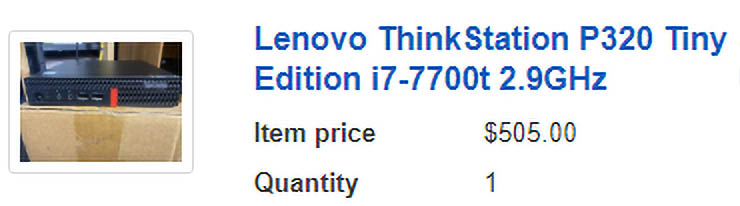
We will take a moment to note that the Core i7-7700T is a $260 part second-hand. The 16GB DDR4 SODIMM is $55, the 512GB NVMe SSD is around $70, and a standard (not customized for this form factor) NVIDIA Quadro P600 is around $135 at the time of this writing all second-hand. Purchasing the removable components alone would cost more than we paid for the entire system. This system also comes with WiFi, the chassis, motherboard, and power supply as well as a Windows 10 Pro license.
We have been getting a lot of questions about building NUCs or Mac Minis instead of these TinyMiniMicro nodes, but this is a great example of how the sheer volumes and secondary markets for these much higher volume systems yield a better value. As a quick note, William did a review of the P320 Tiny when it was a new system, so we are going to look at this from a later-in-the-lifecycle light.
Lenovo ThinkStation P320 Tiny Hardware Overview
The chassis itself is a fairly standard design for the OptiPlex Micro series. It measures 179 x 183 x 35mm (7.1 x 7.2 x 1.4in) which puts it just over 1L in displacement and starts at 2.9lbs of weight.

The front of the unit has the power button and two USB 3.0 ports. One is an always-on port. We wanted to point out that Lenovo is using black USB 3.0 ports instead of blue that we traditionally saw. This better matches Lenovo’s brand colors, but can confuse a few users. We can see Dell and some older HP units use blue USB 3.0 ports but newer HP units are using black ports. That is an interesting transition to see just based on our large number of test units.

The rear of the unit has a traditional power input, two full DisplayPort outputs (Intel iGPU), four USB 3.0 ports, the WiFi (802.11ac) antenna, and a RJ45 network port (Intel i219LM.) Something you will immediately notice is that there are four mini-DisplayPort headers that come from the NVIDIA Quadro P600 2GB GPU inside the unit. This small 1L system can drive six displays.

We do want to note that while the system itself is small, the power brick is large. At 135W it needs to be larger and dwarfs the 65W units we commonly see in the Project TinyMiniMicro segment.

We get inside the system by releasing a single screw. Unlike some of the other systems of this size, Lenovo allows this screw to come out fully and so it must be tracked. The HP and Dell systems we have used both have screw retention mechanisms to ensure it is not lost.

Inside the system we can see a typical blower-style CPU socket and cooler. Our system came with a 35W Intel Core i7-7700T processor which is 4 cores, 8 threads, and has 8MB of cache.
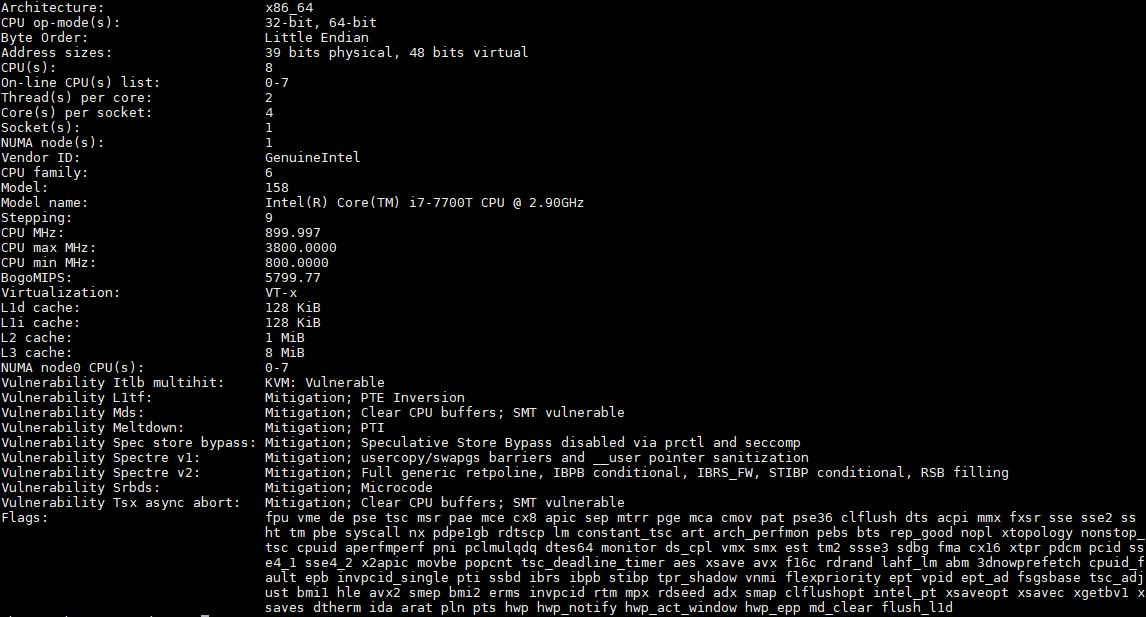
Something different with the ThinkStation P320 Tiny is that it has an NVIDIA Quadro P600 2GB GDDR5 card in the PCIe x16 slot. This is a Pascal generation GPU so it runs CUDA and also powers the quad mini-DP outputs. Since this is a 40W TDP GPU, it needs cooling and that is provided via a custom heat pipe assembly which puts its heatsink in-line with the main system fan.

Most of the units we have tested use the area where the GPU is for 2.5″ drives and M.2 storage with extra SODIMMs on this side as well. In the ThinkStation P320 Tiny, the GPU and cooling make this side less serviceable which is a shame since the M.2 slot for the Intel 802.11ac WiFi and Bluetooth solution is underneath. Our advice is to ensure you get this already installed since it is serviceable, but not easily compare to other components.

For memory and storage, Lenovo places those on the bottom of the chassis. One needs to remove the top cover to access this space. Once there, there are two SODIMM slots and two NVMe SSD slots. Ours came with a 16GB DDR4-2400 SODIMM and can take two for 32GB total. The NVMe SSD installed was 512GB but one can put two 1TB (and potentially larger) M.2 2280 SSDs in this spot. There are even small pads for cooling. One item we really like here is that Lenovo has a tool-less M.2 installation mechanism which is nice to have.
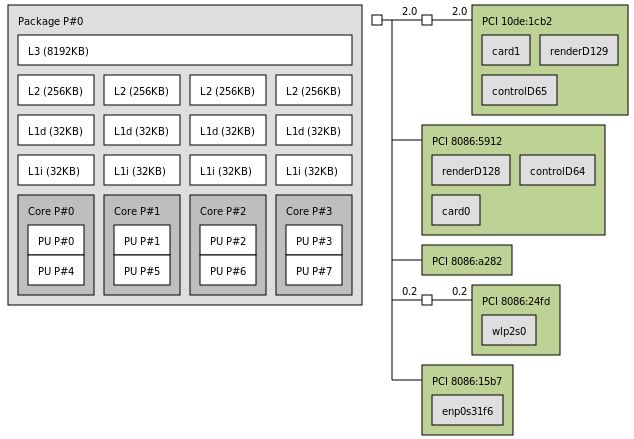
Overall, the GPU and storage set this unit apart from many of the other units we have tested.
Next, we are going to look at our key specs for this system as well as some performance numbers.





Given the thermal throttling, it would be nice to include stress related heat measurements from the onchip sensors as well a direct measurement of the temperature of the air from the exhaust fans.
One thing I’m hoping for is a discussion of how to mount all these machines in a standard 19″ rack and replace all the separate power bricks with a single rack-level DC power supply. In my opinion, stuffing a bunch of power bricks into a confined space could reduce ambient cooling and turn them into fire bricks. If these mini PCs are going to be used as small servers, how to rack mount and power them may be an important consideration.
I managed to build 3x P320 proxmox ceph nodes in production env with 2 nvme osd and 64 Gb RAM, NViDIA P600 per node.
Proxmox OS sits on ssd thru tiny mb sata ports.
ram i think was single ch. mode by design.
Not necessary a fan of putting a display card there because throttling, and that if I have the price to go on full spec I might as well have the budget to poke with other SFFs that are also small and offers way better thermals. But since that’s the only 1L systems offering pcie slot (no pcie whitelists afaik), throw in a 10G card or something and use that as a core router might be a good way to go for homelabs… given one is willing to not put a shield there since its non standard
Lenovo do offer 4port i350 with shields though, though I’m not sure about pricing and availability in the NA.
I have toyed around with the idea of using USFF or SFF nodes.
But everytime i come to the conclusion, that for the same or even less money (in this very case of the reviewed unit), i can buy a uATX/ATX system that is much faster, much much more future proof, and not missing important parts.
Using a 7th Gen Core i7 when i get same cores/thread with 8th gen i3? With a upgrade option to 8/16 C/T?
Expanding networking (with Dual 1 Gbps NICs i can virtualize and additinal 10 Gbps nics)?
Throttling?
Later using a node e.g. for a NAS or other usecase where i need much more SATA/SAS?
Later using a node e.g. for GPU compute? As Gaming PC?
I can get a useable consumer grade Rack case for 60€. Useable mainboard for 60€-150€ depending on usecase, 40-50€ power supply. And then add what i need for the usecase from current generation product lines with later upgrade options.
The problem IMHO is with buying used gear now: Just a few years ago, Intel was forced to massively upgrade the cores/threads when the switched from 7th to 8th gen core because of AMD. Often doubling cores/threads in one generetional jump.
So i would prefer to wait until 8th gen core is being sold in these second hand markets, or prefer to build myself with new or used parts of Intel 8th Gen+ or AMD.
And being able to change the usecase
As always, nice article.
One typo on page 1.
“The chassis itself is a fairly standard design for the OptiPlex Micro series.”
……bit more info from my previous comment.
Proxmox OS on Half Slim SSD TS64GHSD370.
RAM 64Gb (2x32Gb) per node M471A4G43MB1-CTD
NVME (2x256Gb) MZVPW256HEGL-00000 or -000L7 per node.
Room temp. 23 Celsius
Idle temps for nvme in range: 46-52 celsius
Would it be possible to test some additional OSs on these nodes as you are going through them? Windows HyperV Server? ESXi?
I’ve actually collected a few of these Tinys over the years, from Atom & Pentium CPUs, to these workstation units. They make great low power devices for running core services in the homelab.
It’s worth noting that the M920q could be configured with an Intel I350-T4 quad-port GbE NIC, and I believe the bracket size and mounting holes should be the same. I don’t see any reason why it wouldn’t fit within a P320/P330 either.
In any case, the bracket for the I350 has a single rectangular hole, so you should be able to attach it to your favorite NIC (maybe an X710?) and chuck it into the P320.
Is it true that if you have a P600 model that you can only use 1 of the 2 NVME slots? Per the Lenov spec sheet @ https://psref.lenovo.com/syspool/Sys/PDF/ThinkStation/ThinkStation_P320_Tiny/ThinkStation_P320_Tiny_Spec.PDF
“Up to one 2.5″ disk drive (HDD or SSD) plus one M.2 NVMe SSD, or up to two M.2
SSD on Intel HD only models. Or up to one M.2 SSD on Quadro P600 models. 2nd M.2 SSD on Quadro P600 models is special bid only. 2.5″ drive cannot work with Quadro P600.
All US models come with Quadro P600 and only support M.2 SSD” Not sure what the “special bid only” means. Thanks!