In our Lenovo ThinkCentre M920 Tiny Project TinyMiniMicro Guide we see what this system offers in the ~1L system category. We have now published guides and reviews on several systems from major vendors including other nodes from Lenovo. The Lenovo M920 or M920q Tiny is a newer generation of node. When you go to the Lenovo website to order a M920 today, it takes you to a M920q page so we are going to call this the M920 but it is marked a M920q. This also contrasts to the M920x Tiny that we have in the lab now with a few additional features. In this piece, we are going to see what a current-generation Lenovo Tiny offers in the context of Project TinyMiniMicro.
Project TinyMiniMicro Lenovo TinkCentre M920 Tiny Video
As part of this project, we are releasing videos with some additional looks at the systems and some more candid thoughts. Here is the video for this:
This article will have a bit more since there are some facts and concepts easier to convey using text rather than video. You can also see the full video series using this YouTube playlist. Our suggestion is to open the video and play it in the background to listen.
Project TinyMiniMicro Background
In Project TinyMiniMicro we are purchasing a large number of these devices from different sources. While a standard STH review is of a new product, these TMM nodes occasionally have specs that differ from what one would expect. In all of these pieces, we are going to talk about what makes the nodes unique. We are now well over 20 different nodes to increase diversity. We are testing these on a more circular economy/ extended lifecycle basis to see how they can be deployed after their initial use as corporate desktops.
For our $475, we received a node with an Intel Core i5-9600T CPU, a 16GB SODIMM for RAM, and a 256GB NVMe SSD. We even got an embedded Windows 10 Pro license which would have cost us around $140 alone.

To round out the configuration, we would, at a minimum add a $50 extra 16GB SODIMM to hit 32GB. We would also likely grab an Intel AX200 WiFi NIC with antenna cabling to augment the configuration.
For some data points, we purchased a three-generation older Lenovo ThinkCentre M900 Tiny for around $160 without a SSD and half the RAM. Our Lenovo ThinkCentre M720q we spent under $200 as well for a significantly lower-end configuration. Still, those are useful data points to see. We saw a fairly similar unit with half the RAM and an older 6 core processor for $521 new on the Lenovo site which shows we got a discount, but not a huge discount over a new unit with on-site warranty.
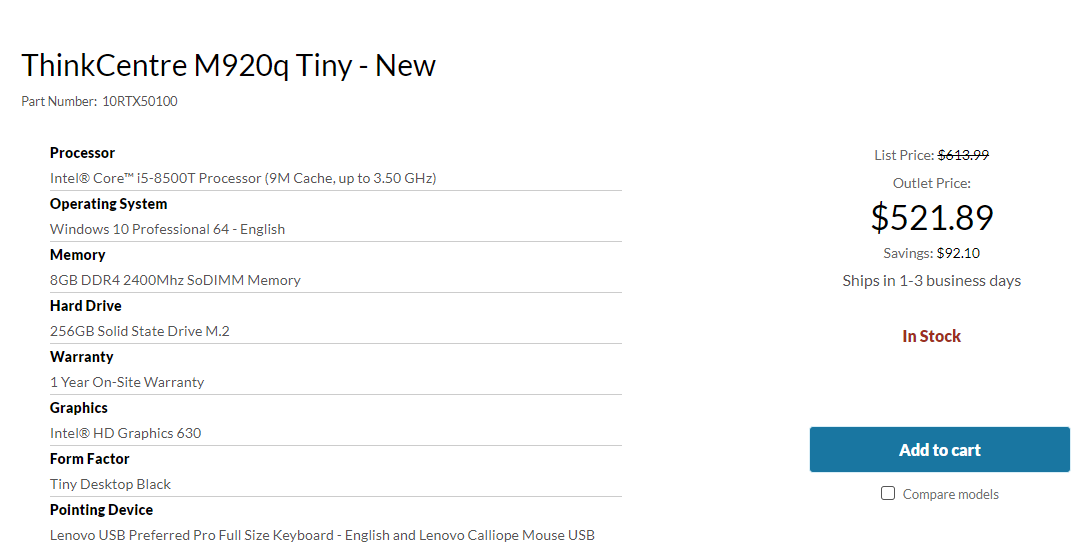
We are going to go into the hardware overview, then into the key specs. We are then going to talk a bit about performance and power consumption before getting to our lessons learned from these units and our final words.
Lenovo ThinkCentre M920 Tiny Hardware Overview
The chassis itself is a fairly standard design for the older ThinkCentre Tiny series. It measures 179 x 183 x 34.5mm (7.0 x 7.2 x 1.4in) which means it is around 1L like the other systems in this series.

In the front of the chassis, we get headset and microphone jacks as well as two USB 3.1 Gen1 ports. One of these USB ports is a Type-A port while the other is a Type-C port. We generally prefer systems that have at least one Type-C port given how prevalent that is today. We have also seen some systems offer three USB front panel ports on other ~1L workstations, but here we have the more common design with two.
On the rear of the unit, a DisplayPort and a HDMI port standard. There is an optional slot above the NIC where ours has dual serial console ports. The first slot which is a serial port in our case can also be blank, VGA, DP, or HDMI. The second port is usually a serial port if it is populated. Lenovo also has options to replace this panel with an Intel i350-T4 adapter, a ThunderBolt 3 adapter, or even two USB 3.1 Gen1 ports.

We also have four USB 3 Type-A ports. Some systems of this era used USB 2 ports, so this is a nice upgrade. Two of the ports are USB 3.1 Gen1 ports while the other two are Gen2 ports. That means one can use fast 10Gbps devices such as the Crucial 1TB X8 USB SSD and get faster-than-SATA storage speeds. For networking, we can see the 1GbE port. Since this model supports vPro, this is going to be an Intel i219 NIC. In our unit, the WiFi antenna header is not populated since ours did not come configured with WiFi.
Opening the system is done via a single screw. Lenovo’s design, unlike HP’s for example, does not retain the screw on the chassis. As a result, one has to keep track of it when working in the unit. The fit and finish for the M920 Tiny are very good, and there are significant serviceability upgrades versus the M900 Tiny.

Inside the system, we see the CPU on top and the expansion slots below. There is a 2.5″ drive tray system that sits in the chassis. Unlike older generations, this is tool-less. One can simply snap the plastic drive carrier out, then the 2.5″ drive is held in by pegs in the carrier. This is ultra-simple to service. Instead of hard-mounted SATA data and power connector like in the M900 Tiny, there is a thin ribbon cable inside the system that connects the drive to the motherboard. This is certainly a stark contrast to enthusiast systems that use relatively massive cables.

One can see the system with the drive carrier removed. The top is still dedicated to cooling the Intel Core i5-9600T 6-core CPU. HP usually places memory under the radial fan, but Lenovo uses a different design.

By dedicating the top portion of the system to cooling, as well as the NVMe SSD slot and memory slots from the top of the chassis, Lenovo has a lot of flexibility beyond the 2.5″ drive bay. For example, one can see the two serial port headers added to the bottom left of this system using different motherboard connections. There is also a PCIe slot here. That slot is what is used to deliver PCIe lanes to solutions such as the quad-port 1GbE NIC as well as the Thunderbolt 3 card. Our sense is that this flexibility is why Lenovo did not use a hard SATA data and power connector as with previous generations.

The final feature we wanted to point out in this part of the system is the M.2 WiFi card slot. Ours was not populated. To add WiFi, one needs to source both a WiFi card, as well as antenna wiring and antennas. If you want WiFi, it is much easier and more cost effective to find a unit with them. Lenovo has a variety of WiFi options, but there is an Intel Wireless AC 9560 adapter that specifically is noted as having vPro support if that matters to you. Lenovo has other Intel and Realtek adapters so if you are looking for a specific NIC, then you will want to double-check this.

Lenovo’s design we really like. Once the top cover is off, one can remove the bottom cover by simply sliding the cover off. Underneath, we find the memory and NVMe storage expansion.

Our unit came with a single 16GB DDR4-2666 SODIMM making an easy upgrade path to 32GB unit by simply adding a second DIMM. With a 6 core processor, many of our readers will want more than 16GB of memory. We also tried the same 32GB SODIMMs we used in our Dell OptiPlex 7070 Micro Project TinyMiniMicro Guide and Review and found that they worked in our Lenovo M920 Tiny for 64GB total as well.

For NVMe storage, there is a single M.2 drive slot. One can see the portal is made to house a second drive, but that is not present on this system. Also, the M.2 retention mechanism is a blue tool-less design in the M920 Tiny. After servicing a few dozen of these nodes, having everything tool-less is a major design win for us. Our unit came with a Silicon Power 256GB NVMe SSD. Lenovo offers a 256GB NVMe SSD option. This looks like a consumer rather than a OEM drive and it does not have a Lenovo part number so it was most likely added by the previous owner.

This is one of Lenovo’s higher-end Tiny systems, and it shows. There are a ton of configuration options and it is quite easy to service the unit without tools. If you have one unit that you need to service, the tool-less design may not be a big deal. When you have many units, it can be particularly important.
Next, we are going to look at the key specs we have been able to pull from a number of different sources to get you some idea of what to expect in terms of configuration diversity. We are then going to get to performance and power consumption.





For $475 with the specs you got, this may be the best of the bunch so far.
Tozmo they’ve got a troll on YouTube saying this is the worst they’ve gotten. I’d agree this is a nice find. Maybe not the best, but that’s dirt cheap.
Has anyone managed to rig one of these TMM systems with dual 2.5″ SATA drives? This along with an NVMe drive would make for a nice mirrored pool FreeNAS system.
Drogo i’ve not on my hp but if i did i’d think you’d need something like this https://amzn.to/3jQeVe3 to get 2 drives in one
Ah, I didn’t know those existed. Thanks! I’ll have to check them out.
How big is the TMM market overall anyway?
Dual NICs would have made this perfect for me
I recently bought a m920q and threw a Mellanox ConnectX-3 10Gbps NIC with a 01AJ940 riser card in it. Even though I didn’t remove the low profile slot cover, the cover can be still closed.
Anyone knows if m920q could support CPU i9 10900T or any low voltage Xeon processor that it could support?
Hi There:
I really liked your reviews of the various Lenovo Tiny computers. Just one question……. How on earth do you get the prices you do? When I try to get a price from Lenovo, even with their “discounts” the computers are at least twice what you are paying. What gives?
Just shopping over time with coupons. Usually, we get these opportunistically.
Hi STH, You are doing amazing reviews for this tiny-mini-micro project!
Are basic DDR4 CRUCIAL 32gb usabel with this type of unit?
I have a 10RRS19… model with an Core i7-8700T from 8th Gen with vPRO.
Sorry, btw I forgot to show an example of such RAM model:
I have a m920q i7 9700t
I would like to know where to get the parts for this unit ? Lenovo doesn’t have much of listings for it and all unavailable. I need a wifi m.2 kit to add to mine. Also would like to replace the serial port , but no information anywhere on what it can be replaced with and parts to buy to fill it ??
Can DGPU added to its unit? What model of DGPU and specification?
Hi can anyone comment on the Audio Ports. Are there Stereo Line-In, Stereo Mic In, Stereo Line Out and Stereo Headphone Out. As a musician recording music and playing back are very important. Most manufacturers seem to be not supporting these and also do not even mention much about what the mic in is about. Combo Jack is another fuzzy thing as what it supports.
Thanks Sri.