In our Lenovo ThinkCentre M900 Tiny Project TinyMiniMicro Guide we see what this system offers in the ~1L system category. We have now published guides and reviews on several systems from major vendors including other nodes from Lenovo. This is one of the older generation nodes we are looking at for a Project TinyMiniMicro guide, but it also has a lot of the features found in newer systems. This makes the M900 Tiny both inexpensive on the second-hand market and surprisingly useful. In this piece, we are going into the least expensive system we purchased for Project TinyMiniMicro.
Project TinyMiniMicro Lenovo TinkCentre M900 Tiny Video
As part of this project, we are releasing videos with some additional looks at the systems and some more candid thoughts. Here is the video for this:
This article will have a bit more since there are some facts and concepts easier to convey using text rather than video. You can also see the full video series using this YouTube playlist.
Project TinyMiniMicro Background
In Project TinyMiniMicro we are purchasing a large number of these devices from different sources. While a standard STH review is of a new product, these TMM nodes occasionally have specs that differ from what one would expect. In all of these pieces, we are going to talk about what makes the nodes unique. We are now well over 20 different nodes to increase diversity. We are testing these on a more circular economy/ extended lifecycle basis to see how they can be deployed after their initial use as corporate desktops.
For our $160, we received a node with an Intel Core i5-6500T CPU, an 8GB SODIMM for RAM, and no HDD/SSD. We even got an embedded Windows 10 Pro license which would have cost us around $140 alone.
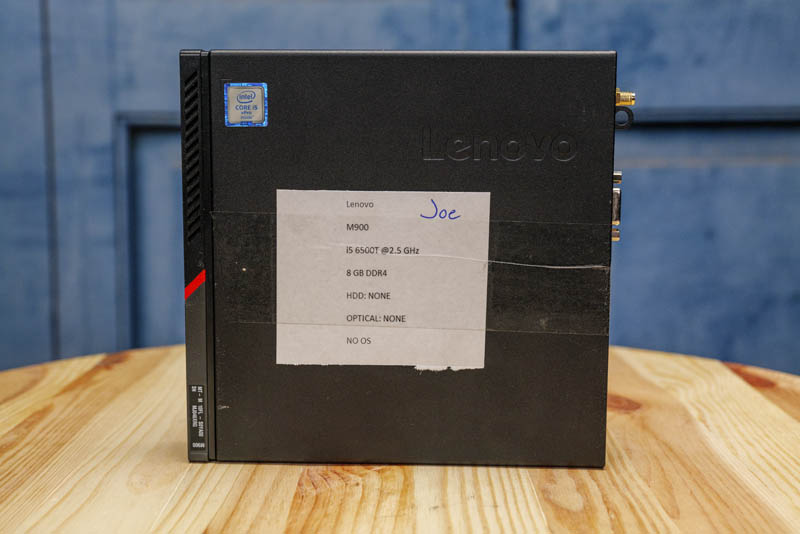
To round out the configuration, we would, at a minimum add a $25 extra 8GB SODIMM to hit 16GB. We would also grab a 256-512GB SSD for $50-60. There are some that would think of the configuration we received as a great PXE boot configuration, however, we think that this configuration needs a bit of augmentation.
We are going to go into the hardware overview, then into the key specs. We are then going to talk a bit about performance and power consumption before getting to our lessons learned from these units and our final words.
Lenovo ThinkCentre M900 Tiny Hardware Overview
The chassis itself is a fairly standard design for the older ThinkCentre Tiny series. It measures 179 x 182.9 x 34.5mm (7.05 x 7.20 x 1.36in) which puts it just over 1.1L in displacement.

In the front of the chassis, we get headset and microphone jacks as well as two USB 3.0 ports. Some of the newer systems come with 10Gbps USB 3.2 Gen2 ports and/or Type-C ports but this system was still from Gen1 Type-A ports as an era. We have also seen some systems offer three USB front panel ports on other ~1L workstations, but here we have the more common design with two.
On the rear of the unit, one gets two DisplayPort headers as standard. There is an optional slot above the NIC where ours has a serial console port. That spot can also be blank, VGA, DP, or HDMI. In our system, we have a VGA header. We also have four USB 3 Type-A ports. Some systems of this era used USB 2 ports, so this is a nice upgrade. There is also a small headphone jack on the bottom row of ports.

For networking, we can see the 1GbE port. Since this model supports vPro, this is going to be an Intel i219 NIC. We also see the WiFi antenna header.
Opening the system is done via a single screw. Lenovo’s design, unlike HP’s for example, does not retain the screw on the chassis. As a result, one has to keep track of it when working in the unit. The fit and finish for the M900 Tiny are very good, but Lenovo has made some fairly significant improvements over the past four generations.

Inside the system, we see the CPU on top and the expansion slots below. There is a 2.5″ drive tray system that sits in the chassis. Unlike newer generations, this uses four screws with vibration dampeners and is not tool-less. Removing the tray also requires removing a thumbscrew where more modern systems do not use screws.

Another small feature that is really nice is that the SATA data and power connector is hard mounted in the system. Some of the other systems we have looked at HP and Lenovo use a cabled system. This is more robust and is similar to what Dell uses on its OptiPlex Micro line.

The other storage option is a PCIe x4 NVMe SSD slot. In ours, we did not get a drive. We like that Lenovo included tool-less mounting options here.

There is also a M.2 2230 slot that is usually reserved for WiFi. On these, you will likely find a Qualcomm Atheros or an Intel 802.11ac WiFi + Bluetooth unit if they are installed. In our system, we had the Intel Dual Band Wireless-AC 8260, Wi-Fi + Bluetooth 4.1 combo adapter, Intel vPro technology support, 2×2 option. One of the advantages of getting a vPro system is that you generally know which WiFi adapter will be installed if there is one.

A small piece that we did not like in this system is that the WiFi module had an antenna lead that was connected to the 2.5″ drive assembly. If you remove the 2.5″ drive, there is a good chance this short wire will snap off. It is slightly challenging to snap back in place since it is in a tight corner. We managed to pull this wire off almost every time we opened the system. In newer systems, Lenovo changed this design, and it is easy to see how it was challenging from a service standpoint. If you do work on one of these units, you will want to be mindful of this design.

There are also two SODIMM slots stacked on the motherboard. In our system, we had a single 8GB DDR4 SODIMM. This generation was the first generation where DDR4 was common in this class of system. Building the node out, we would most likely add another 8GB module here for 16GB total. Specs say this can handle 2x 16GB SODIMMs which we verified to work. We did not try 2x 32GB DIMMs in here as we did with the Dell OptiPlex 7070 Micro.

The CPU socket is one of the only components you need a screwdriver to access. Underneath, you can find an Intel LGA1151 socket designed for low-TDP parts. In our case, we had an Intel Core i5-6500T which is a 35W 4C/ 4T processor. This is the lowest-end processor that Lenovo offered with vPro.
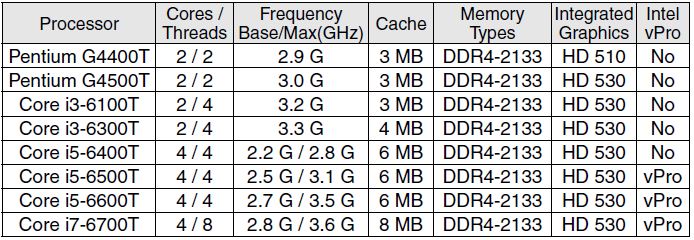
In the 8th and 9th and 10th generation Core products, the core/ thread counts went up significantly given competition from AMD. In this generation, there was less separation in SKUs. Still, the difference between the Core i5-6400T and Core i5-6500T in terms of the 300MHz bump but also the vPro support would have us firmly recommend the i5-6500T.
Next, we are going to look at the key specs we have been able to pull from a number of different sources to get you some idea of what to expect in terms of configuration diversity. We are then going to get to performance and power consumption.





Hey Patrick,
Lots of references to HP and Dell in this article – presumably from copy/paste from previous articles. Might wanna check that.
Yeah I’ve also noticed that a lot of the articles have these sorts of issues bvut I look past them because this is soul crushing work. 95% the same but you need superb attention to detail to catch the differences.
Anyway below is one paragraph that needs fixing as it contradicts itself. The issues are in angle rackets/greater/less than symbols.
“On the rear of the unit, one gets two DisplayPort headers as standard. There is an optional slot above the NIC . That spot can also be blank, VGA, DP, or HDMI. “
I have had this for 4 years or so. There are several issues. The nvme drive will overheat and it’s well documented on the forums. I started having issues with that drive after a couple of years. The second issue was mentioned already with the horrible cable from the WiFi card that it’s so easy to get caught. It’s a great form factor though.
@Patrick – Have you tried to upgrade the CPU’s in any of the TMM machines? – it appears that although not directly supported, a lot of them are able to take Intel Xeon E3’s CPU’s (just remember to get those with igpu’s and low wattage :-))
Hi Patrick,
Have you considered fitting another antenna and attaching the lead fitted to the hard drive to it’s socket?
I just purchased one of these, ex government with a 6400T, and awaiting delivery. My one does not have a wifi card fitted or antenna socket, so ordered an Intel AC9260 wifi card and a Dingfu Dual Band antenna kit with two antennae from Amazon.
My intention is to fit both antennae to the unit and fit the lead that was attached to the hard drive case to one of them. Not much room in these units, but mine does not have a VGA socket so I’ll probably use that space – hopefully the lead reaches or I may have to go even more unusual.
Full disclosure: not IT inclined and no idea, really, what I’m doing, but I found this thread and thought you folks might be able to help me. Suddenly the Thinkcentre M900 we have had for a few months doesn’t “talk to” my bluetooth speakers. They turn on but don’t connect. Same for camera. Zoom doesn’t see me even though Google meet sees me. I had moved some USB cords after moving the computer and now this. Is there a specific audio port? While we are at it, is there a specific printer port? I have a USB “Hub” – are some things not OK to put in the hub? Everything is USB- keyboard, mouse (on the other hand, given I’ve “lost” contact with the speakers maybe that’s good). This is only just occurring to me. Sigh. Thanks for any help.
Quick question.
I have one of these and would like to install an NVME drive, but there’s 2 plastic stand-offs in the way. I’m not sure if I’m supposed to remove them and replace them or what. What’s your advice?
Got 64Gbytes to work with 2x KCP426SD8/32 Also put in a 2Tbyte NVME drive and an 8Tbyte Sata drive. My NAS build is ‘complete’. Just trying to figure out a way to add a second 1Gbit ethernet, I think I might have found a way via the WiFi adapter slot (M.2 E-key).
root@tiny:~# cat /proc/meminfo
MemTotal: 65751872 kB
Getting a $16 DFRobot M.2 (A+E Key) to Gigabit Ethernet Module works. It fits in really well, the cabling is near perfect, you just need to ‘nudge’ the HDD led base slight. This allows the M900 to have 2 ethernet interfaces. Perfect for routing too!
@Robert Campbell, which CPU do your units have? Mine got i7 6700T and I’m currently clustering them for Proxmox, check this one out, a 10 Gbe adapter compatible with the nvm / pci express slot, currently not in stock but for sale ~ 160 euros. https://www.innodisk.com/en/products/embedded-peripheral/communication/egpl-t101
Anybody knows, if those devices will happily eat 24V?
Have this available through all my other controllers.
Wandering if you guys could help me, got a m900 tiny recently, everything smooth until I installed my nvme drive. At reboot fans goes crazy to 100% but no video output whatsoever. Also USBs are not powered seems like it doesn’t post at all.
Removed the nvme, tried to restart and same things happens.
I tried:
– replacing the CMOS battery (no luck)
– clear CMOS (this doesn’t even go through, meaning it powers on, but same situation with fans and no video)
– replaced memory kits with known compatible and working ones
I’m kinda at a loss here, anybody experienced something like this or have any input?
The ThinkCentre Minis with an AMD Ryzen 7 or 9 (okay overkill) would be the perfect Proxmox hosts.