We have one of Lenovo’s All-in-one (AIO) systems called the ThinkCentre X1 in the STH lab for testing. AIO’s offer several compelling characteristics that make them a popular form factor. Installation is easy with an absolute minimum number of cables. The lack of cabling de-clutters a work space, freeing up valuable desktop space with a similarly small footprint. With newer generation processors and SSD’s they provide ample computing power for most applications.

The Lenovo ThinkCentre X1 is designed for home and office use as well as public environments, reception areas or meeting rooms. The 23.8” FHD (1920×1080) IPS Anti-Glare display offers a good viewing experience for these environments. The unit is equipped with forward facing dual array microphones with noise cancellation technology that work great for video chats and conference calls with integrated Skype for Business certification. For times when the camera is not in use there is a privacy camera lock which covers the camera completely. No need to cut off a Post-it note or a piece of tape to cover the camera.
Lenovo ThinkCentre X1 Key Features
- Processor: Intel Core i5-6200U (2.3 Ghz)
- Operating System: Windows 10 Home (64-bit)
- Display: 23.8″ FHD (1920 x 1080) IPS, Anti-Glare Display, 250 nits
- Storage: 256GB (SATA SSD)
- Memory: 8 DDR4 2133MHz GB
- Graphics: Intel HD 520
- Audio Support: JBL 3W x 2
- Communications: 11ac, 1×1 + BT4.0
- Ports/Slots: USB 3.0 (5), DP(1), Multi-card(9-IN-1), GIGABIT LAN
- Camera: 2.0-megapixel camera, fixed focus, supports 1080p, with dual array digital microphone, LED indicator, physical switch on/off, Skype for Business certified
- Communications: DualBand Wireless AC – 3165 + Bluetooth 4.0
- Case: Color Business black color, Aluminum Alloy
- System Weight Without stand 8.8 lbs. / with stand 11.02 lbs.
- System Dimensions Without Stand: 22.44″ x 1.3″ x 14.17″ With Orchid Tilt Stand: 22.44″ x 9.45″ x 17.75″
Close look at the Lenovo ThinkCentre X1
Looking at a side view of the ThinkCentre X1 we see it is not much different than most displays we setup. In the ThinkCentre X1’s example the full system resides in the bottom half of the display.

With an aluminum-alloy chassis the ThinkCentre X1 is easy to move about, weighing in at 11 lbs with the stand and 8 lbs without. With an optional VESA mount the ThinkCenter X1 can be wall mounted in your office or meeting room. The ThinkCenter X1 itself is 1.3” thick without the stand so it will not stick out very far from your wall. In this view of the X1 we can see a power switch, display port in/out switch and microphone mute button.
Left side outputs available include a 9-in-1 media card reader, 2x USB 3.0 ports and a headphone microphone combo jack. This is more than enough for most home and office workstations.

The rear of the Lenovo ThinkCentre X1 has additional outputs. THese include three uSB 3.0 ports, a 1Gb Ethernet port, a DisplayPort out and a Kensignton lock mounting point.

Power is provided by a rectangle power input which will be familiar to many Lenovo notebook users.
The ThinkCentre X1 also comes with standard Lenovo keyboard and mouse accessories.

Little has changed with these accessories; we have seen this keyboard/mouse combo on many Lenovo products. These work well and we have had no issues with them.
Test Configuration
For testing our Lenovo ThinkCentre X1 came equipped with:
- CPU: Intel Core i5-6200U (2.3 Ghz) 2 cores / 4 threads
- Memory: 8GB DDR4 2133MHz SoDIMM
- Storage: Samsung 256GB SATA SSD
- GPU: Intel HD 520 (integrated)
- OS: Windows 10

AIDA64 Memory Test
AIDA64 memory bandwidth benchmarks (Memory Read, Memory Write, and Memory Copy) measure the maximum achievable memory data transfer bandwidth.
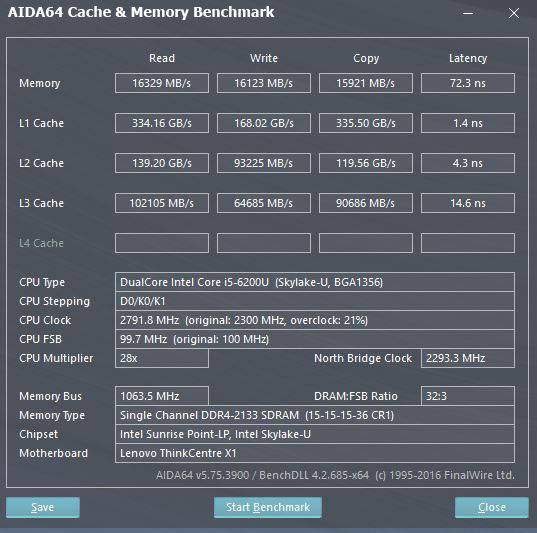
For the most part we will see performance numbers that match mobile laptops. Certainly ample memory bandwidth for productivity applications.
BootRacer
BootRacer is an applications that measures the actual time a PC takes to boot Windows.
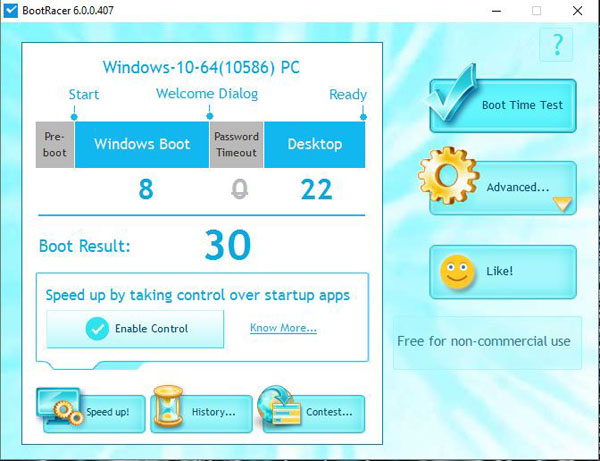
We ran BootRacer on the ThinkCentre X1 after completing setup. This was before any other applications were installed. In this test we see a boot time that’s very close to the Lenovo Thinkpad P70 we reviewed earlier.
PCMark 8
PCMark 8 is the latest version in the series of PC benchmarking tools by Futuremark. It is fully compatible with Windows 8, and can be run under Windows 7 and Windows 10.

Here the Intel HD 520 integrated graphics performs very well and comes close to some of our previous tests that had Nvidia Quadro M4000M installed. The advantage of using the Intel HD 520 is lower power consumption and noise than using external graphics.
CrystalDiskMark
CrystalDiskMark is a well-known benchmark to test your disk performance, especially with SSD’s. While the test is relatively short compared to server benchmarking, with desktops such as this heavy disk I/O comes in relatively short bursts.
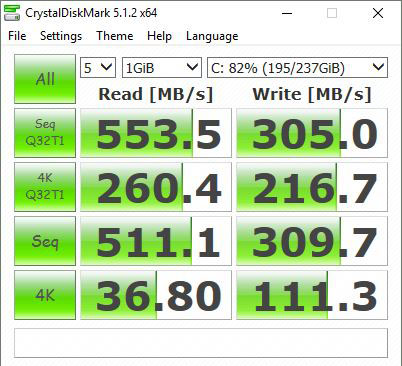
We did this benchmark on the OS drive which can limit performance. In operation we did find that the system itself was responsive enough for a good experience. The performance of the SSD is surely to be a significant upgrade to those users currently using rotating hard drives.
Power Tests
For our power testing needs we use a Yokogawa WT310 power meter which can capture data through a USB cable to another machine. We then use AIDA64 Stress test to load the system and measure max power loads.
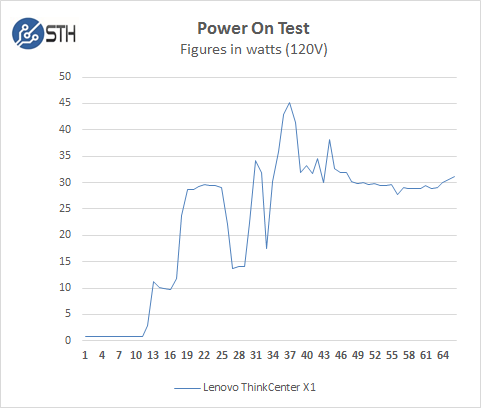
We ran our power tests with default settings. Peak boot up power load falls in about 45 watts at boot up, then settles down to about 30 watts at idle. This is about half the power of an incandescent light bulb yet it is powering a PC and a large 24″ class display.
For our full power stress tests we use AIDA64 Stress test which allows us to stress all aspects of the system and get a peak load figure.
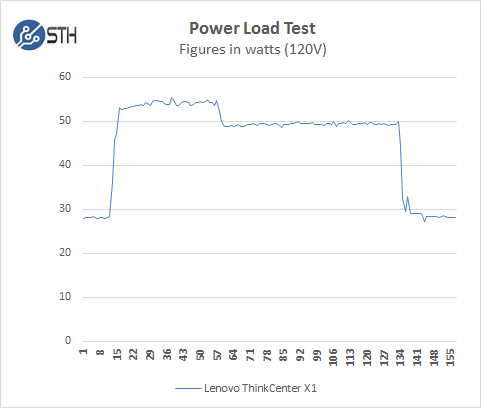
At default BIOS settings we run just above 55 watts for a max load. We did notice that after several minutes into this test that we saw throttling of the system which lowered power consumption to 50 watts. Many office PCs from 3-4 years ago that are hitting their upgrade cycles will use 1.5-2x this power. Saving 50w per desktop in areas can save significant sums of money each year. For example, PG&E (the primary electric utility for Northern California) electric rates can hit $0.50 per kWh and higher. Saving 50w 24×7 in that rate tier would save over $200/ year in electricity costs.
Conclusion
We found the Lenovo ThinkCentre X1 capable of performing just about any office type application with solid performance. Setup of the ThinkCenter X1 was a breeze and it connected to our network without any issues. It was only a matter of minutes before we were up and running with a fully capable machine ready to have our office applications installed. After we accomplished that we found system responsiveness to be on par to traditional office desktops, yet in a more compact and attractive package.

The main caveat is that users who perform GPU intensive tasks may require a GPU other than the Intel integrated graphics. For general office productivity use, the performance of the Lenovo ThinkCentre X1 is great. We especially liked the sharp AIO design and the reduced cabling that the form factor brings. Potential energy and space savings of the form factor help keep TCO to a minimum.




