This week, we were setting up a system that uses an ASPEED BMC for video. The ASPEED BMCs are commonly used on servers and workstations and provide out-of-band management capabilities. They also offer a low-power, decades-old GPU, usually over a PCIe x1 link, that powers VGA, iKVM, and other server features. Sometimes, you set up a system with a BMC and install Windows, and the video output looks horrific with low resolution that does not work with some apps, websites, and settings. This is exactly what we did this week, and someone in the studio did not know that you can get more useful, higher-resolution output.
How to Install the ASPEED Windows 11 VGA Driver for Better Video
Upon the initial installation of Windows, the ASPEED GPU is picked up by the Microsoft Basic Display Adapter driver. Here, we can see that only 1024×768 or 800×600 resolutions are available.
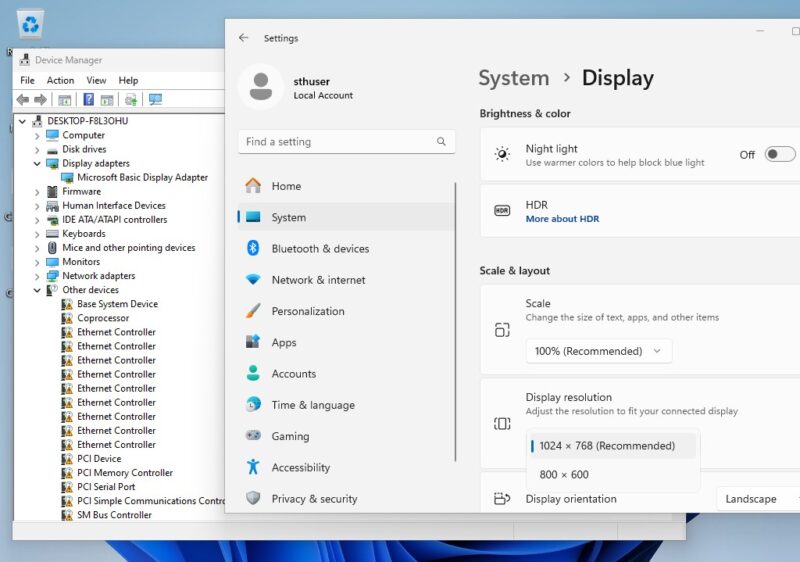
Step one is to download the ASPEED graphics driver. There is a Windows version, as well as a Linux, FreeBSD, Solaris version. You can find that either from the server or motherboard maker or directly from ASPEED here. Downloading and extracting that driver, we get a number of options. Notably, there is even now a Windows 11 on Arm version (WIN11_ARM) but most of the versions are for x86.
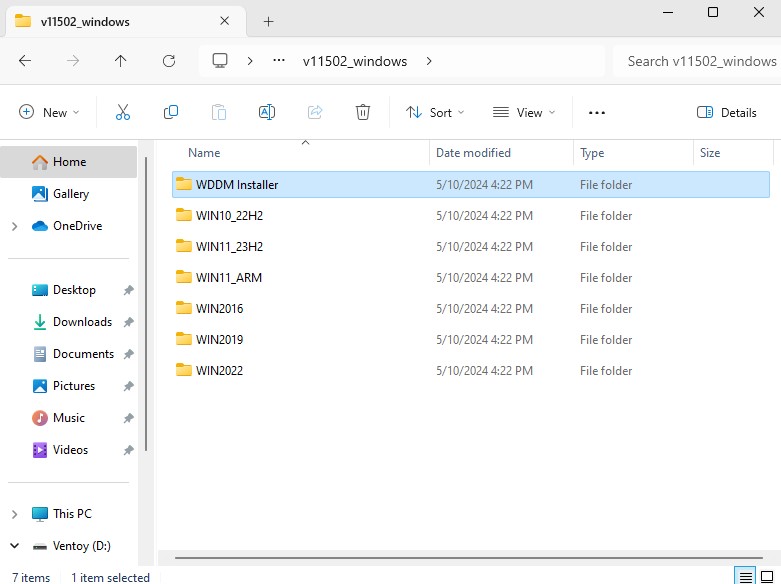
You can install the drivers from those individual folders, or go into the WDDM Installer. WDDM stands for Windows Display Driver Model that has been around since Windows Vista or Windows 8. The installer has a Setup Wizard that is kept up to date with Windows and Windows Server versions. Here we are using Windows 11 so we are using Win11_23H2. If you were using Windows Server 2022, you would use Win2022 and so forth.
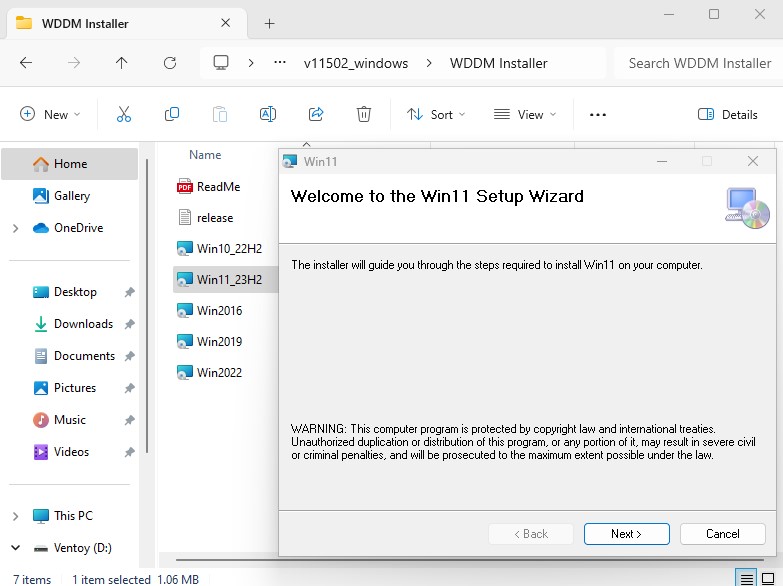
Once you have this installed, you can immediately see the increase in display output options as we now have 1920×1080 available.
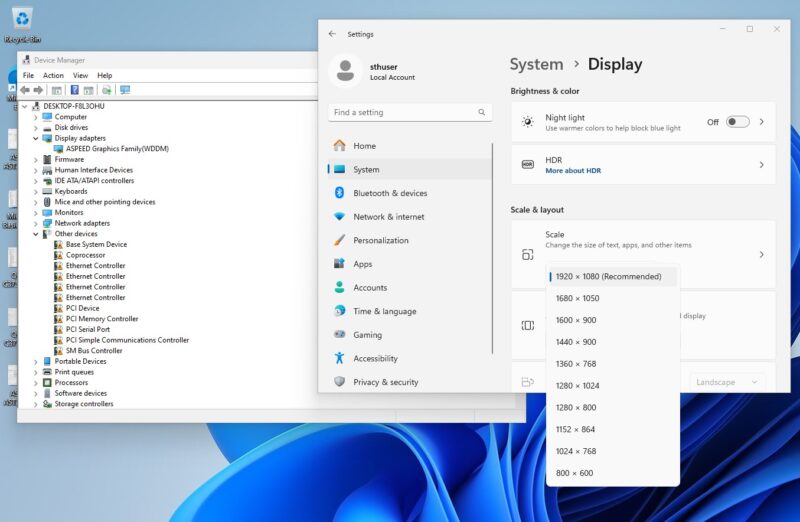
For those hoping for a massive performance jump, this does not fix the fact that the low-power SoC uses GPU IP from eons ago, and it is usually on some low-performance PCIe link that is being shared with the rest of the BMC.
Final Words
Our big piece of advice is to install the GPU display driver if you are installing Windows or Windows Server onto a system with an ASPEED BMC with a GPU (usually the AST2xxx series.) This is something very easy to overlook with unattended installations or even just on the initial setup. It is also something that is very frustrating if you are trying to troubleshoot via an in data center KVM cart and you are trying to look at Windows Server Manager but cannot see options due to low resolution. It pays to be slightly proactive and update drivers before there is an issue. This is also very useful for those running AI servers or workstations and needs a video output that is not tied to the accelerator.

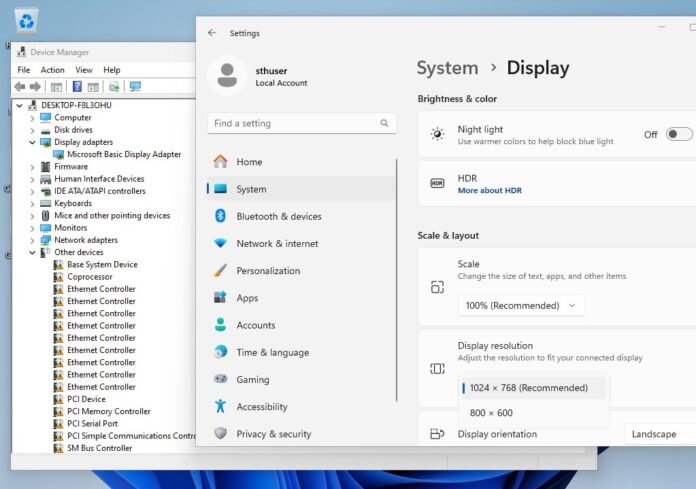
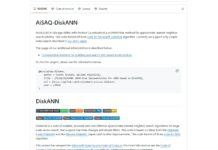
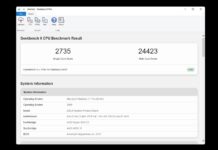
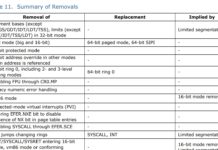
I’ve been using Windows Server systems for years and I’ve never done this. It’s so easy and I didn’t realize the reason the resolution sucks is the driver. I thought it was just the VGA
Is it known why the ASpeed video device driver hasn’t managed to make it as one of the pack-in defaults or a just-pull-from-windows-update option?
It’s certainly not as common as Intel integrated graphics; but it’s both really, really, common and a fairly slow moving target: ASpeed releases updated BMCs at a fairly leisurely pace; and it’s not like they issue driver updates when major games launch the way consumer-facing GPU vendors do(and the drivers for those parts are typically on WU, though typically the WU versions lag a fair bit).
I just got a new/used Supermicro server board and I had loads of problems with windows and correct monitor output. 5 minutes after reading this I was up and looking good. Thanks everyone for this article!! I was going crazy mousing around a large monitor and huge type!