Installing Ubuntu 18.04 Bionic on the Chromebook Using Crouton
Very quickly after the Google Chrome OS came out, people realized it was based on Linux and that means that adding new functionality via chroot could be possible. The chroot functionality is a product of Unix in the late 1970’s and is similar to FreeBSD jails and Docker containers that are popular today. A project called crouton has been the go-to way to get another OS on your Chromebook while still booting into Chrome OS. Head over to that Github link and download the latest installation script. Once it is downloaded, you can hit Ctrl+T and get to the developer shell crosh. There type shell and get into a typical shell by typing shell. Once you are done, you can start using the crouton script you previously downloaded and check the potential options using sh ~/Downloads/crouton -r list:
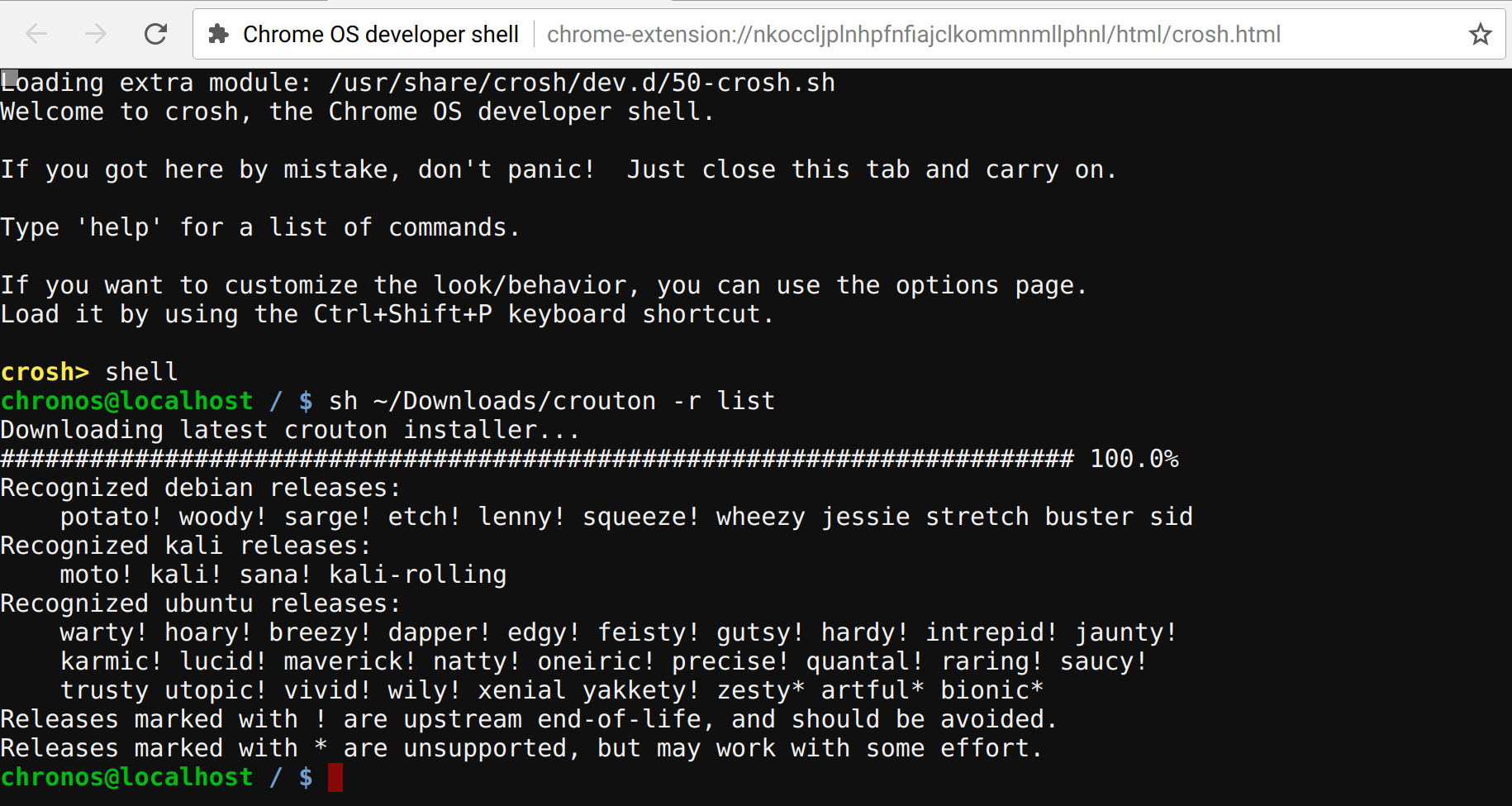
Bionic is currently listed but it is not listed as a supported release. Still, the installation works. Use sudo sh ~/Downloads/crouton -r bionic -t core to get a CLI installation going. There are other options documented on the crouton page if you prefer a full desktop installation.
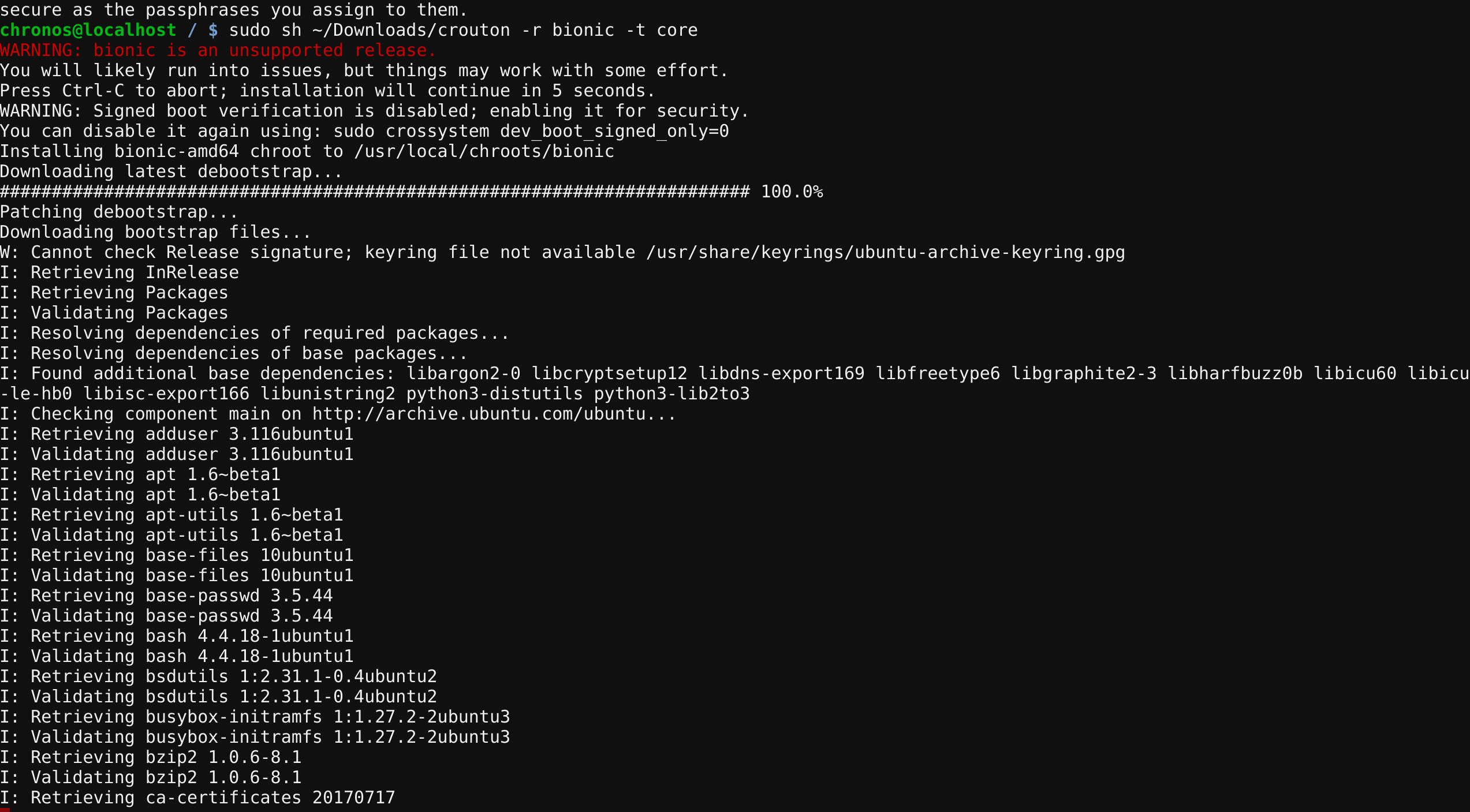
A few minutes later you will be prompted to create a username and password. You can then use sudo enter-chroot and get into your Ubuntu 18.04 Bionic Beaver chroot:
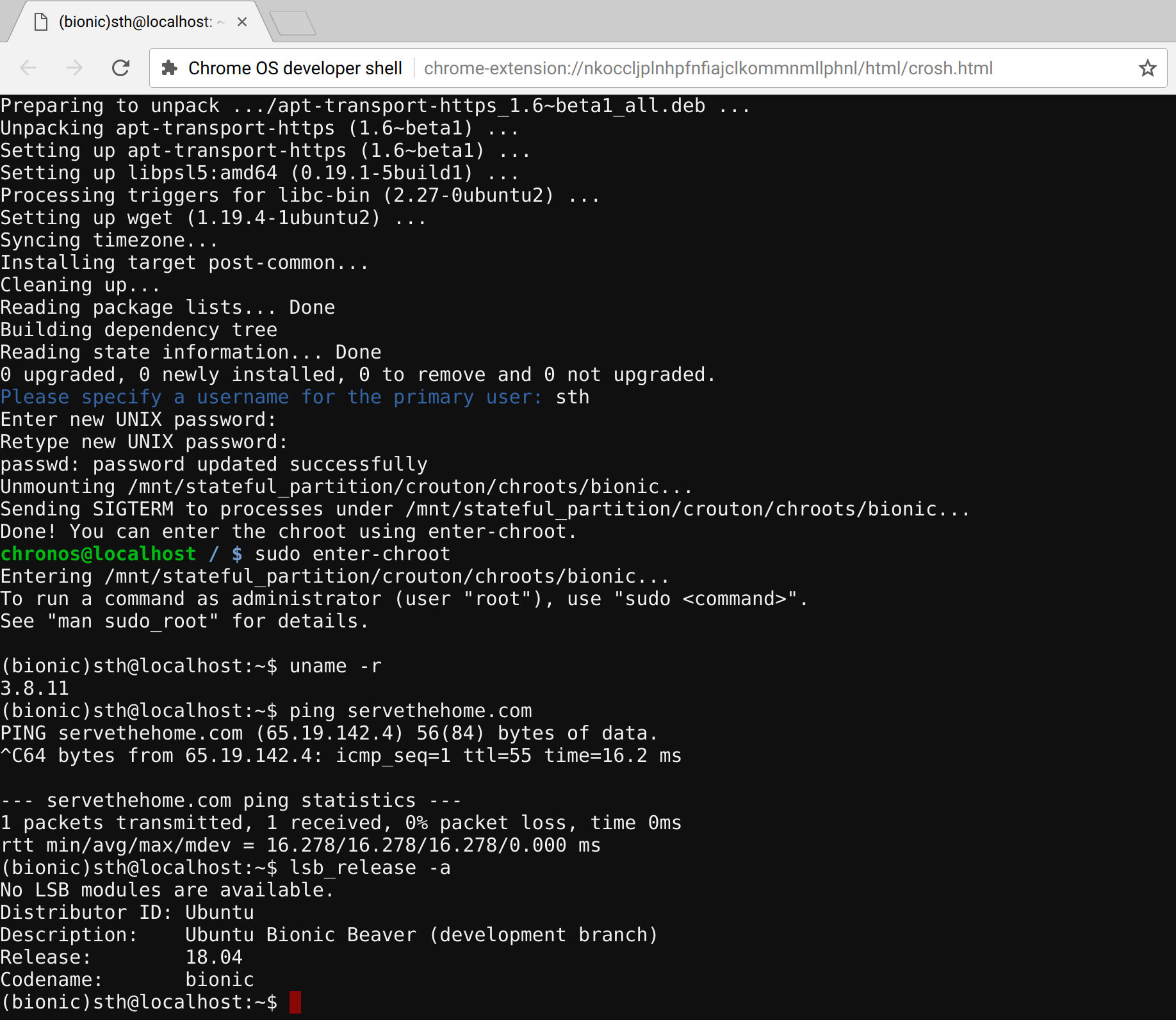
At this point, you will likely need to apt update and start installing tools, as this is a fairly barebones instance.
From then on, you can get back into your Ubuntu 18.04 chroot any time you need access to tools that Chrome OS simply does not offer.



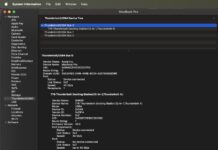
This is a fantastic post. I “discovered” these fire sale Pixels about a year ago. They turned out to be excellent travel laptops too. Highly recommended if they’re still at the ~$300 price point.
+1 for the great build quality. You don’t need more if you’re mostly using it as a ssh and scp box. You didn’t mention the SD card slot so you can add more storage via SD or USB.
+1 for using chromebooks as admin boxes. They work surprisingly great!
I went ahead and bought a 2013 Chromebook Pixel and installed 18.04 LTS on it and you are right, it does make for a nice, cheap laptop! It runs 18.04 nicely. I did run into one maddening issue though. Suspend does not work when closing the laptop lid, instead the system halts. After some searching I found a chromium bug report that explained the issue: https://bugs.chromium.org/p/chromium/issues/detail?id=221905
To get suspend working normally I had to add GRUB_CMDLINE_LINUX_DEFAULT=”tpm_tis.force=1,tpm_tis.interuppts=0″ to my /etc/default/grub file and roll my kernel back to 4.12.14. Seems to work fine now. I’m not sure if there is a more recent kernel that handles suspend properly on the pixel – I’ll try a few and report back if I find any.
The best thing to do to fix suspend and most other issues is to put in developer mode, remove write protect screw then flash custom efi core boot sea bios available on mr Chromebox website. It makes the pixel a linux laptop with no more chrome os and ctrl-L during boot ups etc. Works great.
how do i start bionic once loaded? enter-chroot? what next? like startxfce4 or startunity…..
Greg
does anyone look at this site to answer questions?????????????
@greg I have the exact same issue. If I find out, I’ll let you know.
@greg, if you used the install instructions above, it just created a cli install. If you want to install a desktop environment, you need to target it. For example:
sudo sh ~/Downloads/crouton -r bionic -t lxde
You can get a full list of the available targets by entering:
sh ~/Downloads/crouton -t help
Wanted to report back that kernel 4.15.16-041516-generic also appears to work without any suspend issues for people looking for a more recent kernel.
If flashing a custom bios as Bob suggests allows the issue to be avoided completely it would certainly be more convenient. I may give that a shot down the road.
Anyone got any tips for battery life on this thing? That is currently my biggest complaint. I only get 3-4 hours out of it. I tried tlp but it seemed to cause other issues while not improving battery life much. I’d dance a little jig if I could get 5 out of it reliably!
I want to install 18.04 with its default (gnome) desktop environment. I followed the above process. I then did sudo apt-get install gnome (I think) which installed the Gnome DE but it was the default Ubuntu Gnome DE that comes with Ubuntu.
Is there a target that will install Ubuntu 18.04 with its out-of-the-box DE? Thanks!
Tom
EDIT to above: I made a typo. When I did sudo apt-get install gnome, I did NOT get the standard Ubuntu (Gnome) desktop. I got the standard non-Ubuntu Gnome desktop like Fedora comes with.
I want the standard Ubuntu experience, if possible. Im sorry if I didn’t make that clear in the first post.
Thanks!
@Tom try this : sudo sh ~/Downloads/crouton -r bionic -t gnome
This may seem like an incredibly stupid question but I cannot figure it out–how do I type ~ on my Pixelbook?
@JSM just copy and paste ~
@JSM or, if u have an English keyboard its: shift + key under esc
How do we uninstall it?
Has anyone tried this on a Chromebook Pixel 2 (2015) ? We are still waiting for the Crostini support from Google.
How can I enable USB boot if I can’t get into developer mode to enable it?
FYI, I am using the latest 4.x firmware (4.20.17-042017-generic) under ubuntu 20.04 and I can report that suspend still works, with the line:
GRUB_CMDLINE_LINUX_DEFAULT=”tpm_tis.force=1,tpm_tis.interuppts=0″
added to the /etc/default/grub as reported by Chris.
Hope this helps with others.
Lost touch screen and touch pad. Any one have a fix for this ? Thanks