Moving on to our second AMD AM4 Ryzen motherboard review we have a Gigabyte AB350M-Gaming 3 motherboard in the Lab. The AB350M-Gaming 3 has a small Micro ATX Form Factor; 24.4cm x 24.4cm, yet packs some serious punch. This board only supports one Nvidia GPU but can handle AMD Radeon Crossfire setups. Equipped with USB 3.1 Gen 2 and M.2 NVMe support, this motherboard is able to be the centerpiece of a small form factor workstation and not break the bank doing it.

 Gigabyte AB350M Gaming 3
Gigabyte AB350M Gaming 3Gigabyte AM350M-Gaming 3 Motherboard Key Specifications
- Supports AMD Ryzen & 7th Generation A-series/ Athlon Processors
- Dual Channel Non-ECC Unbuffered DDR4, 4 DIMMs
- Fast 2 USB 3.1 Gen 2 with USB Type-A
- 2-Way CrossFire Multi-Graphics Support
- Ultra-Fast PCIe Gen3 x4 M.2 with PCIe NVMe & SATA mode support
- High-Quality Audio Capacitors and Audio Noise Guard with LED Trace Path Lighting
- Realtek Gigabit LAN with cFosSpeed Internet Accelerator Software
- Smart Fan 5 features 5 Temperature Sensors and 3 Hybrid Fan Headers
- GIGABYTE UEFI DualBIOS
- APP Center Including EasyTune and Cloud Station Utilities
Chipset
- AMD B350
Memory
- 4 x DDR4 DIMM sockets supporting up to 64 GB of system memory
- Dual channel memory architecture
- Support for DDR4 3200(O.C.)/2933(O.C.)/2667*/2400/2133 MHz memory modules
- Support for higher than DDR4 2667 MHz may vary by CPU.
- Support for ECC Un-buffered DIMM 1Rx8/2Rx8 memory modules (operate in non-ECC mode)
- Support for non-ECC Un-buffered DIMM 1Rx8/2Rx8/1Rx16 memory modules
Integrated Graphics Processor
- 1 x D-Sub port, supporting a maximum resolution of 1920×1200@60 Hz
- 1 x DVI-D port, supporting a maximum resolution of 1920×1200@60 Hz
- The DVI-D port does not support D-Sub connection by adapter.
- 1 x HDMI port, supporting a maximum resolution of 4096×2160@24 Hz
- Support for HDMI 1.4 version.
- Support for up to 3 displays at the same time
- Maximum shared memory of 2 GB
Audio
- Realtek ALC887 codec
- High Definition Audio
- 2/4/5.1/7.1-channel
- To configure 7.1-channel audio, you have to use an HD front panel audio module and enable the multi-channel audio feature through the audio driver.
- Support for S/PDIF Out
Expansion Slots
- 1x PCI Express x16 slot, running at x16 (PCIEX16)
- (The PCIEX16 slot conforms to PCI Express 3.0 standard.)
- 1x PCI Express x16 slot, running at x4 (PCIEX4)
- Actual support may vary by CPU.
- 1x PCI Express x1 slot
Storage Interface
- 1x M.2 connector (Socket 3, M key, type 2242/2260/2280/22110 SATA and PCIe x4/x2 SSD support)
- 6x SATA 6Gb/s connectors
- Support for RAID 0, RAID 1, and RAID 10
Multi-Graphics Technology
- Support for 2-Way AMD CrossFire Technology
USB
Chipset:
- 2x USB 3.1 Gen 2 Type-A ports (red) on the back panel
- 2x USB 3.1 Gen 1 ports (available through the internal USB header)
- 6x USB 2.0/1.1 ports (2 ports on the back panel, 4 ports available through the internal USB headers)
CPU:
- 4x USB 3.1 Gen 1 ports on the back panel
Form Factor -Micro ATX Form Factor; 24.4cm x 24.4cm
Gigabyte AB350M-Gaming 3 motherboard Overview
Here we see the front and back of the retail boxes used for this motherboard.


Let us open the box and check out the accessories.

Accessories:
- Quick Installation Guide, Support CD, I/O Shield
- 2x SATA Data Cables
Taking the motherboard out of the retail box, we can now get a good look at the Gigabyte AB350M-Gaming 3 Motherboard.

The AB350M-Gaming 3 motherboard layout is straightforward with a clean layout. The Red lines at the top left of the motherboard are Red LEDs. In between the Red, PCIe slots is an M.2 connector (Socket 3, M key, type 2242/2260/2280/22110 SATA and PCIe x4/x2 SSD support).

There are a total of 6x SATA3 6.0 Gb/s connectors, supporting RAID (RAID 0, RAID 1 and RAID 10). In this class of machine we would expect the vast majority of systems to have one to four SATA drives at most so this is ample.

Here we see the PCIe slots, which are:
- 1x PCI Express x16 slot, running at x16 (PCIEX16)
- 1x PCI Express x16 slot, running at x4 (PCIEX4)
- 1x PCI Express x1 slot
That is a limitation of the AMD Ryzen platform and the AMD B350 chipset. If you add a second GPU, it will not have full PCIe 3.0 x16 bandwidth.

Back IO ports include:
- USB 2.0/1.1 Port
- PS/2 Keyboard/Mouse Port
- D-Sub Port
- DVI-D Port
- HDMI Port
- USB 3.1 Gen 1 Port
- USB 3.1 Gen 2 Type-A Port (Red)
- RJ-45 LAN Port
- Audio Line-In (Blue)
- Audio Line-Out (Green)
- Audio Mic-In (Pink)
BIOS
The Gigabyte BIOS is intuitive. For a $100 platform, this has plenty of features. Here are a few screen grabs so you can compare:
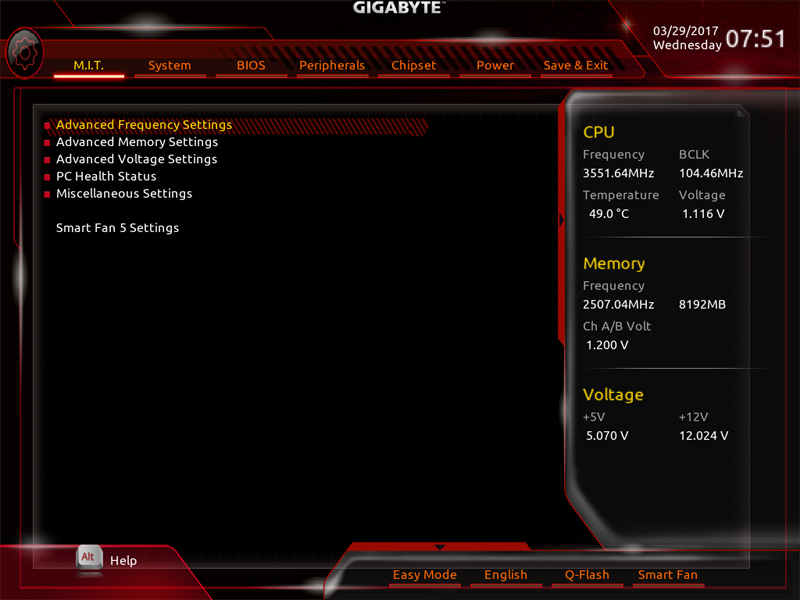
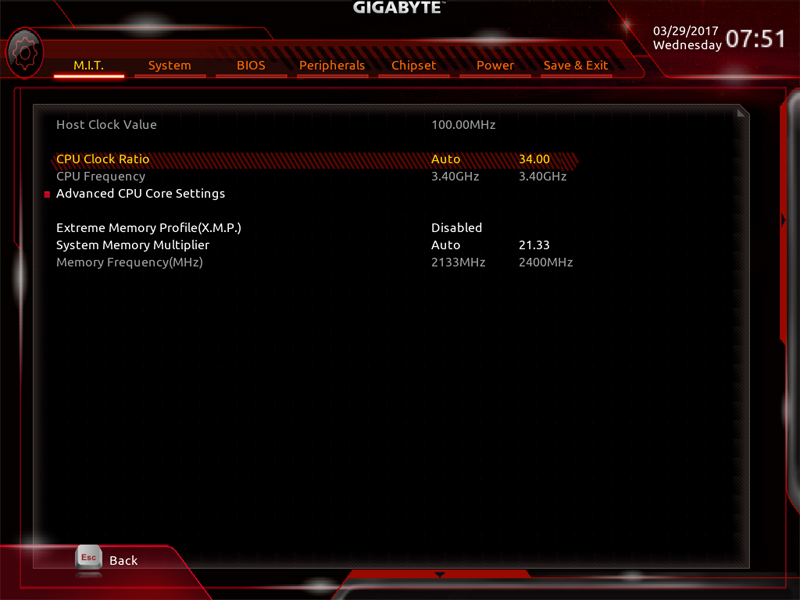
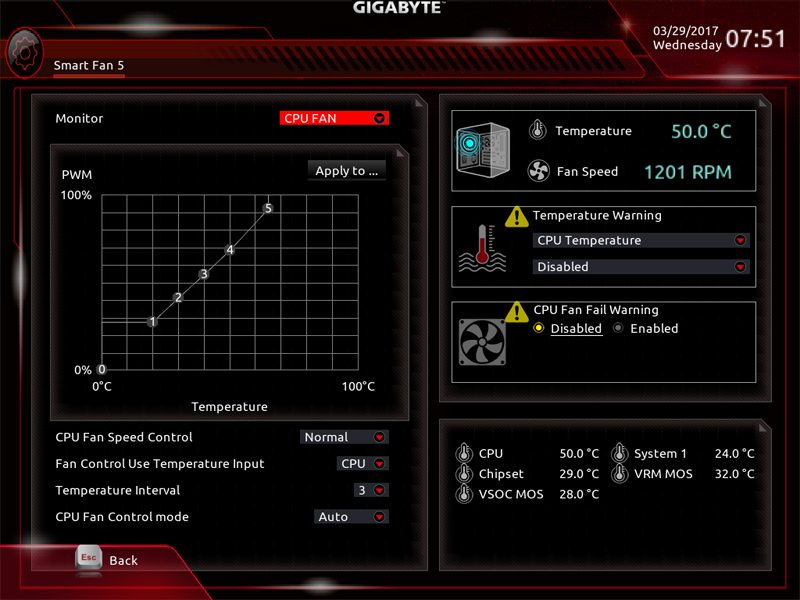
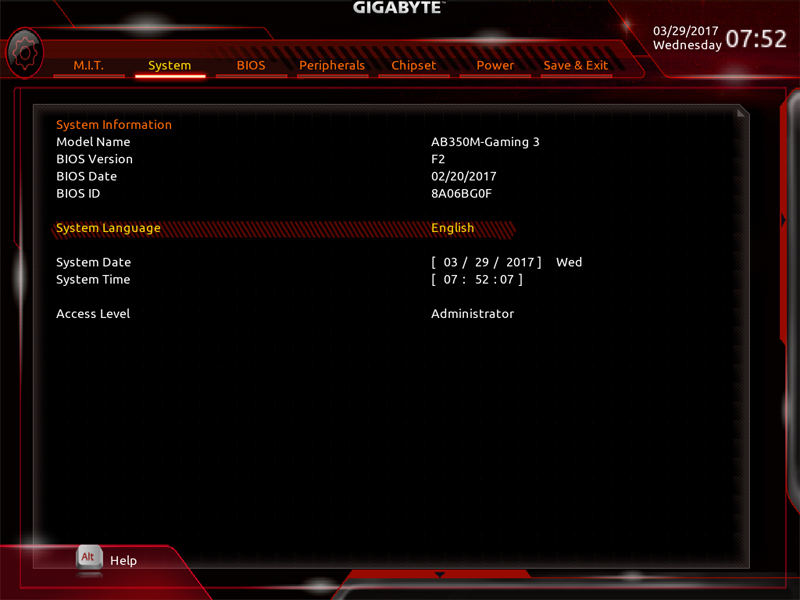
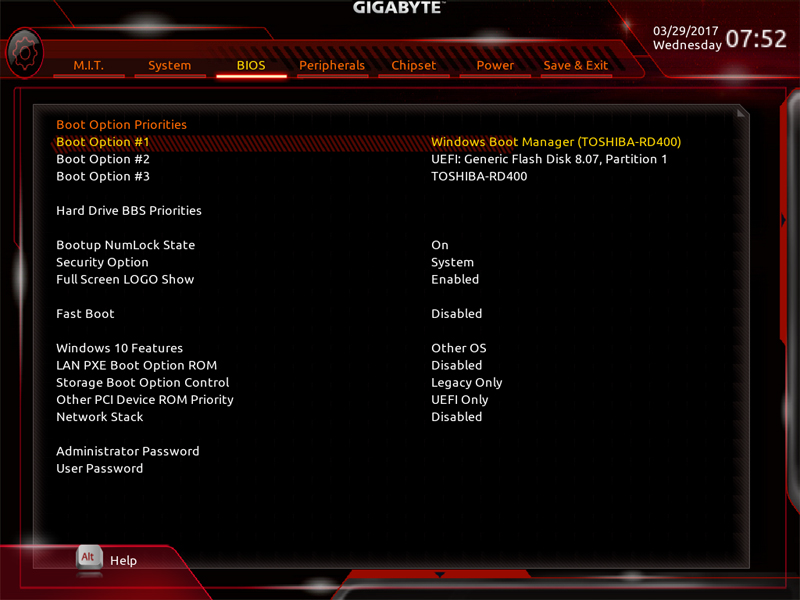
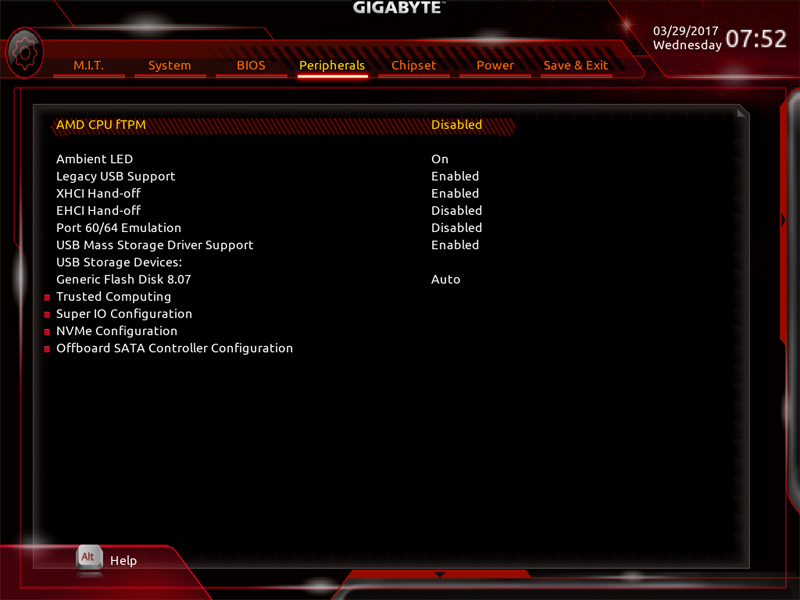
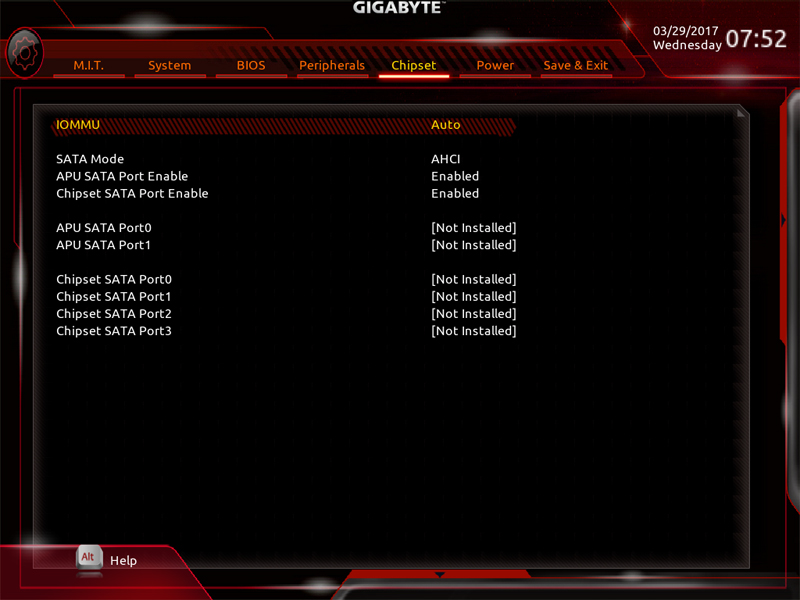
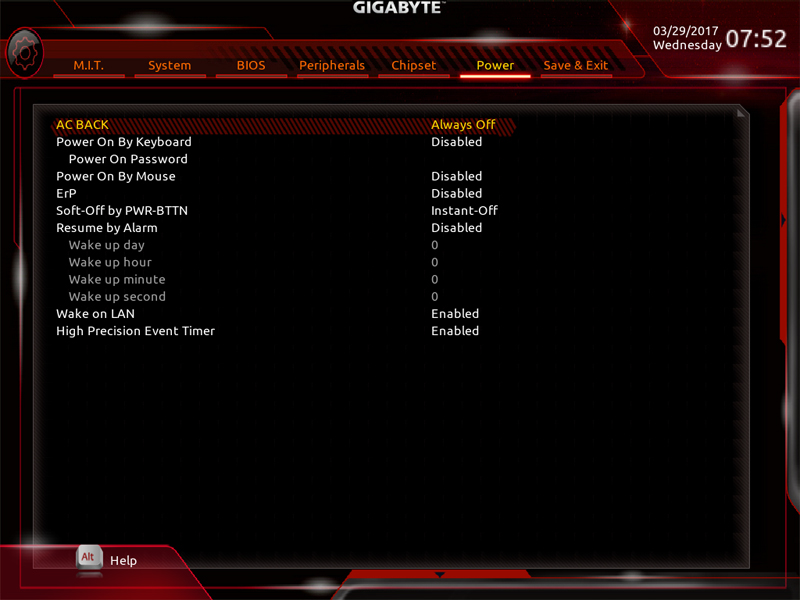
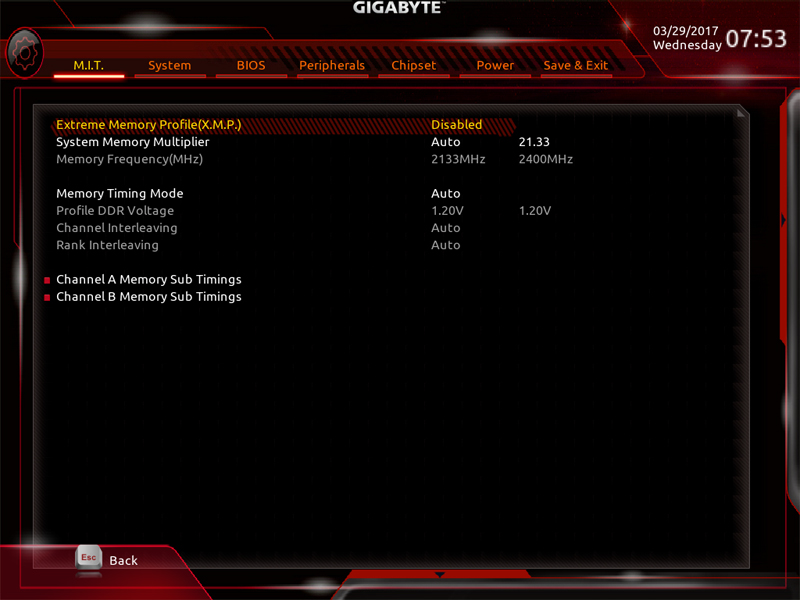
Driver DVD
The AB350M-Gaming 3 motherboard comes with a Driver DVD which allows you to get drivers and Utilities installed after your OS has finished installing.
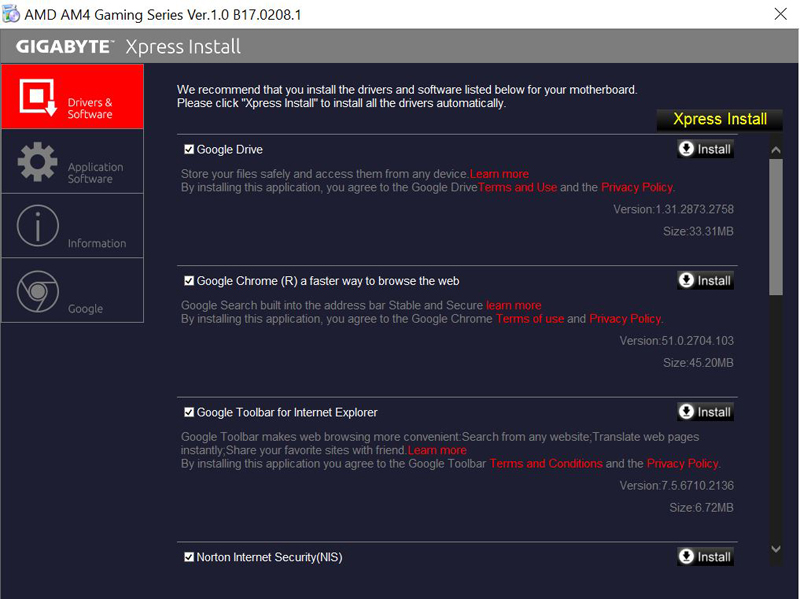
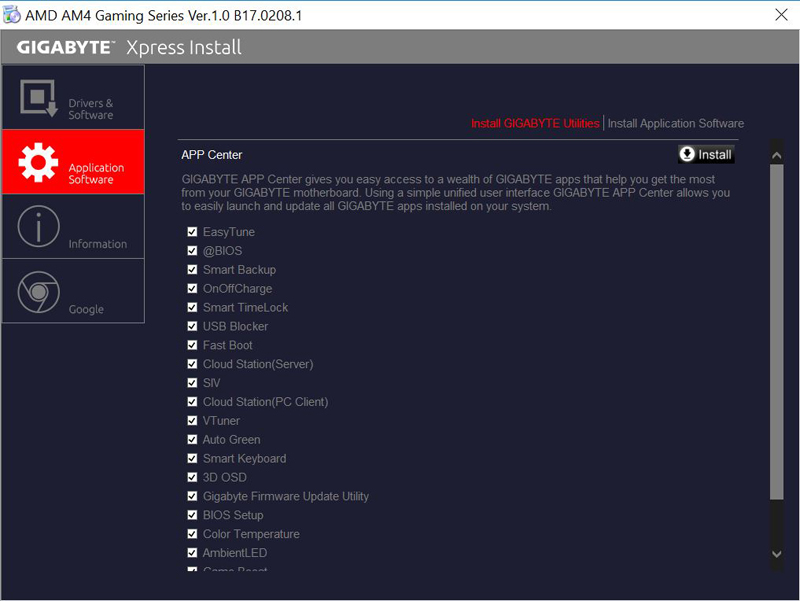
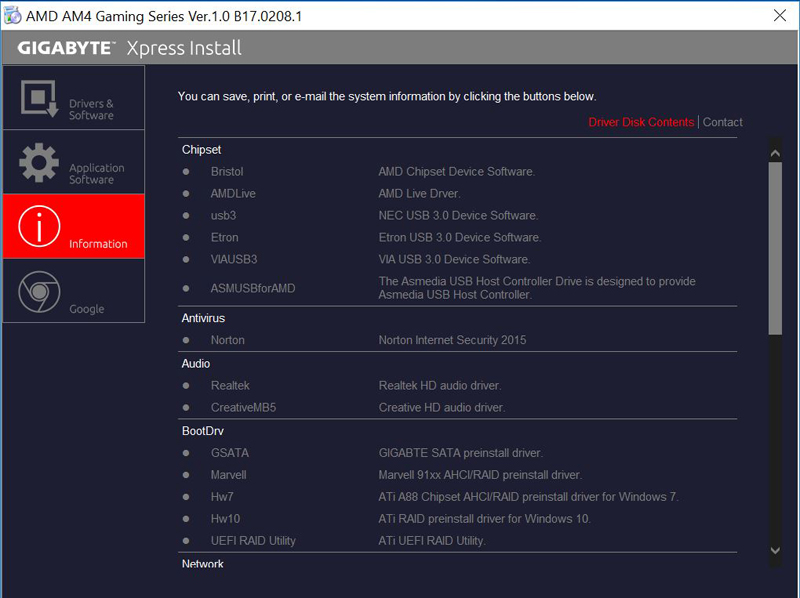
Software
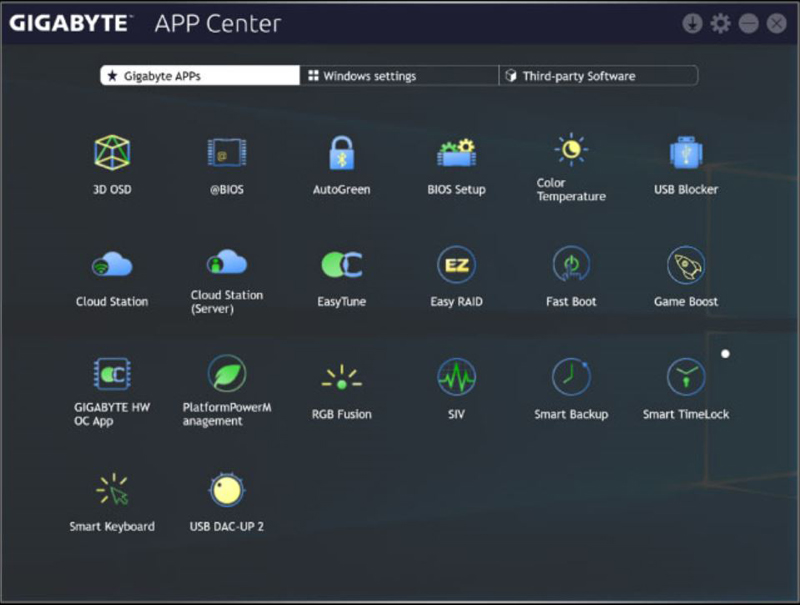
The Gigabyte AB350M-Gaming 3 software bundle covers many features on this motherboard. All the included apps can be accessed through the included APP Center for easy access.
Our test setup
For testing we used
- CPU: AMD Ryzen 7 1700x 8 core/16 threads
- Motherboard: Gigabyte AB350M-Gaming 3 Motherboard
- Memory: G.Skill TridentZ 3200MHz DDR4
- Cooling: Noctua NH-U9DX-i4 heat sink with AM4 adapter kit
- Storage: Toshiba OCZ RD400 256GB NVMexpress SSD
- GPU: Nvidia Quadro K5200
- OS: Windows 10 Pro
For testing we will use fresh out of box settings and overclock the same way we did with our ASRock X370 Killer SLI/ac motherboard review.
AIDA64 Memory Test
AIDA64 memory bandwidth benchmarks (Memory Read, Memory Write, and Memory Copy) measure the maximum achievable memory data transfer bandwidth.
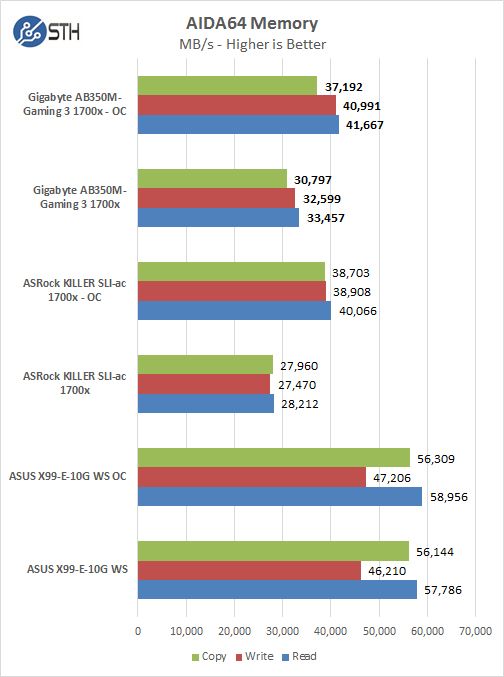
Memory Latency ranged at about 71.9ns on the ASUS X99-E-10G WS Motherboard while our Ryzen platform is at 99.1ns and 97.3ns when overclocked. Ryzen memory bandwidth is also lower by a fair amount. On the other hand, memory performance was better than some of the other Ryzen platforms we have tested.
PCMark 8
With PCMark 8 you can test the performance of all types of PC, from tablets to desktops. With five separate benchmark tests plus battery life testing, PCMark 8 helps you find the devices that offer the perfect combination of efficiency and performance. PCMark 8 is the complete PC benchmark for home and business.
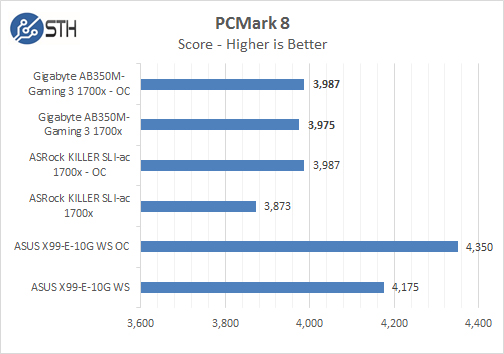
With PCMark 8 we see good results with our Ryzen benchmarks. We see better results for stock FOB settings of about 100 points higher than past reviews.
OCZ SSD Utility
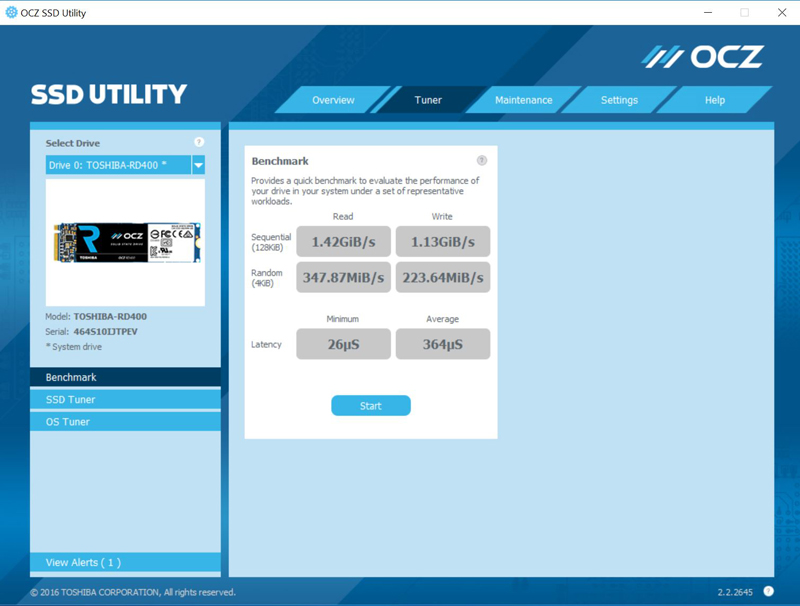
We are now using a Toshiba OCZ RD400 256GB NVMexpress SSD as our primary OS drive in our reviews. We use Windows 10 Pro for our windows testing and with this drive be sure to install the current OCZ RD400 drivers to get the best performance.
Passmark 9
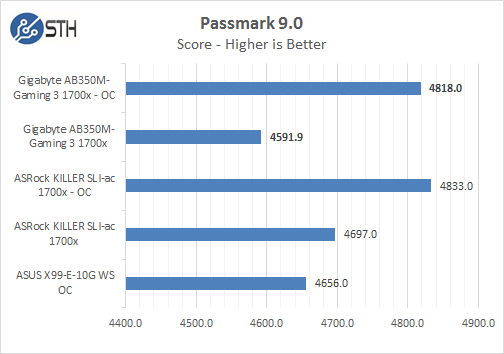
With Passmark 9 we see results that are a bit lower than past Ryzen results.
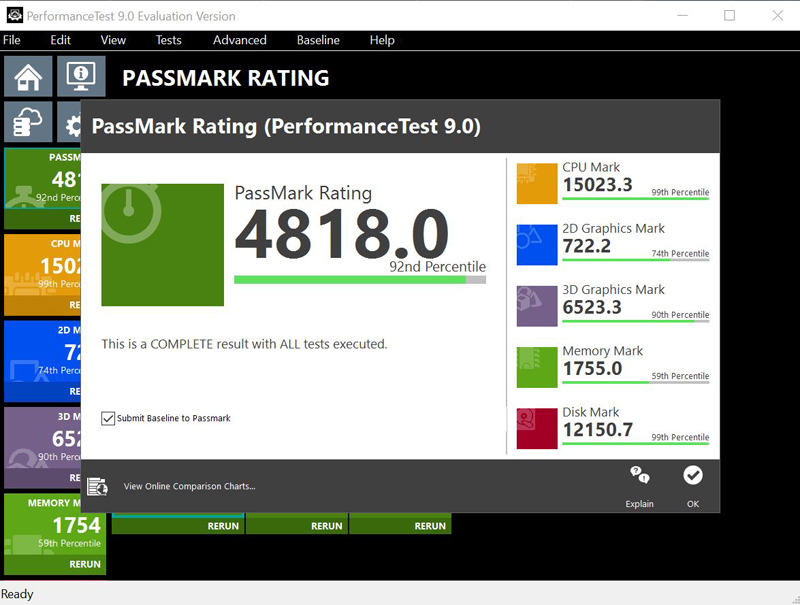
The full results from our Passmark 9 benchmark with overclocked settings.
Geekbench 4
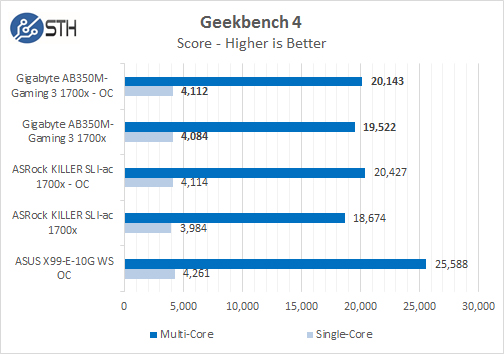
With Geekbench 4 the results are close to our past tests with stock (FOB) and overclocked settings.
Cinebench R15
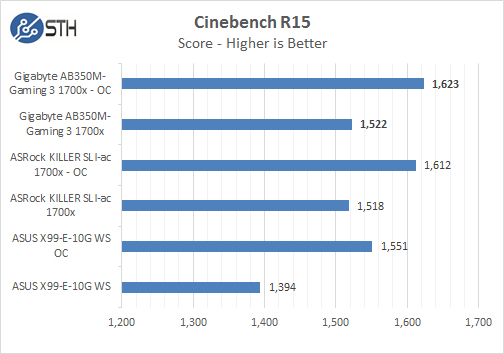
Cinebench R15 is another benchmark that works very well with the Ryzen system.
Power Tests
For our power testing needs, we use a Yokogawa WT310 power meter which can feed its data through a USB cable to another machine where we can capture the test results. We then use AIDA64 Stress test to load the system and measure max power loads.
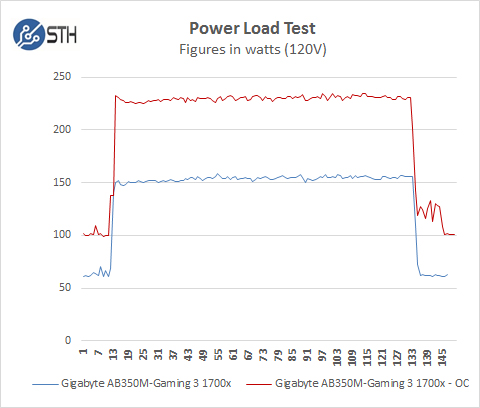
For our tests, we use AIDA64 Stress test which allows us to stress all aspects of the system. With our out of box conditions, we see approximately 155watts. Later when we ran overclocked power tests it jumped to almost 240watts.
Conclusion
With our second AM4 Ryzen motherboard review complete we find that the platform is growing on us, in this review we find Gigabyte included a massive array of apps included with the APP Center which we like.

We had a USB drive all set up with the latest BIOS and drivers from Gigabytes website ready to update the Gigabyte AB350M-Gaming 3 after we installed Windows 10. We were happy to find that after the required reboot after installing our drivers and app’s a pop-up notified us of a new BIOS update, which we did and saved us from having to do that manually. This is a great feature; many BIOS updates are coming down the pipes and this is just the ticket to help you keep on top of this.
After running our performances tests we find even with the small form factor of the AB350M-Gaming 3 it still packs a good punch and in some cases better than our past Ryzen review.
This is not a Nvidia SLI capable motherboard, we would be forced to use only one Nvidia GPU, this should only go in the first PCIe slot for best performance. In fact, this is why no GPU SLI connector bridge comes with the kit. However, two AMD Radeon GPU’s could be used if that is the route you decide to go.
Overall, we found the Gigabyte AB350M-Gaming 3 to be an excellent platform in the $100 range. If you want plenty of Ryzen cores in a more compact, lower cost platform, this is a good choice. We expect this to be a popular motherboard with AMD Ryzen 5 and later AMD Ryzen 3 series chips where overall system costs are lower.




Mr. William Harman,
Gigabyte AB350M Gaming 3
*Another Excellent Review, I can show / forward this to others who are indecisive !
Thank You Mr. Harman
STH
I have to say that overall I am pleased with he board. I have a Ryzen 5 1699 with one 16GB stick of RAM, 3 SATA hard drives (2 3TB, 1 TB drive), 2 optical drives (1 LG Blu-Ray burner, one ASUS DVD burner) and a 256 GB Samsung 960 EVO series SSD in the M.2 slot.
The issue being that AFTER I added the SSD card, I can no longer see the 2 optical drives. Even if I uplug all the hdd’s the optical drives don’t show up.
Anyone have any possible solutions? Oh, and the BIOS is at F4.
Suggestions would be helpful!
Thanks.
Paul Weegar
Paul Weegar,
Losing the optical drives is as expected, see the manual. TL;DR when you use a PCI-Express-based card in the M.2 slot, you lose the 2 extra SATA ports.
I can’t put my Corsair LPX White 2x8GB 3200 MHz CMK16GX4M2B3200C16W to run 2933 MHz with timings 16-18-18-18-36. before I can but now I can’t, the system doesn’t boot, restarts 2 o 3 times. I have the latest BIOS F7a with AGESA 1.0.0.6b. So even I can’t get my Ryzen to 3.8 GHz.