Here is one from the mailbag about how to fix a drive labeled as foreign by a LSI/ Avago SAS controller when it is inserted into a system. For years now this question has come up in various forms so today it is time to show the easy fix. What is happening is that the drive was previously inserted on another machine and a LSI/ Avago configuration was previously written on it. That is causing the drive to be labeled as foreign.
The Foreign Drive Problem
Although this question has been asked many times to date, here is the latest question:
Tim from Florida asks:
“STH I found info on my LSI 9271-8i and LSI 9300-8i here. I’m trying to migrate my old VM store SSD to a ZoL on [Hyper-V] server. When I try, I can see the drive in the LSI utility, but it doesn’t immediately register for me to pass-through like others. It says it is a foreign drive. I was reading that LSI to LSI is supposed to work. How do I fix it?”
That does summarize the use case well. We recreated this in our lab using an onboard LSI SAS 3008 HBA.

Here one can see our Samsung SM1625 SAS SSD is labeled as a foreign drive in MegaRAID Storage Manager. Other drives do not have the (Foreign) label nor the blue arrow on the drive. Like our use case, we are going to clear the previous configuration (RAID 0 from the Samsung SM1625 200GB SSD RAID 0 testing) and make it usable as a data drive again.
The Solution to Fix a Drive Labeled as Foreign by a LSI/ Avago SAS controller
The solution to our use case is to reset the drive’s configuration. Somewhat counter-intuitively (when managing one newly added foreign drive) one needs to click on the controller not the drive in MSM. Then select Go To -> Controller -> Scan Foreign Configuration as shown below.

At this point, MSM will scan drives on the controller and say how many foreign drives it found. In our use case we have only one. There are two options: Import and Clear. If you were bringing over two drives in RAID 1, and wanted to keep the RAID 1 array intact, using Import would be a good option. In our use case we are just trying to access the SAS SSD as a single device so we will select Clear: Remove logical configuration from all foreign drives.
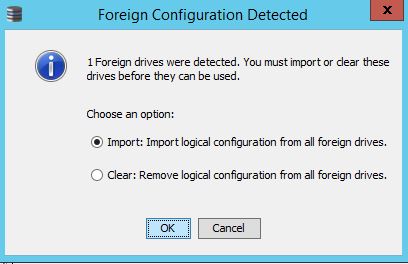
This will bring up a confirmation prompt. Click the checkbox and say yes assuming you do want to clear the configuration.
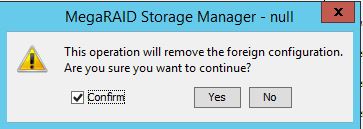
It may take a second or two but you should get a confirmation window.

One can see in the screenshot above that the Slot: 2, SSD (SAS) device, our test Samsung SM1625 SSD no longer has the blue arrow and is no longer labeled a “Foreign” device.
That is all there is to this. Hopefully this will answer many of the questions we get.



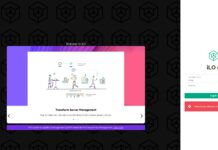

Thank you so much!
Thank you so much..
You saved me with this info brother. I couldn’t figure out how to import foreign disks and my virtual disk was Offline! After importing them using the Goto -> Controller -> Scan Foreign Configuration my virtual disk is back up and is rebuilding! Thanks so much.
Thank you, very helpful!
This is still helpful. Thank you.
Ahhh and that explains what I didn’t spot anywhere – saved me a lot of hassle, nice one Patrick.