As the Windows 8.1 update was released, we saw many users upgrade directly from the Microsoft Store. The experiences seem to be mixed. One common issue was having a black screen and white cursor after passing the login screen in Windows 8.1. There are many causes, and probably the first version to troubleshoot with is by uninstalling your video card drivers and updating with the newest version from Intel, AMD or NVIDIA. One major point of this is that we used both AMD and NVIDIA video cards for this system so it is not necessarily driver related. This guide was prompted by a few messages we received on the topic.
The first note point is that if you are encountering the issue, the easiest step is going to be simply installing from a backup. With that said, there may be cases where a system needs to be accessed without resorting to a backup restore point.
One of the first things that was noted during the upgrade progress was that the system was still functioning, somewhat. For example, while the UI did not necessarily come up, there were flashes/ flickers of the Windows start menu icon and the task bar that can be seen below. Other things such as TeamViewer still worked. The task manager worked. That was a key finding.
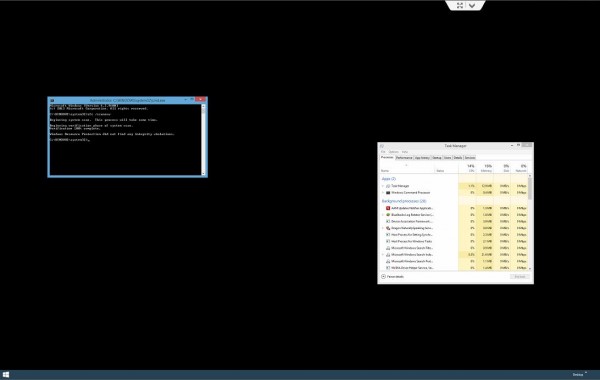
Using the task manager we could do some fairly important things. The first being we could access files on the drive. Explorer.exe would not work. This meant that traditional file browsing was out of the question. Instead we were able to run the task manager (with admin privileges), and type “chrome”. Google Chrome then opened and drives and directories were accessible via the “Open” function in Chrome. This is a highly useful function if you get stuck and just need a few files before reverting to a backup or a clean install.
Services were accessible on the task manager so there was some ability to turn on and off services. In particular, on one machine turning off Hyper-V services and iSCSI services fixed this issue.
One other way that we will cover here is a bit more involved. The root cause seems to be that a user with an Administrator grouped account cannot log in. For this we opened the Microsoft Management Console (MMC). Here the key is to use task manager (quick shortcut is control + alt + esc) and then to go File -> New Task/ Run. Here you can check the box for “Create this task with administrative privileges and type in “mmc” as pictured below:
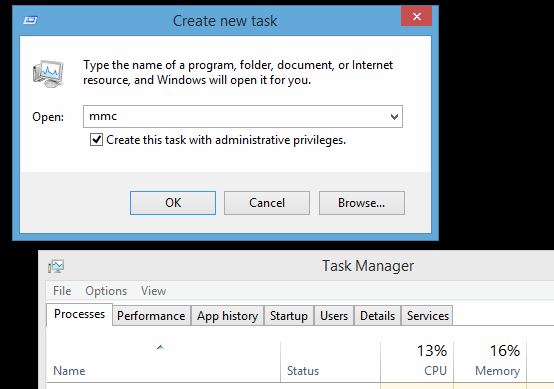
From there you will see the management console where you will then want to go to Add or Remove Snap-ins. From the list, scroll down to Local Users and Groups as pictured below. Then click Add.

You will be asked what you want to manage and select “Local computer” as pictured below:
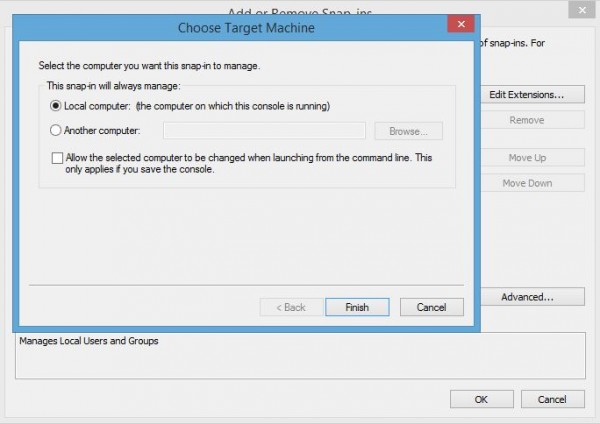
From this point, you can use the tree on the left to see currently installed users. There are a number of ways to go about this but one good way is to create a new account. For reference, Patrick was the existing account and Patrick2 is the dummy account created from the More Actions dialog below.
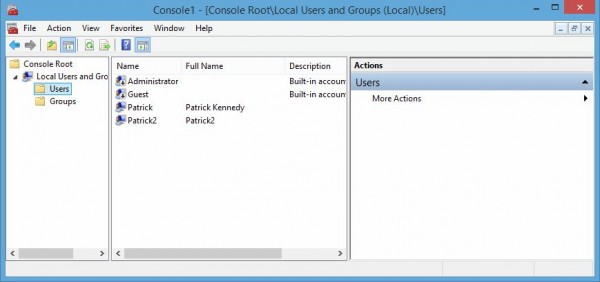
Right clicking on the dummy account Patrick2 and going to properties, I removed it from the group “Users” and added it to the group “Administrators”. This is very straightforward and one can simply type in Administrators then click Check Names and it will validate and auto-populate the domain.
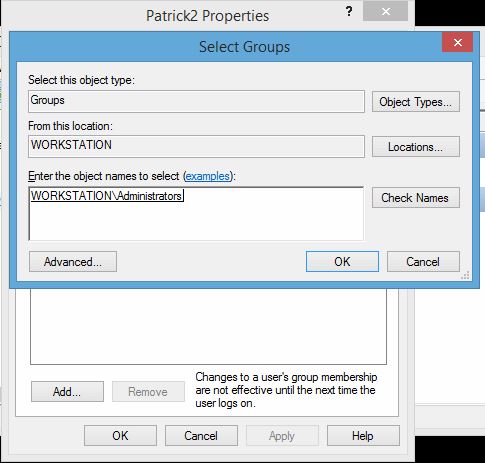
Now that there is an Administrator account on the computer, the next step was to change user groups of the original account. For this, I used the same method to add Patrick to the usergroup “Users” and then removed it from Administrators.
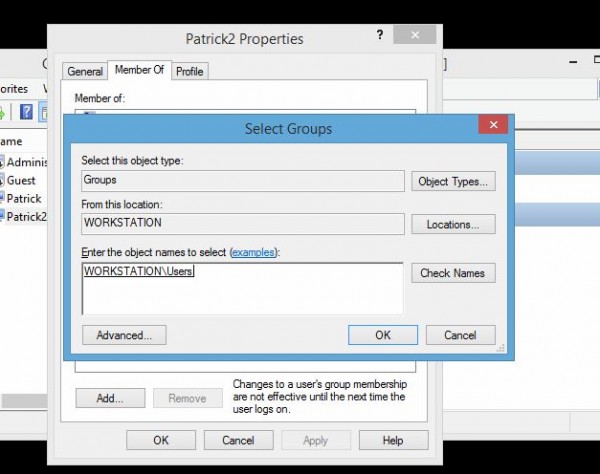
Once this is done, I then was able to reboot and get into Windows 8.1 to retrieve files, uninstall video drivers and etc. Certainly a complex procedure but the Windows 8.1 safe mode was giving the same Black Screen plus white pointer output as the standard boot process and the recovery manager did not want to start. As a result, this was the best option.
Now, the big fix is really just to re-install Windows 8.1 from scratch. After having seen the black screen plus white cursor issue manifest in several different ways, Windows 8.1 is currently much easier to install from a clean slate. Luckily, our systems are setup with network and cloud storage so it was a quick task of installing Windows 8.1 from DVD media and applications. It was also a good time to start cleaning out those applications that are no longer used. Some other fixes/ tricks were mentioned above so hopefully this helps some folks.
One important note is that one should give the new dummy account Administrator privileges before removing them from the main account. If one does not do this, they may be left with a system without an account in the Administrator group.

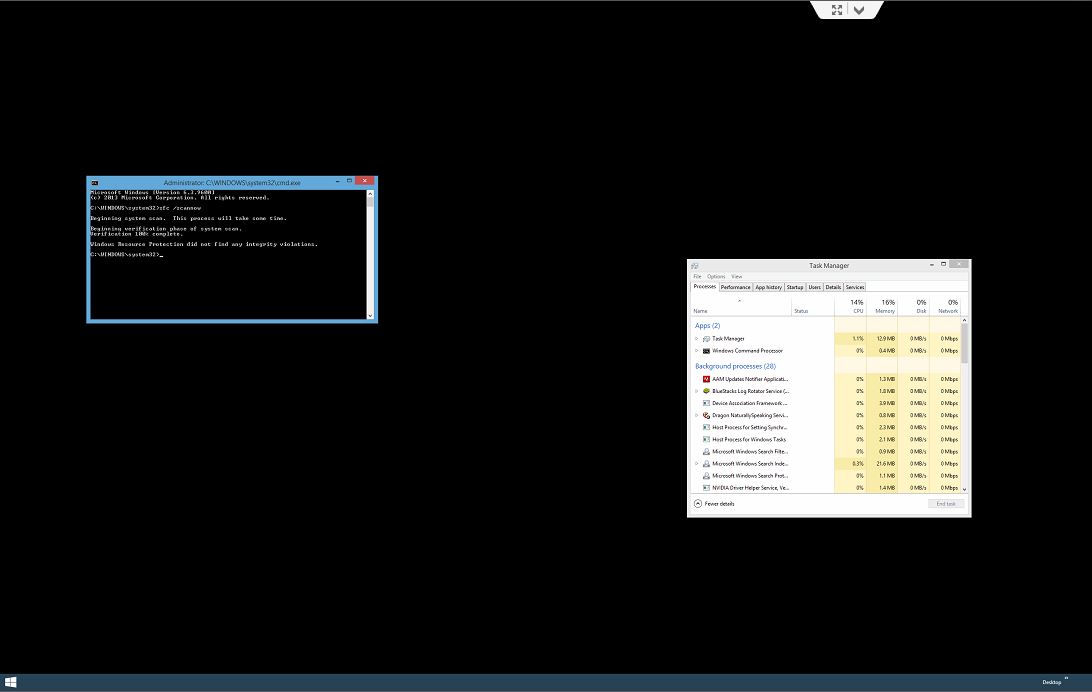
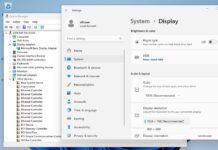
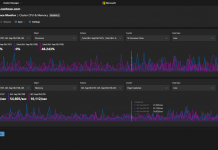
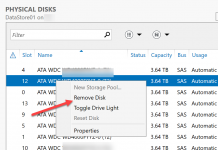
THANK YOU! This guide just helped me get files off my laptop for a meeting!
Looks like it was posted just in time for me.
Thank you sooo much. I’ve been loyal to MS produces for over 20 years but problems like this keep making Android and Google Doc look more and more appealing every day.
When I try to click Finish after selecting “Local Computer”, I get an error message saying it can’t be done with this version of Windows 8.1
I used task manager to launch internet explorer, ran malwarebytes install and ran the scan. Found 156 problems, restart and back to normal.
Highpy descriptive article, I liked that a lot. Will
there be a part 2?
thank for the tips bro….i saved my day hahahah