Many users have been finding themselves with brand new Sandy Bridge motherboards and the hard drive industry’s now affordable 3TB drives only to see that the new drive only has 746GB available in even 64-bit Windows. I receive questions about why this happens on Hitachi, Western Digital, Seagate, and Samsung drives on a regular basis so I think this is a fairly common issue. I myself fell victim to not following best-practice and seeing this issue manifest itself recently when I was benchmarking a new drive. As a result, I decided to make a guide so other users can easily fix the problem.
Test Configuration
For this guide I am using my standard hard drive test platform based on an Intel H67 motherboard. The operating system is installed on a SSD.
- CPU: Intel Core i5-2500K
- Motherboard: ASUS P8H67-M EVO
- Memory: 8GB 1600MHz CL9 DDR3 (4x2GB)
- OS Drive: ADATA S599 64GB SSD
- Hard Drive: Hitachi 5K3000 Coolspin 3TB
- Additional NICs: Intel Gigabit CT PCIe x1 network adapter
- Enclosure: Supermicro SC731i-300B
- Power Supply: Supermicro 300w (included in the SC731i-300B)
- Operating System: Windows 7 Professional 64-bit SP1

The Problem
 To test the problem I am going to use a Hitachi 5K3000 Coolspin 3TB hard drive with an Intel H67 motherboard’s onboard 6.0gbps controller in AHCI mode, alongside Windows 7 Professional SP1 64-bit. By the time a user is ready to upgrade to 3TB drives I would generally recommend that it is also a good opportunity to upgrade to a 64-bit version of Windows as hardware is starting to advance well beyond what the older Windows XP generation operating system can handle. One can easily spot the problem in the picture below:
To test the problem I am going to use a Hitachi 5K3000 Coolspin 3TB hard drive with an Intel H67 motherboard’s onboard 6.0gbps controller in AHCI mode, alongside Windows 7 Professional SP1 64-bit. By the time a user is ready to upgrade to 3TB drives I would generally recommend that it is also a good opportunity to upgrade to a 64-bit version of Windows as hardware is starting to advance well beyond what the older Windows XP generation operating system can handle. One can easily spot the problem in the picture below:
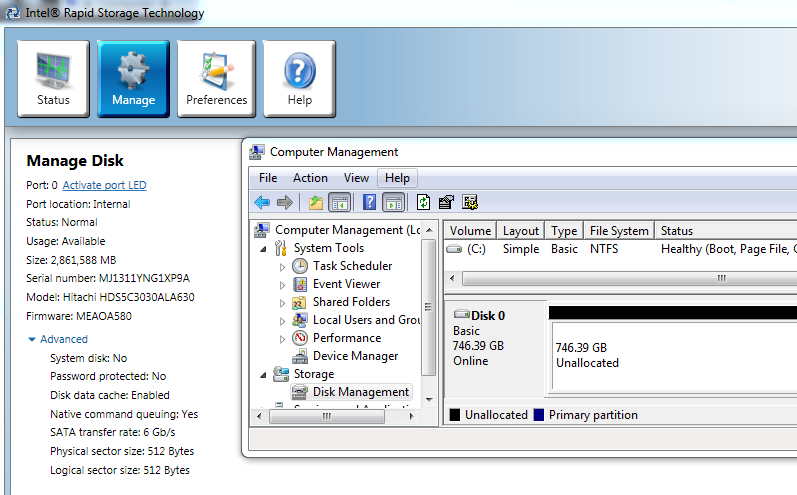
Intel’s Rapid Storage Technology (Intel RST) console clearly identifies the Hitachi 3TB drive (showing 2.861TB above due to the way hard drive capacity is measured in industry marketing versus in operating system terms.) On the other hand, Windows Disk Management sees the disk (Disk 0 in the above) as a 746GB drive. That difference is the key to understanding how to fix the issue. The motherboard clearly sees a 3TB drive while the OS sees something that is excluding around 2.2TB of the raw capacity. Normally these types of issues can be traced to driver problems. I did a quick check of the Intel RST version that I had installed from the motherboard supplied driver disk showed:
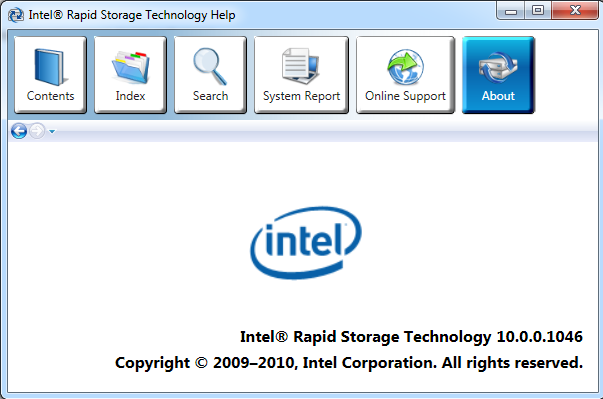
The Intel RST version of 10.0.0.1046 it turns out is the culprit behind the 746GB available of the 3TB drive issue. For 3TB drive support, one should look to Intel RST 10.1 and newer.
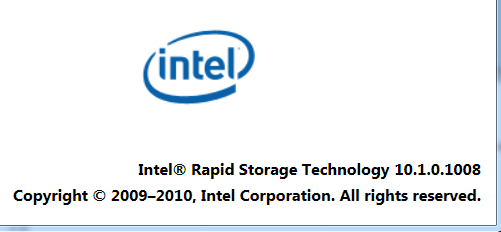
The key here is downloading the newest version of Intel’s Rapid Storage Technology (Intel RST) drivers from Intel’s site. The download currently weighs in at around 6.5MB for the English only version making it a quick task to get on most broadband connections.

After installing Intel RST 10.1 or newer, that 746GB available turns into around 2.8TB, or in-line with what one would expect from a 3TB drive.
Conclusion
Overall, this is a very simple problem to fix, but one that I believe can be largely attributed to the fact that Windows 7 SP1 does not include Intel 82579 NICs found onboard in Cougar Point based chipsets. When a user does not have a network connection, the easiest thing to do is use the manufacturer’s installation media which often has older versions of things like Intel Rapid Storage Technology drivers. My main conclusion from seeing this issue crop up on multiple occasions is that one should ensure that they have downloaded the newest drivers for their system as soon as possible.

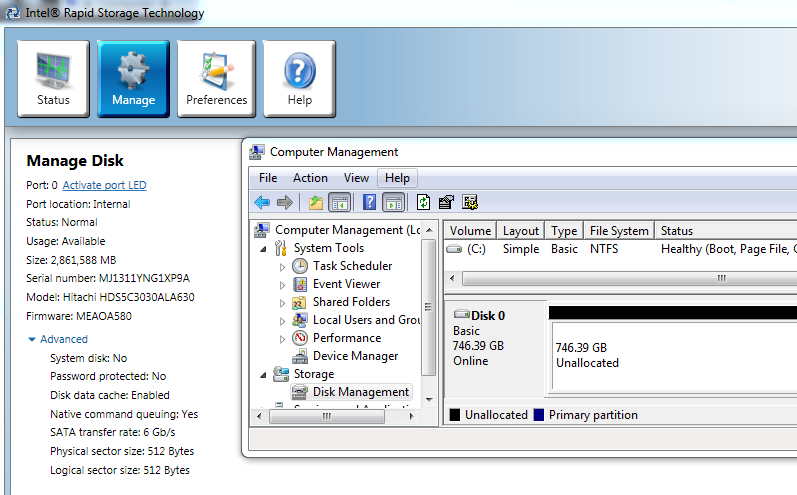



THANK YOU
I upgraded my RST as advised and once rebooted it showed my 3TB Hitachi correctly in Disc Manager.
Created simple volume and now formatting!
Thanks again, please keep on with the good work helping us less technical techies.
So I’ve done all of these upgrades (to Intel RST version 10.6) and to my motherboard’s bios (Intel dp55wg) and my drive (A Western Digital Green 3TB inside a Welland Turbo Leopard enclosure) will only show up as 746Gb in my Win 7 64bit OS.
Kind of at a loss as what to try next as this is the only fix I’ve come across for the problem and it doesn’t work for me. Any suggestions ?
mmmm, this did not work for me. still shows 746.gb unallocated with no options. :(
Hello Matt, it’s work for me on a 32 bit Win7 too. Try to convert your disk to GPT. You will find this option if you right click on the Drive button
This worked for me. Thanks.
Thank you VERY much – this worked for me!! I was in deep despair, too. :)
Had the problem with my Gigabyte GA-P55-UD5 motherboard. Only saw 746gb. I used driver update software (Driver Reviver but any will do) to update my SATA drivers. Rebooted and was able to see the full drive using Win 7 64-bit drive management utility.
Thanks very much for this guide. Updating the Intel Rapid Storage Tech and restarting the pc works for me. Cheers.
Have Asus P5K3 Deluxe/WiFi-AP.
After updating to the newest Intel’s Rapid Storage Technology (Intel RST) drivers it’s started to see 3tb Barracuda® XT ST33000651AS under Windows Home Server 2011 in full capacity. Was showing 746Gb before.
Thank you much for helping/sharing the knowlege.
Hi, I have a seagate 3tb HDD that I installed into my custom built pc(I’ll include necessary specs). I have the same 746GB problem and thanks to the article I found here I understand now what the problem is. How ever, the solution does not apply to me as I am running AMD and not Intel. I’m assuming therefore intel RST would be senseless for me. Is there anything I can do to resolve my issue? Assistance on this matter would be greatly appreciated.
Here are the specs:
Amd Phenom II x4 925 @ 3ghz w/corsair H50 watercooler
Gigabyte 770TA-UD3 mobo
400GB SATA HDD for OS,
Windows 7 ult x64
Cody, try updating the chipset and any SATA/ RAID drivers you can find.
How can I get this installed into a Windows MediaSmart ex490 box? I’m suffering from the same problem, but am running WHS 2003.
Thanks
How does one install this into a MediaSmart ex490? Seems like this build is for a Windows 7 box.
Matt
THANK YOU!
ON THE FREAKING SPOT EXACTLY!
I had been using the same exact drive incidentally :) However, the problem was that I had been using ~v9.6.0.1014 of the Rapid Storage Technology.
Thanks for your time in writing this up!
Found this documentation at Microsoft site, which explains why. http://support.microsoft.com/kb/2581408
I too have an AMD processor and am hoping for a fix.
Excellent! I had a 9TB external RAID that was showing up as only 192GB. Updated to the latest Intel RST, and all is right with the world. Thanks!
Thanks!!
Worked for me.
Found this after spending about an hour going round and round with Dell tech support. This fixed my problem with my Dell XPS-8300 and a WD 3TB HD. I tried WD downloads first with no luck. The BIOS even correctly recognized the capacity so it was not intuitive to look at RST. Thanks!
Updating Intel RST to the latest version was a PERFECT fix. Thanks!
ok after 24 hours of trying to figure out how to use my external 3tb internally in my lx6810 running windows 7 x64 I finally fixed it.. YOU DO NOT NEED to update anything, YOU DO NOT NEED a compatible controller.. (provided your system has standard controller for any windows 7 x64 based computer)
1. Use Gparted to make 1 partition on the 3tb drive. make the front end (left) side 1tb and the remainder behind the partition. (When I rebooted windows disk check utility told me i had to check that drive for errors but froze at this point.)
2. I then ran windows 7 x64 install disk (with the 3tb drive being a secondary drive another hard drive had windows 7 x64 already installed) just to the point where it asked which drive to install windows on. I formatted both parts of the 3tb but left the partition.
3. Take out install disk and reboot. Open up “computer” and you will see that the first part of the drive shows 97.6gb and the second part shows 2.6tb total space. This is the entire 3tb without updating any drivers or software. I didnt buy a new controller.
A lot of forums I have read are looking for the answer for this question… “why does my 3tb hard drive only show 746.5gb?” or “I used gparted to make partitions but only the first part of the drive is ntfs the rest of the partitions are raw, and will not format or open in windows.” I am thinking that there is an error on the 3tb drive that is not allowing it to be formatted correctly in gparted and therefor will not open in windows. Western Digital suggests using their utility to write 0’s over the entire drive( I stopped after 45 mins and was only a quarter of the way through. my way works. :)
As far as the RST fix I did try it and it informed me that my computer did not meet the minimum requirements to install the latest driver. I can utilize the full drive. Windows x64 based systems have GPT capability that will see the first 2.2tb but nothing more, unless you partition the large drive with the partition being within the first 2tb… the rest of the drive can be any size, the first part HAS to be 2.2tb or less.
not all systems are compatible with the new RST and mine did not meet minimum requirements to update to the latest version, so I had to find another way.. Kudos to those of you that could download the update and were done, mine was a little trickier and wanted to share the “fix”
Thank you, thank you!! Worked like a charm. I would have never thought of this, since my older 9.x version of RST showed the full drive. Awesomeness.
I bought a green WD 3TB harddisk. Upon installing to my Compaq SR5930CF, the system only recognize 746GB initially. I proceed to HP website update the BIOS (2010-08-06 , Version:5.43, 1.61M). See link below
https://h10025.www1.hp.com/ewfrf/wc/softwareCategory?os=2093&lc=en&cc=us&dlc=en&sw_lang=&product=3656360#N483
However, the matter worsens after the update. Now my PC cannot even boot up, a loud “beep, beep, beep’ was heard during up. However when I pull the cable of WD 3TB harddisk, it mange to run perfectly. 3TB is installed as my second drive.
Pls help me and thanks in advance..
Wow, thanks! I looked through a bunch of other forum posts on how to fix this problem and none of them were this simple. I have a HP-490 MediaSmart Server running Windows Home Server 2011. I just installed a Seagate ST3000DM001 3TB SATA drive in place of a 1.5GB drive. After downloading the latest version of RST, the drive showed up as a 3TB drive in Windows Disk Management. I formatted it, then added it to the DriveBender pool. Works great! Thanks again. –Jim
Hello
I called the WD-helpcenter about this. They were clueless and recommended me to return the unit. Your diagnosis and solution solved this in about five minutes. Many thanks!!!
S
After an exhausting search everywhere for an answer to solve the 746GB issue you help me fix the problem in matter of minutes. I was about to take out the drive and return it and get a smaller drive, just not to deal with the issue any longer.
WD and Intel websites not much help…
Thanks again!!!!!!
Hi,
( I have spent 2 days for finding a solution but no help )
I just bought the new Western Digital 3.0 Internal HDD & when I plugged in as a slave drive it shows only 2 TB in Device Manager.
It is also asking me to initialize the drive as either MBR OR GPT. I have not done so because I am afraid I might screw something Up.
My system is Dell T-7500 Workstation with Windows -7 ( 64 bit ) & I booted it from my 500 GB HDD & kept the 3 TB HDD as a slave drive.
I want to use this drive mainly for storage & not as a boot drive so single 3 TB Partition would be fine.
I also updated my Bios to Latest A13 version from Dell Site.
I am not sure if RST will apply to my system since I don have Raid.
I really tried hard but couldn’t find the RST you mentioned anywhere so can you please post a link to download it ?
THank You
George
Will this work with a nforce 650sli chipset?
I just wanted to post to thank you for this guide. I literally was getting everything prepared to return my drive and admit defeat. But with this guide I fixed the issue in less than 10 minutes.
For those with an AMD chipset, updating to the latest should solve the large storage space (3TB) issue as it did mine.
http://www.amd.com/us/products/desktop/chipsets/Pages/desktop-chipsets.aspx
You will need to know which chipset your MB carries and just take it from there.
Thank you so much! I’ve been searching for a solution to this problem for months, and this was the only one that actually worked. Thanks again!
I’m in a similar boat to Matt (August 10, 2011 post). I have a WD Green 3TB inside a Welland Turbo Leopard enclosure and I can only get it to show up as 746GB. I’ve tried 2 PCs running Win7 64 bit (one a gigabyte motherboard with all the latest drivers & bios, and the other a Lenovo W520 laptop again with all the latest drivers and bios.) Partition is definitely GPT, but still only 746GB. The only way I can get this drive to show the full 3TB, is if it’s directly connected to the SATA ports on the motherboard of the gigabyte machine and then I can format it to 3TB (2.72GB) fine. However if I move the formatted drive back to the Welland Turbo Leopard case, I can see the drive as 2.72TB, but when trying to copy files to it, it stopping writing at this 746GB mark again, and effectively hangs.
I’ve been in touch with Welland support who have been very helpful, and they tell me it should work, but after trying 2 different and recent build machines, I get the same problems, so it’s leading me to think it doesn’t work properly
Had the same problem with a WD Caviar Green 3TB. Downloaded Intel Version rst 10.1.0.1008, rebooted and it worked perfectly. Thanks a million for the steer.
I have the same problem but I don’t have this RST app, I just have the regular disk man. from Windows Vista 64 Home Premium. Also I can’t install this RST, too complicated. So how do I fix this 746GB problem, I’m going to give up an throw away these seagate 3TB, obviously they are JUNK an if it takes this much hassle & heart ache to get them working then they are not reliable. To get this one working I had to take it to the town computer guy an he had problems with it, but finally got the full 2.7TB to show up, but later when I copied ALL my data from my recovered data drive (3TB as well) over 3 days, I made a new folder an copied some new files, the moment I tried to copy that file folder to the backup drive, it failed, so I restarted to test everything an on start up I got “you have to format disk before you can use it”. This error message is a huge problem with Microsuck. I thought it was the drive enclosure but my new one is SATA III ready (ICy Dock). Fixing a MBR corruption is too much of a pain in the ass an I spent over $300 on data recovery. NO MORE!! Seagate just ripped off their customers an there should be a boycott. These computers can’t handle anything above 2.2TB an the support is non-existent.
Thank you so much for this solution. Amazing how the simplest things are sometimes the most effective!
3Tb Seagate Hard Disk formatting wth Windows XP.
You can download the Seagate disk wizard It will find the new Seagate Hard Disk. when it is ran. The 3Tb disk will come up with a little over 2Tb plus a Partion indicating a little over))0.79Tb. (you will never get the full 3Tb capacity).
You can then format each partition searately using NTFS. Even Partition Magic can not bring these two partitions together as one.
Use a rigt click on My Computer, select Manage, then select Disk Management. Find the Disk to be formatted. Right Click on it then select format. Use Quick Format.
I understand that Windows 7 & 8 can but I am unfamiliar with these.
“(showing 2.861TB above due to the way hard drive capacity is measured in industry marketing versus in operating system terms.)”
Strictly speaking, they both measure storage spac the same. Windows just use the wrong units. Every other OS does this correctly.
And since 2001 when IEC revised their earlier (huge)mistake of trying to make a new “standard” usa already.standardized units a different way, there has benn np confusion about this. 1 kB=1000B 1mB=1000KB 1gB=1000MB and 1TB=1000GB.
kilo, mega, giga and terra are SI.standardized prefixes that has a menaing which is not open for debate. It is not questionable how this is supposed to be measured – the above numbers are facts. Microsoft just refuses to stop making a mistake because it is a habit. Apple, Canonical (and linux in general) has all managed to get it right.
I upgraded my RST as advised to version 10.1.0.1008 for XP Pro 32 bit, and I rebooted couples time, It still showed my 3TB Seagate as 746 GB (RAW). Any suggestions?
Thanks
Johnny
Hi guys
I’ve done all of the above, updated to Intel 11.0 and it’s showing 2.8GB in the Intel Center but when I go to Disk Management the WD 3TB is still showing as 746GB… I’m on Windows 7 32 bit, I’ve never messed with BIOS – is this a step I should be taking to see if that will fix it? I can’t seem to change from NTFS to GPT which might be the quickest fix from what i can see in previous posts.
Help please – much appreciated :)
It worked for me, I had exactly the same problems using an external hard drive caddy.
Thanks so much for the help.
I have the same problem. Running windows 7 64 bit with an HP e9140f, nvidia chip set AMD processor. I’d appreciate any fixes for this. Can I install the intel driver on an nvidia chipset?
i was about to send my WD 3tb back to the store for a refund, until i found this… a big THANK YOU from Belgium ! Very much appreciated.
Any luck for you? I’m facing the same problem with XP
Any solution? I’m facing the same problem with XP 32 bit
I recently had me a computer built with a Western Digital 3tb Caviar green Internal. After researching for this issue, i then installed the latest Intel RST driver on my Windows 8 system. I belive the version that is out now is 11.#.# something. After I installed this new driver, it still showed up the same 746gb unallocated issue i had in the beginning. Any other suggestions?
much appreciated.
My (situation) mobo is an ASUS Striker II NSE (no UEFI & does not support RST) … so, I’m only using the drive for data storage (and not to boot Windows from). All I did to get the pc to recognize the WD Green 3TB drive was updated the PATA/SATA controller with the latest version. On this mobo, it was “Nvidia’s nForce 790 SLi”. Initialize the drive to GPT (not MBR) and the full 3TB was there (instead of 746G). I did not update my mobo BIOS because it was already recognizing the drive as 3TB.
Hey man, did you manage to instal full capacity on 3tb seagate hdd on GigaByte 770TA-UD3?
i have P55A-UD3R mobo,
i updated a modded BIOS, that push the iRST to 11.6.0.1072, i see the 3TB in eSATA so i can raid it,
but when i come to install windows 7 SP1 x64, it detect the drive as single drive. even once i installed window, it only see those drive as Single rather than a RAID.
so i updated the BIOS with official gigabyte BIOS 14b (beta), it detect the 3TB when i run it as IDE, but when i put PCH Sata controller run as RAID, it will show up as 740GB’s,
now i installed windows (on another drive). if i update the iRST, wonder if that will also update the driver to show up in eSATA configuration?
any comment?
Thanks! Definitely a simple fix, and much appreciated.
Just updated RST to latest version and my WD Caviar Green 3TB worked perfect.
A Big Thanks!
Having waded through a couple of message boards with contributions from people who didn’t have a clue it was refreshing to find someone saying ‘this is the problem and this is how you fix it’. I now have a fully functioning drive…I just have to spend a couple of days copying all my DVDs from two USB2.0 drives!
Hey Everyone,
Wanted to post and let everyone who reads this know, there is hope if your motherboard does not support larger than 2tb hard drives. Updating your Bios, Drivers, Chipsets, etc… is fine for some, but if you have a machine that does not have a newer Bios it can be frustrating.
I personally have an EMachine ET1331G that I wanted to make a host for movies ( definately not worth making a gaming system ), and I bought a WD 3tb hard drive to go in it. I slapped the drive in and only got the 746GB showing? So I tried to update everything, Bios, Drivers, etc.. and nothing. So then I used Ubuntu Live (on a Flash drive) and loaded it. WOW, not only did it see the 3tb (2.74GB), I was able to use the device option and new partion maker and make two 1.5TB Drives NTFS….. Restarted the computer in Windows and there it was , my 2 drives that I made using my entire 3TB Drive…!!!
So for everyone with outdated or crappy computers like mine, there is your fix!!
Hope this helps!!!!
Thanks, this is a great article, I was just about to give up :( One of my machines a Dell Studio XPS 8100 (Windows 7 64bit) suffered a recent data loss from a RAID 0 set up (2 X 1TBs). (OK I should have had RAID1). I decided to add a WD-3TB internal drive for one stage of back-up and on course the machine only saw 746GBs.
Dell on-line driver updates are dated as at 2010; more :(
Dell telephone support informed me that the system would not support a 3TB drive. Having read this article I downloaded the chipset ‘driver’ from the Intel site (Ver. 12.5.0.1066) and Voila, one greatful Irishman :)
Prosim poradite mi mam tuto doskuGigabyte Z77X-D3H a ma tam 3 tb disk
ale rozdelilo mi ho automaticky na 2000tb a 746gb a musim instalovat
windows len na 2000tb cast inde mi to nedovoli ako sa da spravit ked ho
chcem rozdelit na 250gb tam chcem dat windows a na zbytok cize 2500tb?
Thanks for help. This worked for me after some trial and error. I have a a new WD 3TB disk installed internally as a secondary (non-bootable) drive in my Gateway FX6803 running Windows 7 x64 SP1. Same problem … just 746gb after initializing as GPT. Both the WD Data Lifeguard Diagnostic tool and the Intel Matrix Storage Manager Console reported this drive as 3TB though. Windows could not find any updated drivers for the Intel ICH10R SATA AHCI Controller, reporting that version 8.9.0.XXXX was up-to-date. Initially attempted to upgrade Matrix Storage Manager 8 to latest version of Intel Rapid Storage Technology (RST) to version 12.5 via downloaded SetupRST installer. However this version would not install since by hardware we deemed not up to spec. Therefore went back to version 11.7.0.1013, installed via iata_enu and this updated OK. After a couple of reboots, the capacity of the new drive was as expected.
Intel seems to have re-organized their downloads so the linked previously posted links to RST now don’t work. Here’s a new link to them:
https://downloadcenter.intel.com/SearchResult.aspx?lang=eng&ProductFamily=Software+Products&ProductLine=Chipset+Software&ProductProduct=Intel%C2%AE+Rapid+Storage+Technology+(Intel%C2%AE+RST)
Thank you. There are so many ridiculous solutions to this problem all over the internet. I knew there had to be an easier way and this was it.
I had a very odd version of this problem. I had a Windows 7 box with a 3TB drive sitting in a little external SATA bay on top of the exterior of my case. I upgraded to Windows 8 and all was well until one day I removed the drive and then hot plugged it back in (I had never removed it before then). All was still well until I went to format it and it kept erroring saying “windows could not complete the format either a quick or a full. I made the mistake of waiting about 5 hours for the full format to fail – Frustrating!.
After the format failures I fired up diskmgmt.msc and noted that it was now being reported as a 746Gb disk when the bios showed it as it’s true 2.7 (3TB) size. Installed Intel RST and viola – back to 2.7TB and able to complete the quick format and create a partion.
Thanks again.
none of these things you guys did worked what so ever..
Has anyone had any luck setting up a 3TB drive in an external enclosure? Just got a brand new Dell Windows 8 laptop with Intel RST version 12.6.0+ and can only see 746GB available. The drive is initialized as GPT. I kinda figured with all new hardware this would be a piece of cake.
This worked for me perfectly. Asus P5Q Pro, WD 3TB drive. It was showing 746 under disk management, but 2.7TB under the Intel Matrix Storage Console. It’s now formatting the entire disk. Thanks!
Just assembled a new rig a couple days ago, with an asus sabertooth z87, a samsung 840 pro 256gb and a WD Red (NASware) 3 tb, the bios identifies the WD drive, but the system only identifies the HDD on device manager, not on the working space, and when i try to do anything on the disk management, i only get 2.2 TB as unpartitioned space and 745gb as unpartitioned space aswell, the thing is, that i can’t absolutely do anything to those.
I did boot the system from a windows dvd, to try make a partition and format both, but i can only seem to do that on the 2,2 TB space, the other 745gb are untouchable, since i get an error everytime i try to acess it.
Any suggestions?
Thanks in advance.
Matt,
After upgrading RST did you go into the disk management utility (Not just my computer), as that’s what I had to do to see that pc could now see the additional un-partition drive of 2.2tb, I deleted the 746gb volume and then re-partition the entire 2.7TB and then my computer bit could see the full 2.7Tb.
To do this go to rather than click on computer with left mouse button, highlight computer and click the right button, then click on manage, then storage, the disk management, then click on disk manager and hopefully you will see all your drives and can re-format, increase, reduce HDDs drive sizes ext.. hope this helps buddy.
James,
Matt,
After upgrading RST did you go into the disk management utility (Not just my computer), as that’s what I had to do to see that pc could now see the additional un-partition drive of 2.2tb, I deleted the 746gb volume and then re-partition the entire 2.7TB and then my computer bit could see the full 2.7Tb.
To do this go to rather than click on computer with left mouse button, highlight computer and click the right button, then click on manage, then storage, the disk management, then click on disk manager and hopefully you will see all your drives and can re-format, increase, reduce HDDs drive sizes ext.. hope this helps buddy.
Patrick you’re a legend! your solution has fixed a few issues on my media center.
Firstly my PC (intel motherboard / CPU & WD 3TB caviar red) now sees the full 2.7.x TB.. that has been a constant issue as due to media centre PC only seeing 746GB, I’m been having to format HDD in another PC (with gigabit motherboard) to 2.7.x TB and re-installing into media centre pc, and the media centre PC would then recognize the 2.7.x TB.. for a while
But also the main issue was that the media center would loose the HDD partisans when HDD capacity grew above 2.2TB (only recently noticed it was because of the 2.2TB btw), and I’ve spent hours on phone with western digital, replaced HDDs under warranty over the last year, done various 2TB restores.. all a blooming nightmare for administering stuff and reliability of media center content which the family use a lot!
Plus now my USB 3 ports work with external USB caddy with 2.7.x TB caviar green inside.. always only worked ok on usb 2, But USB 3 is faster.
That you so much for your knowledge, appreciated.
Julian
https://downloadcenter.intel.com/SearchResult.aspx?lang=eng&ProductFamily=Software+Products&ProductLine=Chipset+Software&ProductProduct=Intel%c2%ae+Rapid+Storage+Technology+(Intel%c2%ae+RST)
Fantastic!
Thanks a lot!
Patrick, I just wanted to take a moment to say a) This worked for me b) You are a great person. It was not easy tracking this issue down, as there are a lot of sites no information or bad information clogging up the internet.
I would point out that I had a heck of a time installing Intel RST drivers on my box using the canned Intel utilities, so I used a hack to just strip out the driver files that was posted here:
http://www.techpowerup.com/forums/threads/howto-install-latest-intel-sata-drivers-without-installing-full-rapid-storage-tech.145706/
Thanks again so much for the help! Now back to trying to recover by failing drive….
Fantastic! Updating to a new version of RST fixed my problem as well. Thanks for the help.
Years later, thanks from Christmas Day 2014! Now I can actually use my new Christmas present!
I tried just about every recommendation on the net and eventually installed the drive in safe mode…. in 2 minutes.
Used latest RST drivers, GPT initialization in Disk Management, done & dusted. Hope this helps somone
what if i have AMD? please someone help me i don’t know what to do what i have to update or download exactly i’m kinda lost in this i havw vista 32-bit operating system with an AMD athlon x2 dual core processor 3800 and nvidia mcp61
Thank You. I had the same proble on a HP120IT computer with a WD 4TB HDD. I had RST 9.5 and had to MANUALLY upgrade from the intel site
i was able to install 11.7.0.1013 (iata_cd.exe) Intel® Rapid Storage Technology (Intel® RST) RAID Driver. I initially tried to install th elatest version (13.6.0.1002) but the setup failed (platform not supported)
Anyway with the 11.7 version i was able to see the full HDD in partition manager of W7 and GPT it and P&F.
Good job!
hi
i did same thing that you mansion just have one problem its shows me now tow part one is 2048.GB and Second one is same 746.52GB So let me know what to do next plz, thanks for a;; your help,
Thanks
How to install Intel’s Rapid Storage Technology driver?
When i run SetupRST.exe it says “This platform is not supported”
Thanks
Hi, I have the same problem, but I rum windows xp with an AMD processor.
Is this good for me too?
Thanks!
Regards,
Dandyrum
I didn’t forget this photo you posted for your reportage as I was very impressed to see this building! Je vais au jardin maintenant pour faire une rocaille avec Pierre! Après ce travail, il ne refusera pas une bonne petite bière!
I just ran in to this same common problem last weekend after buying an HGST 3TB drive (HGST Ultrastar 7K4000 HUS724030ALE641 ). I read articles for days on how to fix it. I upgraded the BIOS on my DELL Inspiron 660. I upgraded the RST drivers to well past 10.1 (12.2.something). Still after all this, it was no go. Still stuck at 746.39GB of unallocated space was being reported by Disk Manager in Windows 10 PRO 64 bit. Finally got a hold of someone at
an HGST phone support site and explained my problem. This time I added a small detail I didn’t think made a difference. My drive was sitting in an external SATA docking station, connected to my PC by a USB 2.0 connection. After all this drive was to only serve as a backup device. This guy at HGST knew right away that my problem was the external USB docking station limiting me to 746GB. He said connect it to a SATA port on the mother board.
Fortunately I had a couple of spare SATA data cables and there was one power connector left unused inside…right where this drive would be mounted.
As soon as I powered up the PC and rebooted, Disk Manager reported the 2749GB (or close) that I should have always seen. The external docking station was the culprit. It’s probably 3 or 4 years old and had always worked…even on a 2TB drive. I had done everything that I should have done to make this work except try it in the computer. Now I need a good docking station that can work with 3TB and greater drives through USB, if they exist.
That’s work, thank you very much !
My Intel Matrix Storage was version 8.9, I’ve donwnloded the recent one, I used Diskpart, clean all and now I can see 2794 Go ! I wait for formatting when diskpart finish.
Thanks a lot for your help!!!, I’ve got an old P7 H55 mother board and an Intel Core I5-760 cpu, I didn’t even have the Intel Rapid Storage utility in my system but I downloaded it and as soon as I executed it everything went like a charm, once again thanks for your help pal
[…] what I’ve read, you need an even newer version of the Rapid Storage Technology driver, version 10.1 or newer. […]