DuplicationInfo is a small Windows Home Server (WHS) add-in that allows one to see what Drive Extender is doing. More specifically, DuplicationInfo allows a user to map a specific file stored on the WHS to the drives being used.
To see this information, one needs to first install DuplicationInfo just like any other WHS add-in. After installation, it is as easy as clicking on the DuplicationInfo on the WHS Console’s top bar, and you are greeted with DuplicationInfo’s main screen:
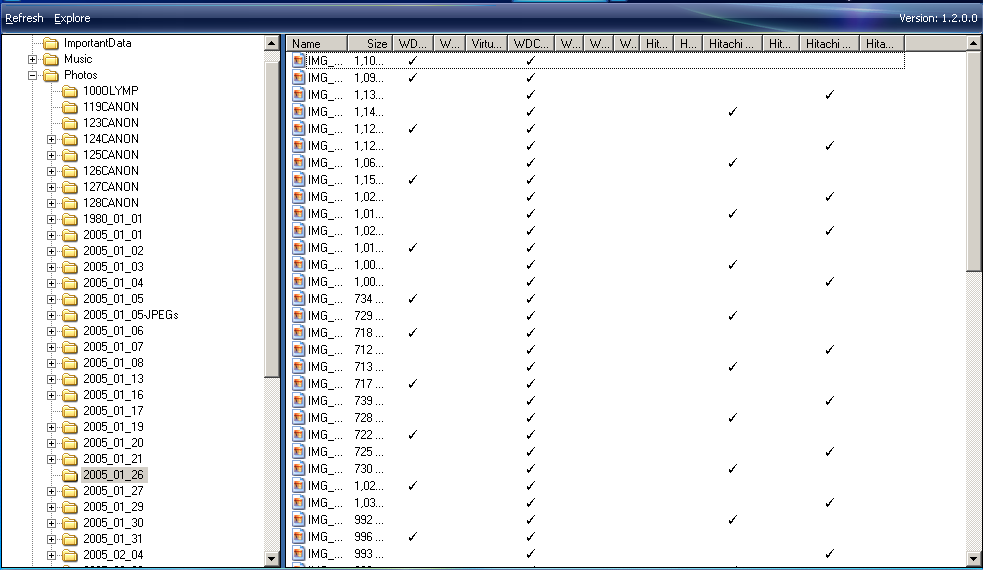
Here you will initially see a folder structure in the right hand pane. Using this directory structure, one can navigate to a folder of their choice and quickly see where the files, contained in the applicable folder, reside.
In the above example, one can see that the various photos in this directory are stored on four different hard drives (Two Western Digtal Green drives and Two Hitachi 2TB drives. Being more precise, these files each have two copies stored on the drives with check marks. The reason that WHS does this is to protect data in the event a drive fails by keeping another copy available on a working drive.
What is good to see here is that the files are not necessarily copied onto just two drives, as they would be in Raid 1. Windows Home Server’s duplication technology does copy contents of each driectory onto multiple drives. This means even if two drives fail simultaneously, not all data will be lost. On the other hand the Microsoft Windows Home Server Technical Brief for Drive Extender has the following excerpt:
The Windows Home Server Drive Extender Filter determines which hard drive to initially write a file to. One goal of the algorithm the Filter uses is to keep related files together on the same hard drive. Copying music from a CD to a hard drive illustrates why this is important. If a single secondary hard drive failed, it is more convenient to lose all the music from a few CDs and then re-copy those CDs than to insert hundreds of CDs to re-create one track from each. One way to achieve this is to ensure that a set of files created around the same time are stored on the same secondary hard drive. (Id.,page 15).
The above directory (photos from a trip to Yosemite National Park) were in a single directory copied from my Canon camera to the Windows Home Server. Unlike what Microsoft’s excerpt above states, the data is actually distributed among multiple drives, so in essence, I would have “to insert hundreds of CDs to re-create one track from each” if I lost data in this case.
Being fair, I did cherry pick that directory as it was probably the most fragmented of the twenty photo folders I looked at on my live server to demonstrate DuplicationInfo. On the other hand, just about every folder was duplicated across more than a pair of drives, so the files are not being stored together. Here is a less fragmented picture:
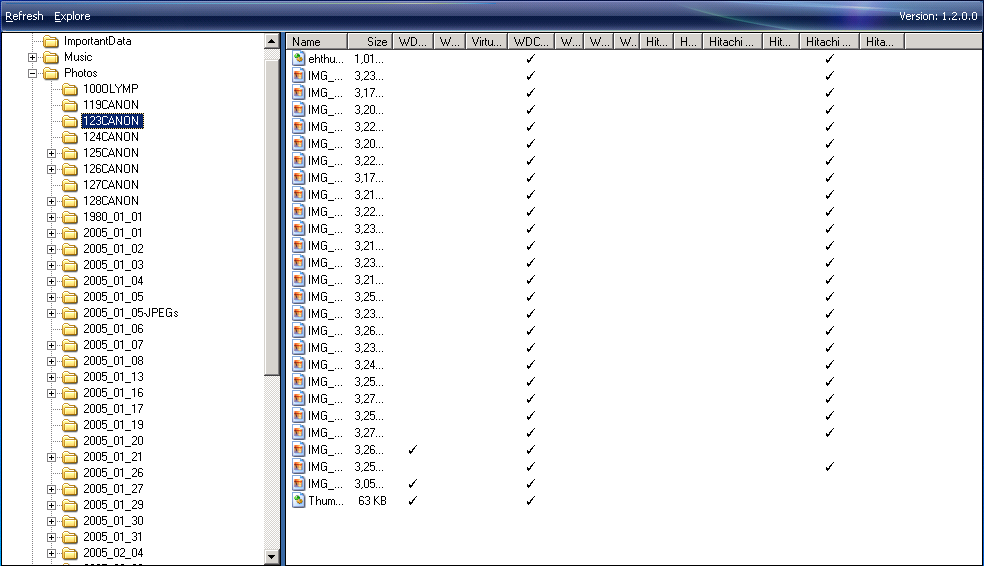
Just for fun, I copied some files over to the WHS, and saw:

Here one can see a folder where duplication is turned on, but a file is not yet duplicated due to being just copied. What happens when WHS duplication is turned off though?
WHS Duplication Turned Off
Of course, one can turn off duplication in Windows Home Server. I created a test WHS Virtual Machine to see what this would look like with DuplicationInfo.

As you can see, the file resides on only one disk. This is generally not a recommended best practice for Windows Home Server, unless Raid 5 or Raid 6 is being used. One should also remember that WHS will distribute copies to available space. So if a drive is pulled from a system, the data that was on that drive will begin to be copied onto other drives, using up additional free capacity.
One other cool feature of DuplicationInfo is that it allows you to hit “Explore” which brings up a Windows Explorer window that will display the contents of the directory, much as one could do by navigating to \\whs_name\Photos\Trips\NewYork directly.
Conclusion
Moving back to DuplicationInfo, it is undoubtedly a great add-in for Windows Home Server users. Although the add-in does not allow one to manipulate where files are stored, it does provide a window into what WHS is doing behind the scenes when helping to protect your data from hard drive failure. It was interesting to see that WHS and Drive Extender were not always grouping related data as Microsoft’s technical brief might suggest.


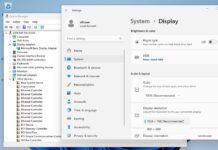
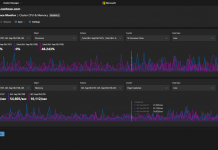
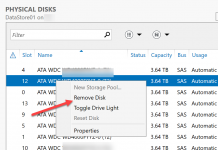
I’ve always wanted to see how WHS did this. thanx