The Integrated Dell Remote Access Controller 8 (or iDRAC 8) is a primary method for low level Dell server administration. Dell has a number of license levels for iDRAC 8 and we were able to test the iDRAC 8 Enterprise version. This is the top of the line Dell iDRAC 8 implementation. At STH we test servers from vendors playing primarily as bare bones ODMs up to traditional enterprise IT equipment purveyors. Using the Dell iDRAC 8 Enterprise is an experience far from the spartan management interfaces we have seen on some servers. Within a minute or two it is apparent Dell has a team keen on innovating with their server management interface. While the iDRAC 8 is a server-level technology which can be used to manage an individual machine, the purpose is to work well with data center management applications like Dell OpenManage. We are not going to look at OpenManage at this time, but hope to do so in a follow-up piece.
Getting started with iDRAC 8
The Dell PowerEdge T630 we reviewed has a dedicated management Ethernet port. In our lab this is connected to a dedicated out-of-band management network. We saw the Dell iDRAC 8 controller obtain an IP address via DHCP and then connected to the IP address using a web browser. There we were greeted with a standard login page. One will note that the “Domain” option is available so that one can have either local or Active Directory/ LDAP authentication.
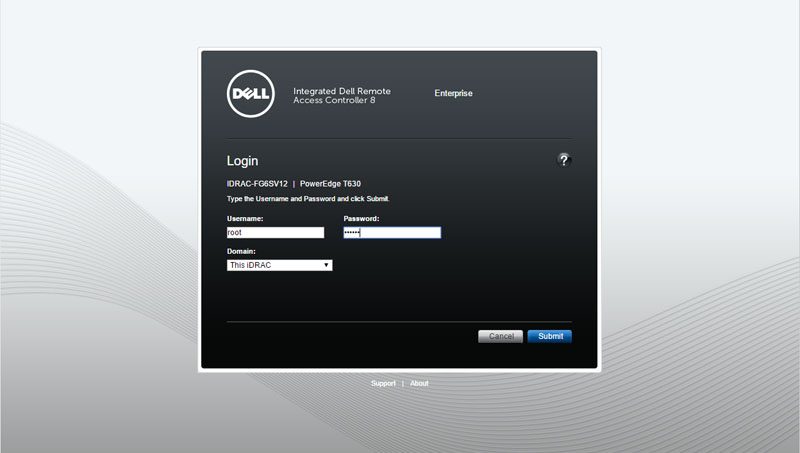
The iDRAC 8 dashboard is both informative and functional. From there, one can see basic system health data, server information and log information. One can also access key tasks such as launching the virtual console or power cycling the server.
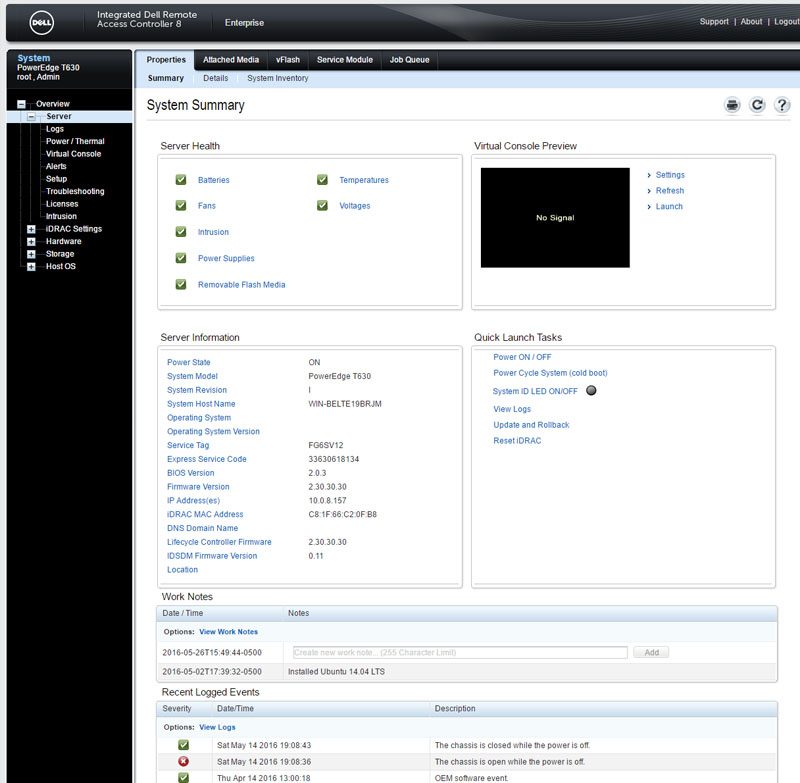
A small feature that was a standout was the “Work Notes” feature. Since we were using multiple OSes for our server review, we were able to note when a new OS was installed.
As one familiar with remote server management solutions may already be able to tell, this dashboard is a harbinger of the functionality it summarizes.
Managing the Server
There are a few basic features that every server management solution requires. One of the most basic is monitoring and power control. For individual servers, one may manually power cycle servers. This can be accomplished via the web intervase.
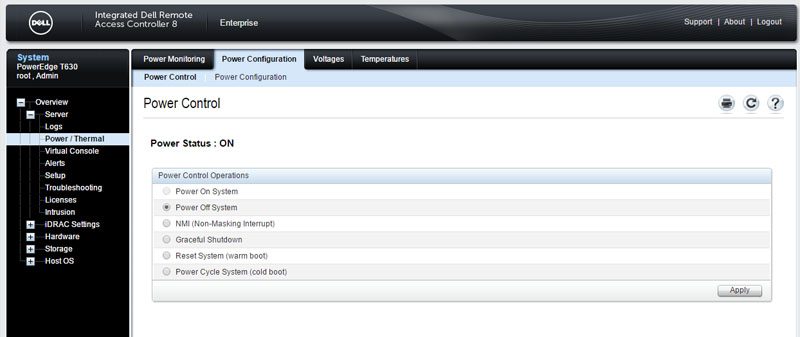
In addition, this can be accomplished via standard IPMI interfaces and server management tools. When using OpenStack as an example, the provisioning services can powered on/ off servers via software. That is a fundamental step in data center automation.
Beyond simple on/ off functionality, Dell is able to showcase the power consumption over time. Dell’s logging features go beyond system events and can even log power consumption of individual machines. This can help software manage workloads and optimize for rack level power consumption in the data center.
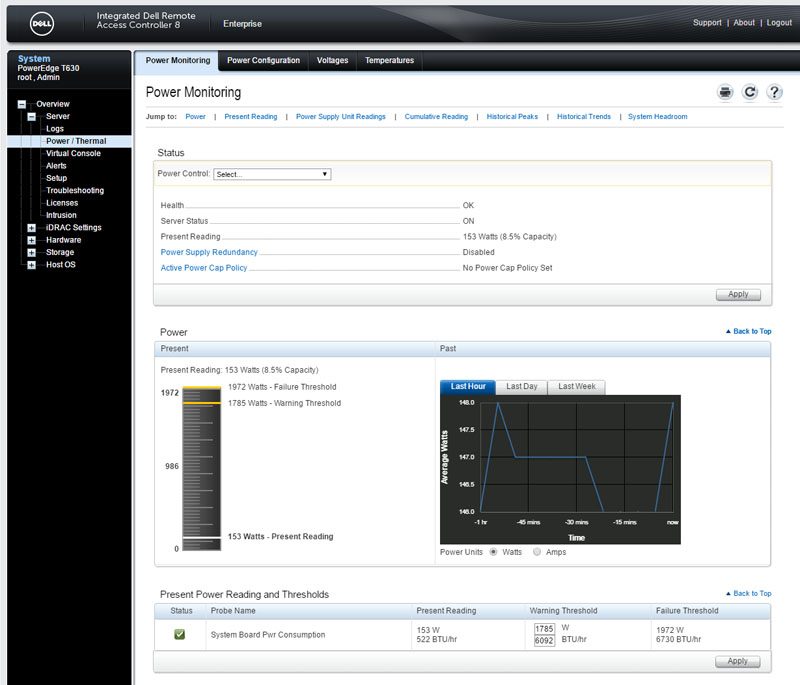
Like many solutions, the Dell iDRAC 8 solution can provide automate alerts. Unlike other solutions on the market, Dell is an early implementer of Redfish. Over the coming months/ years we will see Redfish become more widely adopted as the major server vendors are behind the new management standard.
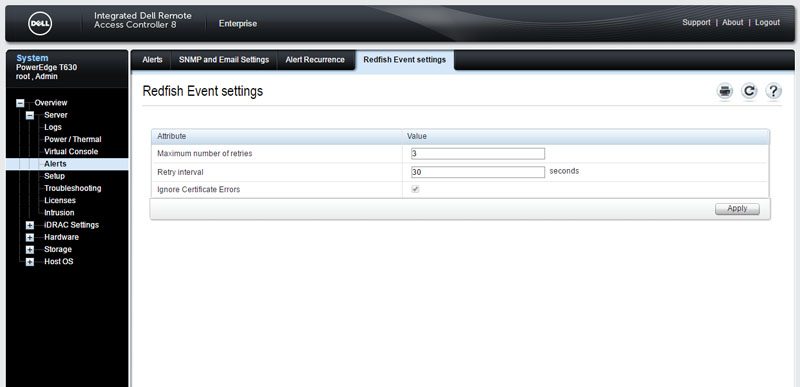
As one can see from screenshots, we are highlighting some key functionality. There is a navigation panel, and drill down tabs that expose many layers of functionality within the interface.
iKVM Options
The Dell iDRAC 8 remote keyboard, video mouse (and virtual media) features are evolving at a much faster pace than ODM servers. Dell does include an industry standard Java based iKVM viewer with the iDRAC 8 Enterprise.
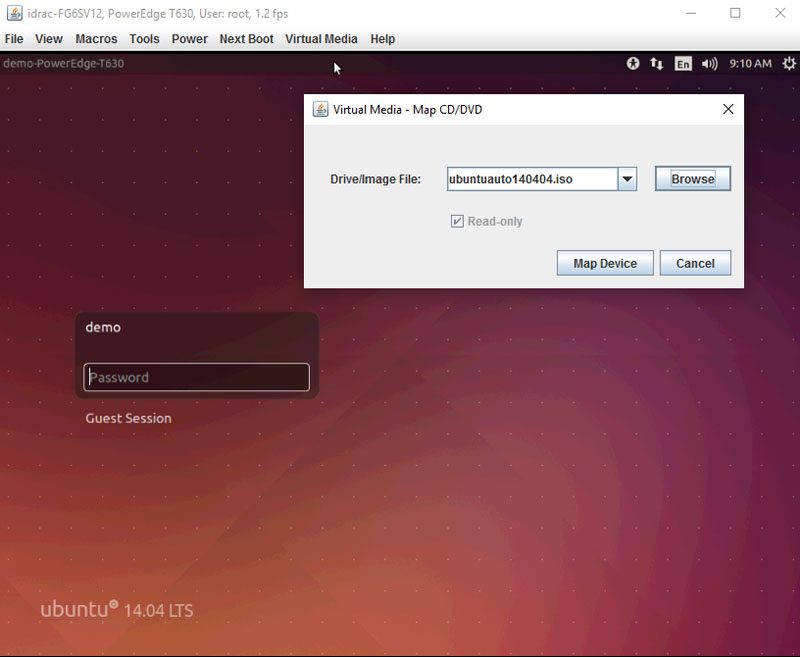
Java iKVM viewers have been around for many years but the reliance upon Java technology can be troublesome and filled with security updates and blocks. Dell has recognized this and provides an alternative: HTML5 iKVM.
Instead of requiring a Java file be downloaded and then launched in order to start the iKVM session, the HTML5 viewer runs directly from a browser session. Dell’s implementation is the most mature solution we have seen to date. For example, we have seen implementations from other vendors with the keyboard, video and mouse functionality but not the remote media functionality using HTML5 applications. Dell is certainly in a leadership position here.
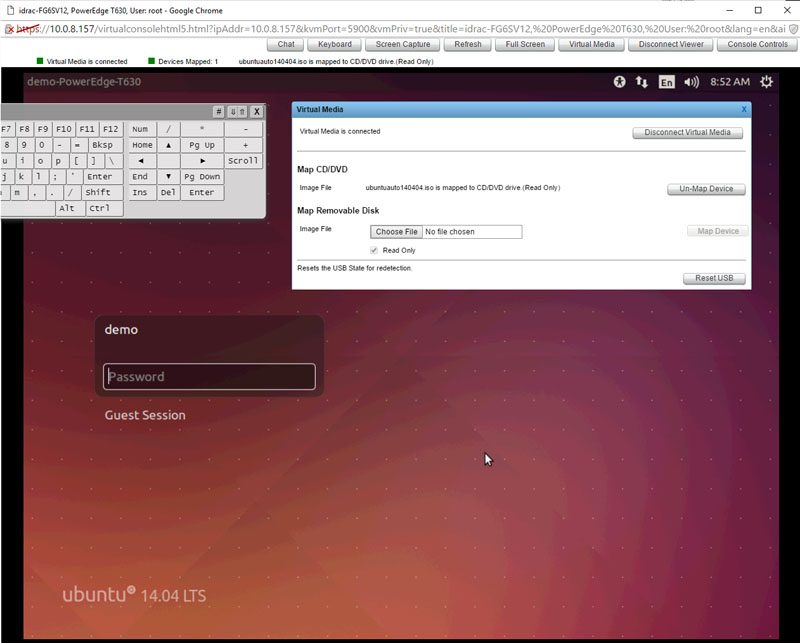
One small nuance is that our review unit had defaults with F11 mapped both as a post screen key action as well as the key to maximize the HTML5 iKVM viewer window. One can use the soft keyboard to work around this (shown above.) We do wish that iKVM functionality was included, even if the Java only version, with iDRAC 8 Basic and Express as well.
iDRAC settings
The iDRAC controller is essentially a low power miniature computer in itself. The purpose of this controller is to expose functionality and manage the larger server. An analogy might be using a Raspberry Pi to monitor and manage an automated piece of harvesting equipment. As such, the controller has its own set of configuration settings. A very common setting to edit is Network. That is where we can tell the controller to get a DHCP address, use a static IP address, use a specific hostname or similar settings.
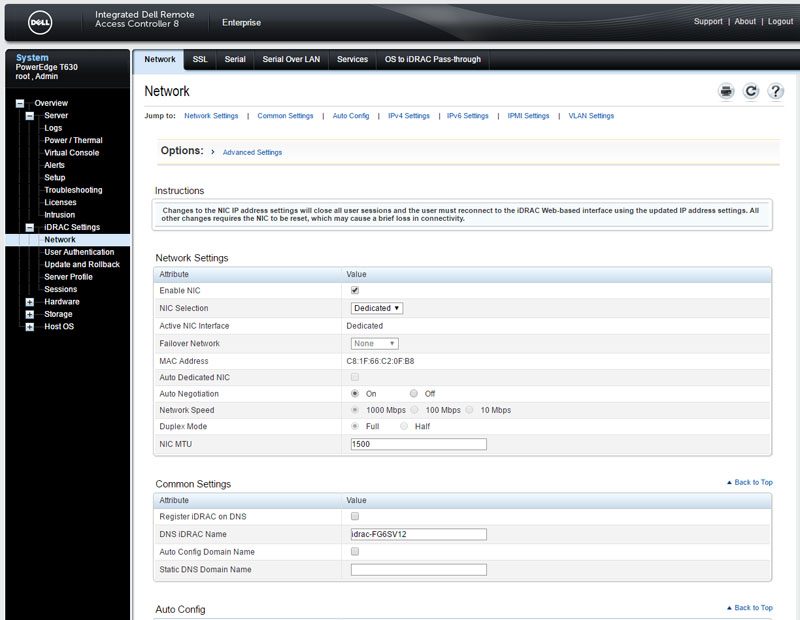
Another common task is to configure Active Directory or LDAP settings for authentication. While many remote management solutions in the industry have this feature, Dell’s solution goes one step further. There is the ability to use test credentials and test whether the authentication works.
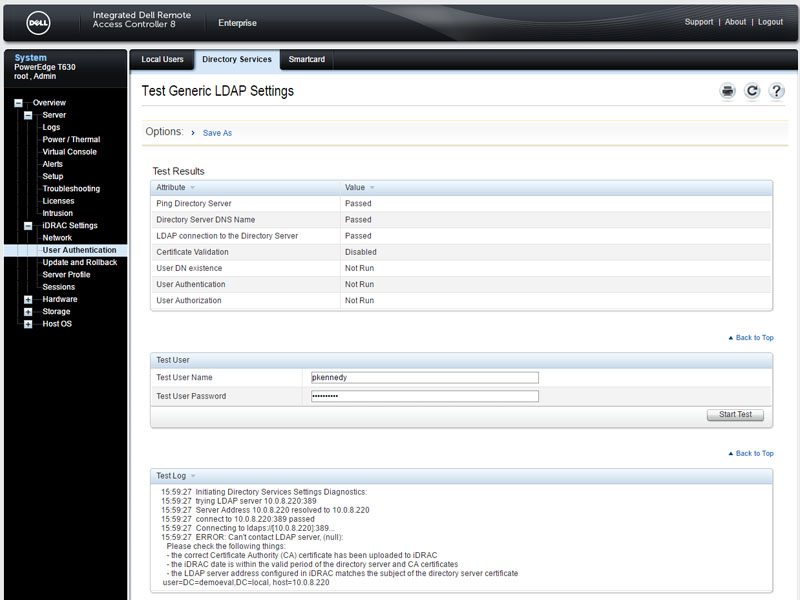
As one can see from the above screenshot, Dell even provides a log to show any errors in linking authentication services. This is a unique and very useful feature that can greatly speed troubleshooting. Other solutions on the market generally will fail showing a generic error or re-displaying a page. The extra level of troubleshooting detail is a great feature from Dell.
Dell has other features that are unique. One example is the ability to automatically update firmware.

These automatic firmware update and rollback features are useful when managing many systems. Using facilities such as these, Dell’s iDRAC solution allows administrators to automate deployment and configuration of servers.
Server Hardware
As deployments age, oftentimes there will be servers with different configurations in the data center. Dell’s iDRAC helps inventory server hardware, also show configuration details and provide detail on any failures. One example of this is the memory information. One can see the DIMMs installed in each slot as well as their capacity and speed. If a DIMM were to fail, one can see exactly which module is failing based on the status column and the label (e.g. DIMM B1). That make replacing failed components easier.

Showing another unique capability of the iDRAC 8 controller, one can see detailed network interface information. As one can see, this spans both the embedded NICs in the motherboard but also add-on NICs as well. While many remote management solutions on the market can provide basic data for embedded NICs (e.g. the MAC address) the ability to show more detailed information and information on add-on cards is a key point of differentiation.
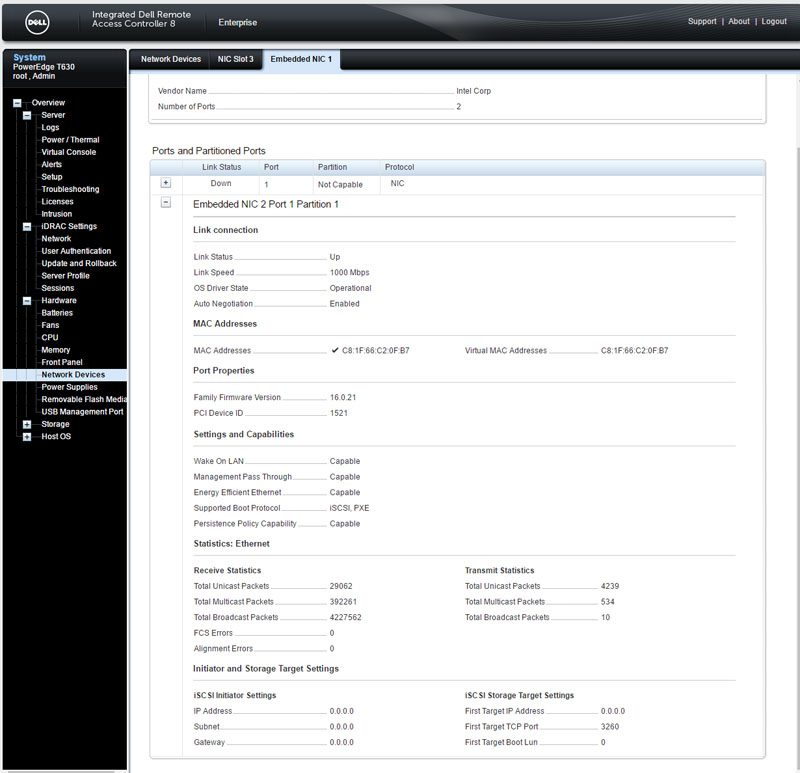
With servers such as the Dell PowerEdge T630 we were using for this piece, one may want to change fan speed profiles based on whether the machine is in a data center or in an office building. Dell’s solution shows detailed information on each of the chassis fans and can alert on failures.
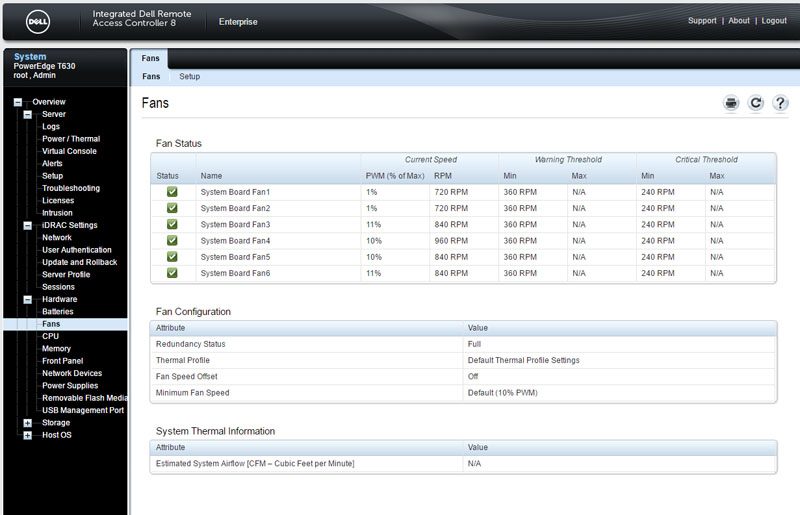
While the hardware monitoring and inventory features are excellent, the storage features are a clear standout deserving of special focus.
Server Storage
A unique capability of the Dell iDRAC 8 is the ability to manage storage from the out of band controller. Our test system had 16 SAS hard drives installed. One can quickly see the status of those disks. One can also see virtual disk status based on RAID configurations.
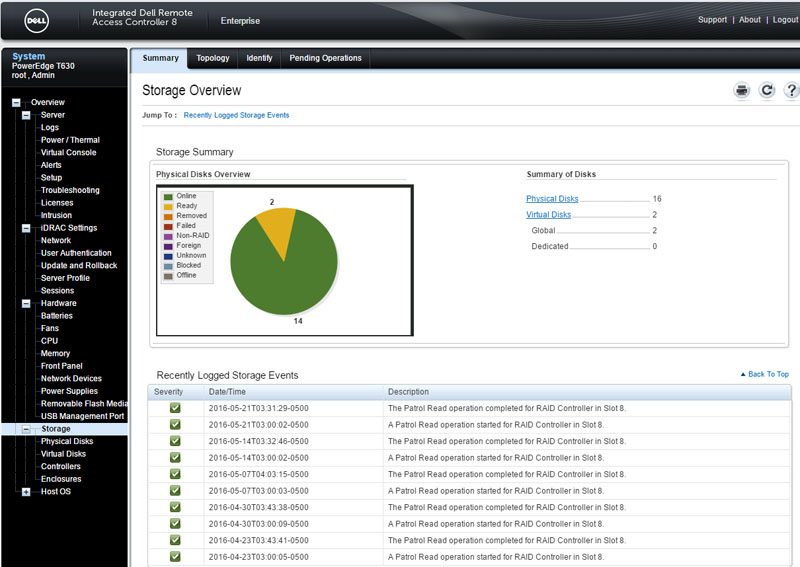
The vast majority of management interfaces do not have hard drive data, let alone are they able to show RAID controller operations from the management controller.
One can quickly see how the physical disks are connected to the enclosure, where they sit in the server and see the status of disks.
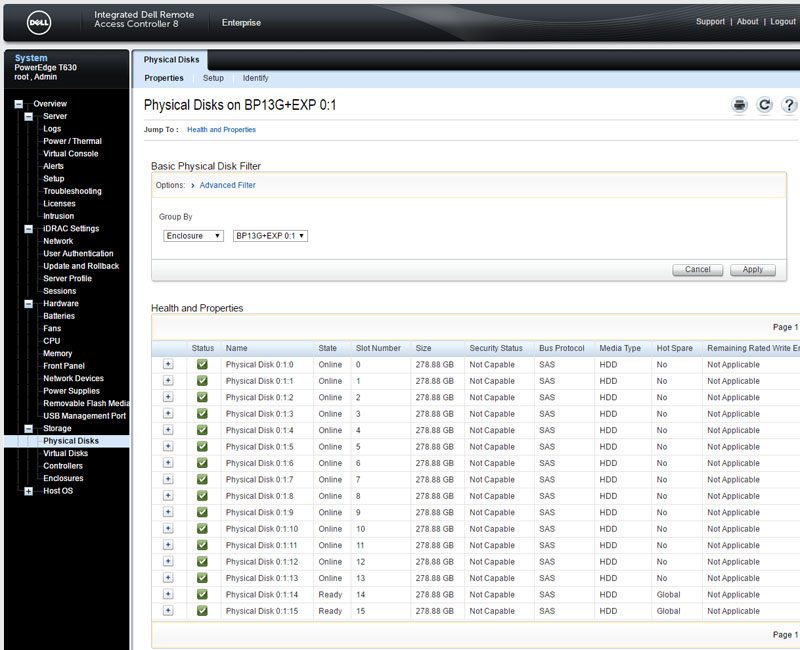
One can also drill-down to see detailed status information of the attached disks including firmware revisions and which RAID arrays the disks are used in.
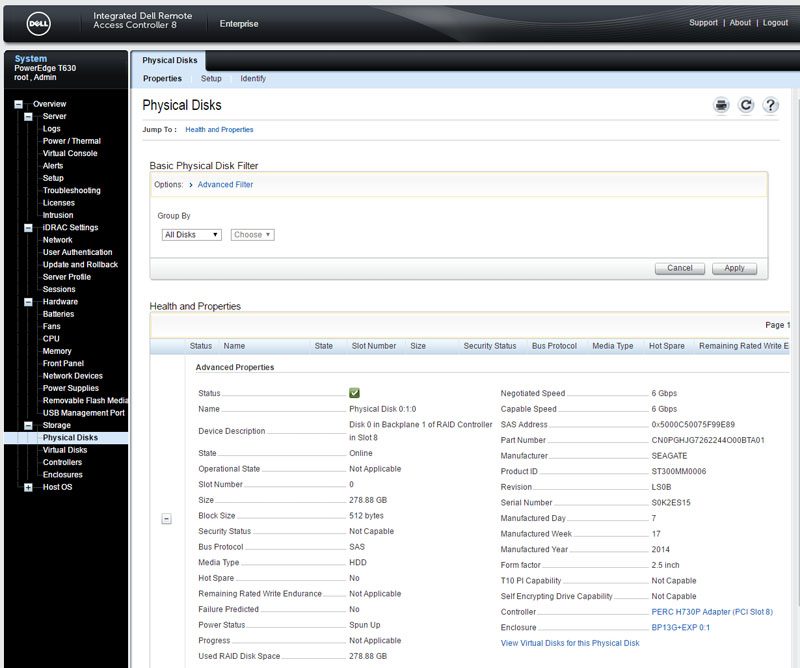
Aside from being able to see information and setup RAID arrays, one can also manage hot spares directly from the BMC interface.
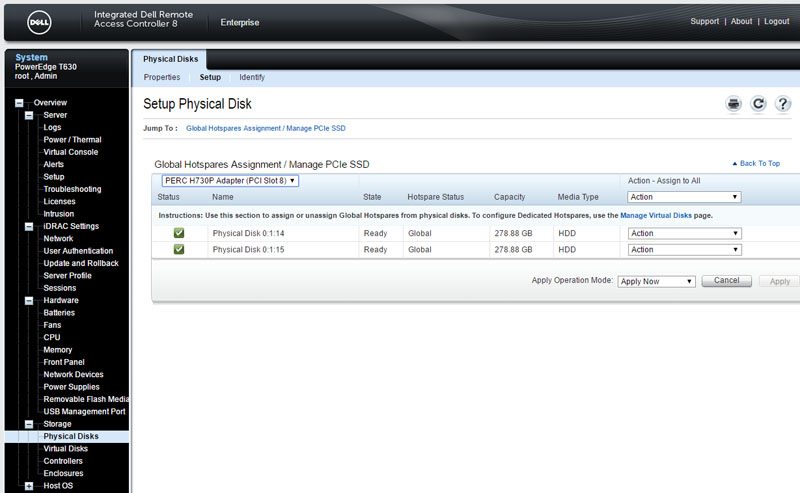
The net impact of the storage configuration is that an administrator does not require a host OS application or a reboot and virtual console time to manage. By bringing this functionality to the baseboard management features, an administrator can automate the deployment and re-configuration of servers very quickly.
Final Words
As of this article’s publication in 2016, the vast majority of servers have onboard management functions. Accessing power controls or a virtual console are table stakes features as much of the data center automation world assume basic IPMI functionality. Dell iDRAC 8 Enterprise goes well beyond these basic features and allows advanced configuration of the server. One example that we did not get to test on our server is that one can use a NFC enabled Android device to connect to the iDRAC 8 controller when walking aisles in the data center. iDRAC 8 has a number of features that assist in data center automation and are clearly meant to be used with the Dell OpenManage software. The amount of agent-less monitoring and configuration functionality iDRAC 8 Enterprise provides is excellent. Dell does license iDRAC at several feature and functionality points so there is a cost associated with these features. Although we do wish Dell included the Enterprise edition with every server, it is readily apparent that there is significant development work behind the solution and so many features that creating subsets of functionality makes sense. We like that Dell is taking a leadership position in terms of agent-less configuration and monitoring, Redfish support and HTML5 iKVM support as they are clear value drivers for many administrators. Overall, Dell iDRAC 8 Enterprise is a powerful solution presented in a simple user interface accessible to virtually any admin. Going forward, we liked the solution so much that we will be requesting the Enterprise edition on future Dell servers that STH reviews.

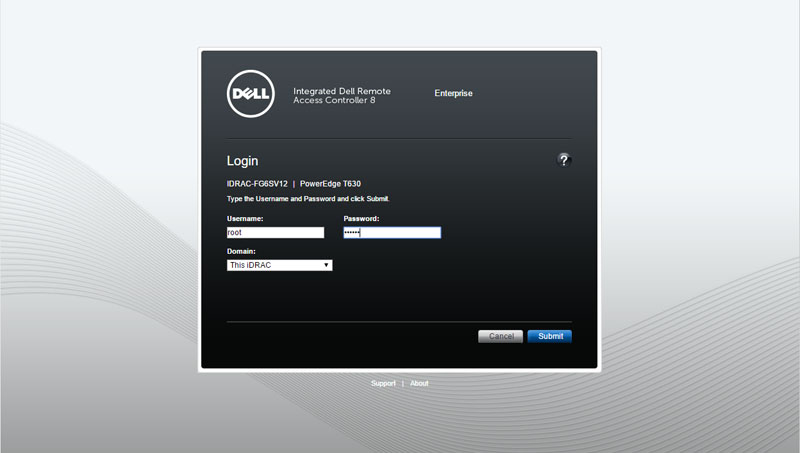
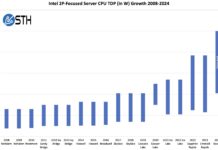


F11 is a browser standard keyboard shortcut for full screen mode. I don’t know that Dell can override that in the browser or they’ll have to change the BIOS shortcut instead.
The HTML5 thing is extremely cool. A usual gripe I have with Supermicro iKVM is the shoddy Java implementation and usage of a proprietary VNC implementation. It would be great if one could use something like RDP or even VNC and have a browser based thing (for example based on guacamole.js) as fallback. However I’m not really willing to shell out money for it.
Yea, the Dell HTML5 implementation is great. The Supermicro HTML5 version is rolling out.