Today we have a quick guide to quickly creating web browser accessible Ubuntu and CentOS desktops using Docker. We can launch both Ubuntu and CentOS flavors simultaneously within 2 seconds and destroy them just as fast when we are done. We can access the desktops using a web browser even on a mobile device.
There are a number of reasons one may want a throwaway desktop. For example, if you needed a quick desktop in the datacenter or if you wanted to use a containerized desktop to open an untrusted link. The beauty of these desktops is that they use far fewer resources than full-blown virtual desktops.
The Docker Desktop How-to Video
We created a quick, 2:40 video that shows the entire process of launching both Ubuntu and CentOS Docker desktops that you can access using an HTML5 web browser.
As you can see, they both launch quickly and use very little RAM, storage and compute resources compared to full-blown desktops.
The Commands We Used
The video we were using utilizes an image and commands we documented in the STH forums resource here. Feel free to ask questions or make suggestions for others to follow in the associated discussion thread.
We have another resource in the forums with how to customize passwords and launch a different image using a more traditional VNC approach using Ubuntu.
Learn More and Discuss
While this is certainly not the perfect solutions for everyone, it does allow for a highly scriptable way to create temporary desktops that you can create and destroy within seconds. If one wanted to provide multiple users temporary access to a Linux web browser, using Docker is a very lightweight approach since it is efficient in terms of RAM, CPU and storage resources.
Most users will want to customize more beyond what we did in this video. Feel free to do so and contribute back to the STH community with your insights and questions. We recently launched a new Docker forum as we have seen a number of STH readers adopt Docker at work and at home.

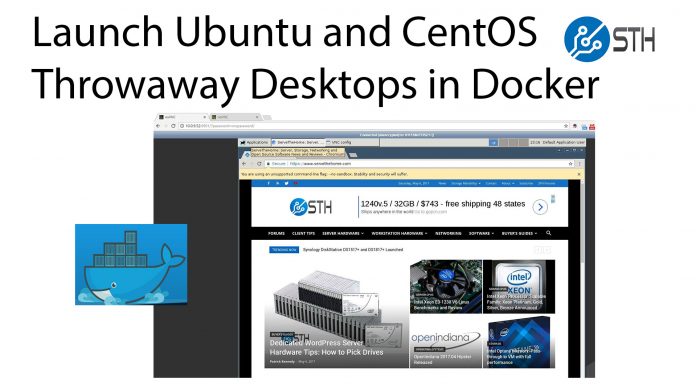

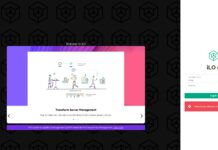

I never used even a restore point VM because it’s too cumbersome. This is insanely useful esp for remote systems.
Sorry for off-topic but: I registered in your forums a long time ago but i got an error while i posted my registration, my username and everything got registered properly but yeah, i got an error, don’t remember the error but ever since then when i tried to login i get:
“You do not have permission to view this page or perform this action”
Can you take a look at it? My username in the forum is JesperA, would be great
Try logging in then viewing the resource now. Your account is reset in the forums.
Thanks alot Patrick, sorry for derailing the comment section on this article