I just wanted to provide a quick update on the Corsair Force Series 3 120GB review that was posted a few weeks back. I ended up coming home from an east coast trip and had an application that threw multiple errors. Upon trying to relaunch the application, I was met with another error that the path was not found. I had read many a forum post about some of the SandForce drives dropping so this was not totally unexpected. Hopefully LSI can provide some help with their testing.
The fix is fairly simple:
- Shut down the PC and leave it off for a few seconds. Some say pulling the power supply also helps. I should note that a simple reboot still left the drive inaccessible.
- Once the PC is booted, and you can see the drive, get the firmware update from the Corsair forums.
- Extract and run the updater. You should see the drive marked (note this is the only SF-2xxx series drive installed on this particular PC.
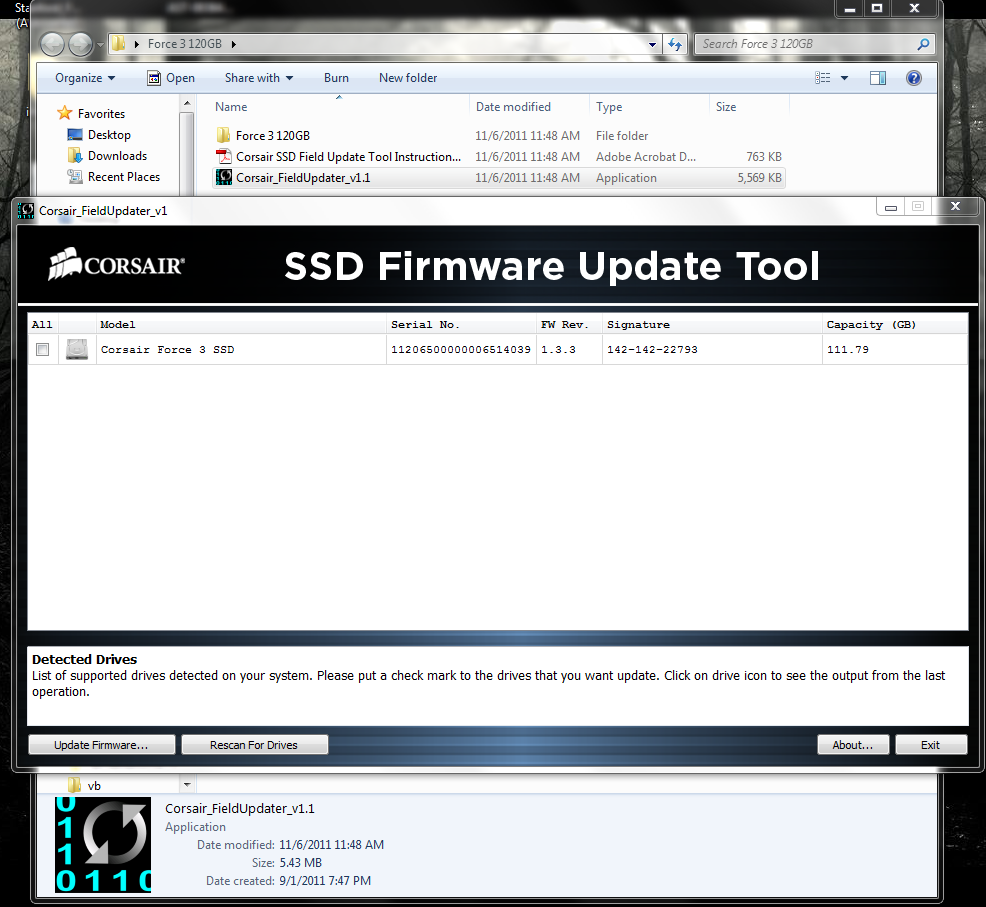
- Select the drive and click “Update firmware”
- Pick one of the .vic files and click OK.
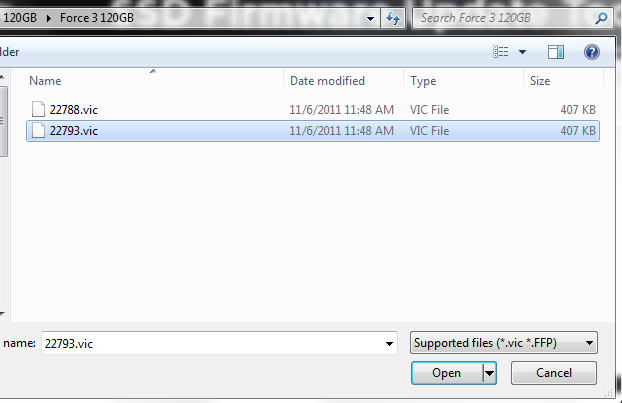
Corsair Force 3 120GB - Update Firmware Select Firmware - Click proceed after you are sure you have backed everything up.
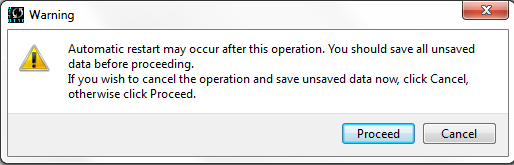
Corsair Force 3 120GB - Update Firmware Warning
The cool thing is that this was not a destructive installation for me so all of the files remained intact. One thing I would highly recommend is updating all SandForce SF-2xxx based drives vulnerable to the dropping/ BSOD issue sooner rather than later. Overall, I will say that I have been pleased with the drive. It is not the fastest around, but it works sufficiently well for anything I have thrown at it.



