Have you ever done something, then realized a few days later that it was actually really interesting? Last week, we took a look at the PhoenixNAP Bare Metal Cloud offering. Essentially, PhoenixNAP has dedicated bare metal servers (the ones we tried were all Supermicro and Intel Xeon based) that it has set up for a cloud experience. More specifically, one can take advantage of hourly billing for on-demand servers, or step up to monthly, or 1-3 year commitments for lower reserved pricing. In doing that piece, we realized that we actually set up a 5-node Proxmox VE cluster in about 20 minutes. With that, let us get to the setup.
Building a 5-node Proxmox VE Cluster in 20 Minutes for $1
A quick note here, we double-checked and our screen capture was 22:07, with a pause for taking a phone call in the middle. As part of that 22-minute screen capture, we had even downloaded templates, set up VMs, LXC containers, migrated workloads on the cluster, and started setting up high-availability groups. We are using five PhoenixNAP BMC instances with a total cost of $1 per hour using hourly on-demand pricing. That means one can build the cluster and still have 40+ minutes to test out a feature or multiple features for only $1.
Here is the video we posted this week on the cluster effort:
As always, we suggest watching this one on YouTube in a browser, tab, or app for the best experience.
Here are the basic steps:
- Prerequisites
- Sign up for a PhoenixNAP BMC account
- Setup API keys (optional, but this will make the process easier to repeat)
- Setup SSH keys for the instances (optional as it can be done for each instance, but it is easier to just have this in place for all of them)
- Launching instances
- Launch the following quantity and number of instances:
- 1x s0.d1.small @ $0.10/hr
- 2x s0.d1.medium @ $0.12/hr
- 2x s2.c2.large @ $0.33/hr
- For each, select the same location
- Select Proxmox VE as the operating system
- On the next page set the hostname
- Set a description (optional)
- Select a /29 IP address allocation
- Set IP access either to whitelist IP ranges or public so anyone can access the machine (public is faster when it comes to the IP address ranges open for clustering)
- Select SSH keys
- Launch instance
- Copy randomly generated strong password for use later to access the Proxmox VE web UI
- Copy IP address for use later to access the Proxmox VE web UI
- Wait for instances to launch
- While waiting, ensure you have URLs for ISOs you may want to download and use for VMs or other resources you will want to immediately start adding to the clusters
- Launch the following quantity and number of instances:
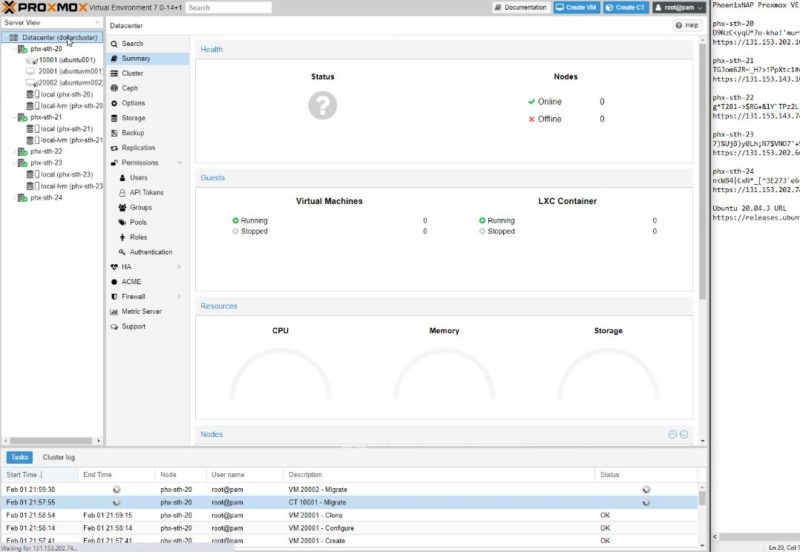
- Creating Proxmox VE cluster
- Use the URL and root password combinations to log into each node
- On the first s0.d1.small node start loading templates
- Launch the console and type “pveam update” to update the container template repository with Turnkey templates
- Go to the local storage for the node click on the ISO Images and download ISOs needed for VM installation (Ubuntu used in the demo)
- On the first s0.d1.small node, click Datacenter -> Cluster -> Create Cluster and assign IP addresses for links
- Use join information from the first node to copy/ paste into other nodes under Datacenter -> Cluster -> Join cluster
- Reload web management on all nodes as necessary
All of that should take 1-15 minutes to do. From there one can start to use the cluster for a lab. While one will get ~45 minutes of work time for a dollar in that first hour, one can also extend longer for $1/ hour. There are also options to bring this into production with more locations, larger (and smaller) server types, and longer-term pricing.
Final Words
Sometimes, you just want to test a feature. For example, what happens if a node fails in a high-availability Proxmox VE cluster. Having this option to set up a cluster with automated OS installs and be up and running within minutes is awesome.

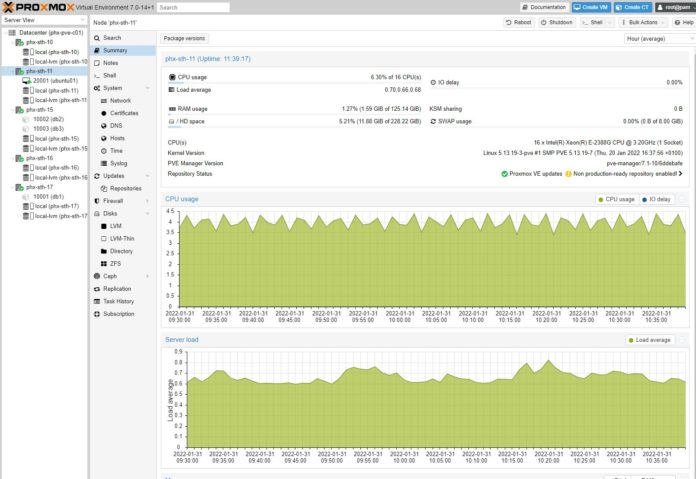
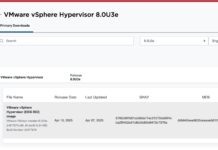


Never having done this before, I have a newbie question about playing with this. I expect the first time will take me more than the 20-ish minutes it took you guys but, if I want to repeat the experiment again on another day, do I have to go through all the steps of setting up the cluster again?
Thanks
Funda if you delete the instances then yes. If you follow the steps, you can probably get it done in 20-30 min max. You could also save some time your first time and do a single node, or a 3 node cluster. Also using less expensive $0.10/ hr nodes to learn on may be worthwhile if you just want to get comfortable.
This seems like a cheaper version of Packet/Equinix Metal with less fancy hardware and networking.
Patrick,
Can one leave the instances intact but not running without incurring charges?
Thanks
I’d like to hire the we-team who works for 3$/hour. After first hour of setting up proxmox with 15 nodes you undercut facility cleaning by magnitude at that rate.
Ahh I see now Patrick is also doing the “Youtube face” on the thumbnail.
Thanks for sharing the detailed article on creating a proxmox cluster. It’d be great if you refresh your content on Proxmox VE 8.1 and Proxmox Backup Server.
Actually, this is $1 per hour, so $24 a day and ~$720 per month.
Thats not a cheap solution.