Today we start off a series of reviews showcasing several 2-Drive NAS (network attached storage) options available on the market. These units offer fast setup, easy to use interfaces and offer many features that enhance storage capabilities for your home or small business. The first unit we will take a look at is the Buffalo LS220D 2-Drive NAS. The LS220D can backup your systems and offers media sharing and a personal cloud so you can access your files anywhere over the Internet.

With drive capacities reaching 8TB+ simple RAID 1 mirrors provide enough storage for many SMB and home NAS needs. The Buffalo LS220D is a low power unit that allows one to get two drives online inexpensively.
Buffalo LS220D 2-Drive NAS Specifications
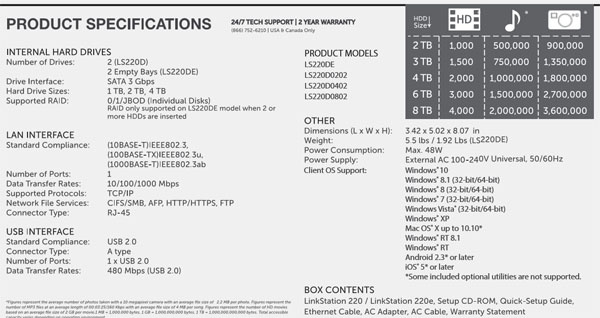
- CPU: Marvell ARMADA 370 Processor 800MHz
- RAM: 256MB DDR3
- Number of Drives: 2
- Drive Interface: SATA 2, 3 Gbps
- Hard Drive Capacity Supported: 1TB, 2TB, 4TB, 6TB, 8TB
- Supported RAID: 0/1/JBOD (Individual Disks)
- Data Transfer Rates: 10/100/1000 Mbps
- Dimensions: (L x W x H) 8.07 x 3.42 x 5.02 in
- Weight: 5.5 lbs with drives – 1.92 lbs empty
- Power Consumption: Max 48W
- Power Supply: External AC 100-240V Universal, 50/60Hz
With only SATA II 3.0gbps support this is intended solely at hard drives. SATA II is fast enough for most of today’s hard drives and with a single 1GbE network port the network side will be the bottleneck in this system.
Buffalo LS220D 2-Drive NAS Overview
After receiving our unit, we find a solid package with all necessary marking and specifications clearly marked on the retail box.

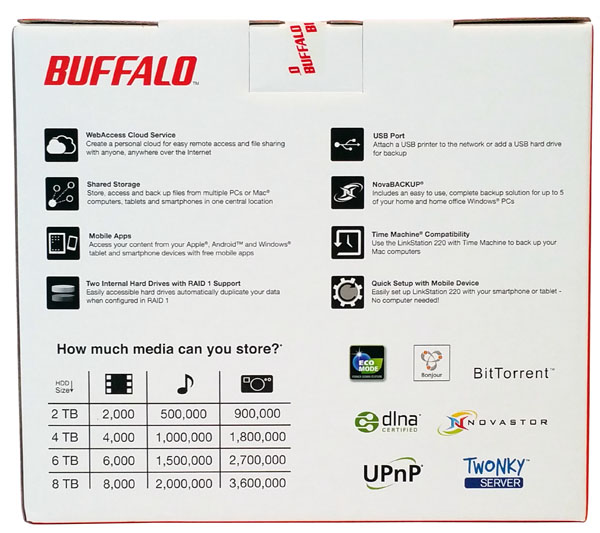
The front and back of the retail box show features available on the LD220D and even gives a rough estimate on the storage capabilities of this NAS.
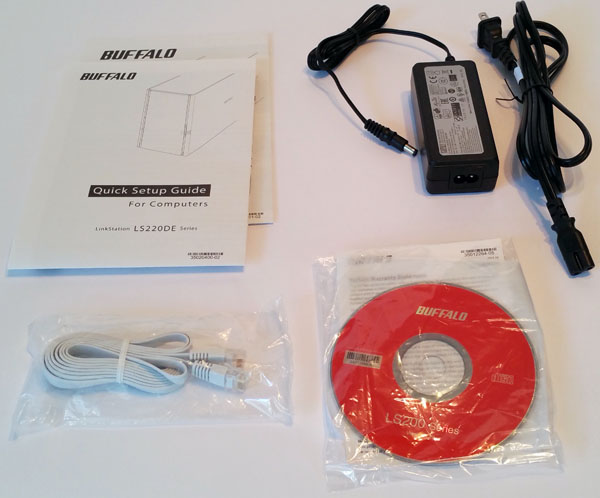
Accessories included with the LS220D include
- Linkstation LD220D empty enclosure
- Setup CD-ROM
- Quick Setup Guide
- Ethernet Cable
- AC Adapter
- Small bag of hard drive mounting screws
We had already setup our unit when we took this photo so the mounting screws are not shown.
Buffalo LS220D 2-Drive NAS Installation
Removing the empty LS220D from the retail box we can see there are only four pieces we have to work with.

The front cover plate simply unsnaps and flips off and then we can pull out the empty drive trays.

After removing the empty drive trays we can see the back plane that our hard drives will plug into. These backplanes are usually simple pieces of PCB that deliver power and data signals to the drives. We did like that the PCB was marked Buffalo showing that the company did custom design this piece instead of simply using an off-the-shelf PCB.

Looking at the back of the LS220D we see a Red function button, power switch, USB 2.0 port, LAN port and power connector. As we will see, in this segment this is a typical layout.
After we have pulled out the drive trays its time to mount the hard drives.

The tray itself is made of plastic and can flex around a bit. Once you get the first mounting screw in place the other three screws install fairly easy. There are no rubber gaskets to help with vibrations but the plastic tray should absorb vibrations fairly well.

Once the drives are mounted on the trays they simply slide into case. Some attention to the tray slots is needed to orient the drives correctly but over all its fairly simple to do. Then simply snap the front cover back on and the LS220D is all set to go. The physical setup took a matter of minutes and was very simple for even a novice user.
Now let us take a look at getting the LS220D up and running from a network/ software perspective.
Buffalo LS220D 2-Drive NAS Management
On your computer insert the supplied CD (if you have one) to start installing the LS220D software.

After the CD has finished loading you will be presented with a window that allows you to start installing the software. The software will scan your network for Buffalo devices.
When that is finished you will end up with two icons on your desktop, one for the management interface and the other for the LS220D. Double-Click on the Buffalo NAS Navigator to start setting up the NAS.
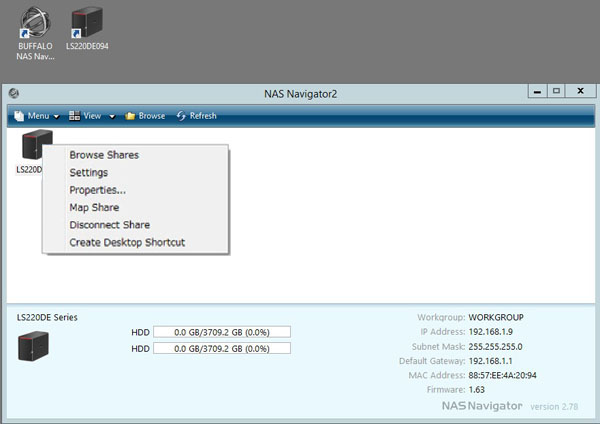
Right click on the NAS Icon and drop down to the Settings menu selection.
The next step is to setup a Administrator user name and password.
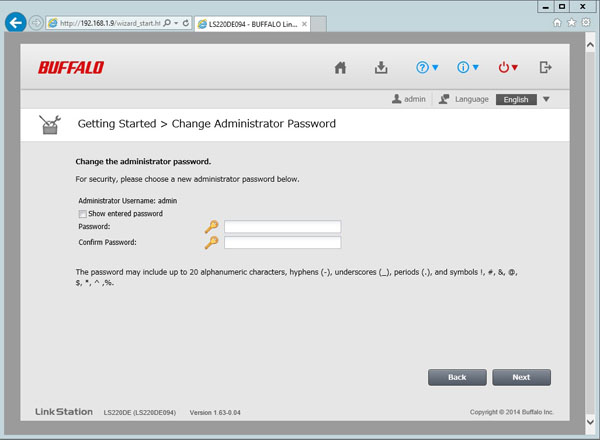
After clicking next we are presented with Shared Folder Setup. The LS220D starts out with the unit set to JBOD for drive configuration which is two separate drives, this is why we see two shared folders. If this is how you want the unit to be configured there is nothing else to do. We feel that most users will likely want to use the unit with RAID 1 to provide redundancy.
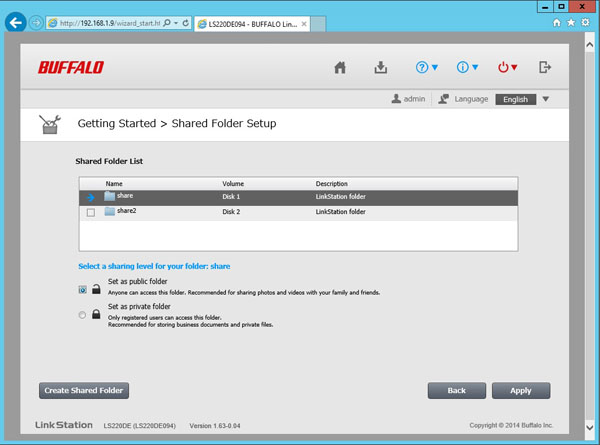
When you click Apply you move to the main administration window.

We would like to see how we can setup different drive configurations so click on Advanced Settings.
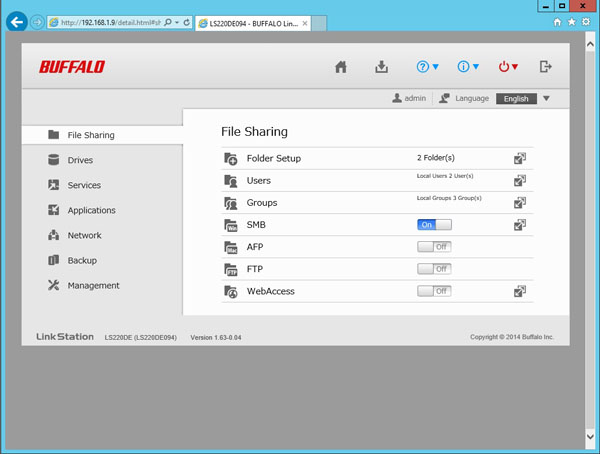
From the Advanced control window click Drives.
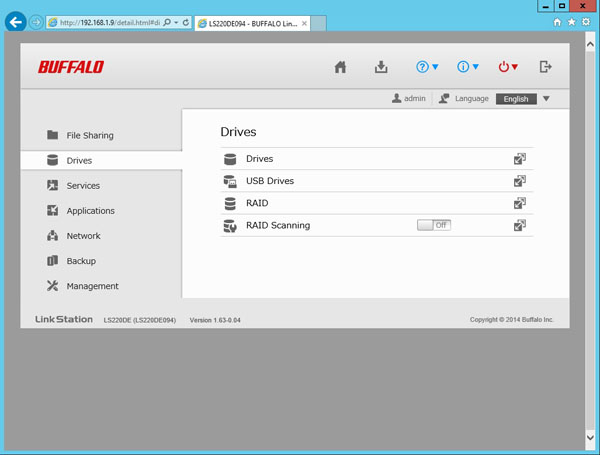
In the Drives window click on the icon at the far right of the RAID line (3rd option down) to bring up the RAID configuration window.
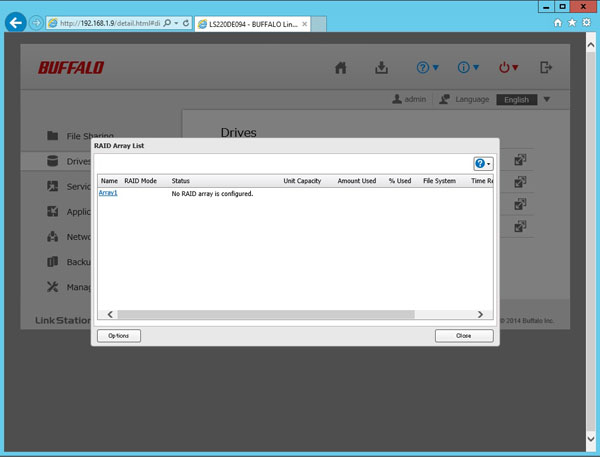
It shows that we have no Raid setup, the unit is in JBOD configuration. To configure RAID click on Array1.
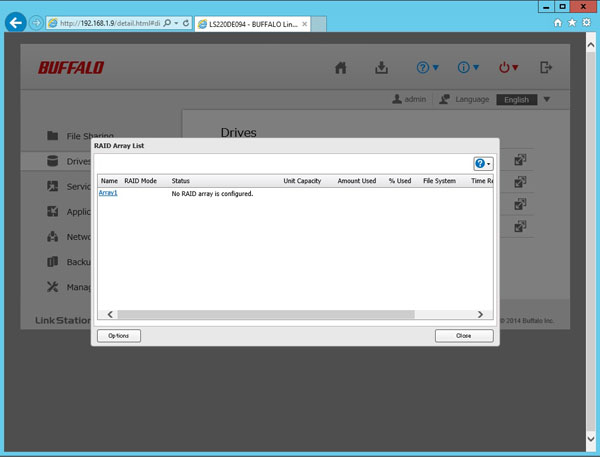
Here we see what RAID options we can use, RAID 0 or RAID 1. Select which RAID you want to use then make sure both drives are selected. We are using a RAID 0 (striped) array but most users will opt for a RAID 1 array to provide redundancy.
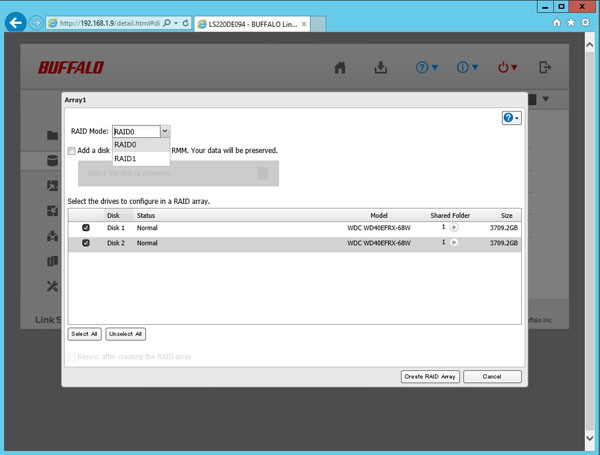
When finished click on Create Raid Array at the bottom of the window.
A conformation window will appear, enter the code shown and click OK. This confirmation is a nice feature since one could easily cause data loss by changing array configurations.
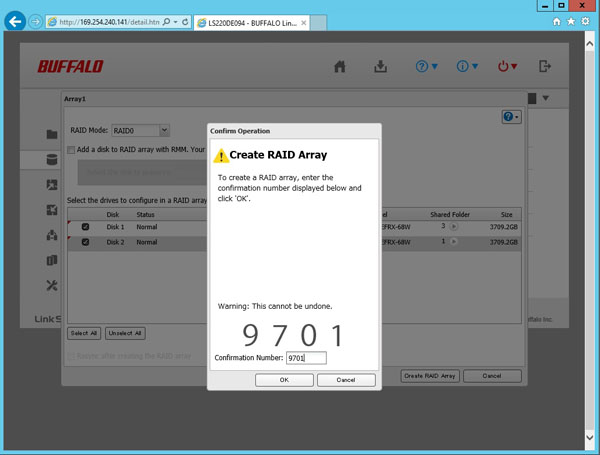
The last thing to do is enter a Shared Folder name.
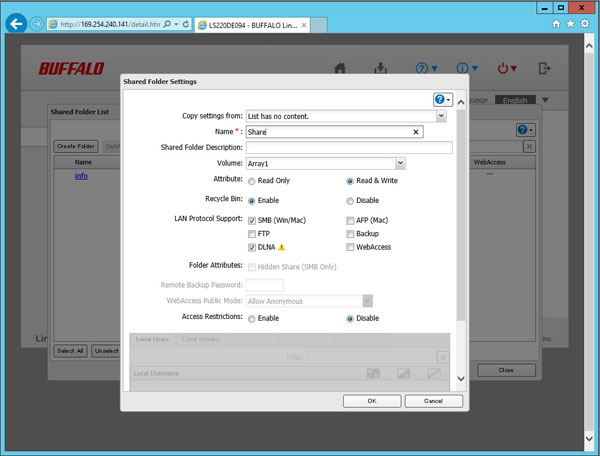
The LS220D can also be controlled through your Android or iOS devices with an app that can be found in your devices app store.
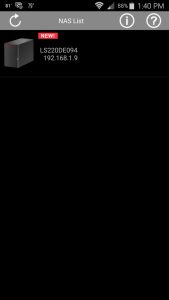
Especially in the home/ SMB segment the ability to configure via a mobile app is a useful feature.
Now we have configured our Buffalo LS220D, let’s move on to performance testing.
Buffalo LS220D 2-Drive NAS Performance
Our Buffalo LS220D can be setup to run in three different configurations, JBOD, Raid 0 and Raid 1. For our testing we will configure the LS220D in each configuration and run our tests.
The performance benchmarks we will use are Intel NAS Performance Toolkit and ATTO Disk Benchmark. We are not going to focus on higher-end NAS metrics such as 4K random read/ write workloads since these NAS units are not intended for markets where that is important.
Our network consists of a Quanta LB4M 10GB Uplink Switch that connects our LS220D to our workstation. For hard drives we will be using two Western Digital 4TB Red NAS drives.
Intel NAS Performance Toolkit
The Intel NAS Performance Toolkit (Intel NASPT) is a file system exerciser and analysis tool designed to enable performance comparisons between network-attached storage (NAS) devices.
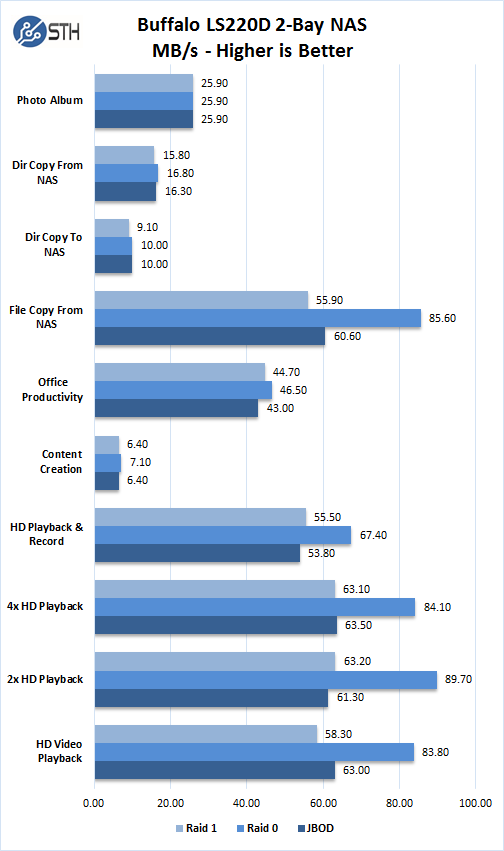
In each of the three different Raid configurations we see moderate performance but should serve files and media with out issues to a few users.
ATTO Disk Benchmark
ATTO Disk Benchmark identifies performance in hard drives, solid state drives, RAID arrays as well as the host connection to attached storage.
Here we see the ATTO Disk Benchmark results for Raid 1:
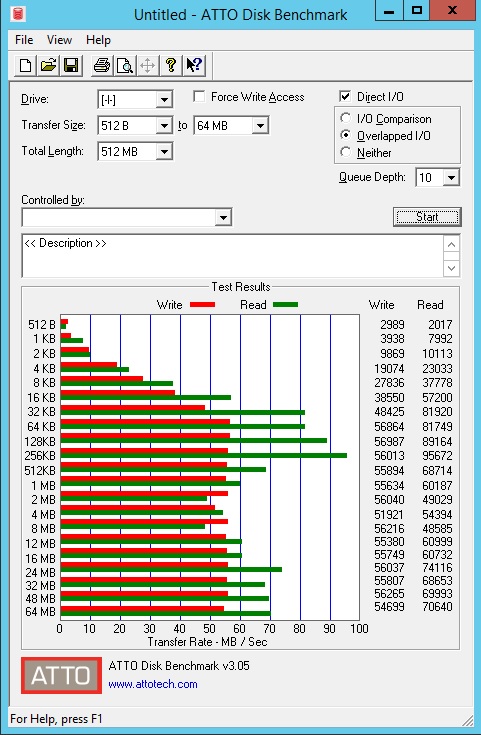
Overall performance is around 55MB/s write and 50-95MB/s write. On high-end NAS units we would expect to see around 120-125MB/s.
Here we see the ATTO Disk Benchmark results for RAID 0:
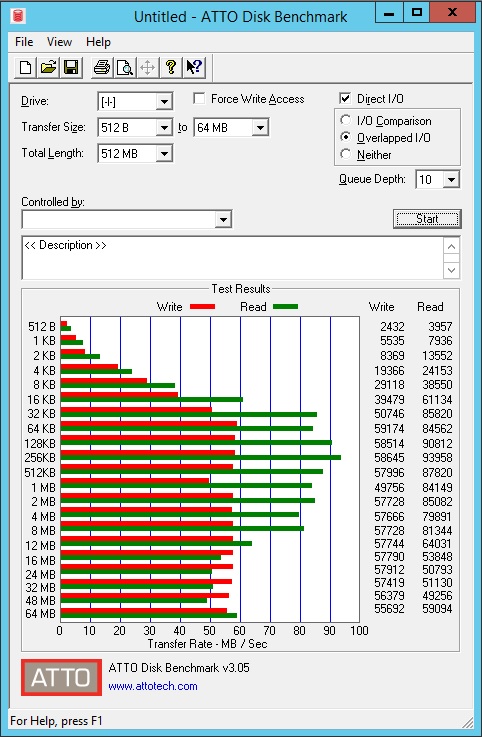
Speeds were moderately impacted by moving to RAID 0. With the Buffalo LS220D RAID 0 seems to be more of an expanded capacity option rather than a performance oriented option.
Looking at JBOD results, we see a similar pattern and perhaps slightly better read performance.

It does seem like the bottleneck is in either the CPU or the NIC.
Sound Levels
Since these NAS units are focused on SMB/ home environments, they are likely next to a desk rather than in an equipment closet/ rack. We use a Digital Level Sound Meter to measure how loud our LS220D is in operation.
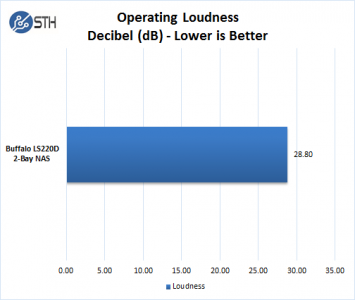
Our measurement was made while the LD220D was being tested at full loads. As you can see it is very quiet and can hardly be heard.
Temperature Test
We use a digital temperature meter to measure fan air exhaust temperature from the back of the LD220D during operation.
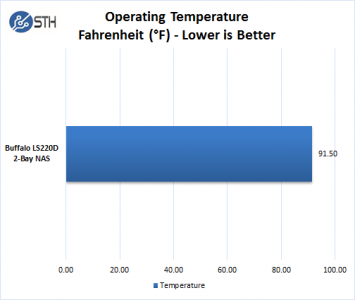
Under full testing loads the LD220D does exhaust warm air out the back at 91.5F. That is warm but not uncomfortable for a home/ office setup.
Power Test
For our power testing needs we use a Yokogawa WT310 power meter which can feed its data through a USB cable to another machine where we can capture the test results.
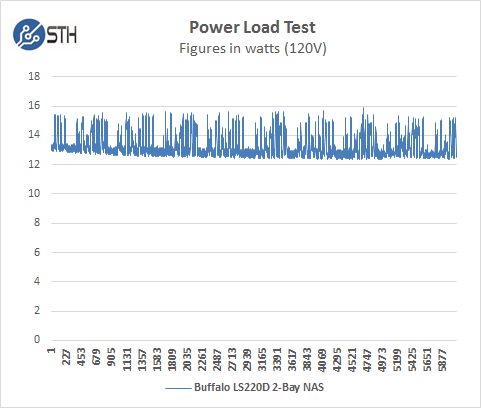
The LS220D idles at around 12.413 watts and under max load during our tests we saw a peak of 15.424 watts.
Conclusion
To say we are pleased with the Buffalo LS220D would be an understatement, low entry cost and good performance with ease of setup really makes this NAS shine.

It only took us a few minutes to get the LS220D up and running, it registered through our network with no issues. Configuration of the unit is about as simple as it gets, swapping RAID types on the unit was also very straightforward.
The LS220D performance was fairly zippy when transferring files back and forth. Of course your choice of drives will affect this. We found the WD 4TB Red NAS drives to be a great choice for this unit, in Raid 0 this gives you 8TB unformatted storage capacity and half that for RAID 1 which offers data protection.
We did connect the LS220D to our main network and streamed a Blu Ray ISO movie through our wireless router to a laptop using CyberLink software on our laptop to watch a Blu Ray movie and found it to be perfectly smooth playback.
With reasonable performance and cost the Buffalo LS220D is a hard unit to beat.





Cheap unit. Here in Sweden the box with two WD Green 4tb was cheaper than buying just the disks, so I bit the bullet and bought one.
Here’s the problem – if you boot with disks, and then remove disks and try to boot the unit is “bricked”. Well, not really, but in order to get it up and running again you need to flash the OS with tftp and install a more open fw/OS…
And it won’t accept disks with any sort of partition on em, they need to be a clean wipe from Gparted or such.
But it was cheap, and disks turned out even cheaper after I sold the NAS only and kept disks :)
Mine is in EM mode. Brand new. It won’t take firmware update, so guess it’s a paperweight for now.
Windows 7. Anyone with a simple solution, please post. Thanks
Looking to buy two of these, one for my house and one for my brothers house and create backup of each others data, so if one house goes up in smoke the data is saved elsewhere. Is this possible? can you use the cloud software on a windows PC
Hi.. I would like to know how to set up 2 Hardisk of 2TB x 2 = 4TB to be use freely as a 4TB BackUp file Servers for DLNA Movies, PHotos and Files.
Sorry I not really familiar with all the Computer Terms. Pls advise me? :) Thanks.
E X C E L L E N T review! Very thorough with great analysis and illustrations. Not too techie and not too fluffy. I wish more reviewers would put the effort and time into writing their reviews like you did! NICE WORK!
This product is advertised as a Personal Cloud Storage system with features such as backing up your iphone photos and being able to backup & access your home/work computers and access on the road.
It does not do these features, period.
iPhone backup does not work with the DCIM subdirectories. So you get about 20 pics backed up and nothing else. No workaround.
Moreover, for backup you can either do “Backup” which creates one large monolithic file and can do incremental backups of what’s changed…or “Copy” which creates a copy of your files that can be accessed — but it doesn’t copy only what’s changed. So if you want security of knowing your computers are backed up, but also want to access those files remotely in your personal cloud storage system, you are SoL. It cannot do both.
And unlike the WD Discovery SW, it doesn’t run in the background and continually mirror your changes… You must run a scheduler software program and leave your PC on during those schedule backups.
Buffalo tech support says they only provide the hardware, and the rest of the software is not supported e.g. webaccess and novastor backup software. They directed me to some Japanese company that makes their web access software that doesn’t work. And also on NovaStor, who doesn’t provide ANY SUPPORT AT ALL when bundled with Buffalo’s product, you cannot call them, but Buffalo Tech Support says they do not support the NovaStor apps. So catch-22, you are effed if you need tech support of the software that runs the Buffalo drives.
Seemed like a good unit. Great build easy setup….that’s the end of it however. Some Win 10 based OS laptops no go after much searching of forums and trying all fixes. If you are Win 7 OS different story…worked but say no more! Always very vulnerable to hacks as well. Never could get any secure PC or app access. In short have tried to get this unit stable with multiple servers and various PC’s but this is just not a very well engineered product….hardware maybe but software stay away! In this day and age nothing should be this hard to setup! really tired of taking on R&D for products really not up to public consumption! That bad habit seems to proliferate our current wonderful computer run world!!! Oh weight perhaps I just have a bad unit…….time for another adventure in the RMA world perhaps!!
Hi,
I just bought this enclosure and added 2 Seagate NAS 3TB HDDs, and cleated RAID 1, let it sync both disks, and started copying movies into it. Unfortunately I am getting 28MB/s write speeds, which are half of what synthetics are showing on this test. I’m on win 10, PC is connected over network cable to Netgear router with 1Gb/s link, and NAS is hooked up to same router.
I think its dishonest for Buffalo to advertise this enclose as capable of 50MB+/s write speeds with direct connection. Who has ever hooked up their NAS directly to their PC. And why in this day and age we are still getting hardware which can only manage 28MB/s write speeds?
Please send us quotation item below, we have plan to purchase.
1 unit Link Station LS-220-DR CPU-Marvell Armada 370 Total Capacity -8TB
I got one of these and while it will do if you’re using it for bulk storage if you have a lot of media and want to preview any of it before transferring forget about it. It’s very underpowered in my opinion. I have a small graphics design hobby business with my wife and she needed something to hold and securely backup all of her designs. I didn’t want to deal with the hassles of a diy TrueNas build if a cheap NAS would do what she needed. It worked ok for bulk transfers where the problem came in when she wanted to read and preview her large graphics some are 4k or larger uncompressed raw image files. The NAS would just become unusable for anything other than bulk backups. I ended up pulling the drives and turning an old AMD Fx8320 tower pc into a TrueNas build. In short, it depends on your use cases for the average home user I think it would be fine to backup some photos and media storage but I would not recommend it for anything where performance and fast read speeds are a concern.
Also, the device is designed to not be user serviceable without a lot of headaches. I thought oh maybe it has a Sodimm slot for ram and I can add some ram and make it faster or a socketed CPU. It has neither this is a SOC design that is very underpowered.
I’m sorry I really don’t agree with STH review of this device. A Razzberry PI 4 with a SATA NAS adapter would run circles around it only be slightly more expensive.
Lastly, the UI is not intuitive and it has a software bug where sometimes it will just forget its admin password and you have to pull the drives and perform a reset of the OS so you can log in again very annoying.