Asustor AS4004T 4-Bay NAS Setup
We have not looked at setting up an Asustor NAS in some time so let us take a look at what is involved.
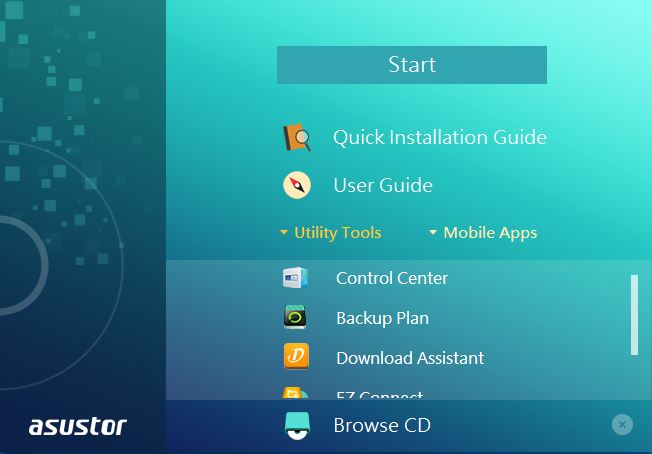
The supplied CD includes several apps that allow you to get started without an internet connection. Otherwise, you can head over to Asustor Downloads and grab the Asustor Control Center app. Optical CD drives are becoming harder to find in systems, so you will likely go for the downloaded version.
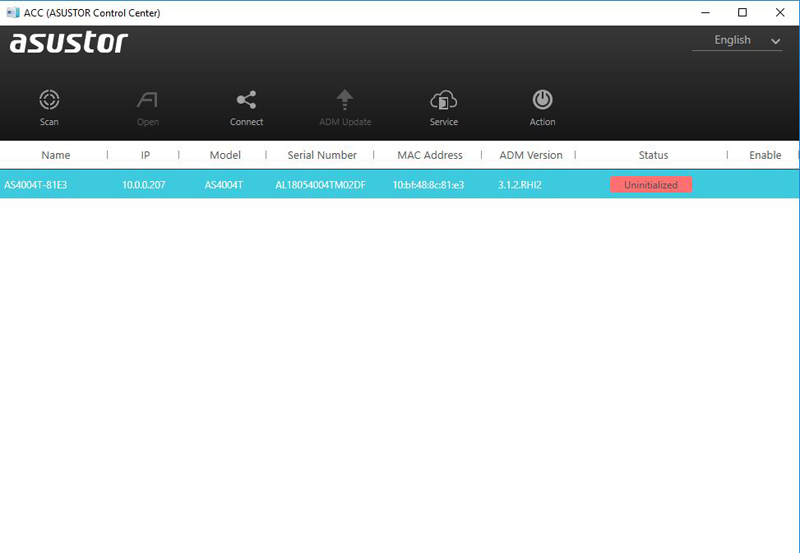
The Control Center app with search your network and locate your AS4004T. As we have not set up our NAS yet, it will appear as Uninitialized.
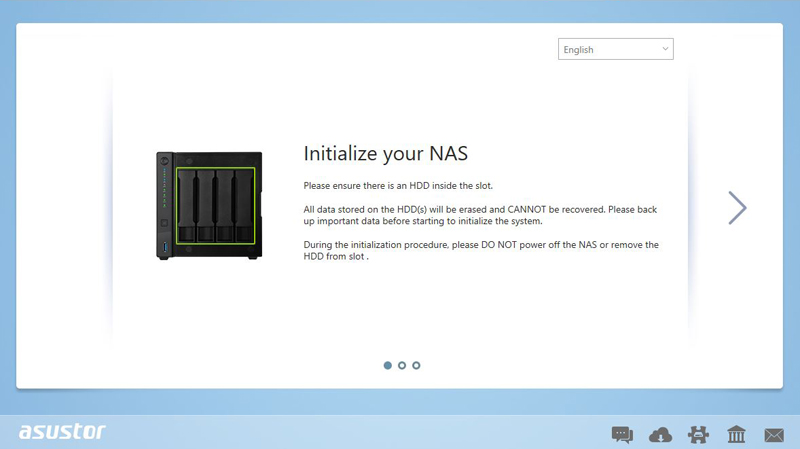
Once we start to initialize our AS4004T, we will walk through a series of screens to get our NAS up and running.
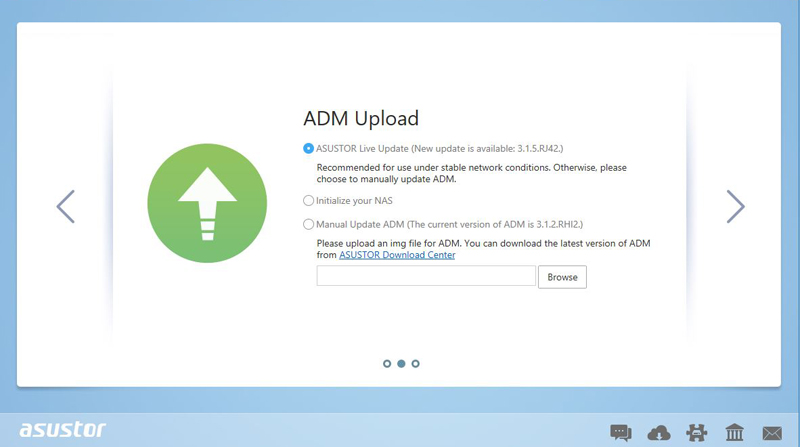
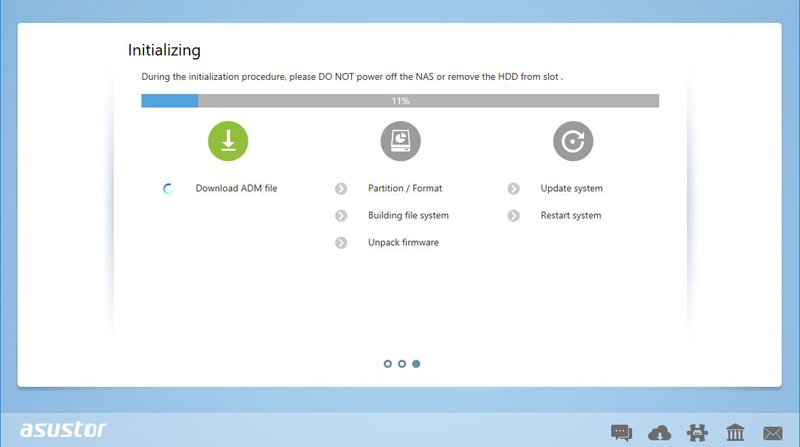
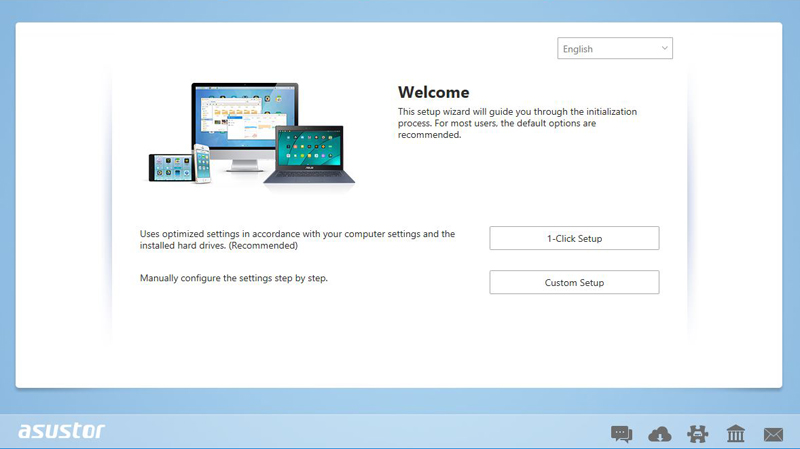
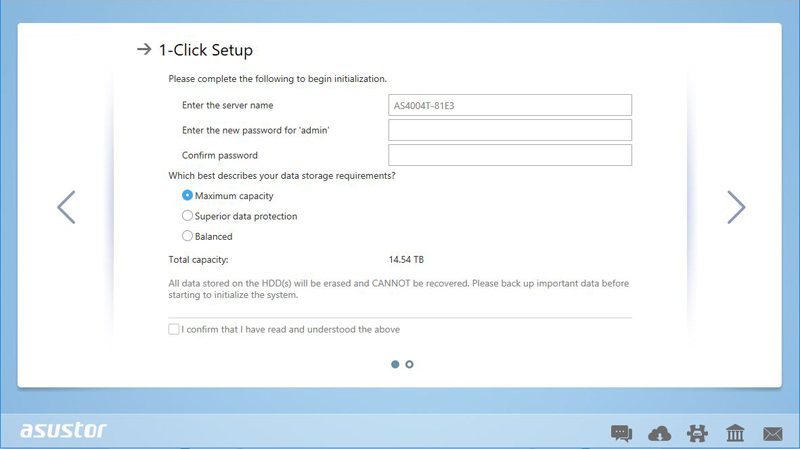
Storage requirements offer three options:
Maximum Capacity – RAID 0
Superior Data Protection – RAID 6
Balanced – RAID 5
Other RAID types are set with the Custom Setup in the screen before; an example would be for JBOD. We were a little surprised that RAID 10 is not available in a 4-bay NAS on this initial menu (it is available via custom setup.) We also would like it if Asustor simply added the RAID level beyond a description.
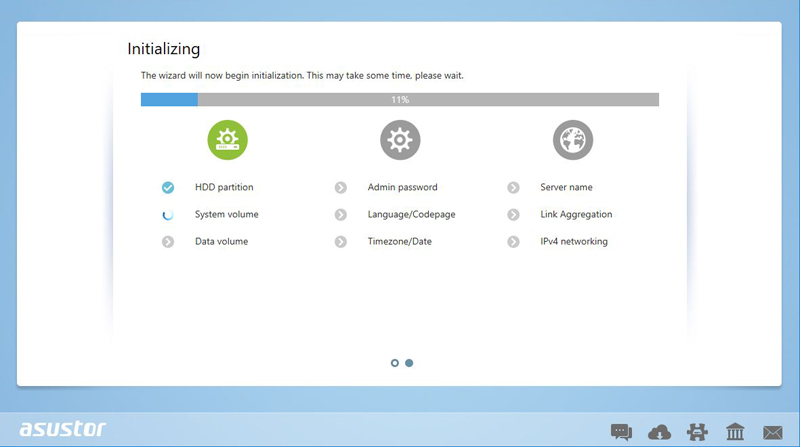
Registering your NAS completes the AS4004T setup, it is straightforward and only takes a few minutes. You can also opt not to register during setup, but you lose some of the remote access features.
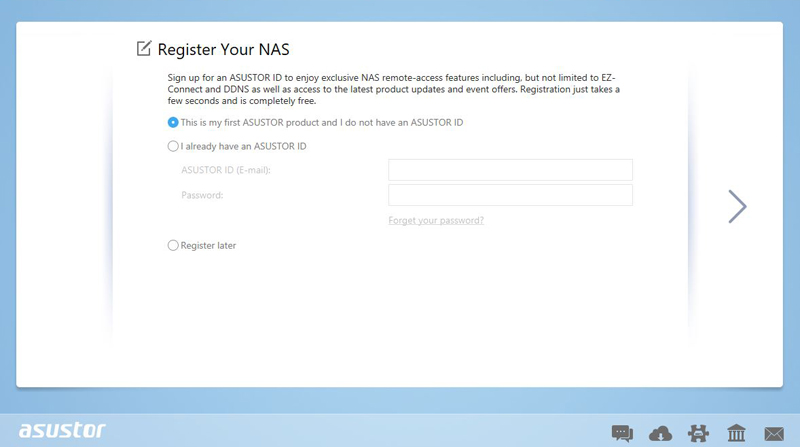
For those who may not have direct access to your NAS via a network cable Asustor supplies apps for your Android or iOS smartphones.
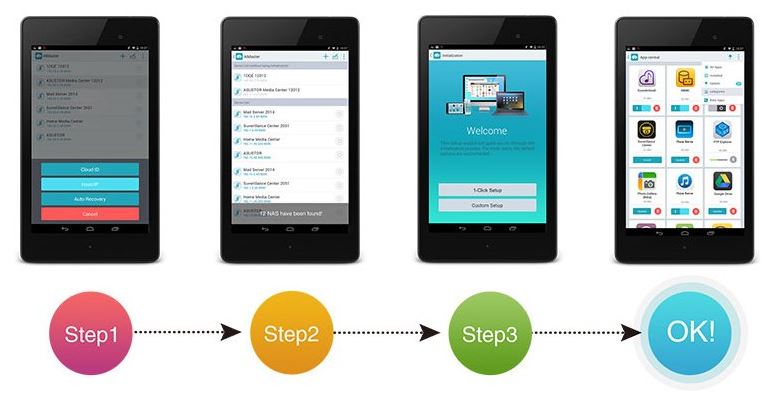
Search for “AiMaster” in Google Play or Apple App Store in three steps your Asustor AS4004T is up and running including system initialization, installation, power management, firmware updates can all be accessed from your mobile device.
Asustor AS4004T 4-Bay NAS ADM Simplified Management
For a complete overview of Asustor Data Master software be sure to check out Asustors reference page found here. We are simply going to show some screenshots with highlights.
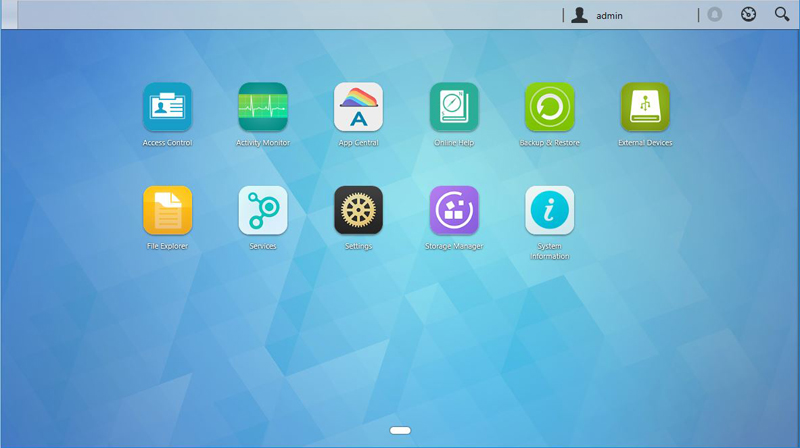
Here we see the primary desktop for the AS4004T, most of the items here are self-explanatory, but we will show a few for reference. We prefer this type of desktop interface in the SMB and SOHO segments since it is user friendly even for novice admins.
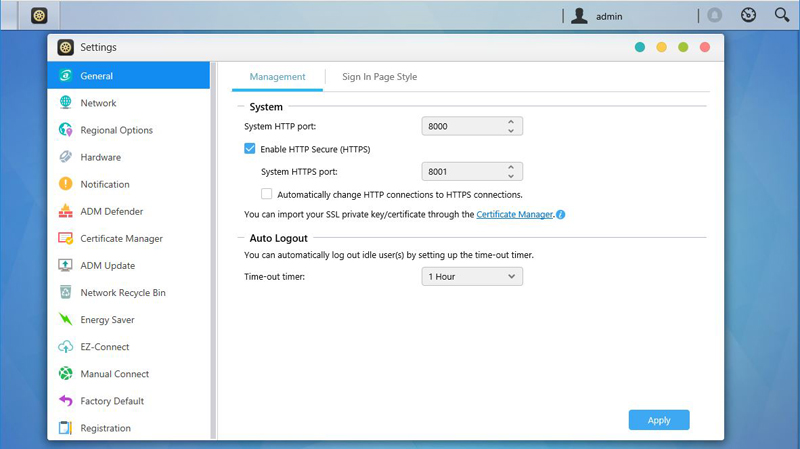
The Settings Icon brings up general settings used by the AS4004T.
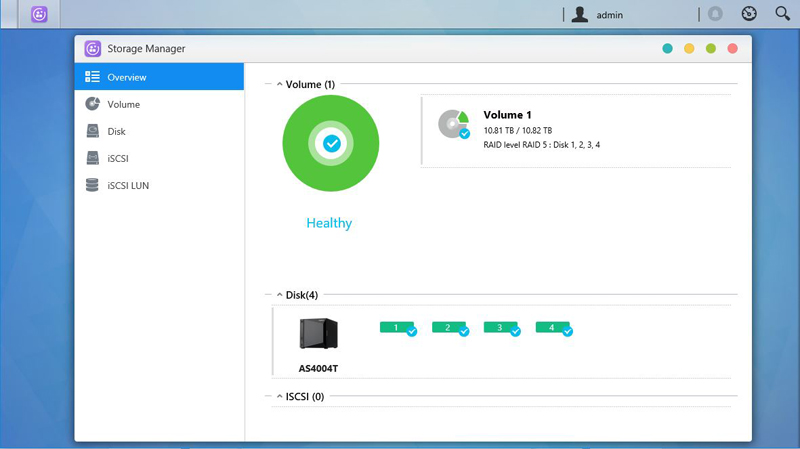
The Storage Manager keeps us updated on how our Volumes and Disks status.
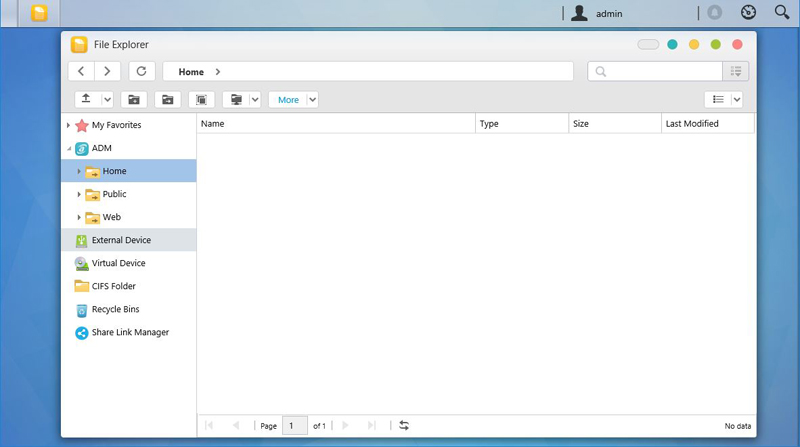
The File Explorer allows the creation of new folders, shared folders, and encrypted folders.
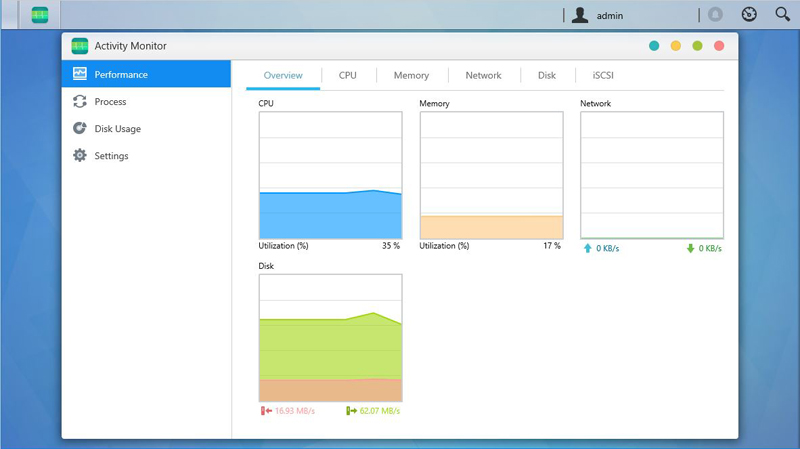
The Activity Monitor shows the performance statistics of the AS4004T.
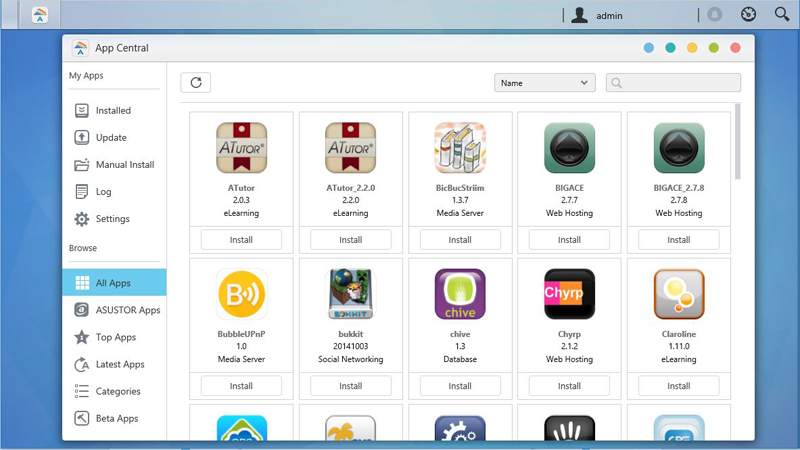
App Central lists a rather significant amount of applications that you might want to use on your AS4004T. Keep in mind that the NAS only has 2GB of RAM, it is best to install only what you need. For more information check out Asustors App Central.
Next we are going to take a look at the Asustor AS4004T performance and then give our closing thoughts on the NAS.



There is also a 2 bay version (Asustor AS4002T) on with 10GbE listed on Amazon for $100 less that also has JBOD, RAID 0, and RAID 1 support.
Why even bother having 10G network with such a low amount of memory? (not expandable) – I wouldn’t bother with it. Way better options out there.
Scott S there’s a sizable number of businesses that just want faster than 1Gb network speeds. RAM isn’t what I worry about. It’s that you’d need 8 drives to saturate 10Gb. But you can still go faster than 1Gb even using two drives.
Scott S: it’s simple – a NAS with a 10GbE connection, even if it can only dump 5-7Gbps of throughput, lets multiple workstation machines with 1GbE connections transfer files at full speed at the same time :)
Would be good to see some comparisons of various NAS boxes in this bracket in transfer speed etc. My main point is stuck with 2G seems to defeat the object. If you could have up to let’s say 32G or even 16G would be quite good.
I fail to see why you’re caught up on 2G RAM for this? The Dell EMC PowerVault ME4 that STH just posted specs on has 8GB of RAM for systems that start in the hundreds of TB of storage and 8 10Gb ethernet ports https://www.servethehome.com/new-dell-emc-powervault-me4-smb-storage-array/