With the introduction of the Intel Z97 platform, ASUS updated its premier Haswell Workstation platform. The ASUS Z97-WS benefits both from the broad ASUS motherboard portfolio as well as a workstation focused validation program. On the first point, ASUS has introduced a number of new features with the new Z97 platform across their boards. As we discussed in our Z97 launch and Haswell refresh piece, this is not a simple platform refresh. Instead ASUS has launched new innovations alongside its premiere Haswell workstation platform. The workstation line is different from the consumer ASUS line as the company focuses on system integrators.
ASUS Z97-WS Test Configuration
To test the ASUS Z97-WS we built a fairly high-end workstation. For compatibility, we did test the motherboard with NVIDIA Quadro video cards. We also utilized some of our “standard” single port Mellanox QDR Infiniband VPI (40gb Infiniband and 10gigabit Ethernet) cards and dual port Mellanox ConnectX-3 FDR/ 40GbE cards that we utilize on our server platforms for compatibility testing. The ASUS board passed our compatibility tests. For the core platform, we utilized the main motherboard features as possible.
- Processor: Intel Core i7-4770K
- Motherboard: ASUS Z97-WS
- Memory: Kingston 16GB DDR3 1600MHz (non-ECC), 32GB G.Skill 1866MHz DDR3 (non-ECC)
- SSD: 4x Samsung 840 Pro 256GB, 4x Seagate 600 Pro 240GB, 1x Crucial M550 M.2
- Operating System: Windows 8 Enterprise
While most users will add either a NVIDIA or an AMD GPU to their builds with this motherboard, the sheer amount of onboard features make it a solid platform without even adding additional parts. This is a very similar configuration to what we utilized for the ASUS Z87 WS review last year. ASUS does market the motherboard as having a broad range of add-in card compatibility.
ASUS Z97-WS Overview
The new ASUS color pallet for the Z97 series is black, white/ silver and yellow/ gold. This is similar to the 8-series chipset motherboards. We can see that the ASUS Z97-WS comes in a standard ATX form factor and has a standard workstation orientation. The DIMM slots are oriented top to bottom which works well for chassis with fans that vent through the top of the chassis. That airflow setup (versus a server focused front-to-back) is the main direction the workstation market has headed over the past few generations. ASUS follow that trend so there is broad case compatibility.

Around the CPU socket, one can see high-quality power delivery components. This includes Japanese 12k solid capacitors. ASUS also has an array of fairly attractive heatsinks around the CPU socket that are far enough away from the CPU socket to remain compatible with a majority of coolers.

Along the top of the motherboard one can see two 8-pin EATX 12v power connectors. This is the same CPU power setup we usually see with dual socket Xeon and Opteron motherboards. I did confirm that one does not need to populate both connectors to make the board function. Another interesting note from this picture is the two CPU fan headers. ASUS has moved completely to 4-pin fan headers with the 9-series motherboard generation. This means that one can quickly and easily utilize 4-pin PWM controlled fans.

ASUS includes a few features that it has been refining over the years. These include EPU, TPU and MemOK switches and buttons. The EPU and TPU both try to extract the maximum efficiency from the platform by minimizing wasted power and right-sizing performance where needed.
On the MemOK front, one can quickly see if there is a memory setup issue. Memory issues are a common build block. Oftentimes improperly seated or setup modules will cause post issues so ASUS has addressed this head-on for a few generations now.
Perhaps the new “killer” feature is the XMP switch. Instead of having to set XMP profiles in BIOS, one can simply flip this switch and have XMP memory run at its intended speed. There are many builds where people spend extra money for fast memory, but then expect it to run out of the box at maximum rated speeds. These builds often spend their time running at 1333MHz and therefore receive virtually no performance benefit from the higher cost memory. With the simple XMP switch, there is now no reason that this should happen on ASUS motherboards.

Pivoting to the PCIe slots, there are four PCIe 3.0 x16 slots (dual x16 or x16/x8/x8 or quad x8), one PCIe 2.0 x4 slot and two PCIe 2.0 x1 slots. ASUS does have a note in their spec sheet:
The PCIe x4_1, USB3_E56 and SATAExpress_E1 connectors share the same bandwidth. The PCIe x4_1’s default setting is in auto mode that automatically optimizes the system bandwidth.
Overall, this solution makes sense for ASUS. The Haswell platform is limited by 16x PCIe 3.0 lanes from the processor so ASUS does have to work some magic to put all of the PCIe slots onboard along with onboard components. This is going to be a trend as we start seeing PCIe based solid state drives take up even more precious PCIe lanes.

One other nice feature is that ASUS uses a low profile platform controller heatsink. Practically this means the ASUS Z97-WS has clearance for larger PCIe cards.
Below the PCIe slots are a few nice workstation features. There are physical power and reset buttons alongside onboard post code LCD displays. This is a nice feature as it does save time when installing new components and troubleshooting issues. Of course, the goal is that one does not have to use these, but they are certainly good to have if needed.

Just below the chipset heatsink, one can see the M.2 NGFF drive slot and mounting points. This is a feature largely enabled by the new Z97 platform and something ASUS takes advantage of for the Z97-WS.

The other side of the platform upgrade is the support for SATA Express. One can see that the host connector ASUS uses is compatible with both SATA Express and SATA devices. ASUS stacks the two SATA Express connectors parallel to the motherboard. Next to the new SATA Express connectors there are four SATA 6.0gbps ports. For a workstation motherboard, this is likely ample local storage. One can always configure systems with extra SAS HBAs or RAID controllers or network storage.

ASUS has another switch for its Dr. Power functionality that helps monitor the power supply. One feature ASUS is aggressively introducing is a dual USB 3.0 front panel connector array. Some newer cases have four front panel USB 3.0 ports and require these connectors. A piece of feedback I provided at an ASUS press event was that this makes sense on the higher-end motherboards like the ASUS Z97-WS. This is because they are more likely to be paired with higher-end cases.

In terms of rear I/O the ASUS Z97-WS has a plethora of connectors.
Video out is handled by a HDMI port, a Display Port and a mini Display Port connector. This a a very usable setup even with higher-resolution displays and onboard graphics. If users are still on a P8Z77 WS generation motherboard where there was a single DVI port for video out, the new Z97-WS is a huge upgrade.
Audio is provided by a Realtek ALC1150 codec. The feature list is quite impressive with: Absolute Pitch 192kHz/ 24-bit True BD Lossless Sound, DTS Ultra PC II, DTS Connect. Along with the six mini-jacks there is also an optical S/PDIF audio out port. The setup does also support BD Audio Layer Content Protection.

Networking is handled by the PCH Intel i218 NIC and an Intel i210 gigabit NIC. These controllers are generally considered higher quality than their Realtek counterparts and do add to the overall BOM costs. ASUS is including its networking iControl software for Windows which does help prioritize traffic over the dual gigabit LAN ports. For those who are not familiar, the Intel i210 is the successor in Intel’s lineup for the venerable 82574L gigabit network controller.
In terms of USB connectivity, there are six USB 3.0 ports, two USB 2.0 ports and an eSATA port. Along with the two USB ports there are two great features. First is BIOS flashback that helps users recover in the event of a failed setting change for example. The new feature with this generation is the Q-Code logger feature.
The ASUS Q-Code logger functionality allows one to insert a USB drive after a failed boot and have the post codes output to a text file. One can e-mail the file to their administrator or use it to look up what is wrong online. I did give feedback that it would be great to see this feature include the machine name or other information so administrators can pinpoint which machine it is coming from. This feature is going to be very useful for troubleshooting machines that fail to POST with no video.
Included Software
The ASUS AiSuite III provides a set of functionality to accomplish several tasks. For example, it can be used to automatically overclock the processor and RAM, manage power saving features, monitor onboard health. AiSuite has many features, which we have reviewed previously, but for those wanting a quick synopsis it is the set of tools ASUS provides to monitor, tune and extract value from their platform.
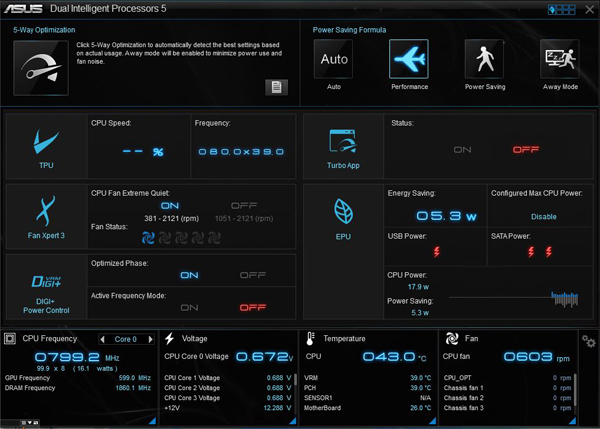
On the dashboard, one can see vital stats around the platform’s help and also see how much power the ASUS EPU has saved.
An application that saw significant upgrades was the ASUS Fan Xpert 3. With PWM or power controlled fans, Fan Xpert 3 can determine parameters for installed fans, then automatically tune the system for optimal power/ noise and cooling curves.

We are going to do a full look at the new ASUS AiSuite and UEFI BIOS in the future, but suffice to say that ASUS is actively developing this software as a key differentiator in the marketplace.
ASUS also has an EZ Tuning Wizard in the UEFI BIOS that allow one to quickly overclock and tune fan settings all using a BIOS wizard. Practically speaking, this means that one can extract 95% or more of the platform’s potential “extra” performance using a simple guided wizard rather than hunting and testing settings.
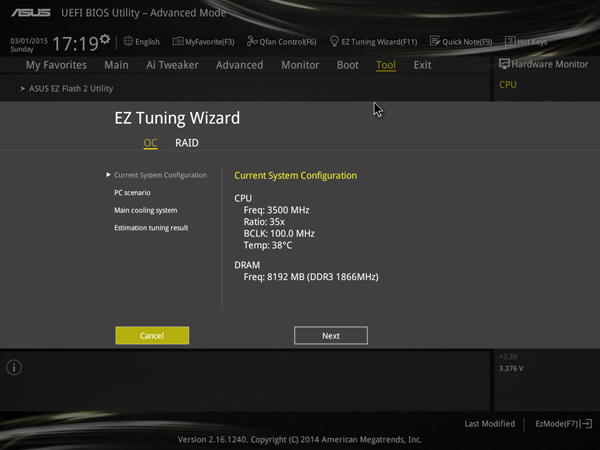
This generation of UEFI and AiSuite software certainly does make building a workstation platform more accessible for those who would normally be turned off by the complexity of traditional BIOS tuning.
Thermal Imaging
We put the ASUS Z97-WS under our FLIR thermal imaging setup just to see any hot spots. We used our standard 22C to 60C temperature scale.

Overall, the results are exactly what we would expect with relatively low temperatures across the motherboard. There are a few embedded ICs that are on the warmer side but still within spec. The radial stock Intel cooling solutions does help heat up the heatsinks slightly but even those are running well within expected ranges. Haswell has the reputation of being a low power platform, and the ASUS Z97-WS certainly adheres to this reputation.
Conclusion
Overall the ASUS Z97-WS is a strong platform. It provides the latest Z97 platform with features such as SATA Express connectors not all competitors have even started to use. There are a plethora of I/O connectors onboard both inside the chassis as well as rear panel connectors. The inclusion of high-quality Intel NICs gives connected workstations capabilities out of the box. The motherboard remains cool in operation which is exactly what we would want. From a hardware perspective, the ASUS Z97-WS is exactly what we want in a workstation class motherboard.
On the software side, ASUS is making great strides to differentiate itself. The EPU/ TPU setup and integration with AiSuite are the green solutions many organizations are looking for. AiSuite and UEFI wizards providing automatic frequency, voltage and cooling solution has made overclocking while maintaining a cool system accessible even for the most novice users. Even simple additions like the XMP switch will have a dramatic improvement for many users’ system performance. The story of the ASUS Z97-WS is only half the hardware side. The other half is that ASUS has made the setup of an efficient high-performance workstation even more accessible to those who spend time running scientific calculations, CAD modeling or 3D animation.





I love this board man.
Why on earth would you want wi-fi or bluetooth on a workstation designed motherboard?
apart from that, great review and really usful pics too – thanks :)
awesome looking motherboard.
It turns out there are quite a few environments where workstations do not have wired Ethernet. Also, BT headsets/ mice/ phone sync is a nice to have feature.
We get a lot of user mail on these points.
Yes Wifi is definitely a benefit for a WS motherboard! Ethernet is frequently unavailable these days.
If a computer is not connected by Gigabit Ethernet or better, it is not a workstation. Wireless connections can’t support the data rate to qualify as a workstation.
Additionally, any company that allows wireless is not cognizant of security concerns.