In our ASUS Z170 WS motherboard review we will show how this board has a slew of features. Recently we have looked at X99 workstation motherboard from ASUS, the X99-E-USB 3.1 WS and X99-M WS. These are fantastic motherboards that fit well into the higher end workstation motherboard category. Today we have the latest from ASUS using the Z170 chipset, the Z170 WS motherboard offers many of the same features as the bigger X99 platforms do but at a lower price point since it utilizes consumer oriented socket 1151 processors.
Not only is the ASUS Z170 WS well designed for a workstation motherboard its also considered a top end gaming motherboard. Many expect a workstation to also game and this board is well suited to tackle extreme gaming platforms very well.

ASUS Z170 WS motherboard Key Features
We pulled the following from the ASUS site just as an overview. As one will see, this is less of a traditional workstation motherboard (e.g. with ECC RAM support) and is more of a higher-end consumer motherboard with many higher-end component choices. These motherboards also look fantastic.
ASUS Z170-WS support Intel i219 Gaming chipset
Experience a more fluid game with Intel i219 LAN. Intel i219 LAN is designed to deliver high performance when gaming, delivering more throughput than other solutions.
Intel i219 LAN is optimized for championship level online and LAN eSports by reducing CPU overhead and offering exceptionally high TCP and UDP throughput. This way, your CPU can be used more effectively and you can enjoy more FPS when gaming.
ASUS Z170-WS support Realtek ALC1150 Codec
The ALC1150 is a high-performance multi-channel High Definition Audio Codec that delivers an exceptional audio listening experience with up to 115dB SNR, ensuring users get the best possible audio quality from their PC.
The ALC1150 provides ten DAC channels that simultaneously support 7.1-channel sound playback, plus 2 channels of independent stereo sound output (multiple streaming) through the front panel stereo outputs. Two stereo ADCs are integrated and can support a microphone array with Acoustic Echo Cancellation (AEC), Beam Forming (BF), and Noise Suppression (NS) technologies. The ALC1150 incorporates Realtek proprietary converter technology to achieve Front differential output 115dB Signal-to-Noise ratio (SNR) playback (DAC) quality and 104dB SNR recording (ADC) quality.
ASUS Z170-WS support Nvidia SLI Technology
Upgrade your rig with a second NVIDIA GeForce GTX GPU to enable SLI, the system turbocharger of choice for gamers, which enables everyone’s favorite titles to be played at the highest screen resolutions with every setting maxed out. NVIDIA SLI supports the use of up to 4 GPUs, and thanks to FCAT, SLI is certified by independent press as fast, smooth and responsive
ASUS Z170-WS support AMD CROSSFIRE Technology
AMD CrossFire is a brand name for the multi-GPU solution by Advanced Micro Devices, originally developed by ATI Technologies. The technology allows up to four GPUs to be used in a single computer to improve graphics performance. Associated technology used in mobile computers with external graphics cards, such as in laptops or notebooks, is called AMD Hybrid Graphics.
Workstation Features
- Ultimate graphics power: Accommodates quad PCI Express 3.0 graphics cards at x16 speed
- Ultimate Transfer Speeds: The latest 10Gb/s USB 3.1, Dual 32Gbit/s M.2 x4 and U.2 on board
- Ultimate Server Design: 12K capacitors, ProCool connectors, diverse VGA, RAID and LAN cards support
- 5-Way Optimization: One click optimizes your entire system with a dedicated water-pump header on board
- ASUS Pro Clock Technology: Extends base clocks and improves stability for extreme overclocking
Let’s check out the motherboard retail package. If you are buying this board as part of a complete system, you will likely not see this, but for those shopping store shelves, it is what you will see.
A common package design is the hallmark of ASUS Workstation motherboards, it has a very clean design with all the notable feature markings.

Key features of the Z170-WS motherboard are listed on the back of the retail box.

Opening the front display flap we can see additional information displayed on the retail box and a clear plastic window that shows the motherboard inside.

After opening the box, we see the motherboard in anti-static plastic bag.
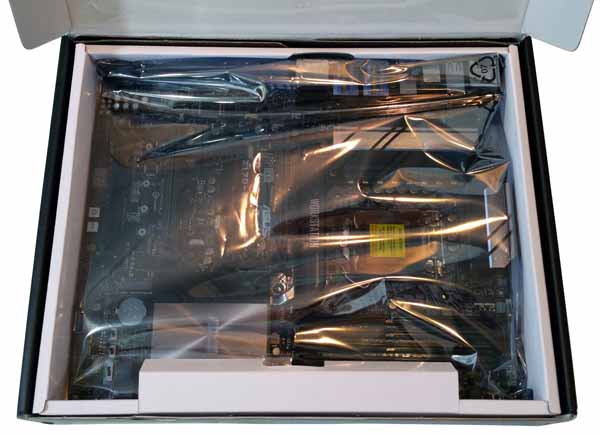
We have said it before, we like that with ASUS products you get just about everything you need or could use in the accessory bundle. When spending more than $300 on a motherboard, it is nice to not have to hunt for a SATA cable.

We also like that it comes with a printed manual.
- Accessories:
- User’s manual
- ASUS Q-Shield
- 6x SATA 6Gb/s cable(s)
- 2x M.2 Screw Package
- 1x Supporting DVD
- 1x 3-Way SLI bridge(s)
- 1x 4-Way SLI bridge(s)
- 1x SLI bridge(s)
- 1x Q-connector(s) (2 in 1)
Closer look at the ASUS Z170 WS Motherboard
Looking at a top down view of the ATX size ASUS Z170-WS motherboard we notice the common Black/Dark Gray/Light Gray color scheme used in ASUS Workstation Motherboards. One thing we can say about ASUS Workstation Motherboards is it comes packed with features and the Z170-WS is no different. Very little space is left on the board for additional options, not that that is a problem, it has just about everything you could want or need on installed.

The onboard U.2 connector is awesome as we have seen the rise of 2.5″ NVMe drives, such as the Intel 750 gain in popularity. It also means you can add drives like the Intel DC P3600 or DC P3700 to this motherboard. These port are:
- 6x SATA 6Gb/s port(s), gray.
- 1x U.2 connector that supports NVMe devices

Here we see the PCIe slots, which are:
- 4x PCI-E 3.0/2.0 (double-width) slots x16 (light gray) and x8 (Dark Gray)
- 1x PCI-E 3.0 x4 slot (dark gray)
- In-between PCIe slots we find
- 2x M.2 x4 Socket 3, with M Key, type 2242/2260/2280/22110 storage devices support (both SATA & PCIE mode)

These are shared ports with M.2-1 shares SATA Port SATA6G_56 and M.2-2 shares with the U.2 connector. The Intel Skylake processor family in LGA 1151 does not have the PCIe capacity of larger sockets.
Multi-GPU Support includes
- NVIDIA Quad-GPU SLI Technology
- NVIDIA 4-Way SLI Technology
- AMD Quad-GPU CrossFireX Technology
- AMD 4-Way CrossFireX Technology
At the back of the motherboard I/O ports we find a wealth of outputs available on the Z170-WS, DisplayPort, HDMI, LAN (RJ45) port(s), USB 3.1 (teal blue) Type-A, USB 3.1 Type-C, USB 3.0 (blue), USB 2.0, Optical S/PDIF out, USB BIOS Flashback Button(s), Q-Code Logger button, 8-channel Audio I/O.

Directly behind the VRM Heat sink is 2x 8-PIN CPU power connectors. Using 2x 8 Pin power connectors helps to improve stability especially when overclocking. Only one 8 Pin power connector is required. Note that to take advantage of this feature you will need a PSU compatible with dual 8-pin CPU power connectors. These are common in higher-end designs and server/ high end workstation PSUs.

At the back of the board near the CPU socket and PCIe slot is an additional 6 Pin power connector, this is not often used but will provide extra power to PCIe slots if needed. We can see this being needed if 2x Dual GPU cards, Quad GPU setups or if all seven PCIe ports are used and M.2 Storage device are installed.

The Z170-WS includes Crystal Sound 3 for workstation needs such as include Video or Audio editing that can support 8-Channel High Def Audio output. This is the latest Crystal Sound 3, past workstation boards that included Crystal Sound 2.

Realtek ALC1150 8-Channel High Definition Audio CODEC featuring Crystal Sound 3
- Supports: Jack-detection, Multi-streaming, Front Panel MIC Jack-retasking
- High quality 112 dB SNR stereo playback output (Line-out at rear) and 104 dB SNR recording input (Line-in)
Audio Feature:
- DTS Connect
- DTS Studio Sound
- Optical S/PDIF out port(s) at back panel
- BD Audio Layer Content Protection
- Audio Shielding: Ensures precision analog/digital separation and greatly reduced multi-lateral interference
- Audio amplifier: Provides the highest-quality sound for headphone and speakers
- Premium Japanese-made audio capacitors: Provide warm, natural and immersive sound with exceptional clarity and fidelity
- Top notch audio sensation delivers according to the audio configuration
- Absolute Pitch 192khz/24bit true BD lossless sound
- Separate layer for left and right track, ensuring both sound deliver equal quality
We have come a long way from onboard audio being terrible years ago to where there are very few situations where you will need an add-in sound card today.
One of the last items included in the package is what ASUS calls a CPU Installation Kit.

This is simply a jig that allows a better grip on the CPU when installing it into the socket. It helps ensure that motherboard socket pins are not bent in the installation process.
ASUS UEFI BIOS
Let’s take a look at the Z170-WS BIOS which offers many features that we have become used to seeing on other ASUS workstation motherboards, this one has been updated to the Z170 chipset and features presented on this board. Color scheme has changed to a Teal color vs the Yellow used in earlier boards.
When entering the BIOS, the first screen you will see is the UEFI BIOS Utility – EZ Mode.
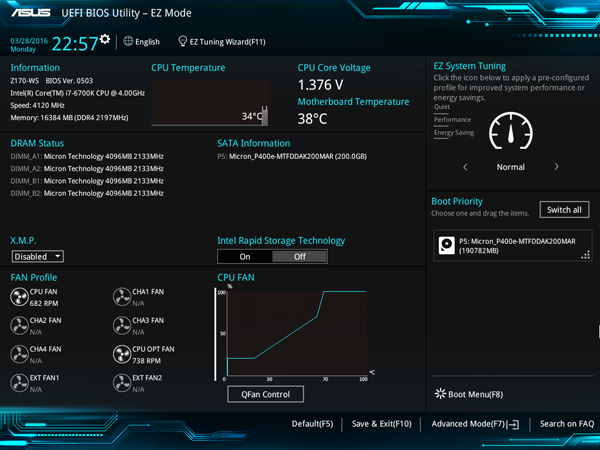
EZ System Tuning allows for system tuning at the click of a button, options are Quiet, Performance and Energy Saving. Other options allow for selecting the boot drive and FAN Profiles.
More advanced features can be enabled by clicking on Advanced Mode at the bottom of the screen.
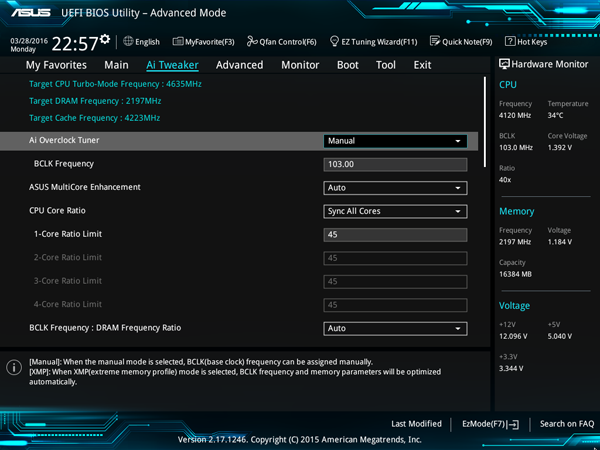
Here we can see many features that can be fine-tuned or activated with drop down menus, the ability to monitor CPU, Memory and Voltage settings on the right and still be able to use your keyboard to move about the different menu options.
ASUS Driver DVD
When installing Windows 10, many of the drivers needed to operate your system are installed during the install process. Checking the device manager after everything is done we found all devices were functional.
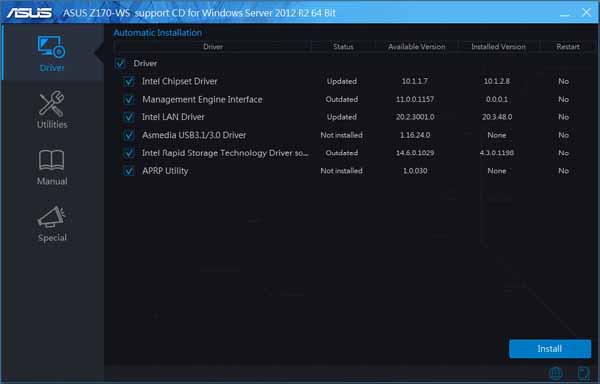
ASUS has updated the Driver DVD with graphics and menus that mirror Windows 10 layout and style. You could continue to operate the system with these drivers installed or go through the driver DVD to install ASUS recommended drivers. After our OS was installed we did go through and install the drivers from the DVD and we recommend doing so.
The top menu also has an option to install Utilities that are certainly optional.
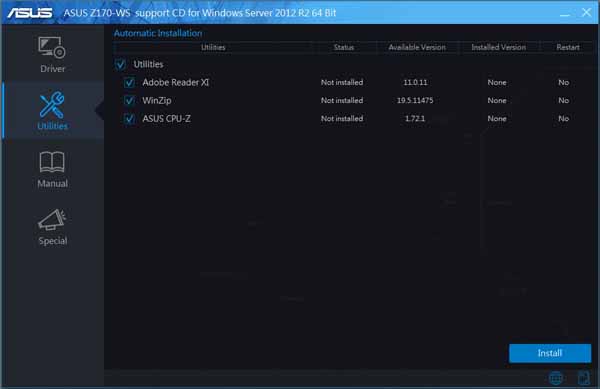
Very few utilities are included on the disk since most utility distribution is over the Internet these days.
Our test setup
For testing we used the following configuration:
- CPU: Intel Core i7-6700K Skylake-S with 4 cores/8 threads
- Motherboard: ASUS Z170-WS1
- Memory: Crucial 4x 4GB DDR4 (16GB Total)
- Cooling: Noctua NH-U9DX-i4 heat sink
- Storage: Micron P400e 200GB SSD
- GPU: Nvidia K5200
- OS: Windows 8.1 and Ubuntu 14
We ran our tests with both Default BIOS settings and then again with the EZ-Tuning set to water cooling, we have found that our Noctua NH-U9DX-i4 heat sink handles these settings very well. We really like the EZ-OC features, 3-4 clicks and we have a nice stable OC that gives us a nice performance boost. The OC features built into the BIOS give anyone who wants to push the overclocks higher the ability to do so.
AIDA64 Memory Test
AIDA64 memory bandwidth benchmarks (Memory Read, Memory Write, and Memory Copy) measure the maximum achievable memory data transfer bandwidth.
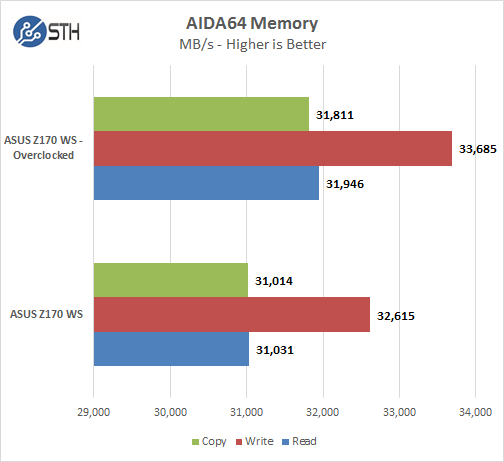
Memory Latency ranged at about 59ns and with the EZ-Tuning settings we also get a slight boost to memory performance.
Linux-Bench Test
We ran the Z170 WS through our standard Linux-Bench suite using Ubuntu as our Linux distribution. Linux-Bench is our standard Linux benchmarking suite. It is highly scripted and very simple to run. It is available to anyone to compare results with their systems, the systems available in our public databse and reviews from other sites. See Linux-Bench.
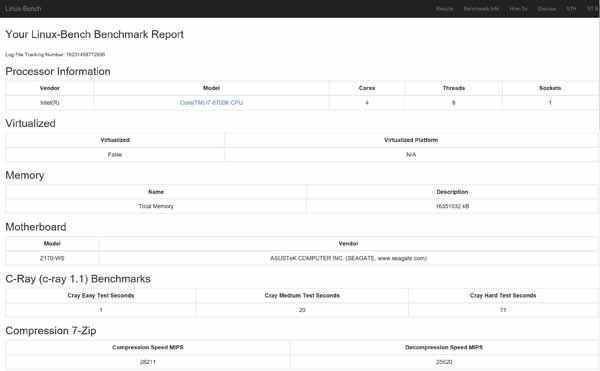
The full test results for our Linux-Bench run can be found here. To see the impact of overclocking, you can see examples of Default Settings and Overclocked Settings
SPECwpc
SPECwpc_v1.0.2 is a workstation benchmark that measures key aspects of workstation applications.
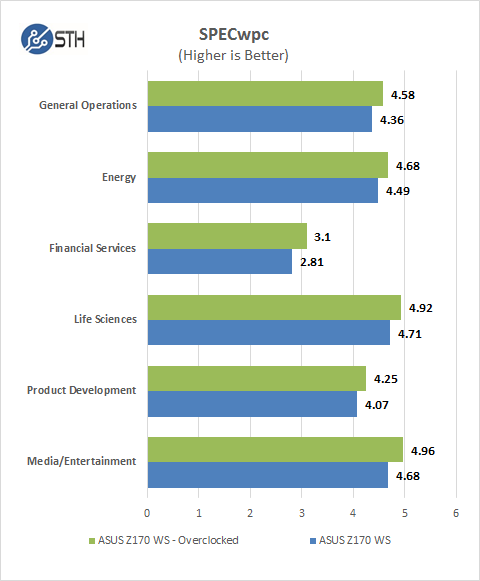
We do not see a huge difference between default and overclocked results but with these scores even small changes take a big performance boost which result in times saved on complex jobs.
SPEC CPU2006
SPEC CPU2006v1.2 measures compute intensive performance across the system using realistic benchmarks to rate real performance.
In our testing with SPEC CPU2006 we use the basic commands to run these tests.
” Runspec –tune=base –config=servethehome.cfg ,” then ” int ,” or ” fp .”
To do multi-threaded, we add in ” –rate=8″
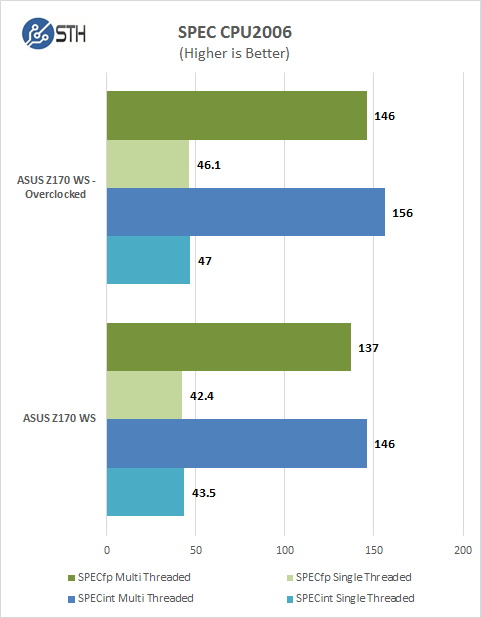
Our CPU2006 test results are also impressive for a system like this. Single threaded results are a bit faster than a dual CPU system we normally run in the Lab but we also get impressive numbers for socket 1151 and Skylake processors.
Power Tests
For our power testing needs we use a Yokogawa WT310 power meter which can feed its data through a USB cable to another machine where we can capture the test results. We then use AIDA64 Stress test to load the system and measure max power loads.
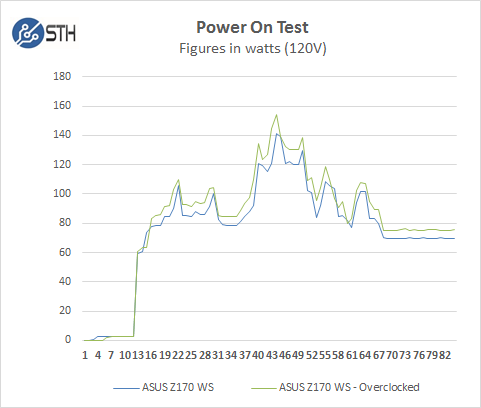
We ran our power tests with both default settings and using the EZ-Tune Wizard to overclock our test system. We see very little difference between these settings when booting up and general desktop use, perhaps 5-10 watts at best.
Fully Loaded Stress Tests Power Use
For our tests we use AIDA64 Stress test which allows us to stress all aspects of the system.
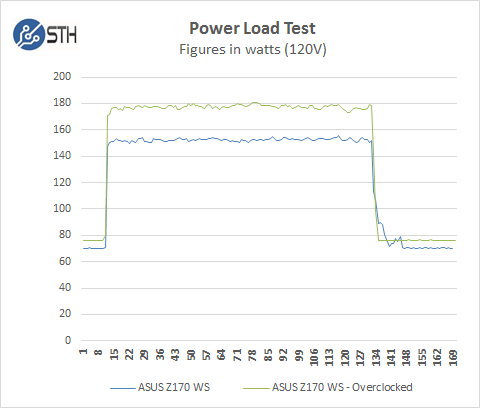
At default BIOS settings we run just above 150 watts for a max load and then peak out at close to 180 watts with overclocked settings.
Conclusion
ASUS Workstation motherboards offer a premium set of features; some you may not need at first but we often find ourselves needing to connect a device that we had no use for at first, from DisplayPort to HDMI and run up to two or three displays for expanded desktop working space. Then add in a large number of storage options that can offer blazing fast NVMe drives and large Raids to handle the large files needed for 4K video work. High quality audio is also important to many users and the Z170 has been updated to Crystal Sound 3 with 8-Channel High Definition Audio.

We have come to really like the EZ-Tuning Wizard on ASUS workstation boards, simple to use and gets you a nice performance boost without having to spend time learning how to overclock. For those that want to push the system as hard as they can and use more advanced cooling systems like water cooling, the knobs to turn in the BIOS are all present.
For a single socket 1151 system using an Intel Core i7-6700K we find the Z170-WS to be very powerful yet cost about half of what the larger systems may cost. When putting together a workstation that can keep up with bigger systems the ASUS Z170 WS motherboard provides plenty of options for your build and can have performance that keeps up with the bigger systems.




