ASUS WS C612E SAGE Motherboard Management
When in the BIOS you can find the IP address for the ASMB9-iKVM chip, enter this into your web browser to bring up the ASMB9-iKVM login page.
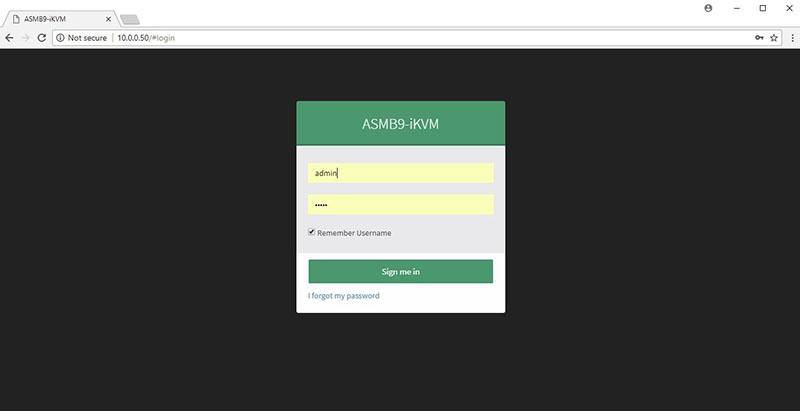
Default login for the ASMB9-iKVM is admin/admin.
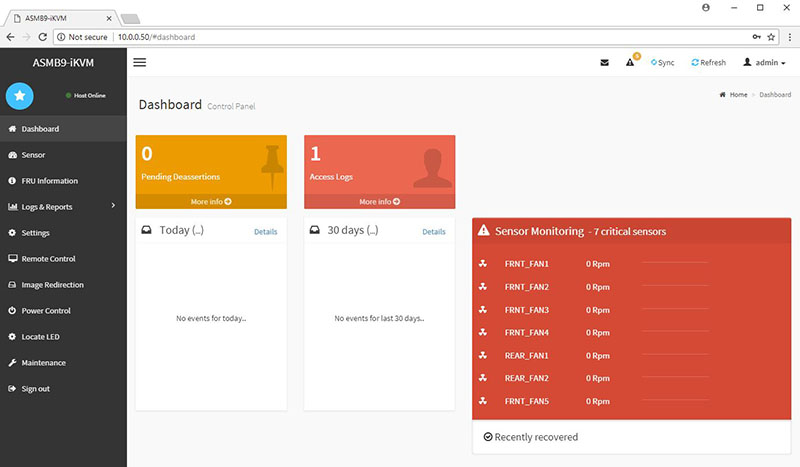
Here we see the dashboard for the ASMB9-iKVM. We spotted seven critical errors right away; these relate to fan headers that we do not have fans connected.
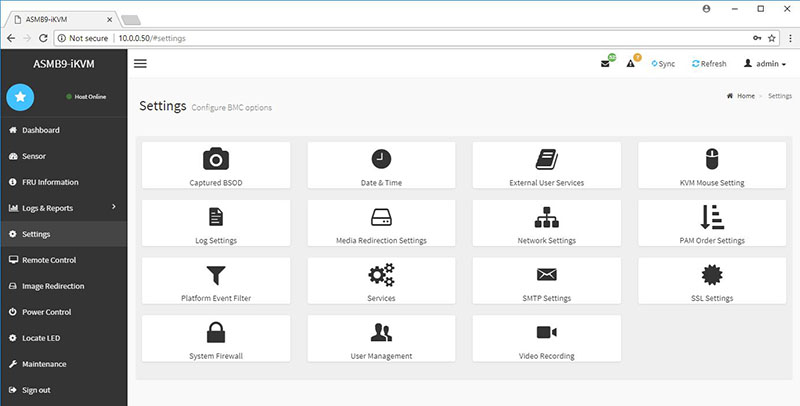
The ASMB9-iKVM provides a large number of settings that can be adjusted to suit user needs.
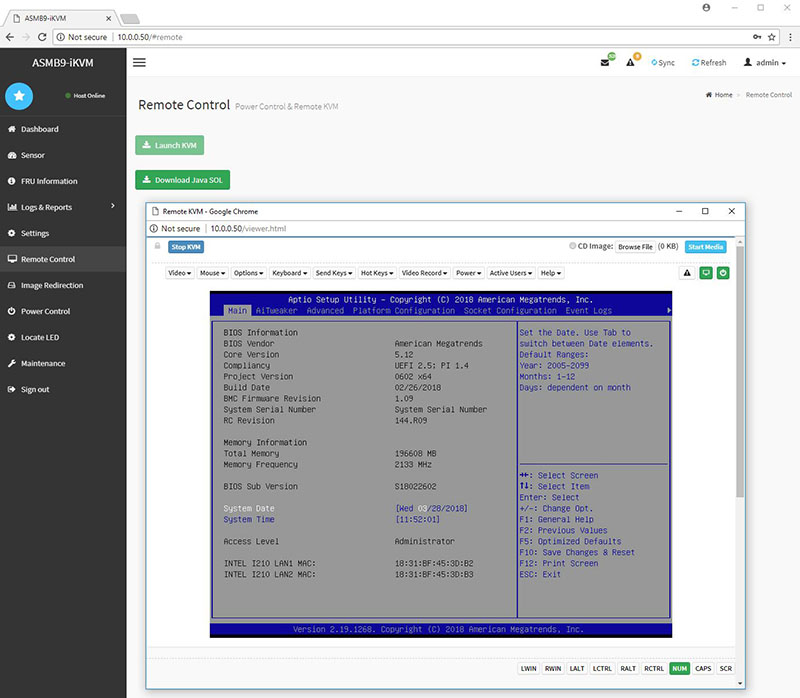
Selecting the remote control menu brings us to the iKVM feature of the ASMB9-iKVM. If you wanted to make a desktop server, say with NVIDIA Titan V GPUs for AI/ deep learning and you wanted to have remote access to the machine for tasks like changing BIOS settings, this is is a great solution.
ASUS WS C612E SAGE BIOS
Most of the BIOS functions supplied on the WS C612E SAGE are what we would typically expect to find, however, the WS C612E SAGE does provide overclocking so let us take a look at this feature.
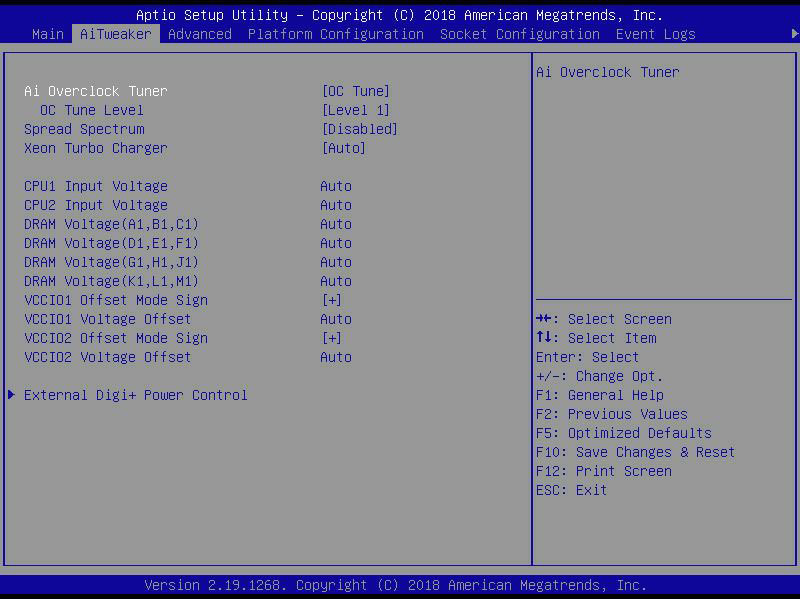
Under the AiTweaker menu, we find the Ai Overclock Tuner, when enabled we can adjust the OC Tune Level.
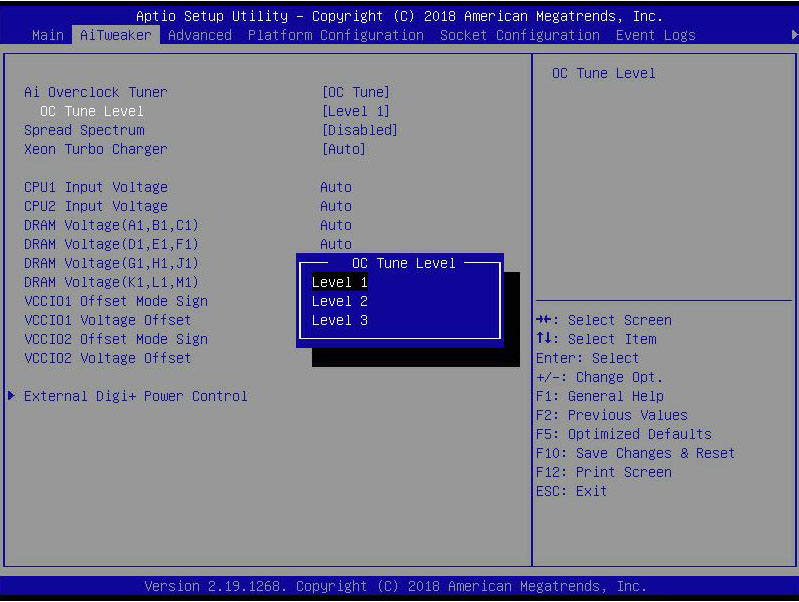
Selecting the OC Tune Level brings up three different levels of overclocking. In effect, what this does is adjust the QPI by three levels. When we set this feature to Level 1, it raised our QPI by three bringing the OC to 103 QPI. Our system would not boot using Level’s 2 and 3; we suspect this is related to the CPU’s, some might go higher, the CPU’s we used would not. We believe that each level raises the QPI by three, so a Level 3 OC would raise the QPI by nine.
It is possible that adjusting the CPU voltages could allow us to go to high OC Levels, but this would result in higher heat loads which we did not want to push the system too hard without better cooling.
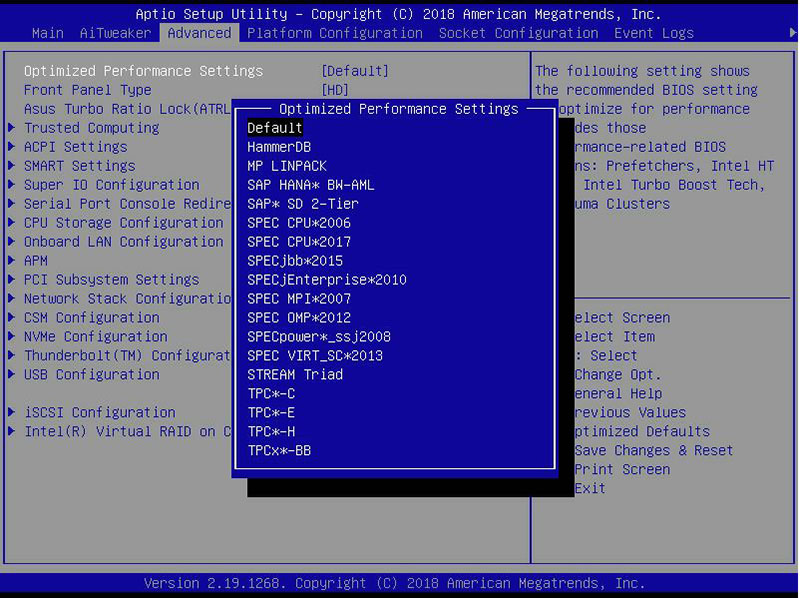
Under the Advanced tab, we can see the WS C612E SAGE allows us to set Optimized Performance settings to match different benchmarks.
ASUS WS C612E SAGE Motherboard Software
The WS C621E SAGE includes a DVD driver disk which you can use to install drivers and utilities.

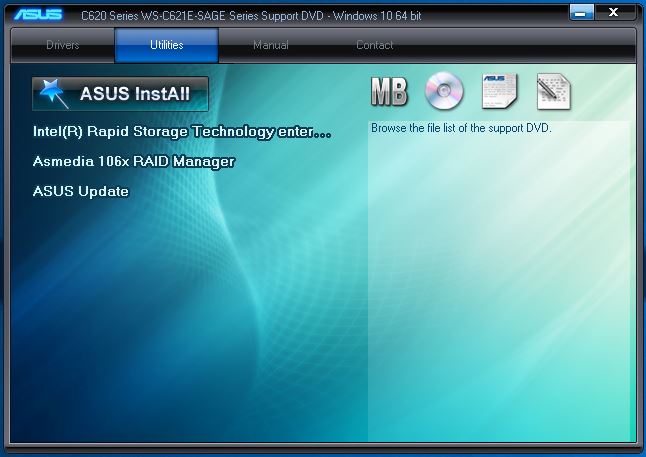
You will likely just download drivers onto USB media but if you are an optical drive aficionado, ASUS has you covered.
ASUS WS C621E SAGE Motherboard Specifications
Here is a quick list of the motherboard specs from ASUS:
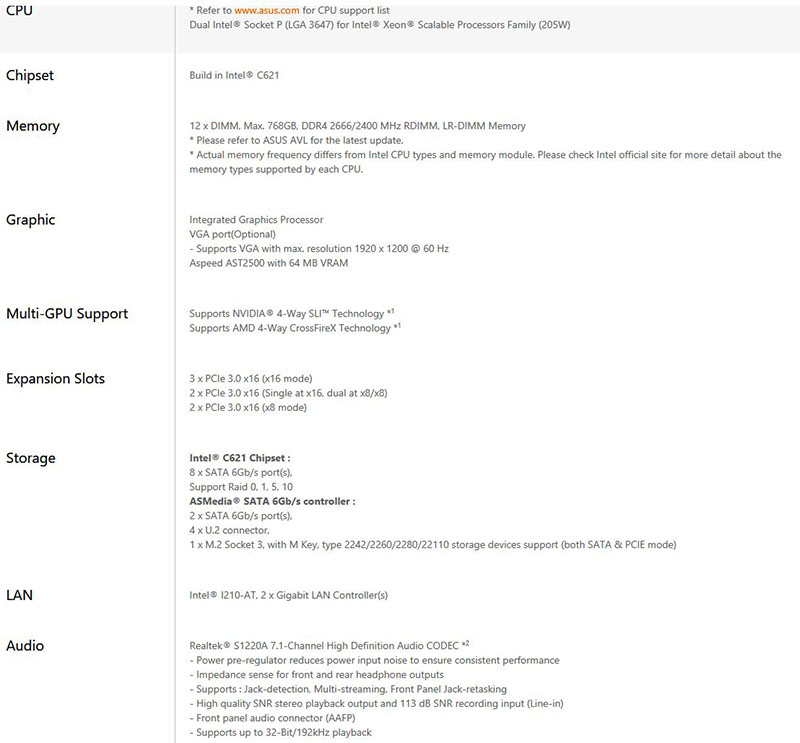
There are a couple of key features we wanted to discuss that set this apart from lower-end platforms. One can clearly see the dual sockets for maximum core count and the associated 768GB DDR4 RDIMM / LRDIMM support. Consumer desktop platforms are limited to a small fraction of this. Even AMD’s Threadripper supports only a maximum of 128GB or a sixth as much RAM. Intel Xeon Scalable is the go-to if you need high clock speeds / per core licensing optimization and high RAM capacity of a dual-socket platform.
The platform has a total of 80 exposed PCIe lanes via the PCIe 3.0 x16 slots, possible because on the Intel Xeon Scalable is being used. For storage, there are 4x U.2 connectors and an m.2 slot for 5x NVMe storage possibilities. You simply cannot get this level of expansion capability from consumer level platforms.
Next, we are going to look through some performance numbers before we get to our conclusion.




How long do ASUS tend to support their workstation mb offerings?
Regular desktop boards (even the ROG and the like) tend to not receive BIOS updates and the like for long after release, or they take a really long time to fix security issues. (Sabertooth X99 for example, still no BIOS with Spectre v2 microcode fix)
Which coolers did you use for the review?
I used Square ILM Socket LGA 3647 B13 Heatsinks from Dynatron.
I have found the WS boards get needed updates when it is required.
@Meow
Just did a quick Google. ASUS has a timeline for Meltdown et al (obviously not an ordinary update) but whether or not you find the usual BIOS support life for the Z10 and Z9 WS boards acceptable is up to you. Links below.
https://www.asus.com/au/support/FAQ/1035538
https://www.asus.com/us/Commercial-Servers-Workstations/Z10PED16_WS/HelpDesk_BIOS/
https://www.asus.com/us/Commercial-Servers-Workstations/Z9PED8_WS/HelpDesk_BIOS/
One negative point, i have the ASUS X299 PRO/SE motherboard, which is the same as this one but with the X299 chipset and it also has the ASMB9-iKVM features.
The KVM console function does not work properly when using a discrete graphics card with multiple monitors. The KVM tries to use the onboard chip for graphics which means you cant control it.
Example, i have a 1070TI with 3 monitors, the onboard KVM (AST2500) acts as a 4th monitor. The KVM now displays only one monitor (the 4th) but acts as 4 monitors, which means the mouse is uncontrollable and windows arent visible (they open on one of the other monitors)
Asus knows about this and says its working on a fix, but its not out yet.
Also many sensors are marked as critical for me, even some voltages, this is also a problem recognized by Asus in the KVM firmware, waiting for a fix.
Oh and another note, i wasnt able to view the BIOS via KVM either, because it was displayed on another monitor as well, so the screen stays black untill booted and logged on.
Asus just released a new bios with option to select main GPU (onboard/discrete) so i will be trying this soon.
I’d avoid ASUS and go SuperMicro every time.
I have found ASUS’s BIOS updates to be lacking and they tend to stop being issued far too soon IMO.
Warning!: The SQUARE heatsink will not fit! Make sure to buy a NARROW heatsink like the Supermicro SNK-P0068AP4
The Square ILM heat sink is the one fits this board. I noted that and which one I used in the review.
Have someone tried a hackintosh on this C621E SAGE motherboard?
People have it running stable on C422 chipset (with Xeon-W); forum thread: https://www.insanelymac.com/forum/topic/333229-help-installing-highsierra-on-xeon-w-2175-and-asus-ws-c422-mobo/?do=findComment&comment=2611882
I don’t see mention of the form factor, which is (disappointingly) EEB. I’m wondering what type of case you used.
See this thread for running hackintosh: https://www.tonymacx86.com/threads/asus-announces-ws-c621-sage-dual-socket-lga-3647.235505/ No one yet but will happen at some point I think.
I’ve been running a very stable Dual Xeon hackintosh workstation on Z9PE-D8 WS for years (still faster than latest Mac Pro and a lot easier to expand!).
Like any multi-CPU board they can take a bit of coaxing to get the drivers/kext right but performance and stability are excellent.
On Ubuntu 18.04.1 LTS (4.15.0-43-generic) dmesg shows the following error:
[ ] pci 0000:00:00.0: aer_layer=Data Link Layer, aer_agent=Receiver ID
[ ] {29}[Hardware Error]: Hardware error from APEI Generic Hardware Error Source: 0
[ ] {29}[Hardware Error]: It has been corrected by h/w and requires no further action
[ ] {29}[Hardware Error]: event severity: corrected
[ ] {29}[Hardware Error]: Error 0, type: corrected
[ ] {29}[Hardware Error]: section_type: PCIe error
[ ] {29}[Hardware Error]: port_type: 4, root port
[ ] {29}[Hardware Error]: version: 3.0
[ ] {29}[Hardware Error]: command: 0x0540, status: 0x0010
[ ] {29}[Hardware Error]: device_id: 0000:00:00.0
[ ] {29}[Hardware Error]: slot: 0
[ ] {29}[Hardware Error]: secondary_bus: 0x00
[ ] {29}[Hardware Error]: vendor_id: 0x8086, device_id: 0x2020
[ ] {29}[Hardware Error]: class_code: 000006
[ ] pci 0000:00:00.0: aer_status: 0x00000040, aer_mask: 0x00000000
[ ] Bad TLP
xcxc,
Did you manage to find out what the error was?
Can you reply so we can chat offline re specs etc?
Having same issue where the MoBo/Computer locks up/crashes at random times.
xcxc,
I’m facing the same errors with CentOS 7.5 (kernel 4.20).
Did you find what is wrong ?
Hi,
I’m not able to access the UEFI BIOS (only the blue legacy BIOS)
Therefore I’m not able to install my Intel SSDs using the U.2 ports.
Does anyone had similar issues with the Board.
Asus support is not able to fix the issue.
Thanks!
Sinux and Oded,
Did the latest BIOS update and it fixed the errors that I was getting
Hi Turkishlitecoin
Great that it worked for you.
I also have installed the latest version 3601.
It still does not work.
Here’s what happens after resetting CMOS:
youtu.be/r08Lk–O6bM
Any idea what’s wrong with the board?
This compatable to have 2x Ryzen Thread Ripper Pro’s 3995WX