Today we are going to take a quick look at the ASUS STRIX Z690-E Gaming WiFi. This is a platform that leverages a lot that the new Intel Alder Lake chips have to offer, so since we are at the Alder Lake launch (again?), we wanted to take a quick look at this one.
A note from Patrick the Editor: Hey all, just as a heads-up, we got both the CPUs late, then the motherboard relatively late. The first motherboard (a different manufacturer/ model) made it about halfway through our test bench then saw constant hard lockups under some workloads. This ASUS motherboard arrived via FedEx overnight late yesterday, so there was no time to re-run everything, validate results, and be on time for this morning’s embargo. This stuff happens every so often. Expect more reviews coming soon. For now, I sent some photos off before installing everything for this piece and asked Eric that it be done today.
ASUS STRIX Z690-E Gaming WiFi Hardware Overview
The motherboard itself is a refreshingly small ATX size motherboard. In this segment, one can easily use mITX, but at STH, we have been reviewing a lot of very large motherboards. Since the server and workstation platforms have gotten so large, it was nice to see something we consider compact.

The big feature, and the reason we are doing this piece, is the new Alder Lake CPUs. These are a huge leap for the Intel platform and were performing very well in the half of benchmarks we did get to complete originally. Certainly, Intel did a great job here.

We have both the Intel Core i9-12900K as well as the Core i5-12600K. Some of the biggest features include the introduction of hybrid performance and efficiency cores along with PCIe Gen5 and DDR5 support. We expect PCIe Gen5 and DDR5 will make it to the server and high-end workstation market in 2022, but for now, this is the platform with the new technology.

The CPU socket itself is labeled as the LGA1700/ LGA1800 socket, a nod to future upgradability. It is re-designed for the new chips and will require new coolers, or perhaps just new mounting brackets for many. ASUS has the older LGA1200 mounting holes also drilled into its PCB, but we want to just call this out, Alder Lake, especially the Core i9-12900K uses a lot of power. To be more specific, you can see maximum power more similar to a dual Intel Xeon E5-2670 server also with 16 cores. Of course, the idle power consumption and average power consumption are lower.

The first feature we wanted to focus on is DDR5. You may see that the new chips, as we saw in the DDR3 to DDR4 transition, support the older memory technology as well (DDR4 in this case.) That does not mean that you can use this motherboard with DDR4. Instead, the slots are DDR5 slots. Not only is there a bit of a motherboard premium, but DDR5 is at a premium at this point as well.

The other big feature is PCIe Gen5 support. PCIe Gen5 is backward compatible with PCIe Gen3 and Gen4. It also creates a bit of a mess on this motherboard. There are PCIe Gen5, Gen4, and Gen3 slots.

One item our readers may see is that the M.2_1 slot is listed as a PCIe Gen5 x4 slot. If we refer to the block diagram, we can see that the CPU has a Gen4 x4 (for M.2 storage) and a Gen5 x16 link. This is actually being accomplished by using the Gen5 slot in x8 mode. Perhaps ASUS is assuming that the new PCIe Gen5 GPUs will rarely use all of that host bandwidth. For many, this will be a point of confusion, so we wanted to clear it up.
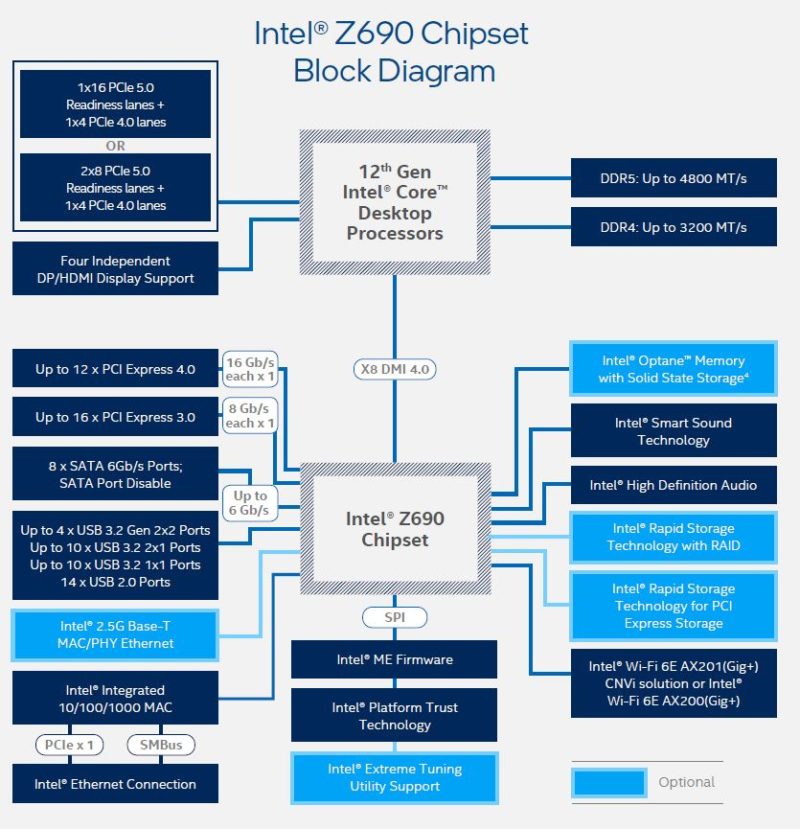
Aside from that first M.2 slot, we have the PCIe Gen5 x16 slot, a Gen3 x1 slot (chipset), a Gen3 x16 (in x4 mode), and a Gen4 x16 (runs in x4 or x4+x4 for bifurcation.) If this feels confusing, it is. Other than the PCIe Gen5 x16 slot and the four Gen4 lanes from the CPU, all of the rest is coming off of the Intel Z690 chipset. ASUS is trying to add more here to make the motherboard look full of connectivity, but this is a big difference between these systems and the higher-end workstation and server systems.

Maybe the most unique feature, and I got a specific bullet point from Patrick to cover this, is the Q-Release feature. One can see the button next to the mounting hole on the right side below. On the left side, at the edge of the PCIe Gen5 x16 slot, we can see the x16 retention mechanism with a small steel cable.

You push down on the button and the GPU lock releases. It seems so simple, but if you have ever had to pull a GPU out of a tight chassis and had trouble accessing the locking mechanism, this is a nice feature for sure. It is, however, only on the Gen5 slot, not the other x16 slots. On a ~$400 motherboard, it would have been nice to have a few more cables.
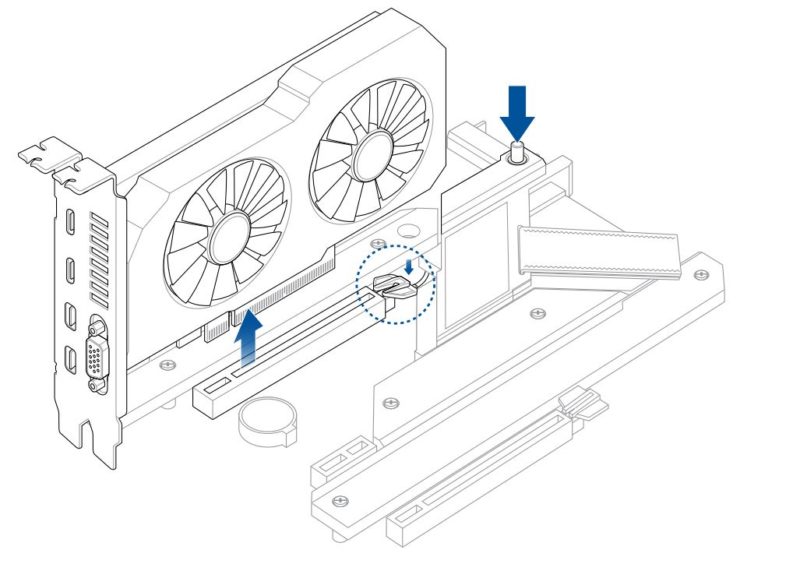
Taking off the covers, we can see that there are places for three M.2 drives.

The top one is the Gen5 capable slot.

We are going to quickly note that we can see the SupremeFX audio on this board. That is another upgraded feature.
On the bottom, we see something quite different. On one slot (left) we get a bottom thermal pad. On the third (right) we do not.

For those that want more M.2 storage, we can add two M.2 drives via the ROG Hyper M.2 card. The note from Patrick on this one is “heavy” so that is a metal cover. Here we can place two PCIe Gen4 x4 drives and use the Gen4 x16 slot at the bottom of the motherboard in x4/x4 bifurcation mode. Using this card disables the M.2_2 onboard slot though.

Something that is notable here is that we have six SATA III 6.0gbps ports. Gone are the days where a $400 motherboard would have a huge array of SATA. Now the focus is on more M.2 storage. There are not even provisions for U.2 storage on this board.

Around the system, there are a few other quick features we wanted to note. First, this requires dual 8-pin CPU power plus 24-pin ATX. Again, Alder Lake is not a low-power platform.

We can also see throughout the motherboard a ton of connectors such as fan headers, USB 3 headers, RGB headers, and so forth. That is an area where these more premium motherboards shine. We also get the ASUS QLED POST code indicator, this is a feature we even see on the company’s servers like the ASUS RS700-E10-RS12U we reviewed.

For the rear I/O, there is a lot. We get both DisplayPort and HDMI outputs. We also get an array of 12x USB ports:
1x USB 3.2 Gen 2×2 Type-C
2x USB 3.2 Gen2 Type-A
1x USB 3.2 Gen2 Type-C
4x USB 3.2 Gen1 Type-A
4x USB 2.0 Type-A
There is also an audio solution onboard, something we often do not get with server-based motherboards. On the networking, there is a nice upgrade with Intel i225 2.5GbE as well as WiFi 6E. WiFi 6E is the new standard, and it is great to see 2.5GbE here.

Just as a quick one, these rear I/O plates affixed to motherboards are great. We wish all motherboards did this these days, although it has become a common feature.

We quickly wanted to point out that there is a lot of ornamentation here. For example, the panel going from the power delivery heatsink area to the rear I/O faceplate looks nice, but one can see it is there largely for aesthetics as it is a roof to this area and one can see through it.
Final Words
Overall, this ASUS STRIX Z690-E Gaming WiFi is (successfully) running our test suite right now. Still, we wanted to say a quick thank you for the emergency SOS overnighting of the board and get a quick piece up with it. Something that one takes away is that these are becoming much more costly than previous generations, and a lot of the functionality, unlike on server and even workstation platforms like the ASUS Pro WS WRX80E-SAGE SE WiFi we reviewed much of the exposed functionality is really there for configuration options. One can see many PCIe and M.2 slots, but there are several rules for configuring the functionality. Also, a lot of what you are paying for with a motherboard like this is the ornamentation or experience. Those VRM heatsinks are much larger than on 280W+ TDP CPU server motherboards from ASUS.
More on Alder Lake as those reviews work their way through the process. Still, we hope you liked this look at the DDR5/ PCIe Gen5 Intel Alder Lake platform from ASUS.





So, uh, what’s a “readiness lane”?