Today we have a premium X399 AMD Threadripper motherboard to review, the ASUS ROG Zenith Extreme. The ASUS ROG Xenith Extreme is an excellent AMD X399 workstation motherboard with a massive 64x PCIe 3.0 lanes ready for GPUs, storage, and networking needs.

ASUS did not hold back with features on the ROG Zenith Extreme; it has built-in Wi-Fi 2×2 MU-MIMO 802.11 a/b/g/n/ac + Bluetooth 4.1 and two external antennas. Audio is supplied from onboard ROG SupremeFX 8-Channel High Definition Audio CODEC S1220. Storage gets interesting with six SATA III 6.0Gbps ports to get started then adds an M.2 socket 3 with M Key slot under the PCH heatsink for extra cooling. ASUS has moved additional M.2 slots from between the PCIe slots which can get warm, to a DIMM.2 slot which uses an external card that can hold two more M.2 drives. A separate bracket allows for mounting an additional fan for cooling these drives. For high-performance networking, the X399 ROG Zenith Extreme comes with a ROG Areion expansion card with speeds to 10Gbps.
ASUS ROG Zenith Extreme Motherboard Specifications
Before we get too far in the review, here are the specs for the motherboard:
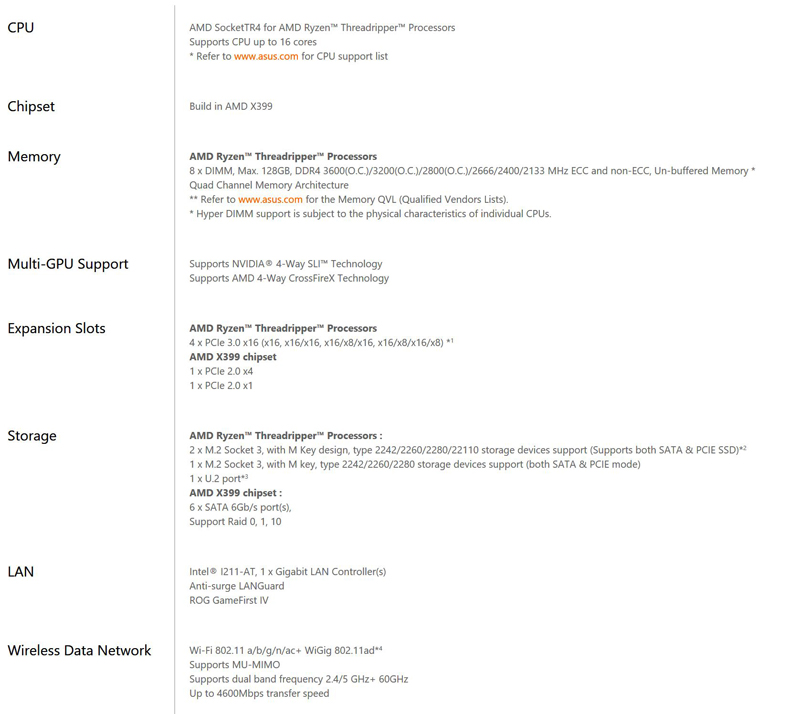
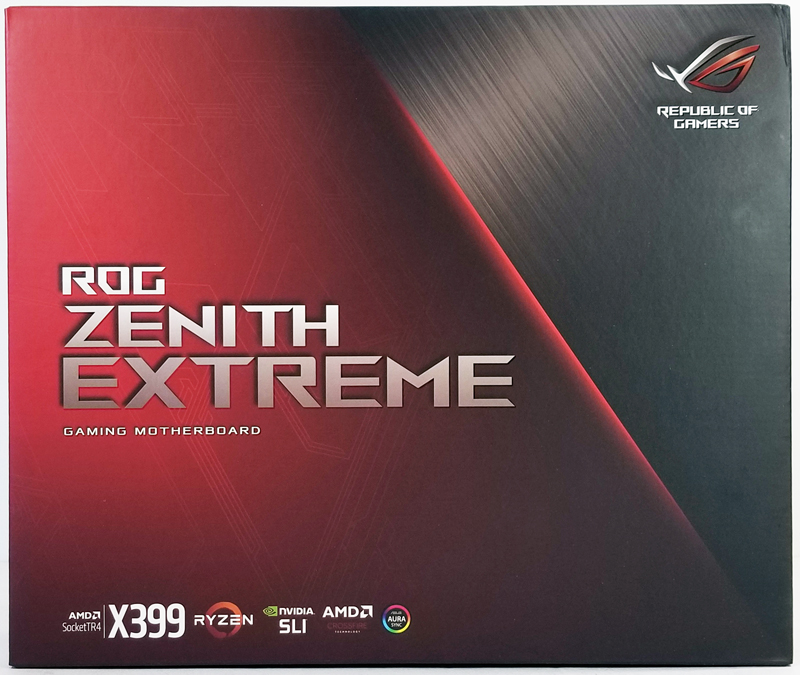
To start off, the first thing we see is the classic ASUS ROG artwork on the retail box with the X399 notation at the lower left. Using the socket TR4 for Threadripper processors, NVIDIA SLI and AMD Crossfire certified are noted, along with AURA logo is last in the list which covers the LED lightening control with an impressive list of lighting options.

We see additional specifications when turning the retail box around. We also spot one of the leading selling points of the ASUS ROG Zenith Extreme, the ROG AREION 10G network card. If you have moved to 10Gbase-T network, the AREION 10G card well get you up and running right away.
Let us open the box and check out the accessories for the ROG Zenith Extreme.

The ASUS ROG Zenith Extreme retail box is heavy; we were excited to get it open and check out the contents. Packaging for the Zenith Extreme is top notch for these high-end motherboards and have a high quality feel to it. Opening the box, we find ourselves looking through a transparent plastic cover at the motherboard underneath with a red ROG logo from the top folding cover.
Removing the motherboard section will open up the box to a separate section that contains accompanying accessories.

The ROG Zenith Extreme offers an incredible accessory load-out, everything you need, and then some are included in this kit. Here is the list from ASUS:
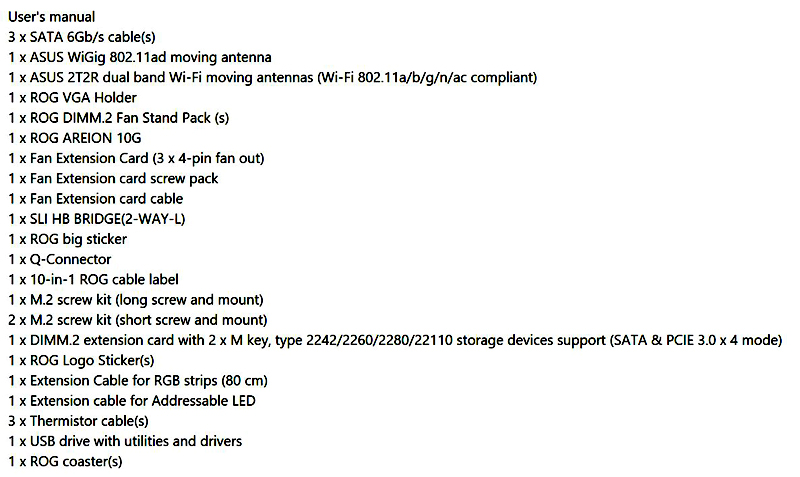
We were especially excited to see the fact that this board includes 10GbE and 802.11ad WiFi options. All too often we see motherboards billed as “high end” but that have modest 1GbE networking. We expect most heavy workstation users are using 10GbE at a minimum as 1GbE is nowhere nearly fast enough for all but basic NAS functionality.
Let us remove the ASUS ROG Zenith Extreme from the retail box and get our first look at the motherboard.

The ASUS ROG Zenith Extreme is no doubt a high-end enthusiast class motherboard following along with ASUS Republic of Gamers standard. In the power connector area, we find the start and reset buttons plus a switch that allows you to disable PCIe slots that you might not need. Just above the PCIe switch, we see the DIMM.2 slot used with the DIMM.2 expansion card; this is a great feature that removes the M.2 slots from between the PCIe slots to this expansion card which helps to cool them better.

Turning the motherboard, over we find one sizeable backplate that gives the motherboard a rigid and robust feel to it. There is also a LED strip that fills the space between the backplate and motherboard. The smaller plate helps to prevent the motherboard from bending which help keep the voltage-regulators module’s (MOSFETs) stay in direct contact with the motherboard.

The four PCIe 3.0 x16 slots are clad with metal to help support heavy graphics cards and also provide additional shielding. Two extra slots cover PCIe 2.0 x4, and x1 needs, these get PCIe lanes from the PCH.
The left corner of the motherboard we find the Sound BlasterX 720° High Definition Audio, Realtek ALC 1220 SNR HD Audio and Smart Headphone amp.
For cooling the chipset, ASUS designed a unique heat-sink that includes LED options and doubles as an M.2 cover and heat-sink.

The ROG logo and additional graphic lines all light up with LED effects.
Removing the heat-sink, we find the M.2 slot underneath.

Installing the M.2 drive is a snap and includes a rubber strip that allows for good contact between the M.2 drive and heat-sink to get proper cooling.

Storage connections include eight SATA 6Gb/s connectors and one U.2 port. A USB 3.1 Gen 1 connector for front panel ports is next to the SATA ports.

A mounted I/O shield is pre-fitted to the back of the motherboard with air slots for cooling. If you have ever forgotten to install the I/O shield when building a computer, you will understand how good an idea this is. The entire Back I/O cover is firmly fitted in place and includes a fan inside to help with cooling.
Additionally, the back-IO cover includes what ASUS calls LiveDash.

LiveDash is a LED display that can display a range of information. LiveDash will display startup BIOS codes then finish with user-selected data selected in the LiveDash app.
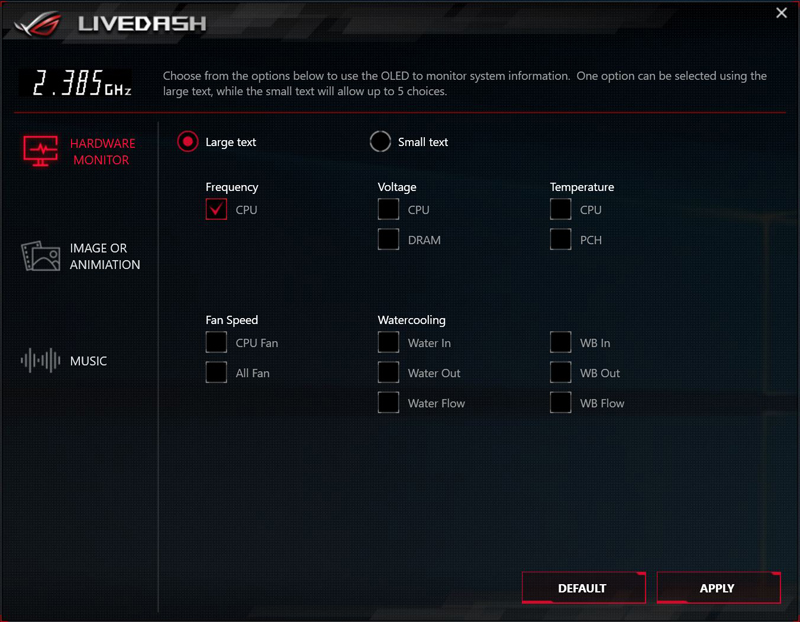
The power connectors are at the front of the motherboard which is easily accessible and makes for easy cable management in modern cases.

For those that want to measure voltage points, the Zenith Extreme includes what ASUS calls ProBelt. Seven pads are located here that allows measurements with a multimeter. These pads are GND, VCORE, NB_SOC, 1.8_PLL, DRAM_AB, DRAM_CD and SB. These are ideal to check on voltages when overclocking.
Moving around to the left side of the motherboard, we find the expected USB and various other headers.

Additional features found here are headers for water cooling pumps and flow meters. For those that want to delve into extreme overclocking, there is a SLOW_MODE switch that allows for faster overclocking overclocks but slower system speed. A Safe Boot button and Retry Button located between the above features allow for one button troubleshooting.
Two additional accessories included with the kit include a fan extension card and DMM.2 card.

The fan extension card expands the number of fans controlled and additional thermal measuring probes. These fans controlled via the BIOS or Xpert 4 software.
The DIMM.2 card allows for two extra M.2 drives with an optional bracket for fan cooling. The card removes M.2 drives from between PCIe slots which can get warm, with this card and an optional fan it should allow for better cooling. In consumer workstations, there is so much case room available that we like this innovation from ASUS.
The ROG Zenith Extreme also includes a ROG AREION 10G card.

The ROG AREION 10G card gets you up and running with 10Gbps network right away, of course, you would need a 10G capable switch to go along with this. It also supports 2.5G and 5G connectivity which lets you step up to faster networking especially if you have a compatible switch and are stuck with RJ-45 networking.
When running a high-speed network with the 10G AREION card, you might not need Wi-Fi, but it does open up additional options.

You can use the onboard Wi-Fi to access Blue-tooth capable devices, connect to an additional network access point, or make a small hotspot especially if you were developing for IoT environments.
ASUS ROG Zenith Extreme Motherboard BIOS
Most of the ASUS motherboards we have reviewed have very similar BIOS’s, and the Zenith Extreme is no different. When entering the BIOS, we first find the EZ-Mode screen.
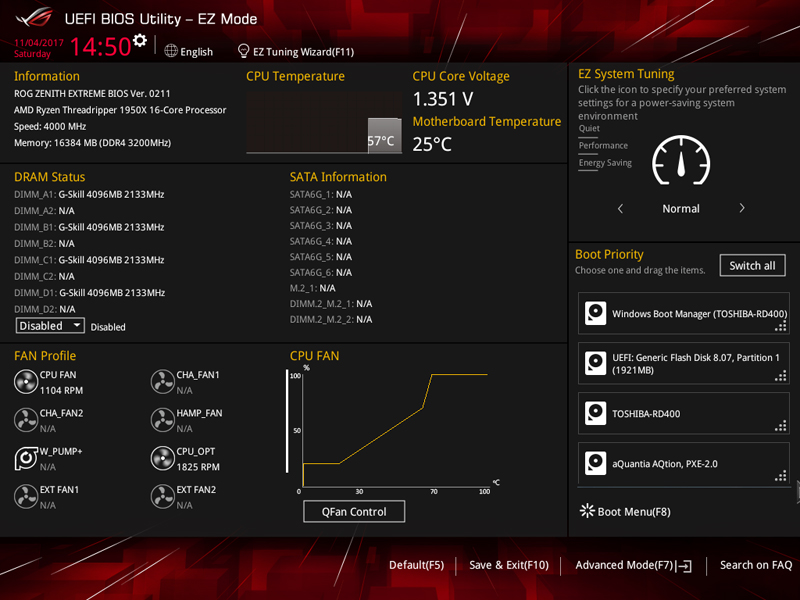
Upon booting the system and entering the BIOS we find EZ Mode, here we can control fan profiles with QFan Control, select EZ System Tuning options and select Boot Priority. EZ Tuning Wizard at the top can further fine-tune you’re overclocking.
Pressing F7 or selecting Advanced Mode at the bottom will take you to more advanced BIOS features.
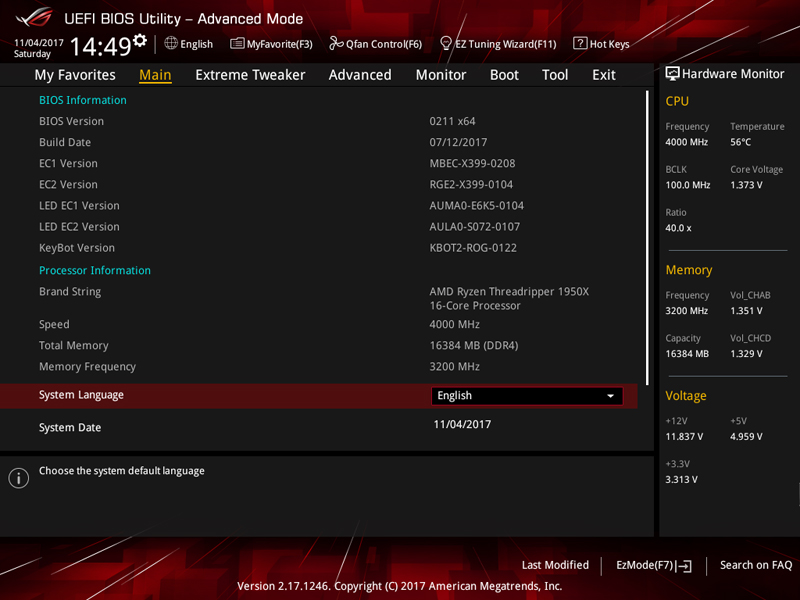
We see the main screen for advanced mode. Notice at the right of the screen, this shows speeds and voltages the system is set at, here we have our 4GHz overclock and X.M.P. settings for our RAM kits.
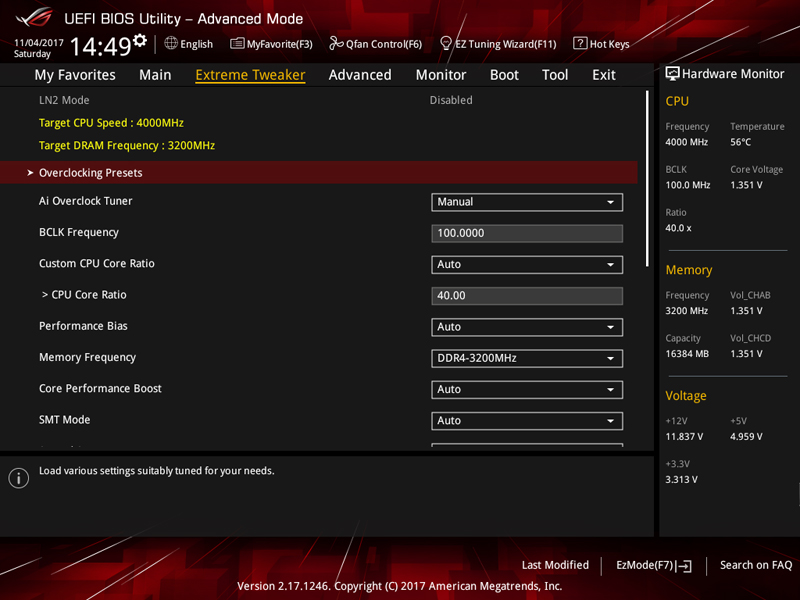
Extreme Tweaker allows a deep dive into memory settings and overclocking and various other system related controls.
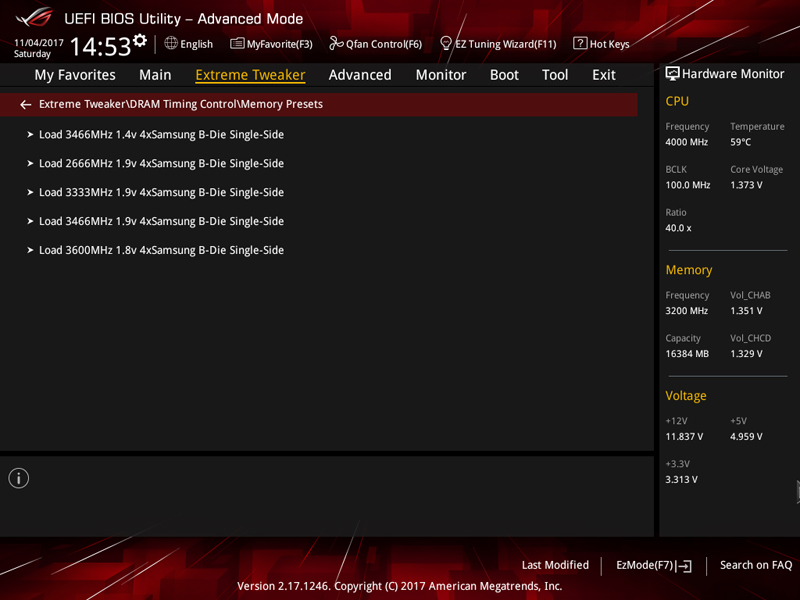
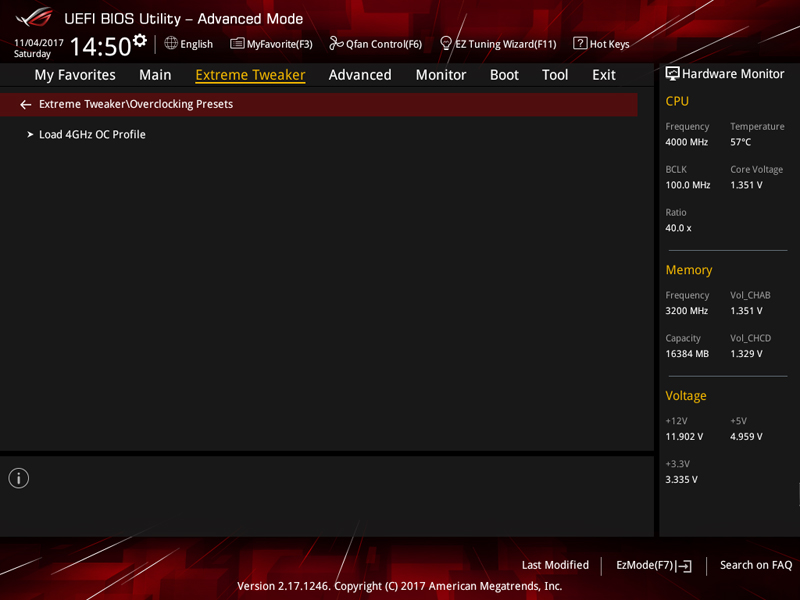
Here you can see the load 4GHz profile button; we used this profile for overclocking results.
ASUS ROG Zenith Extreme Motherboard Software
The ROG Zenith Extreme motherboard comes with a USB thumb drive which holds the drivers and utilities.
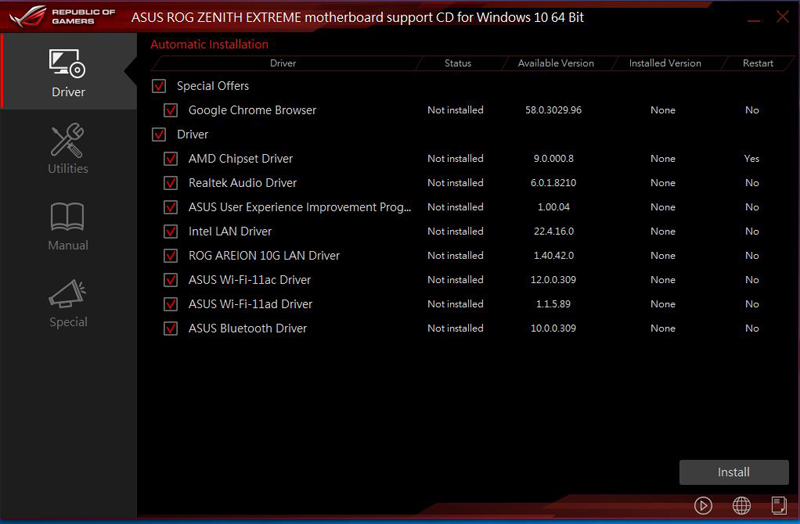
Here a complete list of drivers shown, we installed all but the Google Chrome Browser special offer.
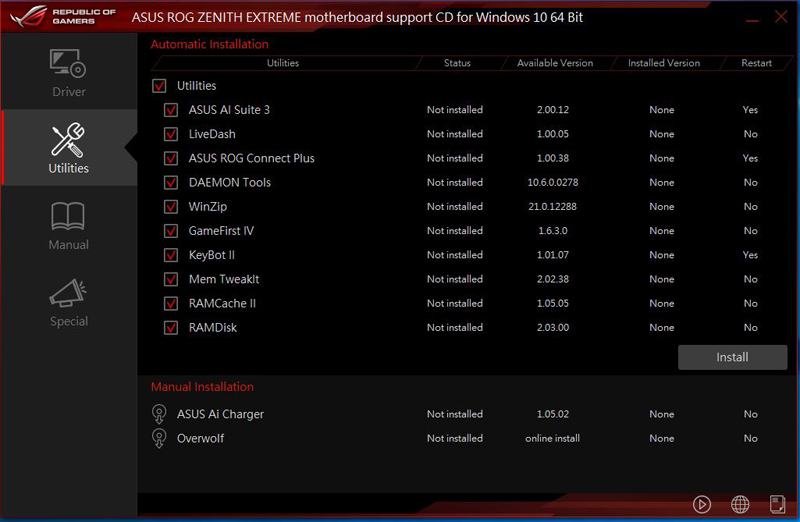
Next up is a list of Utilities available, we did not install the RAMCache which could be useful if you have additional RAM installed.
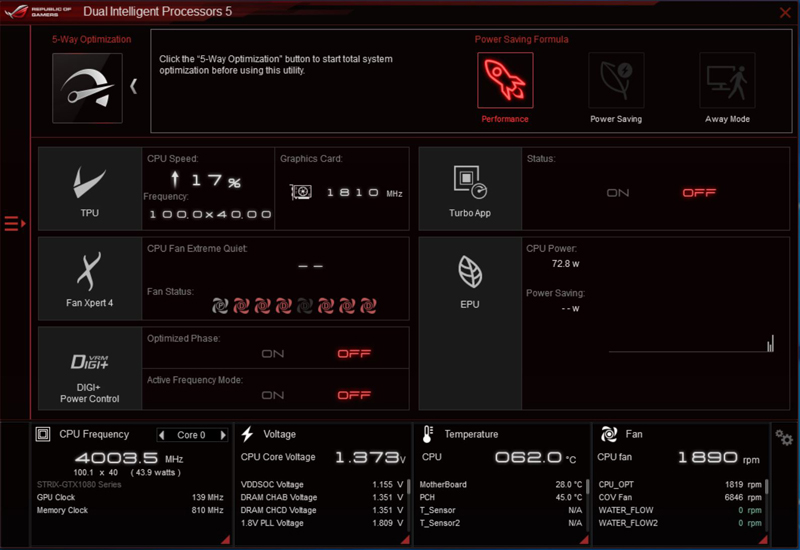
On the desktop, we see the ASUS AI Suite 3 which is the home app to control just about every feature the Zenith Extreme allows.
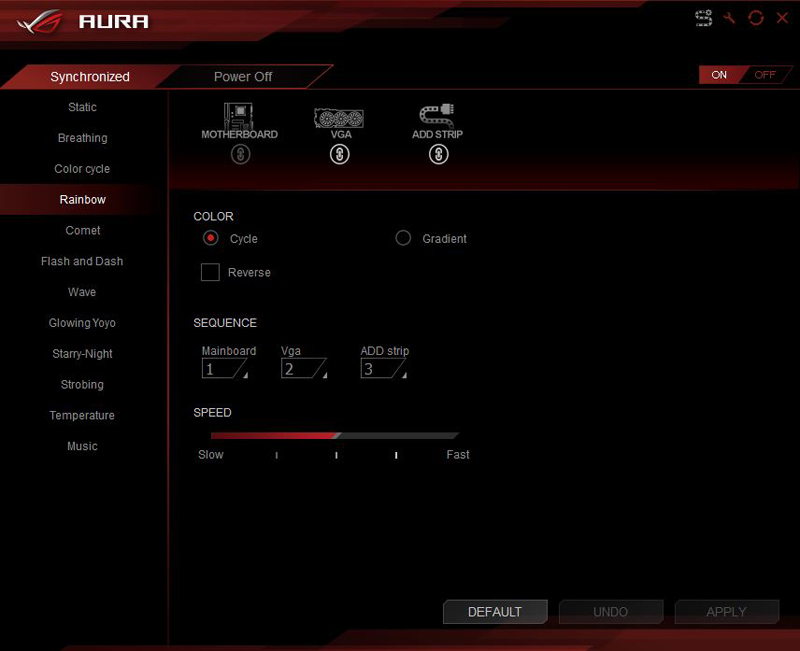
Aura is the heart of your LED controls. Aura can sync three devices such as a motherboard, GPU and LED strips. Our test setup used an ASUS Strix GTX 1080 graphics card which syncs very well with the motherboard.
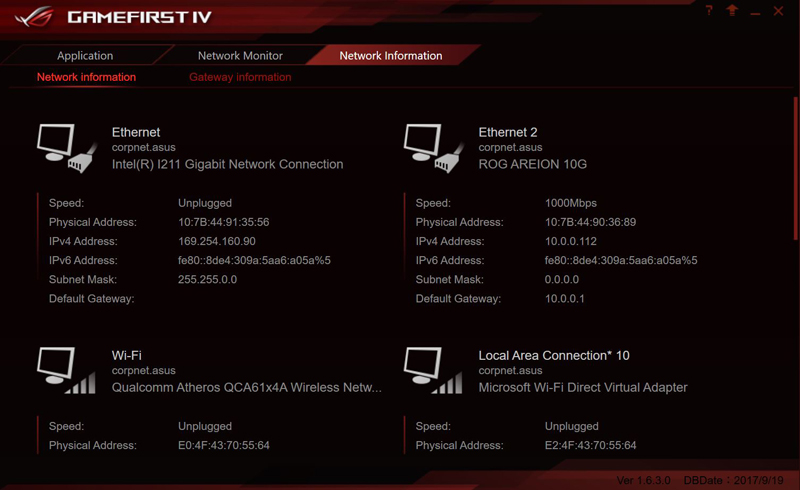
Gamefirst IV is a utility that allows network optimization and acceleration of the network to help reduce lag and network delay for gamers and other applications.
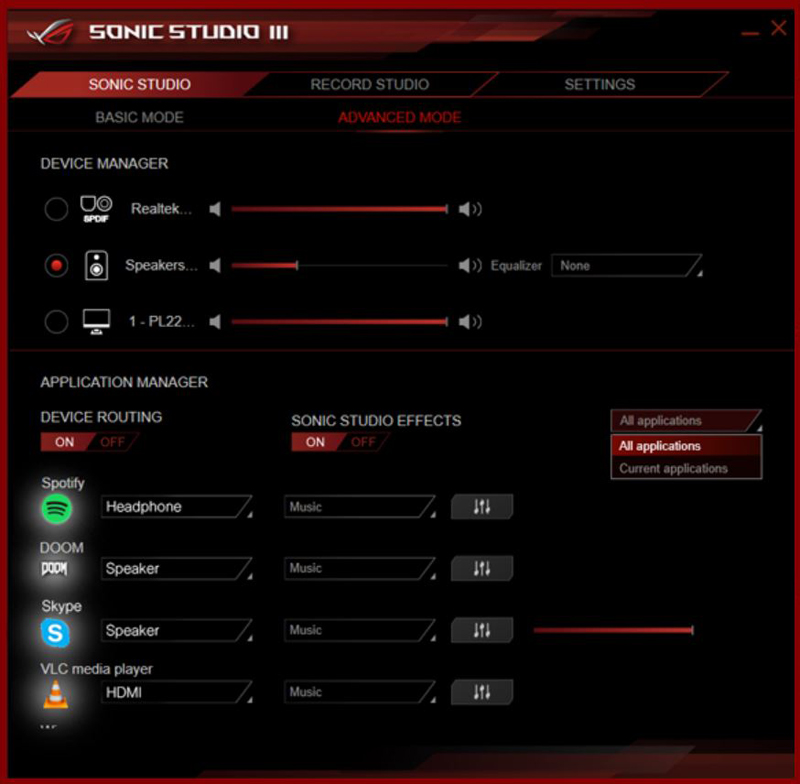
Sonic Studio III controls the SupremeFX S1220 codex audio effects and gives full control over a wide range of audio-related settings.
Test Configuration
Our basic test configuration for this motherboard is as follows:
- Motherboard: ASUS ROG Zenith Extreme
- CPU: AMD Ryzen Threadripper 1950X
- Cooling: Thermaltake Water 3.0 Ultimate AIO
- RAM: G.SKILL TridentZ DDR4 16GB(4 x 4GB) 3200MHz
- SSD: OCZ RD400
- OS: Windows 10 Pro
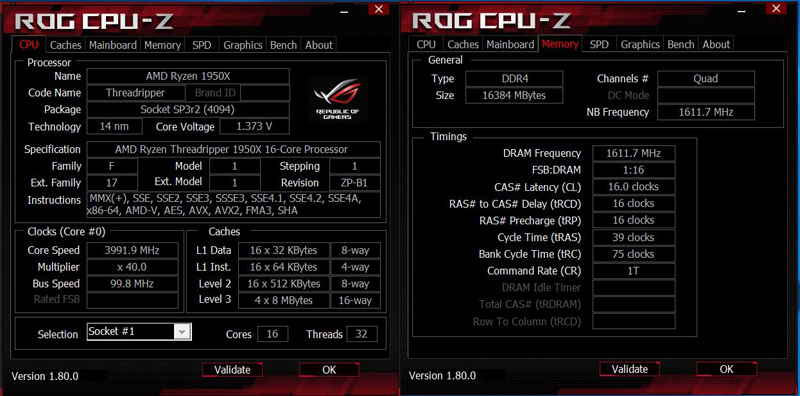
CPUz shows our presets for the overclock of 4GHz and RAM X.M.P. we used in our OC benchmark results.
Overclocking the ASUS ROG Zenith Extreme Motherboard
Manual control of all overclocking settings controls located in the BIOS and software. Also, OC presets can be found in several places in the BIOS and AI Suite 3. In our case, we loaded the 4GHz profile and set RAM X.M.P. that brought our RAM speed to 3200MHz..
AIDA64 Memory Test
AIDA64 memory bandwidth benchmarks (Memory Read, Memory Write, and Memory Copy) measure the maximum achievable memory data transfer bandwidth.
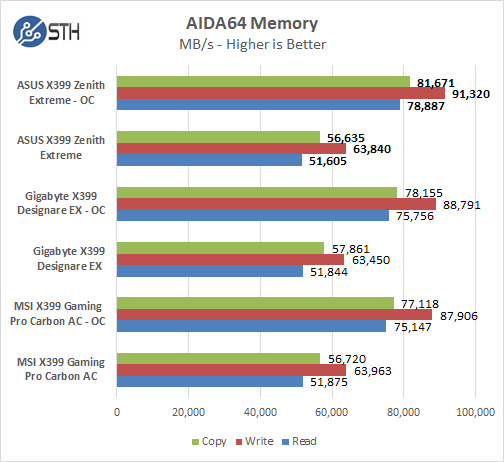
AIDA64 Memory benchmark results show results just above the series of motherboards we have tested. Results show a definite improvement above the rest.
Cinebench R15
Cinebench R15 is a rendering benchmark that is extremely popular. At STH, we actually broke Cinebench R15 using a quad Intel Xeon Platinum 8180 system. In this class of workstation, Cinebench can still produce solid results.
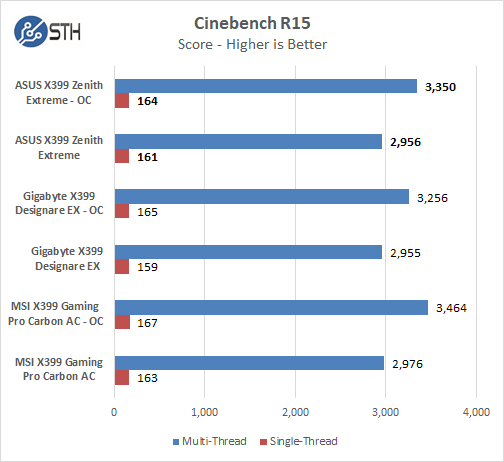
While defaults settings are relatively close, Multi-thread results do not reach the highest numbers.
Geekbench 4
Geekbench 4 measures the compute performance of your GPU using image processing to computer vision to number crunching.
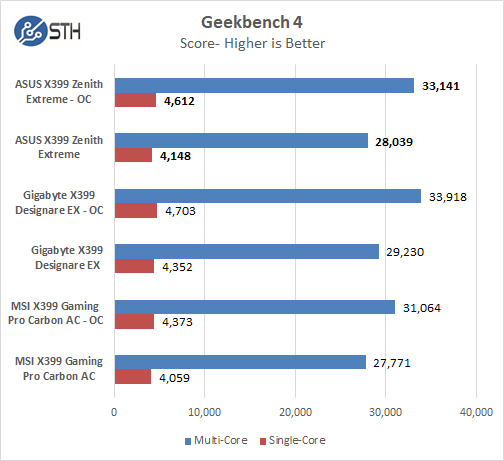
Geekbench 4 benchmark results are solid.
PCMark 8
With PCMark 8 you can test the performance of all types of PC, from tablets to desktops. With five separate benchmark tests plus battery life testing, PCMark 8 helps you find the devices that offer the perfect combination of efficiency and performance. PCMark 8 is the complete PC benchmark for home and business.
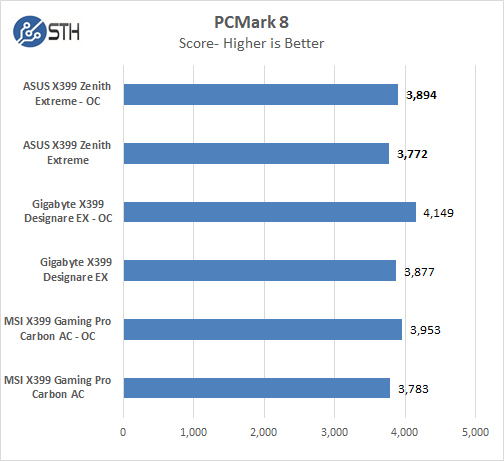
Results with PCMark 8 fall just below top results.
PassMark 9
PassMark PerformanceTest allows you to benchmark a PC using a variety of different speed tests; it tests the entire PC and all its components.
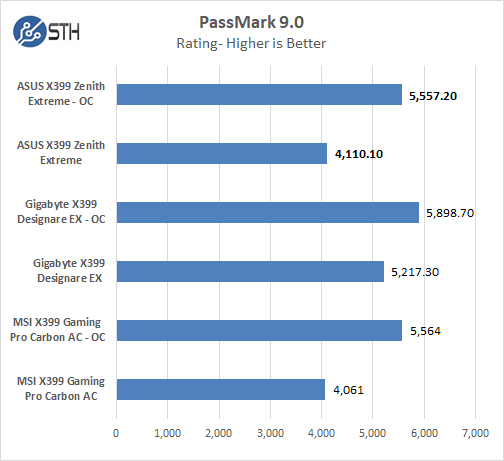
With PassMark 9 the ASUS ROG Zenith Extreme comes in at second on the list.
Power Consumption
Power consumption can vary a significant amount depending on processors used and the number of HDDs/SSDs/Expansion cards used. Here we test just the primary system.
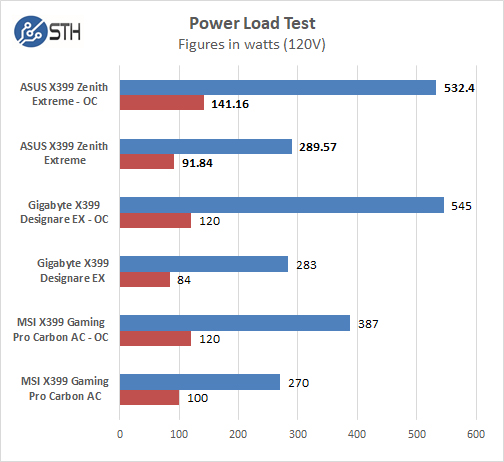
For our tests, we use AIDA64 Stress test which allows us to stress all aspects of the system. We do not stress-test the GPU in these experiments.
Power draw for the ROG Zenith Extreme rolls in on the high side for idle operations but holds up well when overclocked.
Conclusion
The AMD X399 platform coupled with an AMD Ryzen Threadripper 1950X provides a lot of CPU cores and expansion capability that is hard to beat. The ASUS ROG Zenith Extreme goes all out with premium features that expand the usefulness of this platform. The considerable amount of available PCIe lanes easily handles multiple graphics cards along with impressive storage options such as NVMe M.2 drives and 25GbE+ high-speed networking.
The accessory loadout goes the extra mile with added kits that take your workstation platform to the next level. If water cooling and additional fan control are in your build dreams, the Zenith Extreme is well equipped to handle any WC equipment you can imagine. Builders that want LED subsystems will find the LED control features very impressive. If you want your workstation to be a discussion point among your colleagues, these are the features you need.
Like other X399 motherboards we have reviewed, the ROG Zenith Extreme comes with several ways to overclock your system, from the BIOS to software. Preset 4GHz profiles are also available as well as running cool and quiet settings; easily toggled by the flip of software switches. Running your system at 4GHz might take some fine tuning in the voltage area to lower heat output, we did notice some throttling with heavy workloads, lowering the Vcore should help with this. But overall the predefined profiles get you up and running with the desired effects fast.
With the included options on the Zenith Extreme, you can build a remarkable high-performance system that can handle high-speed storage and graphics card needs and crunch through heavy duty workloads.





Nice board, only the USB 3.1 gen 2 is a bit slow compared to the competition.
Nice review Mr. Harmon,
I’m sure AMD will have newer Bios to make this Beautiful X399 even Better.
My friend has this same board and Loves it, I’m planning on getting this board!
Thanks for The Review
The problem is that Threadripper does not have official ECC support. And also the motherboard manufacturers do not give much information on compatible models, support and running ECC RAM. Failure of AMD and motherboard manufacturers.
How does this board compare to an i7/i9 system? comparing this board to other amd boards is nice but we don’t get to see how this stacks up to the competition on the other side of the fence.
In my opinion you need AMD X399 TR
and you need an Intel Board with a Hot Rod Cpu i7
To have the Best in Both Worlds,
The other side of the Fence.
That’s the only way to Solve this Problem people have.
This way you just turn on the Machine you want for that moment of Time
Eric
Hi Churchill.
Sadly the only other system I have to compare with is ASUS X99-E-10G WS with 5960x (my main testing machine) which is getting dated. I love the fact both has 10G network. The X99 platform is more mature IMO and thus has better Drivers/BIOS. X399 platform is still very new, all three boards I have looked at will be updated further in the life cycle.
I have been using this motherboard for about a month now and its not bad, still needs further BIOS/Driver updates. It OC’s very easy, hitting 4GHz is extremely simple. Its close but OC’d TR beats 5960x in my benches.
I just can’t understand the ‘Workstation’ in the context of overclocking and no ECC support. Real Workstation motherboards are quite the opposite of overclocking, they are everything about stability and reliability instead. The lack of ECC support renders X399 and the consumer threadripper completely useless in the real workstation league. Perhaps and Epyc class motherboard is an acceptable workstation motherboard for AMD professional users. In this matter ‘workstation’ is just a marketing hype, no less.
Most (if not all) TR boards support ECC-UDIMM. It’s not a oftened used type of memory but it works.
I can confirm that Registered ECC does not work, I just tried my usual memory sticks I use for everything. UDIMM’s are the only ones that will. But do not count on the error correcting functions to work, that will not.
Hi Misha,
The Threadripper problem is that AMD did not officially release the ECC. So you have to be doing experiments to see if it works and which manufacturer of RAM and motherboard is compatible (see William Harmon comment). This does not fit into the context of a workstation (stability and reliability – see the comment of Guus de Kler). So AMD fails because it does not officially offer ECC and motherboard manufacturers for the poor ECC information on their boards. There is the Ryzen PRO that officially offers ECC but until today the processor is not sold to the consumer, you have to buy computers assembled with Ryzen PRO.
Asrock has X399 boards that support ECC. It is documented and they include tested modules in their QVL.
Hi Frede
It was stated by AMD that…
UDIMM is for consumer
Registered is for enterprise
Not sure if its a fail, tho I wish Registered would work, Intel follows this same pattern also.
@Emil all of them say that tbh. What they mean is ECC UDIMM’s, not ECC RDIMM’s.
William I don’t see it as a fail. RDIMM is useful for systems that need to support large amounts of RAM but UDIMM is fine up to 64-128 Gigs (assuming 8 dimm sockets like most X399 boards). And in the case of Asrock I can confirm that it’s not just what they say. ECC UDIMMS work fine in the X399 Fatality.
I agree, its just the way it is. I wish RDIMM’s would work as I have plenty of it and no UDIMM’s LOL
Hi William,
according to Emil’s comment, registered and ccc are two distinct things. ECC makes error correction, while the motherboard that supports registered DIMMS guarantees a large amount of RAM. Soon the cards that accept ECC UDIMM serve the workstation context. The problem is that AMD does not officially support ECC for Threadripper (by researching on google you will find that in some tests windows does not identify the ECC functionality, in linux it is apparently active). Another problem is that motherboard manufacturers generally do not give much ECC information about their boards (compatibility list). Note that ASUS itself does not display clear memory information with compatible ECC memories. (https://www.asus.com/us/Motherboards/ROG-ZENITH-EXTREME/HelpDesk_QVL/). In the case of Asrock X399 Taichi shows ECC in its QVL – https://www.asrock.com/mb/AMD/X399%20Taichi/index.asp#Memory. It is AMD’s lack of vision to offer an HEDT product without complete and official support to ECC. It would be an excellent differential.
The problem is all current X399 boards are not classed as workstation boards. AMD seperates memory types like I noted above. When/if a true workstation board comes out I will bet it will support RDIMM’s.
Intel does the same thing btw.
It’s curious that Windows has not added OS support for ECC on Ryzen yet. On the linux side it was added very quickly and looking through the edac kernel module it doesn’t appear to have required a lot of new code.
Ryzen pro has official support for ECC, see AMD website. But it is curious that the processor is not sold directly to the consumer, but to the large PC assemblers (Dell, Lenovo, HP, etc.). Even more curious is that the Ryzen PRO workstation equipment comes with motherboards that do not support ECC.
I suggest to STH testers a review with ryzen PRO, ryzen 7, Threadripper and Epyc with ECC RAM (UDIMM or RDIMM) using windows and linux, using the ASUS, ASRock and Supermicro ECC compatible boards, having as one of the tests to verify if the ECC functionality is enabled in the operating system.
EPYC is the only one working with RDIMMs.
I would like to see ASUS or some other manufacturer produce an AMD Tread Ripper motherboard that makes full use of the available and native 64 PCIe 3.0 lanes in a more slot concentric configuration, such as the ASUS X99-E-10G WS, as oppose to proliferating the motherboard the more restricting M.2 and U.2 format ports. That’s because most computing tasks that can be performed with an M.2 or U.2 port, can be done via a PCIe slot if not more.
I would like to operate a motherboard such as the ASUS X99-E-10G WS and which has (x7) PCIe 3.0 x16e slots, using the AMD TR, but without the added latency induced from the PCIe 3.0 lane multiplying and switching circuitry to produce additional, non native PCIe 3.0 x16e lanes. The PLX8747 and QSW1480 chip set on the ASUS x99-E-10G WS used to fabricate the additional PCIe 3.0 lanes resulting in off loaded HD/SSD performance (bandwidth), such as that hosted via a PCIe x8e Areca 1883iX-24 RAID Controller that is mounted beyond PCIe slot 1 which is native x16 lanes, to drop off by ~16%.
With an Intel 5960X CPU on the ASUS X99-E-10G WS recorded the following values:
—————————–
Windows Experience Index – Perfect 7.9 (see image)
Processor: 7.9
Memory (RAM): 7.9
Graphics: 7.9
Gaming Graphics: 7.9
Primary Hard Disk: 7.9
—————————–
PassMark Benchmark Scores – Perfect 5 Star (see image)
PassMark: 5 Star, 7,362 – Top 99%
CPU Mark: 5 Star, 20,132 – Top 99%
2D Mark: 5 Star, 1,039 – Top 95%
3D Mark: 5 Star, 12,084 – Top 99%
Memory Mark: 5 Star, 3,046 – Top 97%
Disk Mark: 5 Star, 19,091 – Top 99% (dropped from 22,779 because of PLX 8747 and QSW 1480 PCIe lane multiplier/switch chip set).
—————————–
Granted, the above benchmark values are not an exact 1:1 representation of everyday productivity (MS Office), professional (SolidWorks) and gaming software performance, the values do however provide a well known standard for simple, relative comparison. I am curious to learn what simple scores, using the same ubiquitous benchmarks, are produced by the ASUS x399 ROG Zenith Extreme motherboard.
In addition, the ASUS X99-E-10G WS provides the user the opportunity to place a GPU(s) in the lower x16e slot(s), thus more distant from space constraint regions near the CPU and RAMM, resulting in improved thermal management. The operating temperatures of an AMD Radeon Vega Frontier Edition (air cooled) lowering from ~174.8°-176.4° degrees F, to ~116.6°-118.4° F, with idle temperatures dropping to the high 80°s to mid 90°s F, given an ambient air temperature of 69° F.
The M.2 port on the ASUS X99-E-10G WS, being horizontal in orientation, is configured with a mezzanine card (convertor board) fitted with a PCIe 3.0 x4 slot, making the ASUS X99-E-10G an 8 PCIe 3.0 slot motherboard. I preferring the electrical design configurations for the M.2 ports on the ASUS X99-E-10G motherboard compared to the M.2 electrical design configuration found on some Supermicro motherboards because the PCIe lanes on the ASUS X99-E-10G are not post the X99 PCH chip, thus theoretically resulting in less latency.
To close, I do not consider a motherboard that does not have a minimum of (x4) PCIe x16e slots, such as the ASUS x399 ROG Zenith Extreme, a workstation level product.
My apologies. I saw on the AMD website that Ryzen PRO does not officially support ECC. But Threadrriper, yes. Once again I would like to suggest to the author a review showing the ECC functionality activated on windows with Threadripper, remembering that the memories used for Threadrriper should be ECC Unbuffered (ECC U-DIMM).
William and Patrick, The next time you speak with ASUS specialists, could you ask them if they have any plans to offer their DIMM.2 expansion card with room for 4 x M.2 SSDs? Being so close to the CPU, this DIMM.2 expansion card really wants to support “4×4” mode. Thanks!
Asus, Gigabyte, MSI & ASrock need to sop producing 10 similar “gaming” boards and a workstation board that wants to be a gamin board. What is a gaming board?
They need to stop with the LED bullshit and military style heatsinks and simply build and market just one board that doesn’t have all the tacky toy crap all over it.
Hopefully Supermicro will get a TR board out and save us from drowning in hero boy RGB flog.
I notice a few on here suggesting i7’s. Sure no prob but the TR has finally produced a multicore with very open PCIe not bottlenecking I/O to storage for those of us that ‘need’ not want, fast I/o to video and storage for professional work purposes.
No issue with games or gamers. They have no doubt pushed the video tech very forward but the manufacturers need to start understanding there a whole bunch of producers out there that need horsepower not pretty lights.