The ASUS P9X79-E WS is one of the larger single socket LGA2011 motherboards around. It packs a ton of onboard features alongside the capability to expand the system to a ridiculous degree. This is not your average LGA2011 single socket motherboard and is really targeted at those individuals who want to make impressive systems. It also was one of the longer testing cycles we had to endure because we did put the ASUS P9X79-E WS through our standard PCIe card compatibility suite which includes NVIDA Quadro GPUs, LSI host bus adapters and RAID cards, Mellanox Infiniband cards. With so many PCIe slots, it took a long time.
ASUS P9X79-E WS Test Configuration
The Intel X79 platform is a fairly known quantity at this point. The ASUS P9X79-E WS is marketed towards a very high-end segment to we are equipping the test platform accordingly.
- CPU(s): Intel Core i7-3930K, Intel Xeon E5-2687W, Intel Xeon E5-2697 V2
- Motherboard: ASUS P9X79-E WS
- Memory: 64GB (8x 8GB) Kingston 1600MHz DDR3
- Drives: 2x Samsung 840 Pro 256GB
- Chassis: Norco RPC-4220
- Power Supply: Corsair AX850 850w 80 Plus Gold
The ASUS P9X79-E WS
Looking at the ASUS P9X79-E WS we see a very large motherboard. It is a SSI CEB form factor making it 12″ x 10.5″ Not quite as large as many dual-socket LGA2011 or AMD G34 platforms, but still larger than ATX motherboards. With a platform of this magnitude, one needs to pick an appropriate chassis.

Flanked by 8 DDR3 DIMM slots, the CPU socket is well positioned in the center of the motherboard. Power is delivered by the ASUS 8+2 CPU phase and 2+2 DRAM phase digital power solution. Also flanking the processor socket of the ASUS P9X79-E WS are heatsinks to cool power delivery phases. These heatsinks are connected by heatpipes to ensure efficient cooling. The ASUS engineers did a great job of keeping these components away from the processor socket and other key areas of the motherboard. Even the 8-pin CPU power connector is well placed with adequate spacing around it.

Now for one of the biggest features on the ASUS P9X79-E WS: PCIe slots. As one can quickly see, there are 7x PCIe x16 (physical) slots. Of course, these are not all PCIe x16 electrical slots as that would require 112 PCIe lanes, more than even a dual Xeon E5 platform which contains only 80 lanes off of the processors (40 each on LGA2011 processor.) The seven PCIe slots can run in the following configurations:
- single x16
- dual x16/x16
- triple x16/x16/x16
- quad x16/x16/x16/x16
- seven x16/x8/x8/x8/x16/x8/x8
That gives a lot of options for things like Quad-SLI or CrossfireX with 4 GPUs. We used the NVIDIA Quadro K4000 because it is a single slot card that would allow up to 7x GPUs to be fitted into one system simultaneously. To feed this kind of PCIe power, ASUS includes an additional 6-pin power connector just above the first PCIe slot to ensure clean power even with a maximum number of cards installed.

Along the bottom of the motherboard we see a USB 2.0 Type-A internal header, still very handy for many professional applications. These applications have specific USB keys used for licensing applications. Placing these keys inside a chassis on an internal motherboard header helps ensure that they do not get separated from the computer accidentally.
One can also see the large heatsink block with attached heatpipe cooling the X79series chipset. The design is very low profile so as not to interfere with elongated add-on cards.

Another nice feature here is the diagnostic code LED feature at the bottom corner of the motherboard. With these complex systems if something does go wrong, it is an easily accessible tool to allow users to quickly diagnose any problems.
Along the rear of the ASUS P9X79-E WS there are a total of ten SATA ports. The Intel X79 chipset provides four SATA 2.0 3.0gbps ports. Along with that the Marvell 9230 provides an additional four SATA III 6.0gbps ports. Overall this is a great combination.

Along with the USB 3.0 front panel header seen in the above, the rear I/O panel gets special attention with the ASUS P9X79-E WS. There are a total of twelve USB ports. Ten USB 2.0 ports using the Intel X79 chipset and two from the ASMedia USB 3.0 controller. One of the USB 2.0 ports can be utilized for the ASUS USB BIOS Flashback feature which can be handy if one needs to quickly revert BIOS settings. Along with these USB ports there is a legacy PS/2 keyboard and mouse combo port.
The ASUS P9X79-E WS has two ASMedia controlled eSATA 6gbps ports. By virtue of using the ASMedia controller, these ports are able to be utilized with port multipliers. A common way to make a low cost external chassis (for example a 4-bay 3.5″ disk chassis) is to utilize a port multiplier. Although SAS configurations are very popular, the port multiplier technique has been around for awhile now.
One of the major changes with the latest X79 board from ASUS is the inclusion of the dual Intel i210 gigabit Ethernet controllers. These controllers are replacing the older Intel 82574L controllers as the mainstream workhorse server and workstation gigabit NICs. Over the past year, default installation of the Intel i210 in non-Windows environments has received much broader support. For older versions of operating systems, the i210 may require an additional driver. We have guides regarding how to quickly setup the Intel i210 with VMWare ESXi 5.1 for example.

For audio, ASUS is using the Realtek ALC1150 codec. This in turn powers the six rear audio jacks and the optical S/PDIF output port. This gives ASUS the ability to have DTS Connect and DTS Surround Sensation UltraPC. The ALC1150 is certainly a higher-end audio solution appropriate for this class of motherboard.
There were a few hardware features that did not fit into our normal review buckets. First, there onboard physical are power and reset switches. These make troubleshooting and initial burn-in testing much easier. Along with this, the ASUS EPU and TPU switches are located in the same area as the ATX power connector.

On the memory front there is the MemOK button that can help reset from higher-end memory overclocks. We also see that ASUS is using a single latch memory design. One of the DIMM latches in the above picture is open to show this feature. When replacing RAM in a tight chassis this makes the job much easier.
USB 3.0 and UASP
ASUS has been touting the benefits of an optimized USB interface called USB Attached SCSI Protocol or UASP for some time now and I think it is mature to the point that it is worth a serious look. I did a piece entitled USB 3.0 UASP Mode – Performance Benefit or Marketing Gimmick? recently and figured I would share the benchmark results there, as well as how one would turn the UASP mode on. Here is a quick example using AS SSD of the difference between standard USB 3.0 mode and UASP mode.

One can see that there is clearly a determinable difference in performance using UASP and I recommend it if one can purchase the necessary hardware for it.
ASUS Software and UEFI BIOS
ASUS includes its proprietary UEFI BIOS with the P9X79-E WS, which is important since there are a range of overclocking options and one needs to manage onboard devices as well as PCIe expansion devices. This allows for easy access to low level system settings. For those who have not used a platform with a similar feature, the new UEFI menus allow higher resolution graphics as well as the use of a mouse. To get a good in-depth look at the interface, ASUS posted a video:
Beyond the UEFI interface (sample shown above), ASUS provides a suite of software including AISuite II and ASUS Fan Xpert+. Plenty of details can be found on ASUS’s site, but the highlights from this software are the abilities to:
- Monitor system information from fan speeds, temperatures, voltages, clock speeds and etc. and set alerts. This is often an overlooked feature but ASUS puts a lot of functionality into their Probe tool.
- Set the EPU power saving profiles and features. The EPU is a feature of ASUS motherboards meant to intelligently reduce power consumption.
- Set and test fan speeds using Fan Xpert+. This can be useful if one wants to set thresholds and test them for quieter idle fan speeds ramping up as the workload increases.
- Use Network iControl to prioritize network traffic (great feature when multitasking.)
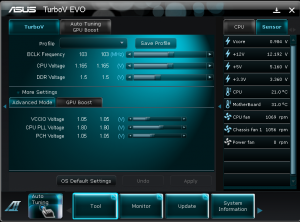
I think the big features in this generation of the motherboard are the new fast boot options. They make a big difference combined with SSDs.
The ASUS AiSuite II provides a set of functionality to accomplish several tasks. For example, it can be used to overclock the processor, manage power saving features, monitor onboard health. AiSuite has many features, which we have reviewed previously, but for those wanting a quick synopsis it is the set of tools ASUS provides to monitor, tune and extract value from their platform. Fan Xpert+ is a key feature in AiSuite II as it allows a user to fine tune their fan settings for an optimal mix of cooling performance versus noise generation.
Conclusion
Overall, the ASUS P9X79-E WS is a monster motherboard. If you want to build a Quad SLI workstation this is the motherboard for you. We tested the motherboard with three processors from the overclocking Intel Core i7-3930K to two of the fastest Sandy Bridge-EP and Ivy Bridge-EP chips available. Our configuration included some of the fastest networking cards, RAID controllers and GPUs around. One could just as easily build a 4K HD video editing station that can switch over to gaming duties in a heartbeat. The motherboard is costly, but at the end of the day, this is a high-end motherboard that offers something unique in the market. ASUS does test additional types of add-in cards other than just GPUs with this motherboard. This is an awesome motherboard for a really high-end workstation.





Hey Pat, not sure if this actually your article done on the board of someone’s idea of “look at webpage, do article”???
Too many areas have been missed, especially when this is just the same as the X79 WS board, just more PCI-e sockets. The area that will matter to most looking for a WS system is the PCI-e lane count which as we all know, is limited to 40 lanes per CPU. What sparks those who use and build these systems, we want systems that have direct CPU control, not bloody PCI-e lane multipliers like this board used (2 of them actually). The use of lane expanders limits the use of non-video add-in cards like RAID and NIC’s for example.
The on-board SATA options are still all default and offering nothing special.
Another area is that this board is nothing new, manual is dated back towards the start of the year.
I think if people are serious about a WS board, the GigaByte GA-X79-UP5 (C606 chipset) is the better option, especially with lanes and SATA / SAS options (8x SAS on-board FTW)
http://www.gigabyte.com.au/products/product-page.aspx?pid=4777#ov
I dunno I saw that covered even the addon card part. Doesn’t LSI even use the PLX switches? http://www.servethehome.com/lsi-sas-9202-16e-hood/
The C606 doesn’t let you overclock right? I do wish Intel had a single processor C600 chipset that could use reg DIMMs and overclock. That’d be what I would buy.
Still, only real complaint with the board above (other than the measly 64GB X79 limit… come on Intel!) is the fact that it is using the i210 instead of the i350 and using the Marvell 9230 over a LSI 3008.
The other thing I’d want is more USB3 ports.
Patrick – I think if I did want a Xeon I would want a dual C600 board instead.
Really like like this board. Site works well on my mobile too.
Can you compare these to the dual socket workstation boards. I I saw you reviewed the Z9PE-D8 which is not much more money.
C606 on GA-X79-UP5 – Yes, it does overclock, using it to type this response.
That board looks nice and I do like WiFi and BT onboard but it doesn’t have as many PCIE slots. It uses lower end audio and NICs.
This motherboard looks slick but is expensive for a single proc motherboard
Might take it to the forums guys, getting away from the article here a little.
Really great looking motherboard. I could see building our next gen rendering mahcines on these.
This looks like the coolest motherboard. I am a bit sad though. Why can’t it have reg ECC DIMM support with a E5-2600 V1/V2? 16GB reg ECC DIMMs are reasonably priced. I would get an E5-2687W V1 with 128GB on this motherboard if ASUS allowed it.
If you ask me, THAT would be worth $500. Most companies make good UP or DP motherboards but the small DP workstation ones that support reg ECC DIMMs only have 4 DIMM sockets per CPU so you can only get 64GB with a single processor. 8 DIMMs per processor with a DP board are way too big.
I think this MB does support ECC RAM and the E5-2600v2 range of cpu.
Check: http://www.asus.com/Motherboards/P9X79E_WS/#specifications
can you explain more about the lane expander limiting the cards you can use? i will looking to fill those slots with add-in cards rather than graphics cards..how will it affect me? tx.
Just had a system built based on this board and installed server 2012 R2, only to find that Asus has no drivers for it, only windows 8.1, can’t believe that Asus hasn’t provided support for that OS since Server 2012 has been out for several years. I am kicking myself for not checking, I checked and evaluated every board for a week before choosing this one and it didn’t occur to me that they would have support for it! Not happy! The OS runs but have a stack of things in the device manager that need drivers.
Ed – did you try using the Windows 8.1 drivers in Server 2012 R2?
Yep, I tried them all, keep getting message saying it will not run on the OS, also tried running them in compatibilty mode and also as administrator, they just don’t work on this board!
Have located all bar one of the drivers of the various chipsets on this board from a member of another forum and am now running Server 2012 R2 without problems.
Ed – would you be willing to share the links of where you found the drivers? I would really like to run Server 2012 R2 on this system instead of Windows 8.1.
Thanks!
Hi DC, I am sorry but I hadn’t logged into this site for over a year, so didn’t know that you were after the links, so it’s probably too late but here are the links anyway. I did a cut and paste from the info I was given but I managed to get mine working from these links
– Intel INF (For the X79 chipsets):
https://downloadcenter.intel.com/Detail_Desc.aspx?DwnldID=20775&lang=eng
– Intel Rapid Storage Technology Enterprise:
For up till Server 2012, Server 2012 R2
https://downloadcenter.intel.com/Detail_Desc.aspx?DwnldID=22137&lang=eng
– Intel Rapid Storage Technology:
https://downloadcenter.intel.com/Detail_Desc.aspx?DwnldID=24006&lang=eng
– Intel i210 ethernet controller:
https://downloadcenter.intel.com/Detail_Desc.aspx?DwnldID=23073
https://downloadcenter.intel.com/Detail_Desc.aspx?DwnldID=4237
– Marvell 9230:
Should work with inbox driver
– Asmedia ASM1061:
Should work with inbox driver
– VIA 6315N Firewire:
Should work with inbox driver
– Realtek ALC1150:
You can give this a try (for ALC898, but should hopefully work with ALC1150 as well)
http://dlcdnet.asus.com/pub/ASUS/mb/Socket2011/Z9PE-D16/Driver/MIO_888_892_ALC898_VER20131105.zip
– Asmedia ASM1042 USB 3.0:
You can see if inbox driver will work, if not, then:
http://dlcdnet.asus.com/pub/ASUS/mb/Socket2011/Z9PA-D8/Driver/ASMedia_ASM104x_VER116120.zip
Intel Mei
https://downloadcenter.intel.com/Detail_Desc.aspx?DwnldID=23091&lang=eng
Hope this helps.