In the fall of 2012 we started looking at the Synology DS1812+ 8-bay NAS. Most reviews of these types of systems are put together in a matter of days or weeks. We took a different route, publishing parts of the review before publishing the entire review. This method takes longer, but let’s face it, NAS systems are made to be used for years so up-front configuration is nice, but long term reliability and usability is paramount. Let’s take a look at the Synology DS1812+ and give a longer term verdict.
Test Configuration
For the Synology DS1812+ we tried a few fairly common scenarios over recent months. The first was to fill the unit with four 3TB WD Red drives and four Samsung 840 Pro SSDs. That gave performance SSD iSCSI stores and a lot of hard drives. We then filled the drives to have 8TB of data, then alternated expanding the array by one drive at a time and then adding 2TB of data. Here are the test components we used:
Synology DS1812+ NAS Setup
- NAS: Synology DS1812+
- Drives: Western Digital Red 3TB x8
- Solid State Drives: Samsung 840 Pro 256GB x4
This is a fairly standard configuration for the Synology DS1812+ as users will likely look to expand storage over time. We did migrations of large sets of data to see how the unit would handle that stress.
Test Nodes
To test we used a few server nodes we had available.
- 3x Dual Intel Xeon L5520 w/ 48GB DDR3 Samsung 830 256GB
- 1x Dual Intel Xeon L5638 w/ 48GB DDR3 Samsung 830 256GB
- 1x Dual Intel Xeon E5-2430L w/ 96GB DDR3 Sandisk Extreme 240GB
- 1x Dual Intel Xeon E5-2690 w/ 256GB DDR3 RAID 0 Samsung 840 Pro 256GB
Luckily we had two Dell C6100 XS23-TY3‘s in the lab for testing. Some of the nodes were undergoing installation and burn-in but it did offer the ability to use a bunch of powerful clients.
Network
- 2x HP V1910-24G 24 port switches
The second switch was there for failover purposes.
The Synology DS1812+
We did a formal unboxing and exterior piece of the Synology DS1812+ in late 2012. This is a sharp looking unit.

Inside the Synology DS1812+ we found an Intel Atom chip along with replaceable memory.

There are lots of expansion options including USB ports, an eSATA port. The other big feature of the Synology DS1812+ are the dual network ports.

One can see large 120mm fans on the rear of the Synology DS1812+. While these fans are quiet, they are not completely silent. Hopefully a next-generation revision will make these fans slightly less audible. Not to say the unit is loud at all from 1 meter away, it is just not as silent as we have seen some hand built Atom based systems.
Synology DS1812+ “Real world” Performance
Benchmarks are awesome, but for the Synology DS1812+ we decided to take two different routes to test. The first was standard file sharing with a single client and IOMeter. This is fairly standard testing. The second is with multiple clients, namely 8x dual CPU servers each with two gigabit connections to the HP V1910-24G switch. One network was the “storage” network and the other network was the main network that the rest of the lab was on. All of the nodes were setup in this fashion, much as one would do with OpenStack, OnApp, Eucalyptus or other cloud offerings. (Yes you would generally segment into additional networks but there is usually a private and public LAN/ VLAN setup involved.) These are really meant mainly for file storage so we tested IOMeter across the nodes. Single speeds were on the public side. Dual gigabit speeds were on the private side. Most reviews thus far of the Synology DS1812+ only utilized one bonded network so we thought that it might be interesting to up the ante a bit.
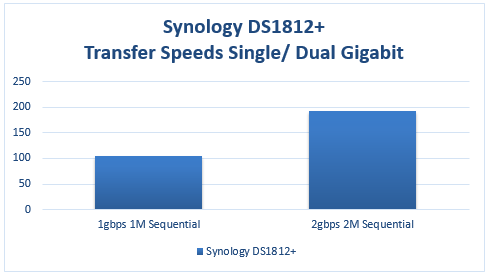
One can see, fairly good performance from the Synology unit. With slow 3TB drives this is a good result. Well tuned higher-end solutions can deliver up to around 120-125MB/s on each gigabit link but this is still a very solid result.
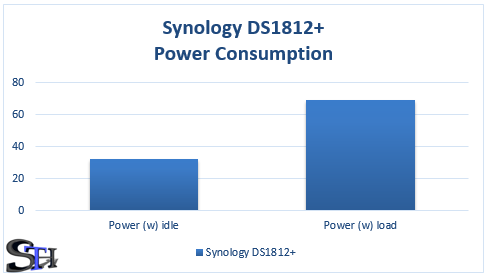
In terms of power consumption, the Synology DS1812+ fared fairly well, even loaded with disks. This is due to the Atom architecture which does sip power.

When it comes to noise, there is a huge caveat here. The Synology DS1812+ is not completely silent from a foot away. The above was taken in a 34dba ambient environment at 18 inches from the front of the unit. There is certainly an audible fan noise that one needs to contend with. As one can see, this is not very loud, but it is present. In an office, if the unit is in a corner, background noise will likely cover it up easily. Still, it is something to be mindful of.
Installing and Administering the Synology DS1812+
Probably the absolute highlight of the Synology DS1812+ is the management software. We detailed the installation process in a previous piece. Administration is generally done using a nice WebGUI that makes administration easy. The Synology DS1812+ administration is probably best characterized by it being as easy to use as the class of user you are. For example, basic setup is a few easy clicks. If one is a more advanced user, wanting iSCSI for example, there is a bit more involved. With that said, most users looking to provide iSCSI are advanced, but the Synology DSM WebGUI still makes these tasks relatively simple to complete.
Setting up users with individual permissions to network shares and managing groups is very easy with the Synology DS1812+.
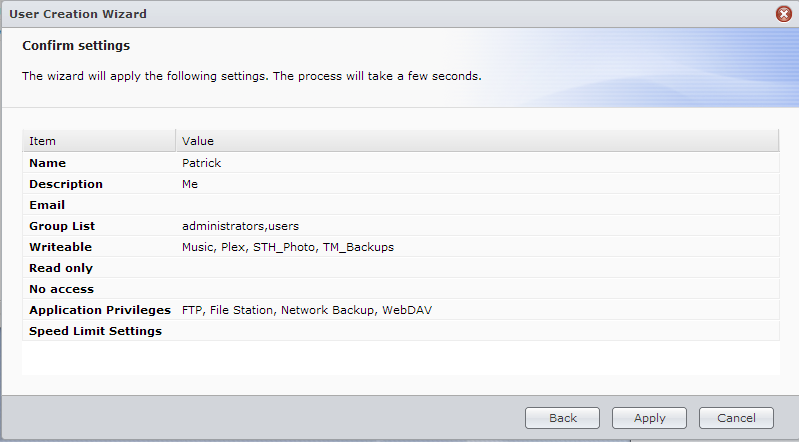
When something fails, using the WebGUI is very easy with Synology DSM. Many even inexperienced administrators will find it easy to recover from a hard drive failure. Since with storage one needs to plan for when drives fail not if drives will fail, this is a big feature that many users do not put enough weight on when purchasing a NAS.
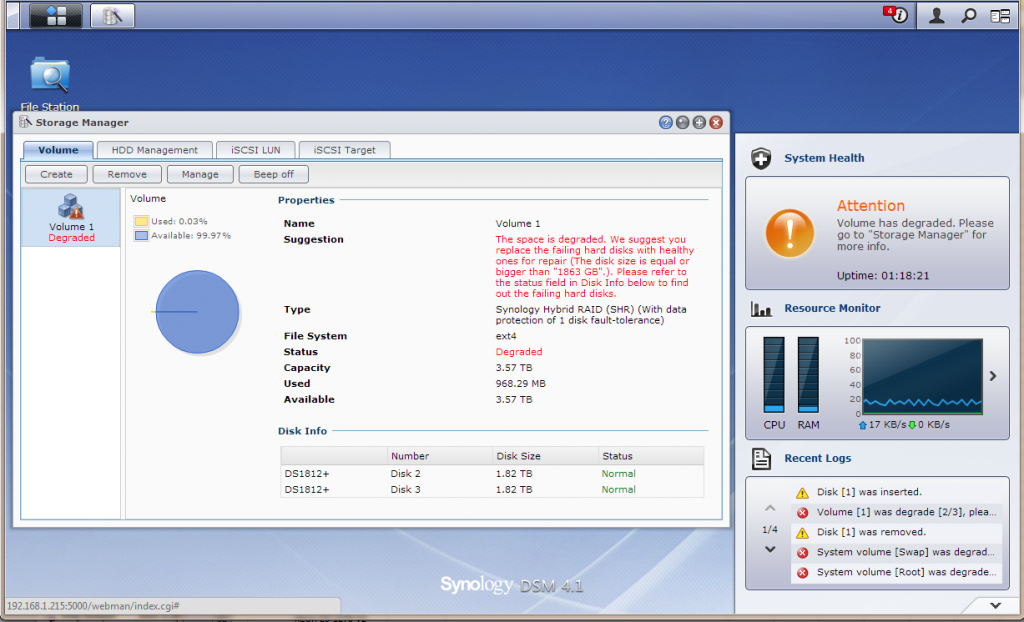
Beyond the simple, we have been using the Synology DS1812+ for a few months serving iSCSI for applications such as Windows 8 Hyper-V. The Synology DS1812+ provides solid performance, but the perhaps bigger feature is how easy it is to setup some of the “advanced” features like iSCSI LUNs with Synology DSM.
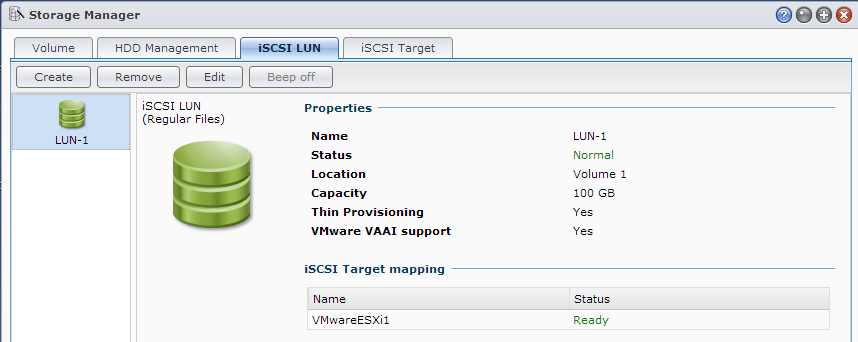
One other thing that the Synology DS1812+ allows users to do is quickly install a variety of web applications. For example, Plex media server is a simple install and integrates with many SmartTV’s such as recent LG models. Installing SugarCRM as a Salesforce.com alternative hosted locally can be done with a simple one click install as can many other applications. The Synology Package Center also alerts a user about new updates to installed packages.
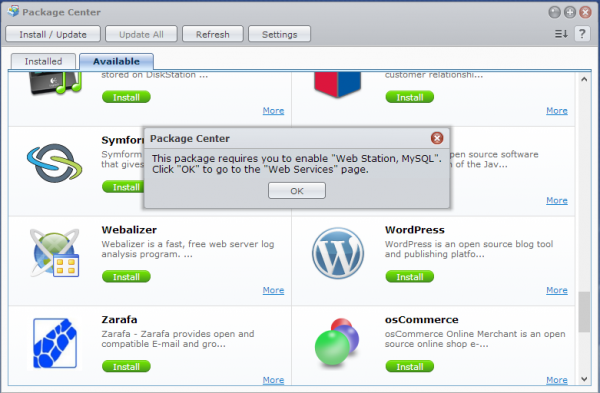
The Synology DS1812+ is very easy to setup and get advanced services running on, even for point and click users.
Conclusion
Overall, we have had quite a few users provide feedback on their Synology experience and they have been positive thus far. Many users may at first think that they can build their own unit cheaper. To some extent this is true. Finding a similar case is not that easy. On the other hand, the DSM interface is very solid. There is certainly something to be said for ease of use and just having something work without having to make design decisions. In this regard, the Synology DS1812+ is highly recommended.





have one of these. Could not agree more.
Finding a similar case is easy when you know how, even if you’re in the US. Some of your fellow countrymen have successfully done so:
www. overclock.net/t/1263662/awesome-itx-nas-case
Yu Technologies are no longer making the 8 bay cases in the link above. I have spoken to them a number of times on it and it seems unlikley to change.
They do still do the 4 bay versions though and I have two sitting at home. The quality is ok but not quite as polished as I would have liked personally.
The Synology is very nice but it is also not cheap.
An interesting comparison would be putting the synology against a custom build for the same cost of less.
@RimBlock
Shrug, Yu Tech’s design wasn’t ideal anyway, too much space was wasted on the case edge.
Cost effective 4bays/6bays/10bays options are available all over the place, not difficult to find your perfect match.
item.taobao. com/item.htm?id=14003673850
This 5 bay hotswap 5 1/4′ module cost like US$50 each
find the right tower case, buy 2 of these and you get 10 bays
The problem with Synology/QNAP etc isn’t so much the cost but the fact that they don’t run ZFS and are still using the old raid concept.
ZFS raidz2/3 + ECC ram + ssd cache/slog + copies/checksum options blow all of them out of water hands down.
Forgot to mention by using ZFS and setting compression=lzjb/gzip on some of the dirs on the raid, you also gain on average 1.40x ~ 2.60x+ extra free space (greatly depends on the file types).
That feature alone saves you money from buying extra disks.
Different view when your time is worth several hundred dollars per hour. Getting something that works in under 5 minutes and have a company to support it is worth more than a few dollars saved on the initial purchase.
@TheLaw
Not an excuse since there are also numerous company out there that offer setup and support on ZFS nas solutions.
Synology/QNAP are outdated technology, end of story.
By the way, with this most recent DSM 4.2 there is an option for silent mode, where I haven’t even heard fans spinning yet :P
ugh… “The ZFSBuild2012 design can deliver over 100,000 IOPS and costs about $7k to build.”
Synology RS3413xs+ offers 400,000 IOPS and costs $5k! :)