Today we are looking at the ASUS P8C WS, a successor to the ASUS P8B WS we reviewed previously. Pieter previewed this board a few months ago, but we finally got it into the lab. Based on the Intel C216 chipset it is one of the newer generation workstation motherboards meant for the Ivy Bridge generation parts (although Sandy Bridge chips are also supported.) The 6 in the C216 chipset number tells us that the motherboard supports video out. For this one would need to use an Intel Xeon E3-12×5 (V2) processor or Intel Core i3. An example would be an Intel Xeon E3-1245 V2 because it has a five at the end and therefore utilizes onboard graphics. One other major benefit these motherboards have is that they can accept ECC memory. That is important in this segment where stability is a key workstation characteristic. Let’s delve into the ASUS P8C WS.
ASUS P8C WS Test Configuration
With this generation, ASUS supports the Ivy Bridge Xeon E3 family. We used both a no GPU Xeon E3 processor as well as an Intel Core i3 with video to test both options.
- CPU: Intel Xeon E3-1240 V2 – Intel Core i3-3220
- Motherboard: ASUS P8C WS
- Memory: 32GB 4x Kingston KVR16E11/8
- OS Drive: OCZ Vertex 4 256GB
- Enclosure: Norco RPC-4224
- Power Supply: Corsair AX750 750w 80Plus Gold PSU and PicoPSU 150XT with 150w power brick for power consumption testing.
- OS: Windows 8 Pro 64-bit, Ubuntu 12.04 Server
ASUS P8C WS Overview
The ASUS P8C WS is a standard ATX sized motherboard. One advantage the Ivy Bridge CPUs have over their larger Sandy Bridge-E cousins is that they tend to fit into smaller form factors such as ATX more easily. That allows users to cut down case sizes. The black PCB is muted and not too flashy. That ATX form factor goes to good use as we will see the ASUS P8C WS packs many features into that space.

In terms of expansion slots, the ASUS P8C WS has plenty. The motherboard has two PCIe 3.0 x16 physical (single x16 or dual x8 electrical), two PCIe 2.0 x16 physical (x4 electrical), one PCIe 2.0 x1 slot and a PCI slot. Note, to get the PCIe 3.0 speeds, one does need a compatible processor that supports PCIe 3.0 such as an Intel Xeon E3-1240 V2. If you do not have a compatible processor, the slots run in PCIe 2 mode. ASUS adds a slot of space between PCIe x16 physical connectors so one can use dual slot video cards in any of the x16 slots. The first GPU x16 slot does not have anything in the expansion slot directly below it so no slots are covered in a single GPU configuration. Most workstations are single GPU machines so this makes sense.

For storage, the ASUS P8C WS supports two SATA III 6.0gbps ports and four SATA II 3.0gbps ports. This is fairly standard and one can use onboard Intel RAID 0, 1, 10 or RAID 5 across the drives. ASUS continues the trend they set with the P8B WS and includes two USB 2.0 internal headers to place flash devices. This is especially important when colocating machines or for those applications that require hardware USB keys.

The rear I/O panel on the ASUS P8C WS is a fairly standard configuration. There is a combo PS/2 (keyboard and mouse) port, and a DVI port for video out. The board has six USB 2.0 ports and two USB 3.0 ports on the rear I/O panel to facilitate speedy external devices. The ASUS P8C WS also provides two front panel USB 3.0 ports. There is a Firewire IEEE 1394 port on the rear panel (along with an internal port.) Audio out is provided by a Reltek ALC892 8 channel CODEC. The board also has optical and coaxial S/PDIF outputs for those interested in using something other than the six standard audio jacks.

One can also see two gigabit Ethernet ports both powered by a pair of Intel 82574L controllers. This is an absolutely great feature because it provides for two server-grade LAN controllers onboard. The Intel 82574L controllers are currently one of the most well supported controllers on the market. They work with virtually every current OS out of the box, including OpenSolaris derivatives and FreeBSD. One very important consideration is that due to these dual Intel 82574L gigabit controllers, one does not get to use Intel AMT. This is because Intel AMT requires the use of the on-PCH controller. This is a consideration for those looking to use those features with the ASUS P8C WS.

Next to the controllers on can find the power saving EPU switch alongside the GPU boost switch. The ASUS P8C WS extends its portfolio of physical buttons by providing a power, reset and diagnostic board. This piece of PCB sits at the bottom of the motherboard and is removable. However, should a need ever arise it can be inserted quickly to gain POST codes and physical, power and reset buttons inside a chassis.

Below are some Windows 8 Exclusive features along with a quick spec sheet for the ASUS P8C WS.
[tabgroup][tab title=”Windows 8 Exclusive Features on the ASUS P8C WS”]
ASUS has added several Windows 8 Exclusive features on the P8C WS motherboard.
Instant OS Login
ASUS has released new hardware and software designs to shorten system boot-up time to 2-seconds* for a smoother user experience that removes annoying delays under Windows 8, and even previous versions of Windows. Faster system boot and restart means Windows starts quicker and higher efficiency – No more waiting around.
ASUS has tools to allow a user to boot directly to BIOS which saves a lot of time by not having to time a keystroke to enter BIOS. This is something previously offered on some high-end server motherboards.
Multi-startup Options
Thanks to ASUS Windows 8 hardware optimization, ASUS Boot Setting provides better flexibility in customizing your PCs startup process. You can enter the BIOS directly with one click through a user-friendly interface, and quickly select your preferred system boot up method: either get to the OS in seconds or opt for regular boot up. Whatever your choice, settings are saved and persistent, with no need to choose every time you power on.
[/tab][tab title=”ASUS P8C WS Motherboard Quick Specifications”]
| CPU | LGA1155 socket for Intel 2rd/3nd Generation Core i3 desktop processor LGA 1155 socket for Intel Xeon E3-1200/12X5 v2 series processor |
| Chipset | Intel C216 Express Chipset |
| Memory | DDR3 1600/1333 MHz, 4 x ECC non-ECC UDIMM, max. 32GB *Refer to www.asus.com for the memory QVL (Qualified Vendors Lists). |
| Expansion Slots | 2 x PCI-E Gen3 x16 (single x 16 link or dual x 8 link) 2 x PCI-E Gen2 x16 (x 4 link) 1 x PCI-E Gen2 x1, 1 x PCI |
| Multi-GPU support | Supports ATI Quad-GPU CrossFireX Technology Intel C216 Chipset: |
| Storage | 2 x SATA 6.0 Gb/s ports (gray) 4 x SATA 3.0 Gb/s ports (blue) Intel Rapid Storage Technology supports RAID 0, 1, 5 and 10 |
| LAN | 2 x Intel 82574L GbE LAN Support teaming function |
| USB | 4 x USB 3.0 ports (2 ports at mid-board, 2 ports at back panel) 10 x USB 2.0 ports (4 ports at mid-board, 6 ports at back pane) |
| Form Factor | ATX Form Factor, 12″ x 9.6″ (30.5 x 24.5cm) |
[/tab][/tabgroup]
USB 3.0 and UASP
ASUS has been touting the benefits of an optimized USB interface called USB Attached SCSI Protocol or UASP for some time now and I think it is mature to the point that it is worth a serious look. I did a piece entitled USB 3.0 UASP Mode – Performance Benefit or Marketing Gimmick? recently and figured I would share the benchmark results there, as well as how one would turn the UASP mode on. Here is a quick example using AS SSD of the difference between standard USB 3.0 mode and UASP mode.
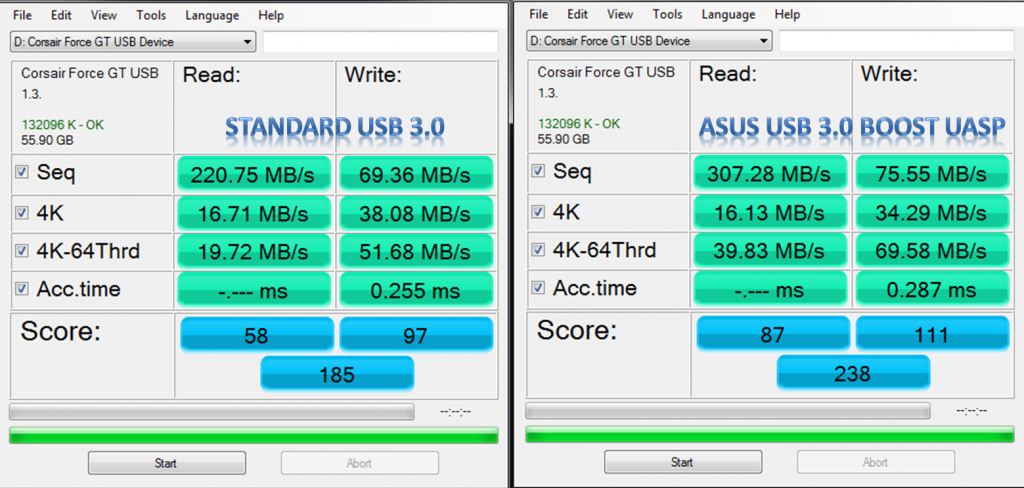
One can see that there is clearly a determinable difference in performance using UASP and I recommend it if one can purchase the necessary hardware for it.
Software Features
ASUS has been working on several software features to really stand out among motherboard makers. Probably the most interesting piece of software is the UEFI interface that ASUS provides. For those accustomed to standard BIOS that have been used for decades, the ability to use a mouse is welcome. I did find though that using a mouse was almost necessary as navigating by keyboard was not as slick as old AMI, Phoenix, and Award BIOS implementations. The UEFI interface provides a simple mode (called EZ mode) that shows things like boot order, and lets a user change profiles between a power saving profile, balanced profile, and performance profile.
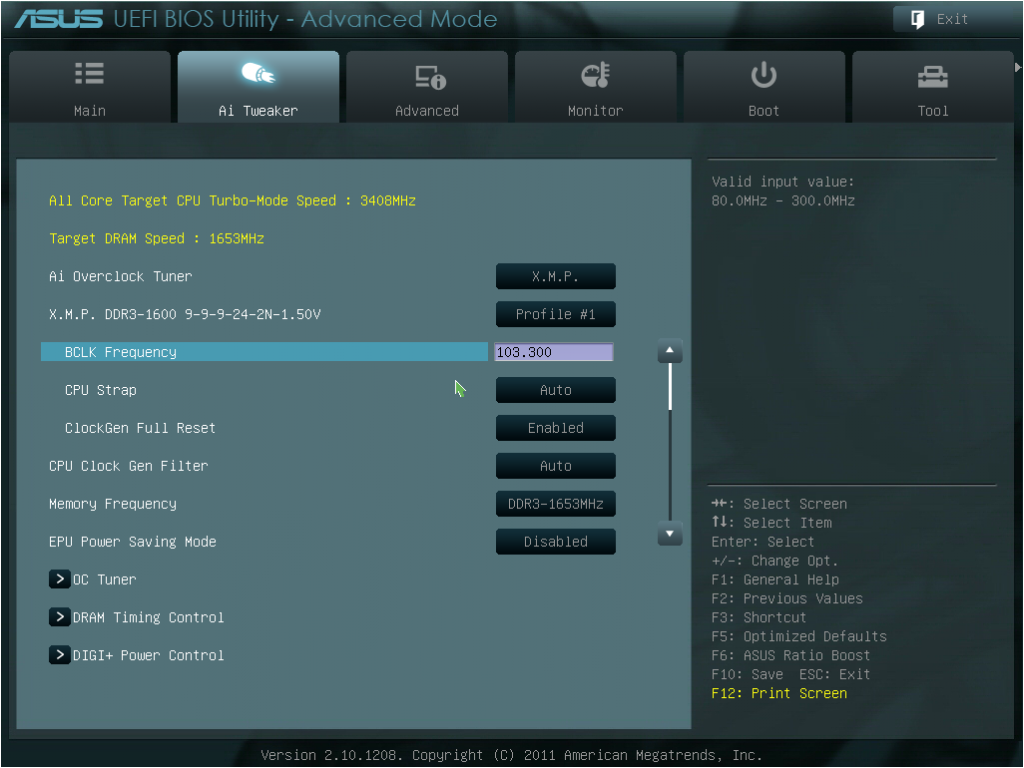
Beyond the UEFI interface (sample shown above), ASUS provides a suite of software including AISuite II and ASUS Fan Xpert2. Plenty of details can be found on ASUS’s site, but the highlights from this software are the abilities to:
- Monitor system information from fan speeds, temperatures, voltages, clock speeds and etc. and set alerts. This is often an overlooked feature but ASUS puts a lot of functionality into their Probe tool.
- Set the EPU power saving profiles and features. The EPU is a feature of ASUS motherboards meant to intelligently reduce power consumption.
- Set and test fan speeds using Fan Xpert+. This can be useful if one wants to set thresholds and test them for quieter idle fan speeds ramping up as the workload increases.
- Use Network iControl to prioritize network traffic (great feature when multitasking.)
I think the big features in this generation of the motherboard are the new fast boot options. They make a big difference combined with SSDs.
Conclusion
Overall the ASUS P8C WS is a great workstation motherboard for the Intel Xeon E3-1200 V1 and V2 families as well as the Core i3 series. One potential upgrade point would be a wider selection of video out options. Still, the purpose of this motherboard is to build a workstation with one or more GPUs added so the lack of other motherboard video options can be explained. There is legacy support built-in which is important for some workstation peripherals that still use Firewire or a PCI slot that need to remain in the environment. The inclusion of ECC memory support (do check the HCL though) is a necessary feature for ASUS and this is one of the lower cost platforms to support four GPUs or other PCIe x16 cards as well as ECC memory.





Longtime reader and lurker. Like the new design released with this.
ASUS P8C WS I like. Could be nice to have additional video options tho.
Does Solaris install successfully on this mobo? Can you boot from Solaris liveCD or USB?
Will this board work with a IBM M1015 HBA plus a Geforce GTX card, on the Dual PCIe 3.0 x8 slots?