The Lenovo ThinkSystem ST50 is a unique server in the company’s lineup for a number of reasons. Not the least of which is its form factor. The ThinkSystem ST50 is a small tower server designed to be placed near desks in offices. In our review, we are going to see what makes the Lenovo ThinkSystem ST50 unique, and how it fits in the market.
Lenovo ThinkSystem ST50 Overview
The Lenovo ThinkSystem ST50 is a fairly compact tower server measuring 375 x 175 x 431mm or 16.9 x 6.9 x 17in. Indeed, it looks much like the desktop tower that we have seen for the past few decades. There is even a 5.25″ optical drive bay along with two modern USB 3.1 ports.

Likewise, the rear of the unit is similar to the design of many traditional towers. The PSU is on top, followed by a fan and I/O shield, then the expansion slots.

Unlike the Lenovo ThinkSystem ST550 we reviewed previously, and the Lenovo ThinkSystem ST250 we will have a review of shortly, the ThinkSystem ST50 features a single power supply of either 250W or 400W. On a cost-optimized platform, a single PSU makes a lot of sense.

The rear I/O has two USB 3.1 and two USB 2.0 ports. There is also a serial port for legacy connectivity. Some of the more interesting features are dual DisplayPorts and audio output. Intel Xeon E-2100 (and Xeon E-2200) CPUs have “G” series parts which have graphics enabled, much like their Intel Core counterparts. If one uses a compatible GPU, these DisplayPorts can be used for applications such as digital signage or team dashboards.

One area that we are more surprised to see is the single RJ-45 Gigabit Ethernet port. Lenovo has a fairly aggressive cost optimization program for the ThinkSystem ST50 which means that there is a single network port and no IPMI/ XCC management. Instead, Lenovo is relying upon Intel AMT 12.0 and the chipset’s Intel i219-LM Ethernet controller. This is similar technology as is used in Intel vPro notebooks and desktops to help IT admins manage a fleet of user devices. Our test unit came with a dual 10Gbase-T adapter to augment this networking.

Opening the system, Lenovo has a nice service guide affixed to the interior of the server. Since many of these servers will be deployed in remote branch offices without dedicated IT support, having well-labeled instructions for emergency field service is a must in this category.
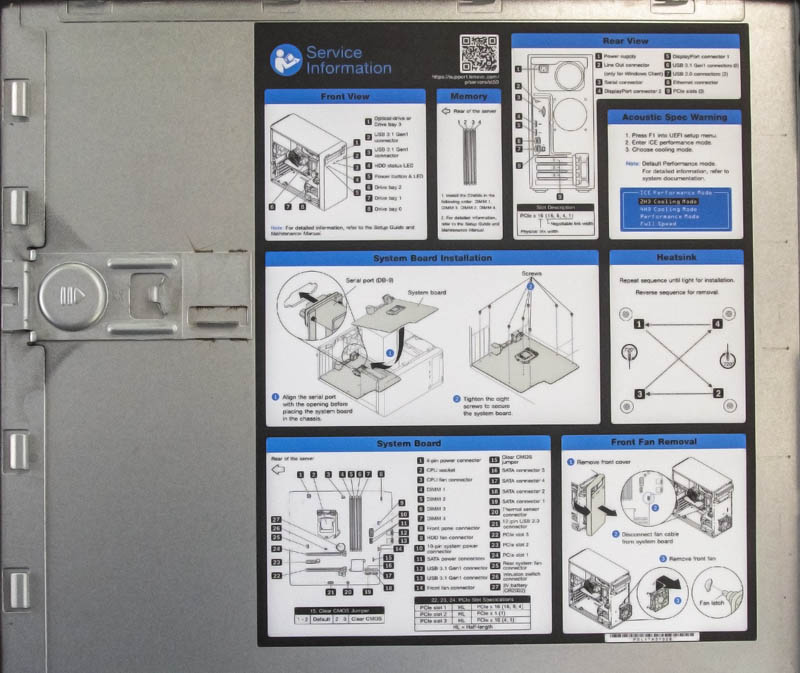
Inside we can see an Intel Xeon E-2186G processor powering the server. This is the top-end of the Intel Xeon E-2100 line featuring high clock speeds, up to 6 cores, and integrated graphics. The six core feature is perhaps the biggest feature upgrade in this segment for almost a decade. You can read the history of this evolution in our piece: Looking back at Intel Xeon E3-1200 V1-V6 to the New Xeon E-2100.

The CPUs in this range have dual-channel memory controllers. We always suggest populating at least two DIMMs in these machines to get full memory bandwidth. Each channel can support up to two ECC UDIMMs giving a capacity of four DIMMs. A key difference in this segment is that these CPUs do not support ECC RDIMMs or LRDIMMs which lowers total RAM capacity compared to the Intel Xeon Scalable line making 128GB the practical limit for the platforms in 2019-2020.

Another difference between this segment, and the higher-end Intel Xeon Scalable platforms is that PCIe connectivity is optimized for lower device counts. There are three full-height, half-length PCIe Gen3 slots. One is a PCIe x16, one is a PCIe x1, and the third is a PCIe x4 electrical but x16 physical slot. In our test configuration, we had a RAID controller and a 10Gbase-T network adapter but our sense is that many configurations will have these slots empty. If you want to build large NVMe storage arrays or large deep learning training platforms, Lenovo has better options available.

Inside the chassis, there are a number of storage mounting points. Here is a look at the top storage bay. One can see cabled 3.5″ drives along with a 5.25″ optical bay. Both devices can be swapped without tools which is a great touch in this segment.

We found a small fan attached to this media bay enclosure. A fan here is not something most vendors will add to keep costs down. Lenovo added a fan to optimize for cooling performance.

Resting in the bottom corner of the chassis are two more of these tool-less cabled drive bays. One of the nice design bits that Lenovo did here is making these blue. Telling someone over the phone to service one of these drives in the blue plastic carriers will make them easy to find even if the person doing the service does not know what a hard drive is.

Atop the unit one can see the battery back up unit for the RAID controller. Lenovo has four 12G SAS/ SATA III controllers that can be configured with the ThinkSystem ST50. One can also utilize the onboard SATA controller for lower power and lower cost SATA drive connectivity.

Our test unit also came with this widget. This is the optional (part number 4M17A12095) Lenovo ThinkSystem ST50 dual SD card reader. This allows for an OS like VMware ESXi to be installed on the SD cards so a valuable drive bay can be saved for storage.
One final item we wanted to note here is around cabling. As you saw from the various photos, cabling is plentiful. In this platform, the cable density is not high enough to restrict airflow, so optimized routing is not necessary. Still, the sheer number of cables in this chassis felt overwhelming. Most users will never see this, but it is something we notice when we review so many servers.
Lenovo ThinkSystem ST50 Management
The Lenovo ThinkSystem ST50 management is an item we need to get into. If you look at the official Lenovo ThinkSystem XCC server support chart from this generation, the Lenovo ThinkSystem ST50 is an exception:
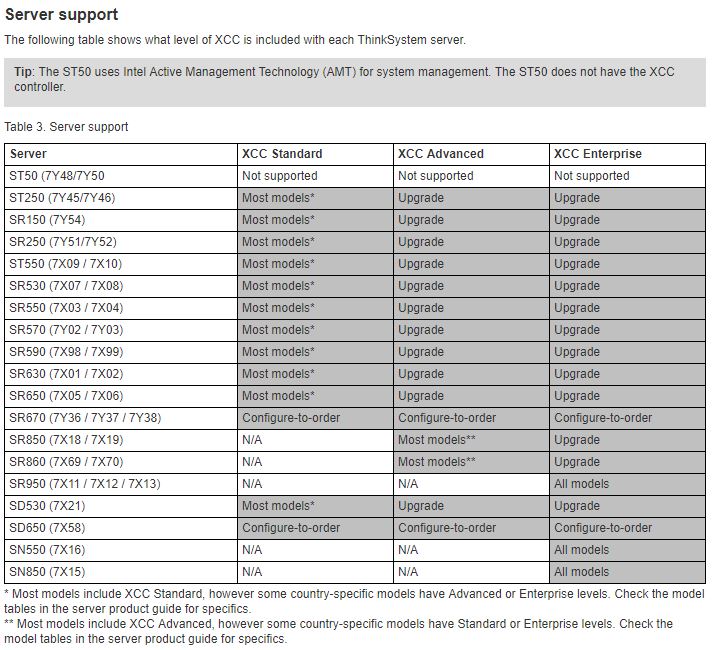
Unlike other models, the ThinkSystem ST50 is missing the physical XCC controller onboard. That makes support virtually impossible. Instead, Lenovo leans on its partner Intel to provide management functionality via Intel AMT 12.0. We have covered AMT and vPro several times at STH. One nice feature here is that if you use a tool to manage your Intel Core notebooks and desktops, via AMT and vPro, those tools can give you some out-of-box management functionality.
The downside is that all of the great security and operational features of XCC are not available in this platform. It certainly reduces costs which is what this segment is after. If you want XCC, again we suggest upgrading to the Lenovo ThinkSystem ST250 or ST550.
Next, we are going to look at the performance before getting to our power consumption, noise, and final words.





My company recently deployed one of these server for a client. We ran into an issue with memory compatibility, if the system detects any third party ram it will stop at a bios screen proclaiming “unqualified dimm detected” and wait indefinitely for the f2 key to be pressed.
I’m really curios when Lenovo/HP/Dell start to realize that there is a new kid on the CPU block made by AMD which may make their small/cheapest servers even more cheap and yet wipe the floor with intel competition. Come on, having Ryzen in this kind of box with ECC RAM would be something nice…
I’ve also just had the “Unqualified DIMM detected” message appear after reinstalling 3rd party RAM in the server.
It would appear this is now a “feature” on Lenovo servers. There isn’t a way of disabling it. You must use Lenovo’s memory or you get the F2 message on boot.
https://support.lenovo.com/gb/en/solutions/ht115052-unqualified-dimm-has-been-detected-lenovo-server-and-lenovo-thinksystem