Recently Microsoft released an iSCSI Target for Windows Server 2008 R2. This is something that many users have requested for a long time, and with the introduction of Windows Storage Server 2008 R2, it became a logical add-on to offer with Windows Server 2008 R2. Perhaps the best part of the software is that Microsoft offers this software with attractive pricing, in that it is free!
One can get information about the Miscrosoft iSCSI Target and access the download on TechNet.
Test Configuration
For this guide I simply used the Big WHS which uses Windows Server 2008 R2 as a base.
- CPU: Intel Xeon W3550
- Motherboard: Supermicro X8ST3-F
- Memory: 24GB ECC unbuffered DDR3 DIMMs (6x 4GB)
- Case (1): Norco RPC-4020
- Case (2): Norco RPC-4220
- Drives: 8x Seagate 7200rpm 1.5TB, 4x Hitachi 5K3000 2TB, 20x Hitachi 7200rpm 2TB, 8x Western Digital Green 1.5TB EADS, 2x Western Digital Green 2TB EARS.
- SSD: 2x Intel X25-V 40GB
- Controller: Areca ARC-1680LP (second one)
- SAS Expanders: 2x HP SAS Expander (one in each enclosure)
- NIC (additional): 1x Intel Pro/1000 PT Quad , 1x Intel Intel Pro/1000 GT (PCI), Intel EXPX9501AT 10GigE
- Host OS: Windows Server 2008 R2 with Hyper-V installed
- Fan Partitions updated with 120mm fans
- PCMIG board to power the HP SAS Expander in the Norco RPC-4220
- Main switch – Dell PowerConnect 2724
With plenty of drives, being able to export volumes using iSCSI is important on the network.
Installation
Aside from the fact that the iSCSI Target that Microsoft provides is free, it is also very easy to install. First one should go to the TechNet blogs and download the installer. Once this is done, double-click on the installer.
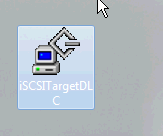
After this is complete, one will be prompted with a screen where one should click on “iSCSI Software Target (x64)” to start the process.
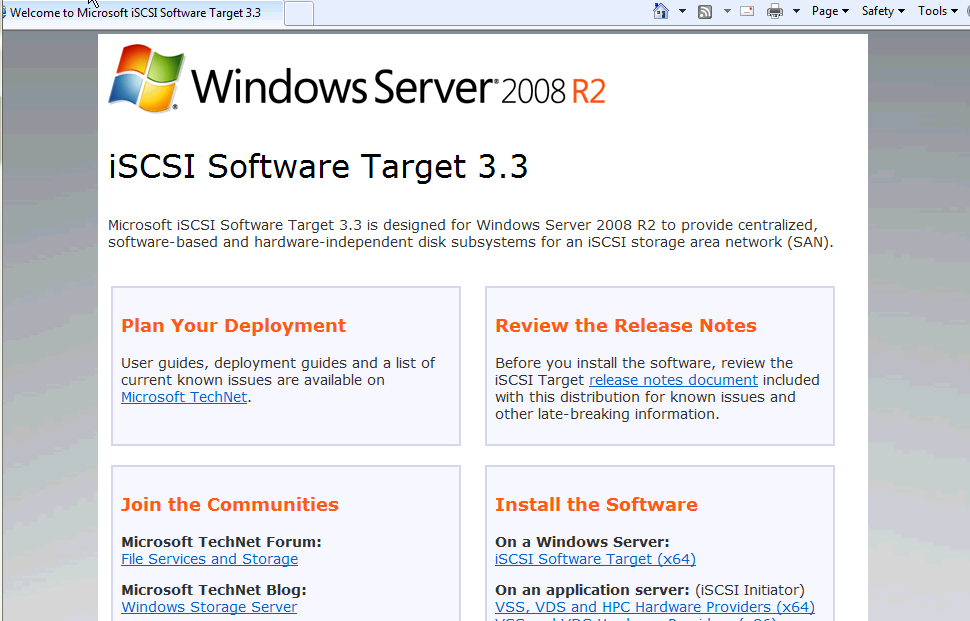
After clicking that link, a .msi installer package is run which will bring up the setup wizard.
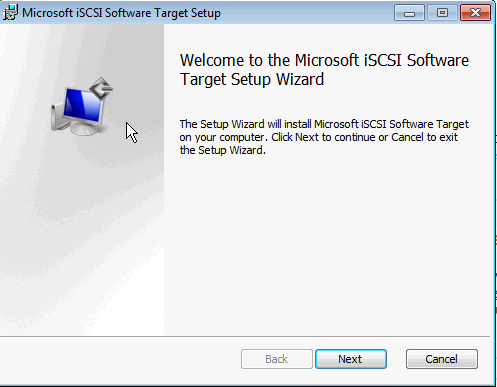
This is a very easy wizard. One needs to accept the license agreement, select an installation path, and opt-in to the customer experience program. This is a shift for Microsoft because normally the default setting is opt-in and one needs to opt-out. I originally took lots of screen shots, but clicking “Next” is very simple.
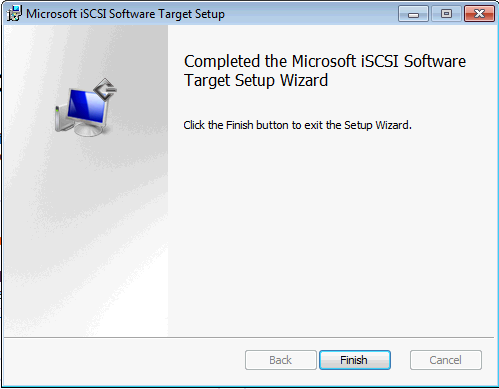
Viola! The installation process is finished. One can now start to configure iSCSI targets on the Windows Server 2008 R2 instance. Sadly, this does not work with the free Hyper-V Server R2.
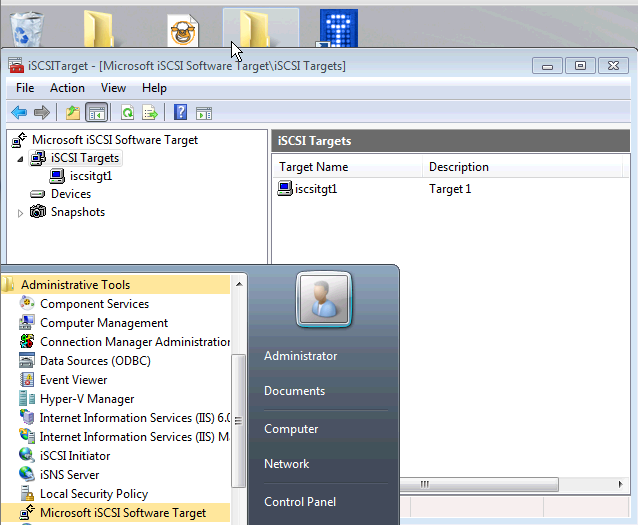
As one can see, the Microsoft iSCSI Software Target is installed under Administrative Tools and can be accessed from the Start menu. (Yes, I know I should not have been using the Administrator account.)
Conclusion
Of course, the more exciting part is installing the software, but with a nice GUI, the Microsoft iSCSI target is very simple to configure. Expect future guides to cover iSCSI Target setup and fun things one can do with iSCSI.

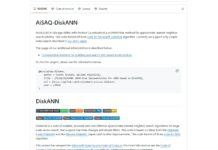
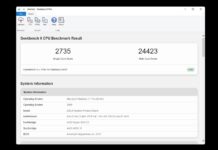
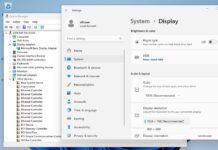
Thankyou for the post.
My setup has a domain controller(acts as storage server, as well) with two nodes(acts as Application servers) linked to it…
I tried installing iSCSI target on domain controller. During the installation process, an error message pops up saying “There is a problem with this windows installer package” and rollsback the installation.
But, if I happen to install using same package in each of the nodes the iSCSI target gets installed. Why so…???
Is it because the storage server is my domain controller as well…???
Please help, I’m in deep trouble…
Thankyou in advance.