Many of us have been eager to check out the new ASUS dual CPU workstation motherboards, wondering when it would be released; the waiting is over with the ASUS WS C621E SAGE motherboard. ASUS has made generations of dual socket Intel Xeon motherboards for higher-end workstations and each generation now defines its category.
It has been some time that we have seen a refresh of this class of motherboards from ASUS, past gen motherboards like the Z10PE-D16 WS and D8 WS motherboards, have had a long life and served us well. We have seen Workstation motherboards from several manufacturers released in the past few months, but for those of us waiting for a release from ASUS, it has taken awhile.
The dual LGA3647 sockets support Intel Xeon Scalable CPUs up to 205W each which gives this motherboard the capability to run the entire line of Intel Scalable (codenamed “Skylake-SP”) processors with up to 56 cores (112 threads) total. The ASUS WS C621E SAGE Motherboard also supports overclocking the CPU. Do not expect multiplier adjustments, only QPI adjustments are available as we would expect from Xeon’s.
Memory capacity reaches an impressive 768GB total of DDR4 using 12 DIMM slots and speeds up to 2666Mhz. There is a slew of expansion slots, ports, and premium features as we have come from the ASUS Xeon WS line. Let us get started with the review of this impressive motherboard by getting an overview of the board.
ASUS WS C612E SAGE Motherboard Overview
The retail box for the motherboard is large to fit a motherboard of this size. Graphics that describe features adorn the retail box which describes motherboard features.

We also spot a graphic that shows the ASUS WS C621E SAGE motherboard comes with BMC function supplied by an ASMB9-iKVM chip which comes preinstalled, a feature that used to require a separate purchase. It has another benefit, one can transition this workstation into a server role easier with the iKVM feature.


After removing the motherboard, we find the accessory box at the bottom of the retail box.

Here is a list of accessories we found in the box:
- 10x Serial ATA 6Gb/s cables
- 1x VGA bracket cable
- 1x USB 2.0 bracket cable
- 1x M.2 screw kit
- 1x ASUS 4-Way SLI bridge
- 1x ASUS 3-Way SLI bridge
- 1x ASUS SLI bridge
- 1x COM port bracket
- 1x I/O Shield
- 1x Motherboard support DVD
- 1x User manual
After removing the motherboard from the retail box, we get our first look at the ASUS WS C621E SAGE. The WS C621E SAGE motherboard supports a pair of LGA3647 Square ILM sockets. We went over the difference between the LGA3647 Narrow ILM v Square ILM which is a must-read if you intend to purchase this motherboard. The WS C621E SAGE Motherboard was the first motherboard that we have used that require the Square socket versions which needed us to hunt down a new set of heatsinks.

At the lower corner, we find 10x SATA ports, eight of these ports connect through the C621 chipset, while the last two connect through the ASMedia SATA controller.
For fast storage needs, 4x U.2 connectors located next to the SATA ports give the capability to use 4x 2.5” NVMe PCIe SSD’s that support Raid 0. Just above the chipset heatsink, we find the M.2 connector as an NVMe/ SATA option.

PCIe slots are arranged as follows:
- 3x PCIe 3.0 x16 (x16 mode)
- 2x PCIe 3.0 x16 (Single at x16, dual at x8/x8)
- 2x PCIe 3.0 x16 (x8 mode)
The WS C621E SAGE gives full support for up to 4-Way NVIDIA SLI and AMD Crossfire X setups. Up at the top left edge of the motherboard, we find the ASMB9-iKVM chip for BMC functions.
One feature not listed in the specifications is a MicroSD card slot which can be found just above the onboard battery. The MicroSD is a neat feature for those that want to run a lightweight OS install (e.g. VMware ESXi) and free up other storage ports for more advanced storage needs.
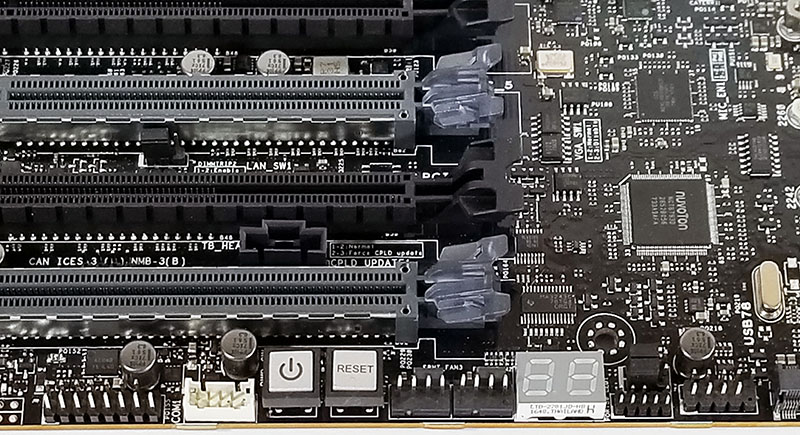
We also like the onboard Power/Reset buttons, though not very useful with the motherboard installed in a case, they do come in handy when running on an open bench. The Q-Code LED’s also come in handy when troubleshooting various boot issues.

Looking at the back IO ports, we find an array of ports:
- PS/2 and keyboard/mouse port
- USB BIOS Flashback button
- USB 3.1 Gen 2 Type-A port
- USB 3.1 Gen 2 Type-C port
- 4x USB 3.1 ports
- 2x LAN ports, one port is shared with ASMB9
- S/PDIF Out port
- Audio I/O ports
This is a solid set of ports, and adding more would likely mean losing PCIe functionality. Many monitors or USB hubs are used for keyboard/ mouse connectivity these days so combined with the front panel USB 3.0 header, we think this combination works.
Next we are going to look at the IPMI management, BIOS, and software for the ASUS WS612E SAGE. That will be followed by our performance testing.





How long do ASUS tend to support their workstation mb offerings?
Regular desktop boards (even the ROG and the like) tend to not receive BIOS updates and the like for long after release, or they take a really long time to fix security issues. (Sabertooth X99 for example, still no BIOS with Spectre v2 microcode fix)
Which coolers did you use for the review?
I used Square ILM Socket LGA 3647 B13 Heatsinks from Dynatron.
I have found the WS boards get needed updates when it is required.
@Meow
Just did a quick Google. ASUS has a timeline for Meltdown et al (obviously not an ordinary update) but whether or not you find the usual BIOS support life for the Z10 and Z9 WS boards acceptable is up to you. Links below.
https://www.asus.com/au/support/FAQ/1035538
https://www.asus.com/us/Commercial-Servers-Workstations/Z10PED16_WS/HelpDesk_BIOS/
https://www.asus.com/us/Commercial-Servers-Workstations/Z9PED8_WS/HelpDesk_BIOS/
One negative point, i have the ASUS X299 PRO/SE motherboard, which is the same as this one but with the X299 chipset and it also has the ASMB9-iKVM features.
The KVM console function does not work properly when using a discrete graphics card with multiple monitors. The KVM tries to use the onboard chip for graphics which means you cant control it.
Example, i have a 1070TI with 3 monitors, the onboard KVM (AST2500) acts as a 4th monitor. The KVM now displays only one monitor (the 4th) but acts as 4 monitors, which means the mouse is uncontrollable and windows arent visible (they open on one of the other monitors)
Asus knows about this and says its working on a fix, but its not out yet.
Also many sensors are marked as critical for me, even some voltages, this is also a problem recognized by Asus in the KVM firmware, waiting for a fix.
Oh and another note, i wasnt able to view the BIOS via KVM either, because it was displayed on another monitor as well, so the screen stays black untill booted and logged on.
Asus just released a new bios with option to select main GPU (onboard/discrete) so i will be trying this soon.
I’d avoid ASUS and go SuperMicro every time.
I have found ASUS’s BIOS updates to be lacking and they tend to stop being issued far too soon IMO.
Warning!: The SQUARE heatsink will not fit! Make sure to buy a NARROW heatsink like the Supermicro SNK-P0068AP4
The Square ILM heat sink is the one fits this board. I noted that and which one I used in the review.
Have someone tried a hackintosh on this C621E SAGE motherboard?
People have it running stable on C422 chipset (with Xeon-W); forum thread: https://www.insanelymac.com/forum/topic/333229-help-installing-highsierra-on-xeon-w-2175-and-asus-ws-c422-mobo/?do=findComment&comment=2611882
I don’t see mention of the form factor, which is (disappointingly) EEB. I’m wondering what type of case you used.
See this thread for running hackintosh: https://www.tonymacx86.com/threads/asus-announces-ws-c621-sage-dual-socket-lga-3647.235505/ No one yet but will happen at some point I think.
I’ve been running a very stable Dual Xeon hackintosh workstation on Z9PE-D8 WS for years (still faster than latest Mac Pro and a lot easier to expand!).
Like any multi-CPU board they can take a bit of coaxing to get the drivers/kext right but performance and stability are excellent.
On Ubuntu 18.04.1 LTS (4.15.0-43-generic) dmesg shows the following error:
[ ] pci 0000:00:00.0: aer_layer=Data Link Layer, aer_agent=Receiver ID
[ ] {29}[Hardware Error]: Hardware error from APEI Generic Hardware Error Source: 0
[ ] {29}[Hardware Error]: It has been corrected by h/w and requires no further action
[ ] {29}[Hardware Error]: event severity: corrected
[ ] {29}[Hardware Error]: Error 0, type: corrected
[ ] {29}[Hardware Error]: section_type: PCIe error
[ ] {29}[Hardware Error]: port_type: 4, root port
[ ] {29}[Hardware Error]: version: 3.0
[ ] {29}[Hardware Error]: command: 0x0540, status: 0x0010
[ ] {29}[Hardware Error]: device_id: 0000:00:00.0
[ ] {29}[Hardware Error]: slot: 0
[ ] {29}[Hardware Error]: secondary_bus: 0x00
[ ] {29}[Hardware Error]: vendor_id: 0x8086, device_id: 0x2020
[ ] {29}[Hardware Error]: class_code: 000006
[ ] pci 0000:00:00.0: aer_status: 0x00000040, aer_mask: 0x00000000
[ ] Bad TLP
xcxc,
Did you manage to find out what the error was?
Can you reply so we can chat offline re specs etc?
Having same issue where the MoBo/Computer locks up/crashes at random times.
xcxc,
I’m facing the same errors with CentOS 7.5 (kernel 4.20).
Did you find what is wrong ?
Hi,
I’m not able to access the UEFI BIOS (only the blue legacy BIOS)
Therefore I’m not able to install my Intel SSDs using the U.2 ports.
Does anyone had similar issues with the Board.
Asus support is not able to fix the issue.
Thanks!
Sinux and Oded,
Did the latest BIOS update and it fixed the errors that I was getting
Hi Turkishlitecoin
Great that it worked for you.
I also have installed the latest version 3601.
It still does not work.
Here’s what happens after resetting CMOS:
youtu.be/r08Lk–O6bM
Any idea what’s wrong with the board?
This compatable to have 2x Ryzen Thread Ripper Pro’s 3995WX