It’s been over a year now that we first looked at Lenovo’s ThinkPad P50 Mobile Workstation, it’s now back with a new and improved, upgraded version, called the P51. The ThinkPad P series created for professionals who need the most performance from a mobile workstation. The Lenovo ThinkPad P51 Mobile Workstation addresses the market for designers and engineers who require unique mobile CPU and GPU specifications for their applications. The system is also ideal for power users who want a larger display, extreme processing power, and sizeable storage. The ThinkPad P51 features the latest generation of Intel’s mobile Xeon processor, the latest NVIDIA Quadro GPUs, PCIe SSD storage, a stunning 4K display, an X-Rite Pantone color calibrator, and ISV certification.
Lenovo ThinkPad P51 Mobile Workstation Key Features and Specifications
Here are the key features from Lenovo for the ThinkPad P51:
Key Features
- Intel’s seventh generation processors support increased I/O bandwidth, ECC memory, and Thunderbolt 3 connectivity.
NVIDIA Quadro GPU and 4K Display
- The NVIDIA Maxwell-based GPU optimized for stability and performance with Lenovo’s certified drivers.
- The 15.6″ 4K IPS display produces sharp images and accurate colors.
ISV Certified
- ISV Certification means the hardware and software are optimized to provide an exceptional and seamless user experience.
Additional ThinkPad Innovations
- MilSpec and in-house testing to ensure durability, FLEX Performance Cooling system that keeps temperatures down, and a unique touchpad designed for designers and engineers.
Lenovo ThinkPad P51 Mobile Workstation Specifications
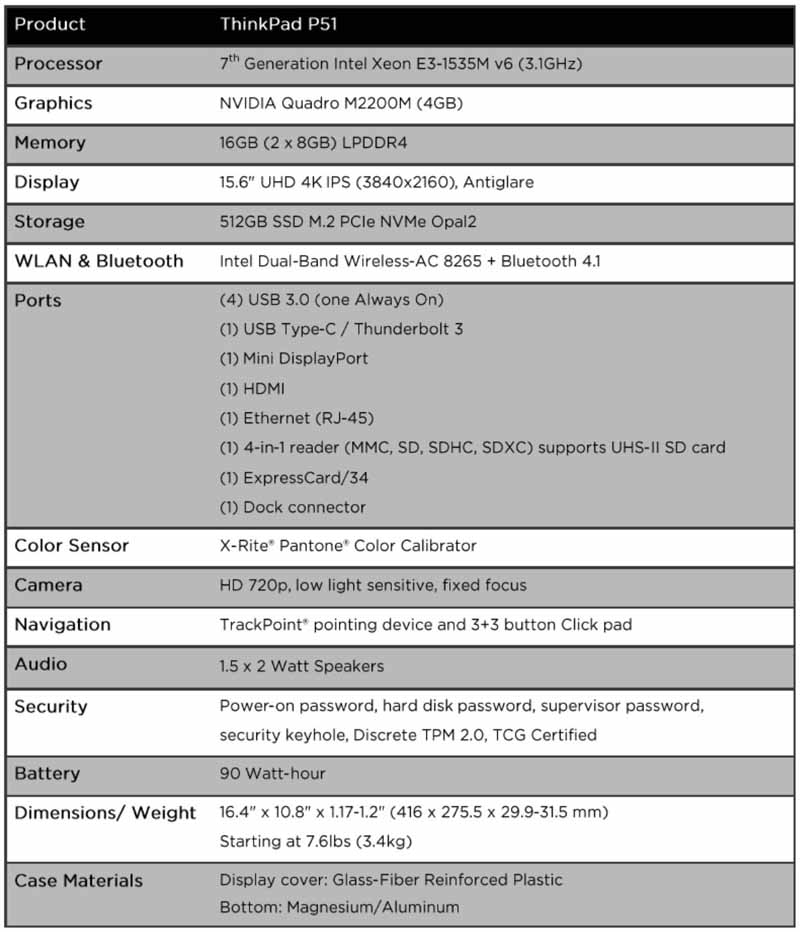
Close look at the Lenovo ThinkPad P51
Our review unit came to us equipped with top tier components with the same basic functionality we saw in the P50. Our ThinkPad came with an Intel Xeon E3-1535M V6 3.1GHz processor and NVIDIA Quadro M2200M GPU (4GB).

Our P51 came with the same packing that we saw with the P50; this includes the P51, battery, power adapter and documentation.

The basic design of Lenovo’s ThinkPad Mobile Workstations has not changed, the body, constructed of an aluminum-magnesium alloy which is very rigid. Black plastic completes the body, and a rubberized coating helps protect the P51 and offers a non-slip surface for handling ease.

The P51 battery with our unit rated as a 6 Cell (60 WHr) type. The battery is the same size as we found on our P50, so we expect close to the same power use.
The keyboard on the P51 is also the same as the one found on the P50; it is a rugged keyboard that has a good tactile feel to it and feels good while using it.

We also find the same TouchPad as we found on the P50. For the Lenovo “nub” diehards there is a familiar red pointing nub with corresponding mouse buttons. The Pantone color calibration sensor is located just to the left of the touchpad, and fingerprint security is off to the far right below the arrow keys.
The Pantone color calibration sensor is located just to the left of the touchpad, and a fingerprint security is off to the far right below the arrow keys.
Let’s flip the P51 over and take a look at the bottom.

Here we see the ThinkPad P51 has plenty of ventilation ports for cooling. Unlike a typical business laptop, the Lenovo ThinkPad P51 packs premium components which require additional cooling. The Lenovo ThinkPad P51 delivers on this with a solid set of vents.
Moving on to the I/O ports of the ThinkPad P51.
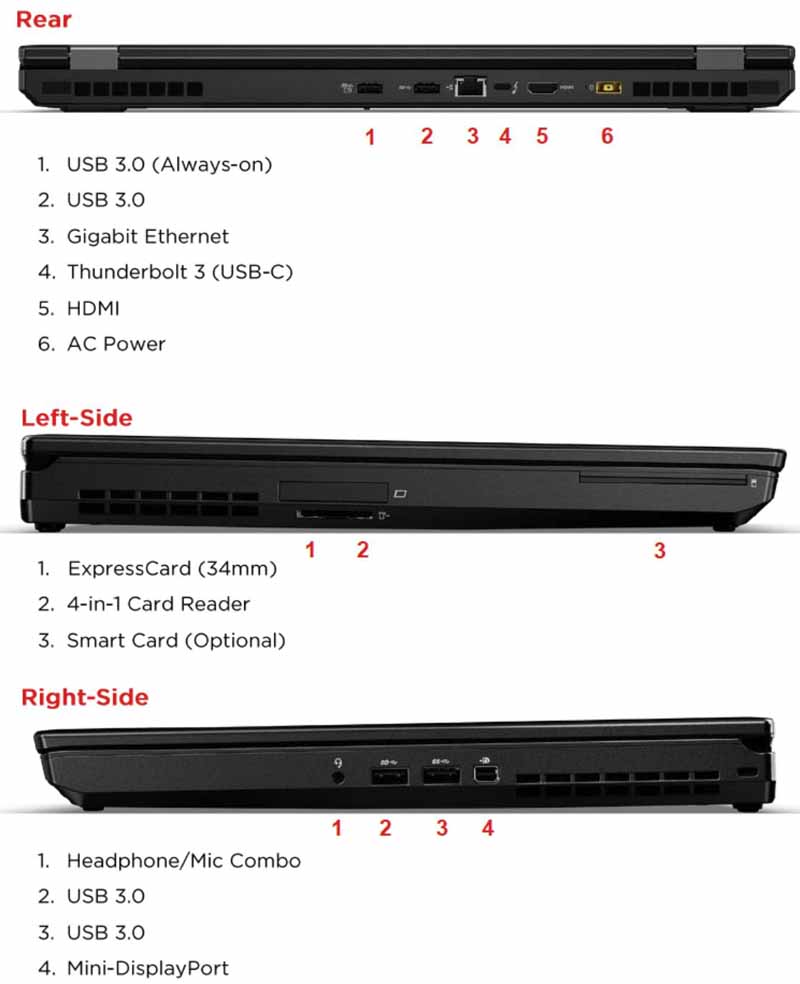
The picture describes the available ports on the P51.
Lenovo Solution Center and Bundled Software
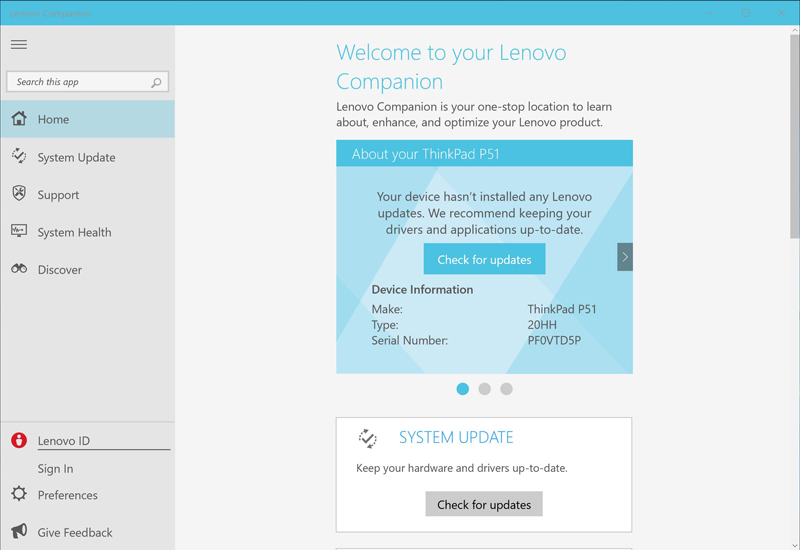
With the P51 we see Lenovo’s new Solution Center, now called the Lenovo Companion. It offers the same features we see with the Solution Center but now with a Windows 10 feel to it.
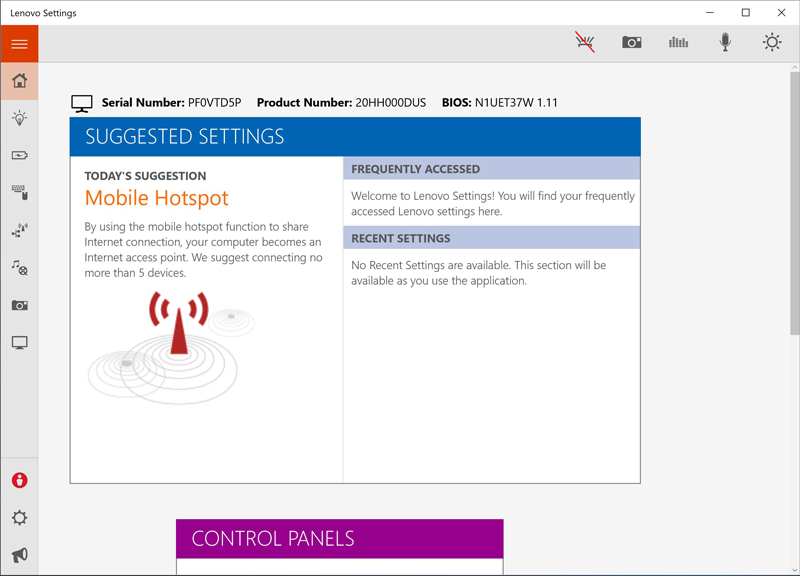
Additionally, Lenovo’s Settings app allows you to fine-tune different aspects of your P51 for ease of use and functionality.
Lenovo ThinkPad P51 BIOS
To bring up the BIOS, power-up or restart the ThinkPad P51, during the boot process an option appears that says hit enter to go into the BIOS.
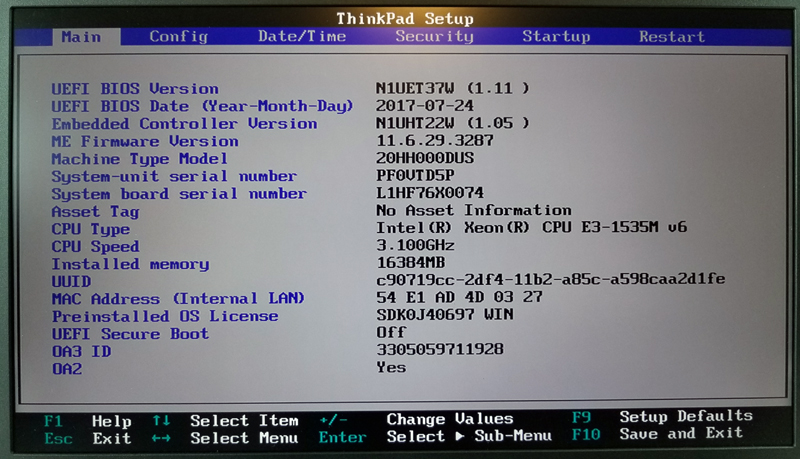
The Config screen for the ThinkPad P51 BIOS shows the basic system specifications and a menu at the top to move to other settings. Most of the settings you will not need to change, but if you need to set security settings they are under the Security Tab.
Performance Testing
We wanted to test this laptop against several other Lenovo offerings we have tested over the past few years to give a sense of relative performance.
Our Test Setup
For testing we used:
- CPU: Intel Xeon E3-1535M V6 (3.1GHz)
- Memory: 16GB (2x 8GB) LPDDR4
- Graphics: Nvidia Quadro M2200M (4GB)
- Storage: 512GB Samsung NVMe PCIe M.2 SSD
- OS: Windows 10
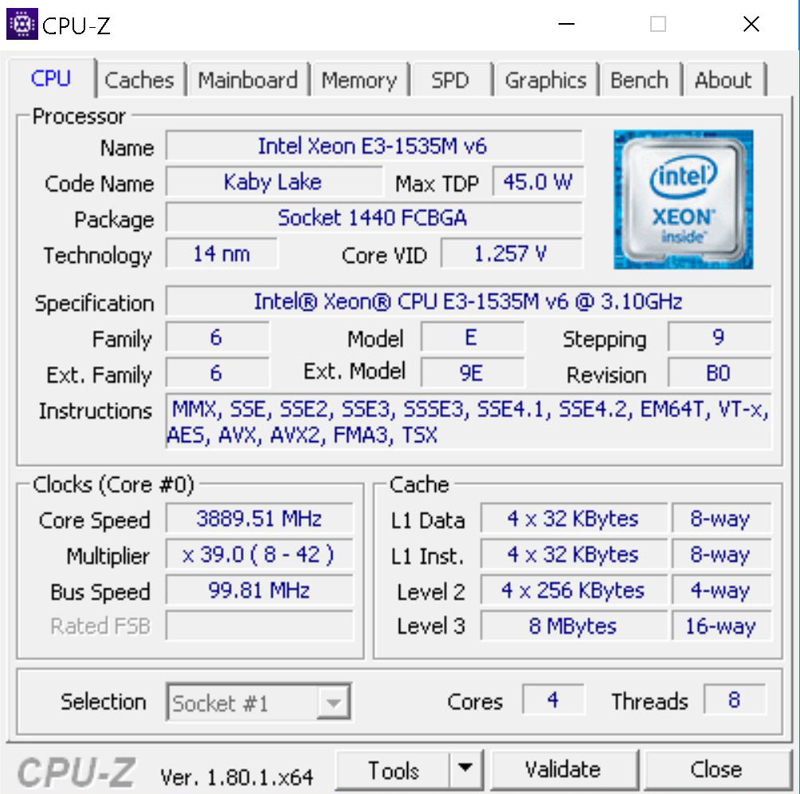
One interesting specification to take note of is the Intel Xeon E3-1535M V6 can Turbo Boost up to 4.0GHz which gives the P51 quite the performance punch.
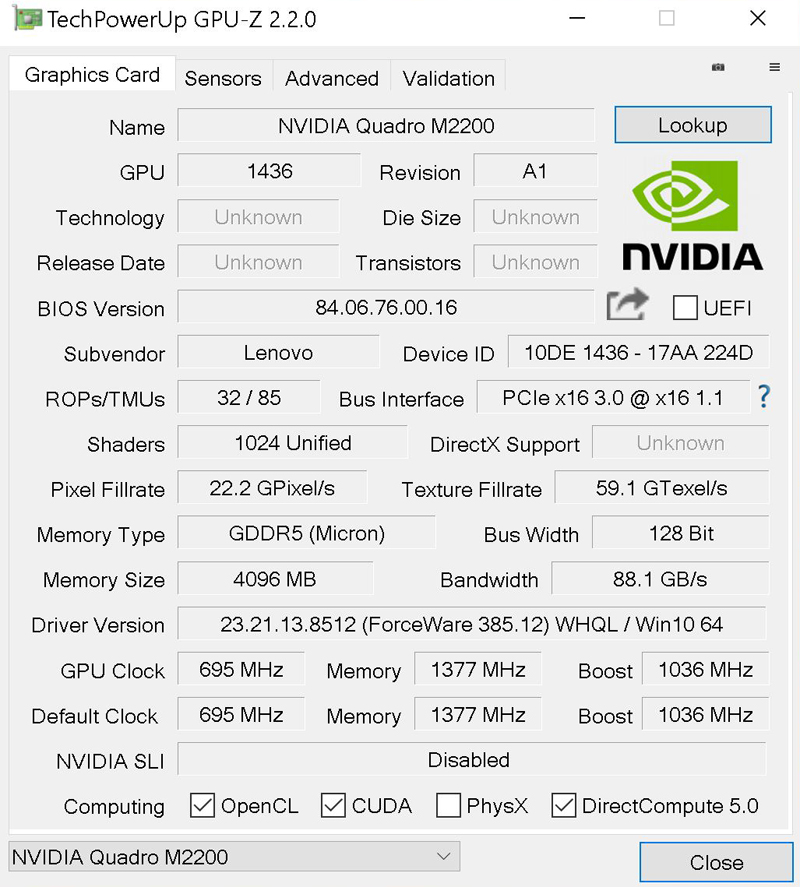
For graphics power, we find an updated Quadro M2200 GPU. With Boost, this GPU can reach speeds of 1038MHz.
AIDA64 Memory Test
AIDA64 memory bandwidth benchmarks (Memory Read, Memory Write, and Memory Copy) measure the maximum achievable memory data transfer bandwidth.
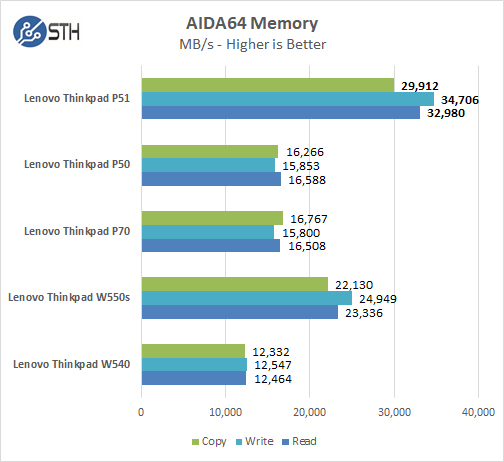
Memory Latency ranged at about 56ns in our tests. Our ThinkPad P51 has two sticks of memory installed which explains the higher performance.
Cinebench R15
Cinebench R15 is a common test scenario uses all of your system’s processing power to render a photorealistic 3D scene. This scene makes use of various algorithms to stress all available processor cores.
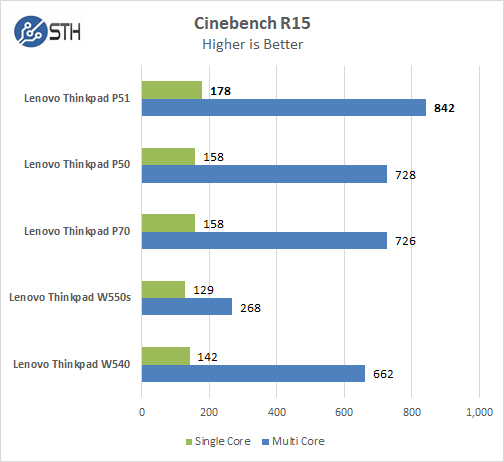
In Cinebench R15 the Intel Xeon E3-1535M V6 shows improvements over the P50.
Geekbench 4
Geekbench 4 is a processor benchmark that uses single-core and multi-performance simulating real world scenarios.
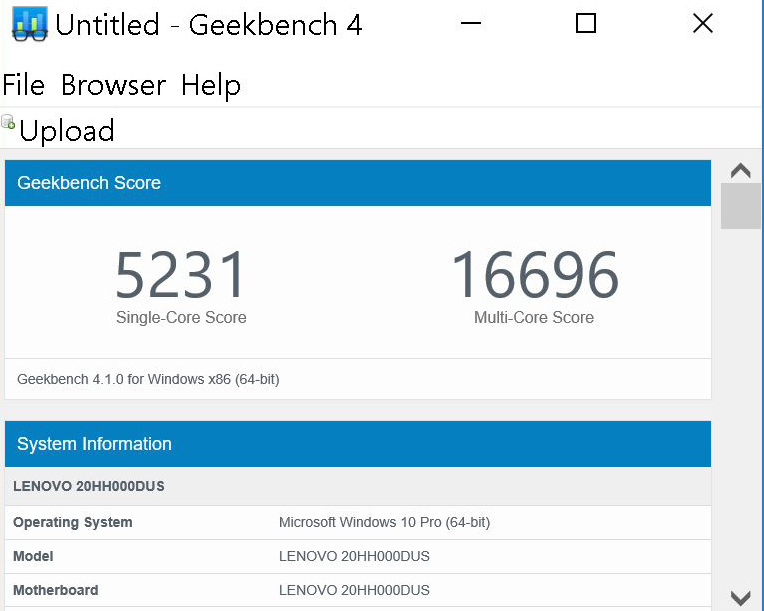
As this is a processor related benchmark, we can see the latest generation of Intel Kaby Lake Xeon processors give a fairly good boost to processor performance.
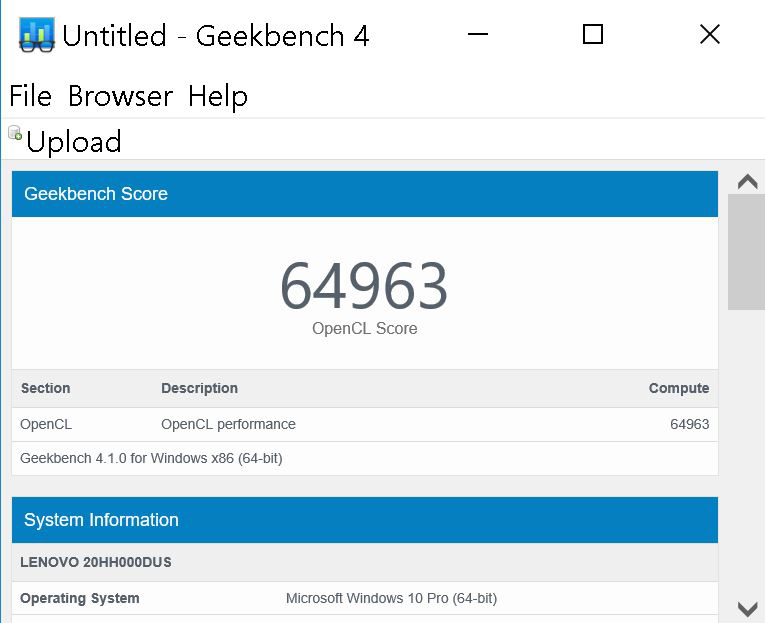
The installed Nvidia Quadro M2200M ranks in the range of a GeForce GTX 965M. It has good performance for a laptop workstation.
PCMark 8
PCMark 8 application includes PC benchmarking tools by Futuremark. It is fully compatible with Windows 10 and can run under Windows 7.

PCMark8 gives us a full system benchmark that can compare a wide range of applications that a typical user would run on the P51. In these tests, the Nvidia Quadro M2200M helps a great deal in the graphics area.
CrystalDiskMark
CrystalDiskMark is a well-known benchmark to test your HDD or SSD’s.
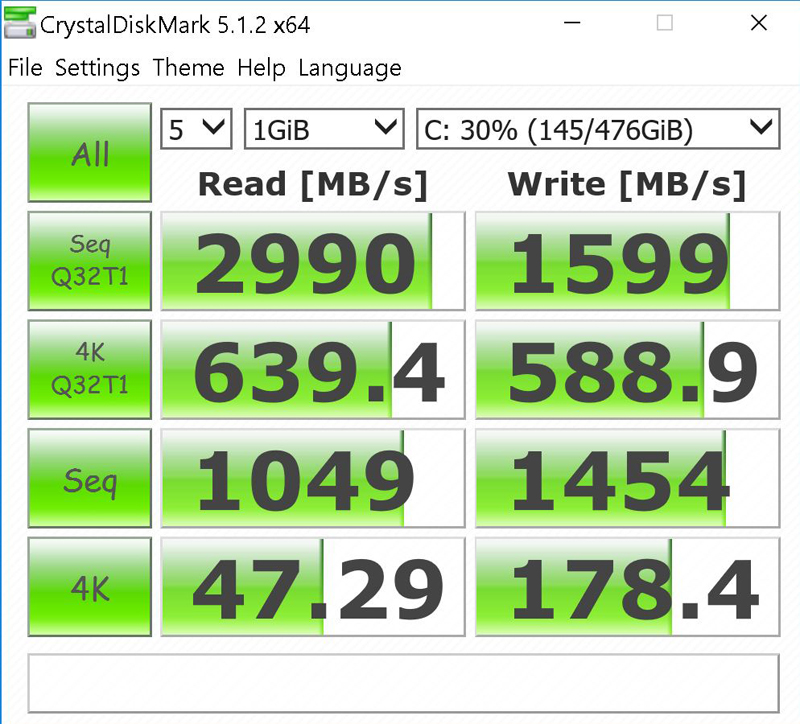
The 512GB Samsung NVMe PCIe M.2 SSD is showing very impressive results in this test. The ThinkPad P51 a very fast feel and responsiveness.
Power Tests
We ran the P51 through a series of battery tests to find out just how long the 6 Cell (60 WHr) would last. After each test, the battery was again fully charged and then the next test started.
PowerMark tests would run until the battery was at 15% charge.
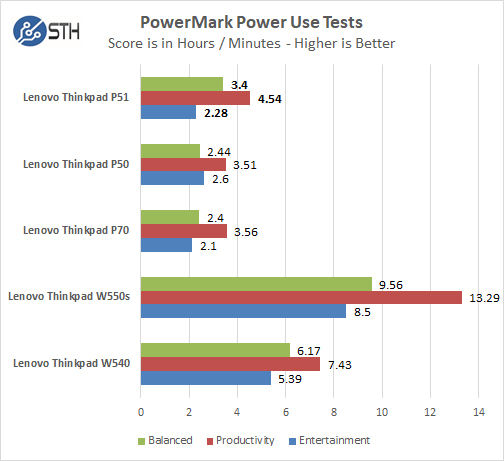
With the latest Kaby Lake Xeon E3-1535M v6 processor, we see better battery longevity over the P50, in Productivity and Balanced tests it lasts an hour longer.
Boot Up Time
BootRacer is an app that will tell you how long your computer takes to boot. It will measure the actual time your PC takes to get to windows boot process, then measure the actual windows OS boot time.
BootRacer is a free download for personal use and can tell you if your PC is booting slower over time or after you have installed apps.
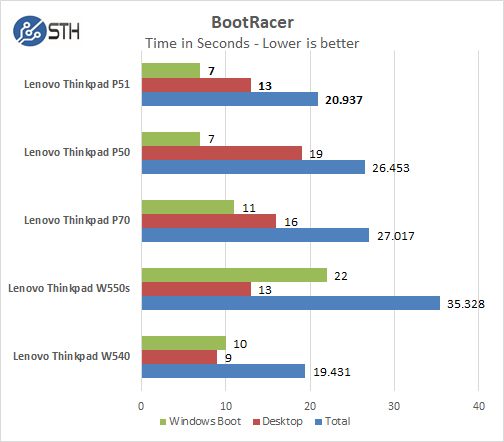
We ran Bootracer on the ThinkPad P51 after we set everything up before any other apps installed. Over time and use, installing other apps, you might find that the laptop might start to slow down or take longer to boot. The leading practice is to keep your laptop clean of unwanted applications that affect booting times. Booting time with the P51 is much improved by 6 seconds over the P50.
If you have ever been in a client meeting where you needed to start projecting in a hurry, 6 seconds can seem like an eternity.
Conclusion
The ThinkPad P51 Mobile Workstation is a noteworthy upgrade from the P50; improved by the new Kaby Lake Xeon E3-1535M v6 and Nvidia Quadro M2200M, both of these new components also help with improved battery life. Improved Samsung NVMe M.2 SSD boosts performance even more by improving boot times and speed of returning from sleep states.
The ThinkPad P51 is an impressive mobile workstation, all-day battery life, and impressive performance makes the P51 the perfect choice for professionals and power users who spend a great deal of time on the go.





As usual there is probably no option to buy this without the Windows Tax attached, but it would be interesting to know how well this one runs Linux.
I would like to know how well this one performs as a lightweight virt host. Did you ring running an VMs?
I would like to know how well this one performs as a lightweight virt host. A lot of people are moving towards more powerful laptops just for this use case. Did you run any number of VMs?
LOL Maxwell in 2017? That is where I stopped reading… go homo lenovo
I have had my P51 since the middle of July and five days after getting it I needed to get the keyboard replaced. I have had three different techs out to replace parts and it still is not working correctly. Every time I call to get support or look for a replacement i get the run around. The only thing worse than the computer is their customer service. i regret buying this laptop. i should have bought a dell or HP