Two weeks ago we took a look at an amazing graphics card from NVIDIA, the Quadro P6000. If you noticed in that review, we had another high-end graphics card from ASUS in the graphs, the ROG STRIX GeForce GTX 1080. We picked this card up about six months ago and have been very happy with it. Our workstation uses two Xeon E5-2699 V3 processors which we also game on with a 4K display (3840×2160). Currently, the game that puts the most stress on our system is Star Citizen; the STRIX 1080 handled it with no issues with very smooth gameplay. Everything was running very good. Of course, with the introduction of the 1080Ti, we had to upgrade. Fast forward to about three to four weeks ago we saw the ASUS ROG STRIX GeForce GTX 1080 TI 11GB OC Edition making the rounds on different review sites and decided that we must have one.
The STRIX Ti OC version was a hot selling card with limited stocks available and seemed to be out of stock everywhere. It did become available for about an hour at Newegg, and we grabbed one. Being very impressed with the STRIX 1080 we were very excited to run the TI OC version through our benchmarks.

The Geforce series of graphics cards are not true workstation GPU’s if you do not require driver certifications than these should work just fine for you.
Features and Specifications
Key features
- 1708 MHz Boost Clock (OC Mode) featuring 11GB GDDR5X 352-bit memory, 3584 CUDA cores, and 11GB Frame Buffer.
- ASUS Aura Sync RGB lighting with additional 4-pin RGB header provides a nearly endless spectrum of colors with the ability to synchronize effects across an ever-expanding ecosystem of ASUS Aura Sync enabled products.
- MaxContact plus Auto-Extreme manufacturing technology delivers 2X more GPU to heatsink contact for increased cooling efficiency with premium quality aerospace-grade Super Alloy Power II components
- Patented wing-blade 0dB fans with FanConnect II maximizes cooling performance using three axial fans to deliver 105% more air pressure and dual 4-pin headers for referencing chassis fans to GPU temperatures.
- GPU Tweak II makes monitoring performance and streaming easier than ever, featuring Game Booster and a free 1-year premium license of XSplit Gamecaster.
- Supports the latest DirectXâ„¢ 12 and GeForce gaming features while delivering a maximum resolution of 7680 x 4320 for the ultimate 5K gaming experience.
- 5K Gaming and VR Ready with 2x HDMI 2.0, 2x DisplayPort 1.4, and 1x DVI port to simultaneously connect your VR headset and up to 4 monitors.
Specifications
- 11GB 352-Bit GDDR5X
- Core Clock 1594 MHz (OC mode)
- 1569 MHz (Gaming mode)
- Boost Clock 1708 MHz (OC mode)
- 1683 MHz (Gaming mode)
- 1 x Dual-Link DVI-D 2 x HDMI 2.0 2 x DisplayPort 1.4
- 3584 CUDA Cores
- PCI Express 3.0 Aura (Graphics Card) Utility
Dimensions
- 11.73″ x 5.28″ x 2.07″ Inch
- 29.8 x 13.4 x 5.25 Centimeter
ASUS ROG STRIX GeForce GTX 1080 Ti 11GB OC Edition Overview
The retail box art for the ASUS STRIX 1080 Ti OC is almost the same as the non-Ti graphics card. The difference between the two is the Ti and OC nomenclature.


Looking at the front and back, of the retail box, details on product specifications located on the back in several panels.
Let us open the box up and take a look at what we get inside.

The is not much inside the box when we open it up, lots of black foam and a simple black envelope labeled with ASUS.

The black envelope contains the driver DVD and documentation, under this, we find a power adapter and cable ties.
Now let us open the rest of the black foam and get to the graphics card inside.

We have to admit that the ASUS ROG STRIX GeForce GTX 1080 Ti 11GB OC Edition is one impressive card. It’s very large, thick and has a good solid feel to it. The size of the card has a length of 11.73 inches. Make sure your case can handle a card of this length. The next factor is how thick it is; it is a 2.5 slot card. Double check other PCIe devices you may want to install so that space is given for air-flow to cool the TI OC properly.

Flipping the card over we get a look at the back side of the ASUS ROG STRIX GeForce GTX 1080 Ti 11GB OC Edition graphics card. The backplate gives the card a good solid feel to it and helps in cooling. It also includes Aura Sync Lighting controlled through software.

This card also requires 2x 8-Pin power connectors.

Two SLI connectors provided in case you wish to run two of these cards in SLI.

At the back end of the card, we find two 4-pin fan connectors operated through ASUS FanConnect II. Tuning options that allow you to adjust external fan speeds for efficient cooling. GPU Tweak II allows you to adjust the fans in three modes, Auto, Manual or User Defined. This is a great feature because in many systems the GPU is now (by far) the hottest single component. Being able to control chassis fans directly to cool the GPU area is important.

Now looking at the end of the card we see at the top, a DVI-compatible connector. At the bottom row left we have DMI port, HDMI port, and 2x DisplayPorts.
- DVI Output: DVI-D
- HDMI Output: HDMI 2.0
- Display Port: 2x Regular DP
- HDCP Support: Yes
Software
The driver DVD that comes with the kit is rather limited and only has a few options.

After inserting the DVD, we find the main driver startup menu. Only two options are available, Manual and Install.
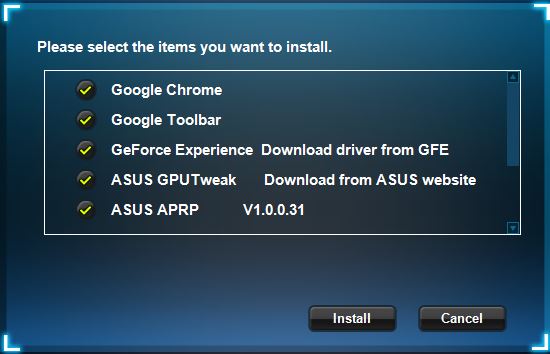
Clicking on the install button brings us to this screen. In fact, most options will direct you to the ASUS website for downloads.
We advise heading over to the ASUS website and downloading all drivers and software to a USB drive before installing the card in your system. The website will give you the latest software for your new card. The same goes for the latest NVIDIA drivers, at the time of testing were 381.65.
AURA
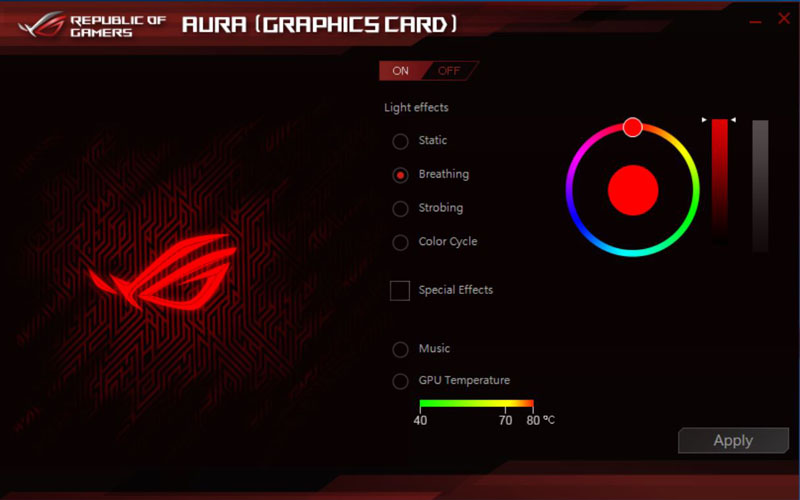
The AURA Utility is used to control the cards LEDS. For those that use a case with windows, this is a nifty utility to help show off your card.
ASUS GPU Tweak II
This utility is one we find useful and use every day. It allows simple to use presets that control performance of your TI OC. These are Silent, Game and OC modes. Also, there are full manual controls for overclocking.
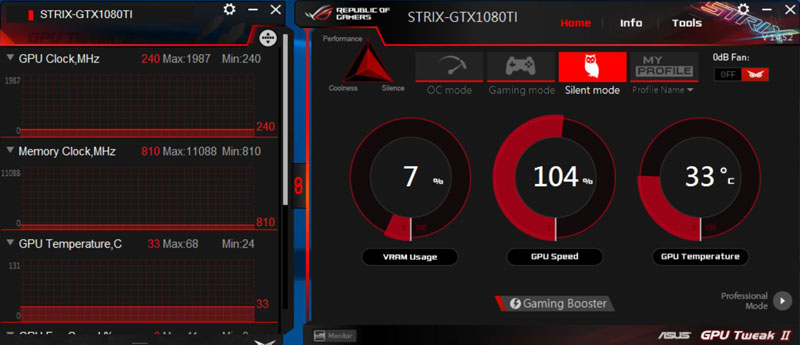
Setting the TI OC to Silent Mode does include a minor overclock at 104%, fans run at the lowest settings to reduce noise.
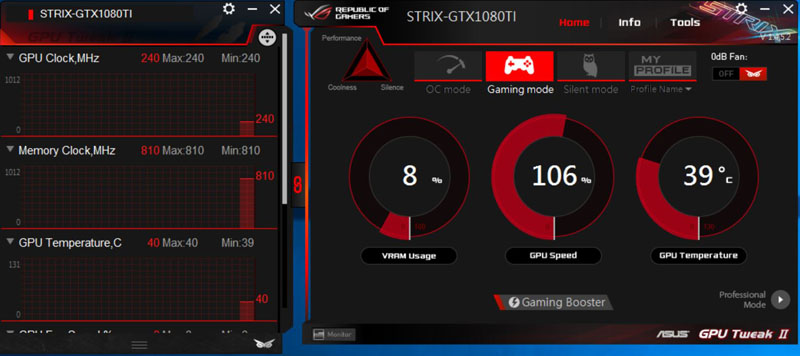
Next is Gaming Mode which boosts the overclock to 106%.
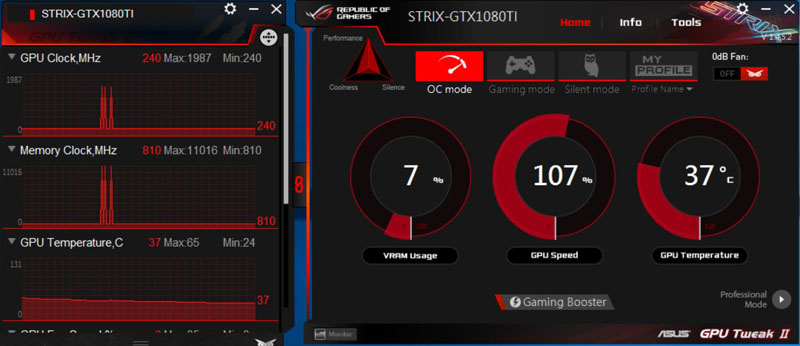
And finally, we have OC Mode which jumps the OC to 107%.
We like GPU Tweak a great deal. For normal operation of our workstation, we have it set to Silent Mode, fans noise is very low and can hardly hear it. Later on, if we feel like gaming, we jump it up to OC Mode which boosts our FPS in many games.
Our test setup
Our workstation has been used for many of our reviews and is our current test setup.
- Motherboard: ASUS X99-E-10G WS
- CPU: Intel Core i7 5960X 8 cores/16 Threads
- RAM: 128GB DDR4
- CPU Cooling: Noctua NH-U9DX-i4
- Storage: SanDisk X210 – 512 GB SSD
- OS: Windows 10 Pro
- Case: Supermicro 747BTQ-R1K62B 4U Tower
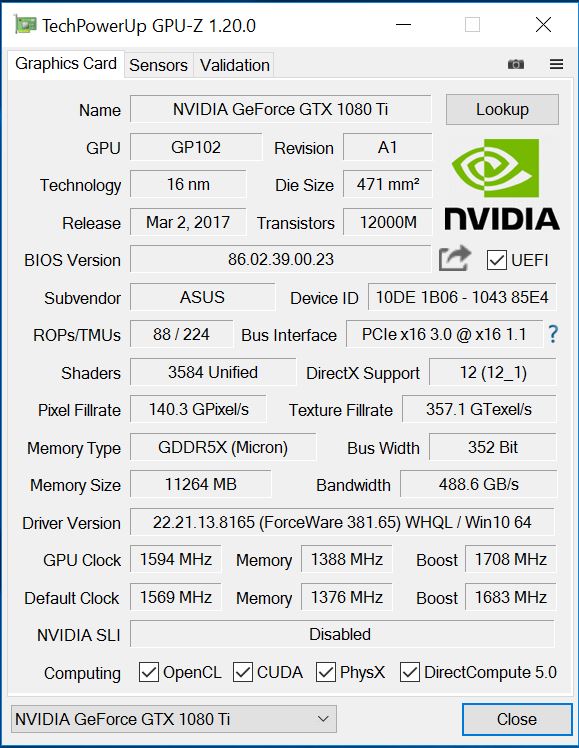
GPU-Z shows the main stats of our ASUS ROG STRIX GeForce GTX 1080 Ti 11GB OC Edition.
When we tested the ASUS ROG STRIX GeForce GTX 1080 Ti OC we used ASUS GPU Tweak II to set three profiles, OC Mode, Game Mode and Silent and ran each test on all their settings.
PCMark 8
With PCMark 8 you can test the performance of all types of PC, from tablets to desktops. With five separate benchmark tests plus battery life testing, PCMark 8 helps you find the devices that offer the perfect combination of efficiency and performance. PCMark 8 is the complete PC benchmark for home and business.
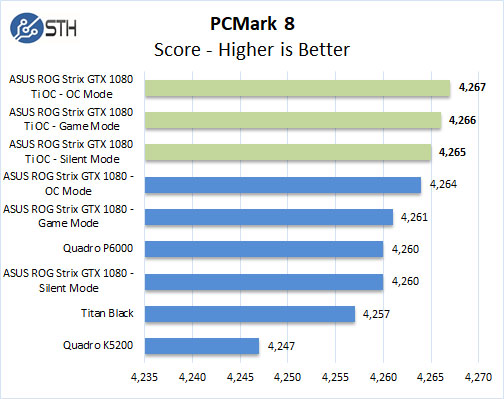
With this benchmark, the STRIX GTX 1080 Ti OC improves results a great deal; even when set in Silent Mode it still reaches top performance results.
Passmark 9
PassMark Performance Test allows you to benchmark a PC using a variety of different speed tests; it tests the entire PC and all its components.
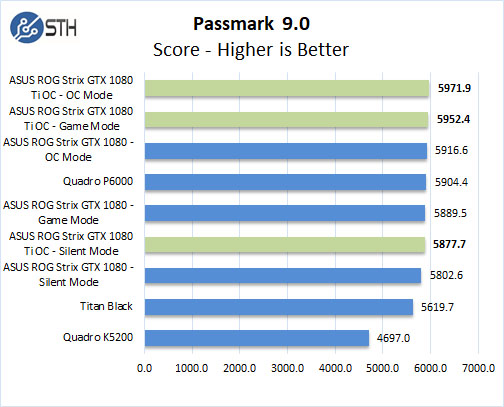
With Passmark 9 the STRIX GTX 1080 Ti OC again takes the lead but requires Game or OC modes to reach the top.
Geekbench 4
Geekbench 4 measures the compute performance of your GPU using image processing to computer vision to number crunching.
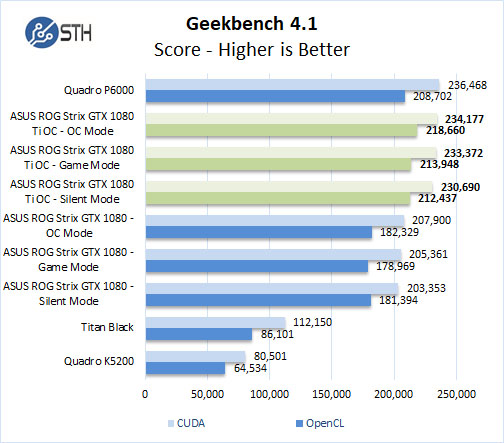
This benchmark shows how these graphics cards perform in compute modes of OpenCL and CUDA. Here the STRIX GTX 1080 Ti OC is just behind the Quadro P6000.
Unigine Superposition
The latest Benchmark from Unigine is Superposition which measures extreme performance and stability of your graphics cards.
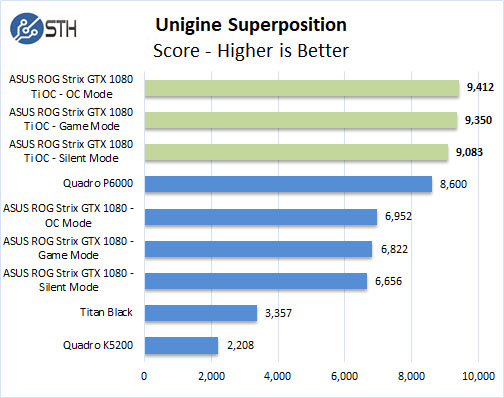
For this benchmark, we set the resolution to 4K or 3840×2160 to push the graphics card as hard as we could. The STRIX GTX 1080 Ti OC easily takes the top scores.
Unigine Heaven
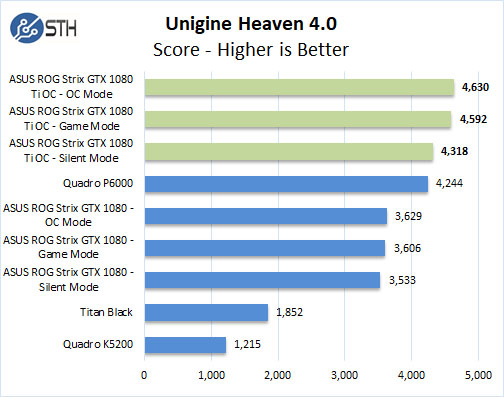
For testing with this benchmark, we set it Extreme and ran each test.
Unigine Valley
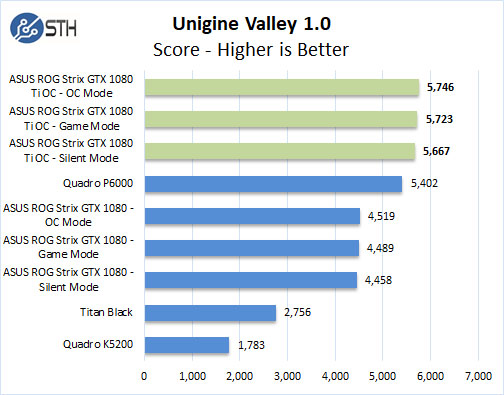
For testing with this benchmark, we set it Extreme and ran each test just like we did with Heaven.
LuxMark
LuxMark is an OpenCL benchmark tool based on LuxRender.
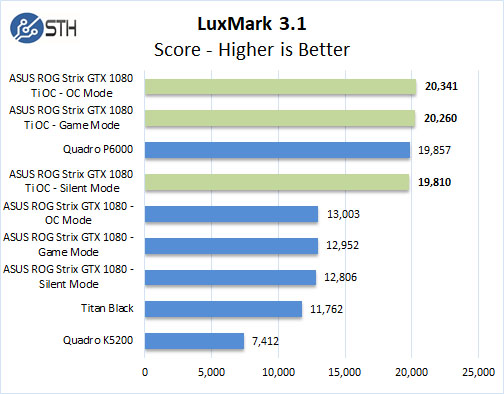
When it comes to compute related tasks the STRIX GTX 1080 Ti OC again takes the top spots but does require Game or OC Modes to do so.
3DMark – Time Spy
Time Spy is a well-known Direct 12 Benchmark from Futuremark. It is often used to benchmark high-performance gaming PCs; best suited for benchmarking the latest graphics cards.
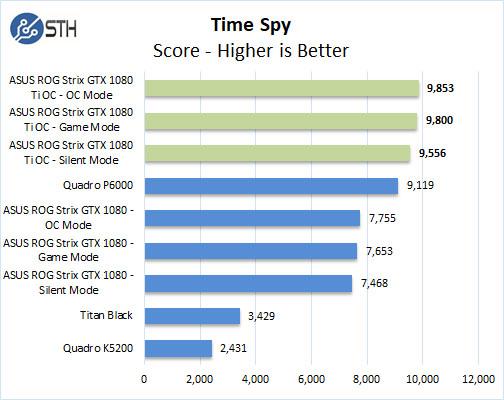
Again the STRIX GTX 1080 Ti OC performs very well.
3DMark – Fire Strike
3DMark Fire Strike is a DirectX 11 benchmark designed for today’s high-performance gaming PCs using DirectX 11.
We will run three different Fire Strike Benchmarks:
- Fire Strike – DirectX 11 Benchmark designed to test high-performance PCs.
- Fire Strike Ultra – Testing 4K UHD rendering.
- Fire Strike Extreme – Enhanced version of Fire Strike.
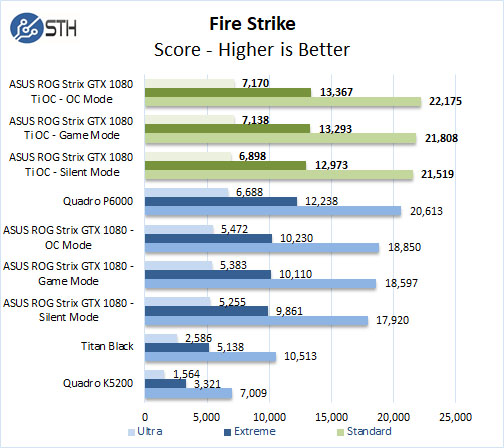
The STRIX GTX 1080 Ti OC shows strong performance with this benchmark.
AIDA64 GPGPU
These benchmarks are designed to measure GPGPU computing performance via different OpenCL workloads.
Single-Precision FLOPS: Measures the classic MAD (Multiply-Addition) performance of the GPU, otherwise known as FLOPS (Floating-Point Operations Per Second), with single-precision (32-bit, “float”) floating-point data.
Double-Precision FLOPS: Measures the classic MAD (Multiply-Addition) performance of the GPU, otherwise known as FLOPS (Floating-Point Operations Per Second), with double-precision (64-bit, “double”) floating-point data.
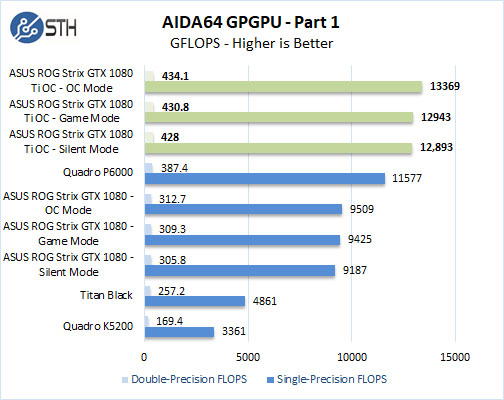
The next set of benchmarks from AIDA64 are.
24-bit Integer IOPS: Measures the classic MAD (Multiply-Addition) performance of the GPU, otherwise known as IOPS (Integer Operations Per Second), with 24-bit integer (“int24”) data. This special data type defined in OpenCL on the basis that many GPUs are capable of executing int24 operations via their floating-point units.
32-bit Integer IOPS: Measures the classic MAD (Multiply-Addition) performance of the GPU, otherwise known as IOPS (Integer Operations Per Second), with 32-bit integer (“int”) data.
64-bit Integer IOPS: Measures the classic MAD (Multiply-Addition) performance of the GPU, otherwise known as IOPS (Integer Operations Per Second), with 64-bit integer (“long”) data. Most GPUs do not have dedicated execution resources for 64-bit integer operations, so instead, they emulate the 64-bit integer operations via existing 32-bit integer execution units.
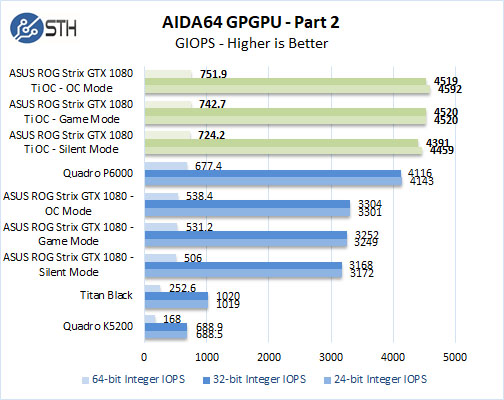
With compute related tasks, the STRIX GTX 1080 Ti OC is very strong compared to the other GPUs.
SPECviewperf 12.1
SPECviewperf 12 measures the 3D graphics performance of systems running under the OpenGL and Direct X application programming interfaces.
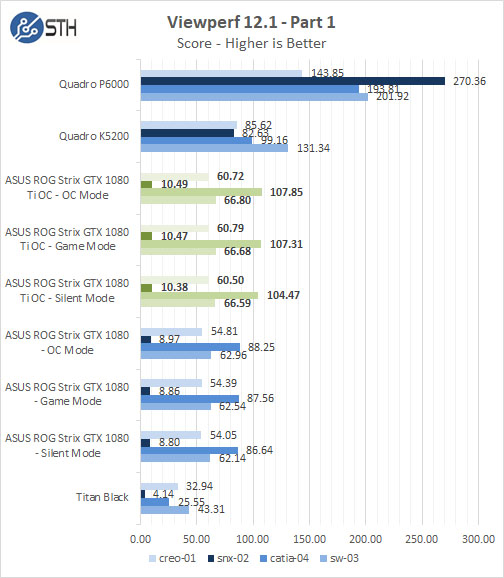
The first set of tests that Quadro’s clearly outshined the other cards in performance.
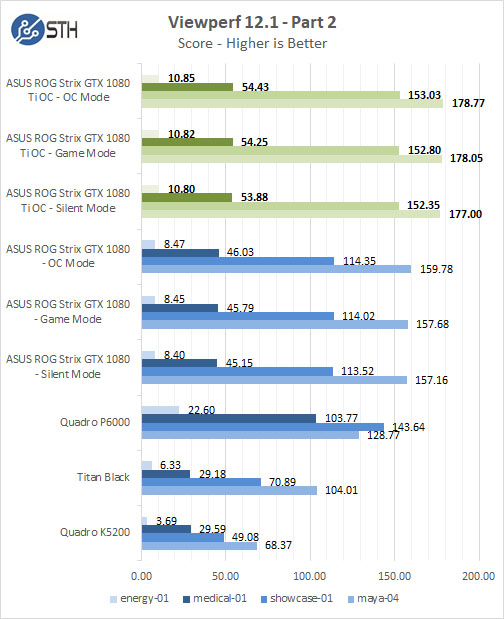
And we are back to the STRIX GTX 1080 TI OC outperforming the other cards.
Zcash Mining Performance
We had a request to run Zcash on our system to see what performance numbers the STRIX GTX 1080 TI OC would generate.
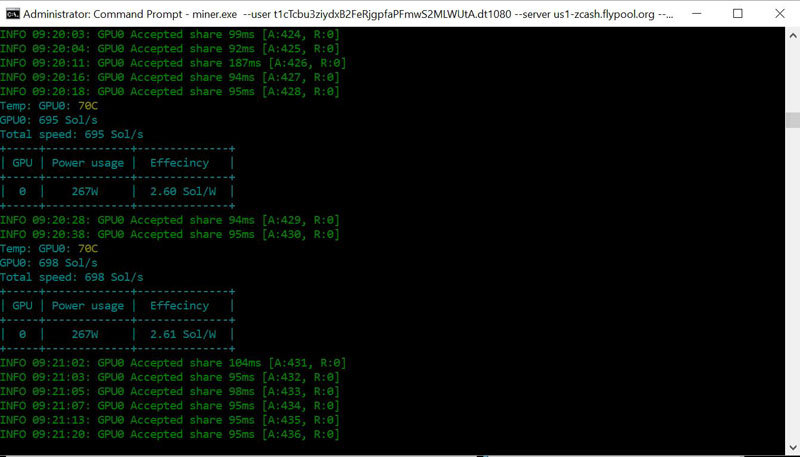
Here we set the card to OC Mode and let it run. The STRIX GTX 1080 Ti OC pulled 267watts and generated 695 Sol/s. Very impressive.
Given the current valuation ($230 USD : 1 ZEC) that yields approximately $9/ day in Zcash mined with the breakeven at an insane $1.40kWh. Compare this to a GTX 1080 which can mine at around 500 Sol/s at 190W. That is almost a 40% improvement in mining speed and the GTX 1080 Ti is currently profitable to mine with on all but the most expensive power.
Power Tests
For our power testing needs, we use a Yokogawa WT310 power meter which can feed its data through a USB cable to another machine where we can capture the test results. We then use AIDA64 Stress test to load the system and measure max power loads.
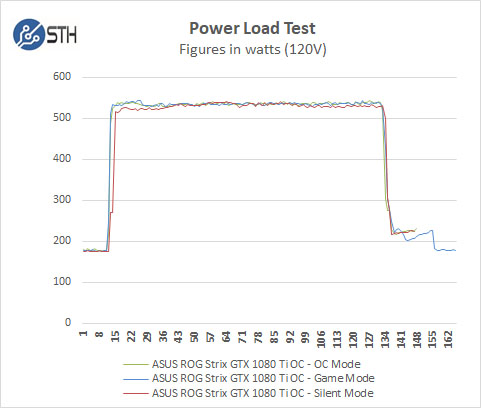
For our tests, we use AIDA64 Stress test which allows us to stress all aspects of the system. For this test, we selected all parts of the system to be stress tested, except for the OS SSD. The results show max power use from the wall. The max power draw we saw was 543.44watts under max loads.
Conclusion
Making plans to get a new graphics card is always a problem for us, when they are released there are many cards to look at from different manufacturers. Each manufacturer comes up with different cooling setups and GPU speeds. At the time when we first got our ASUS ROG STRIX GeForce GTX 1080 we were very happy with it. Gaming on a 4K (3840×2160) screen is very stressful on GPU’s, and when we do game we like to play with maxed out details and settings, the ASUS ROG STRIX GeForce GTX 1080 handled this with ease.
Then about six months later the Ti version of the GeForce GTX 1080 Ti came out, and we knew just the one we wanted to get, the ASUS ROG STRIX GeForce GTX 1080 Ti 11GB OC Edition. Was this new card worth the wait? Yes, it was. It chews through benchmarks and games with ease. It is truly an amazing graphics card. In many cases, it outperforms the Quadro P6000. If you do not need certified drivers for your applications, then look at the GeForce GTX 1080 Ti series of GPU’s. The day of the Ti is back.
ASUS has done a wonderful job with this graphics card; the card is amazing to hold in your hands, quality is top notch. The software used with this card, GPU Tweak II, makes switching OC settings a breeze. If you like LED’s on your cards, the AURA software will not disappoint you.
It’s hard for us to comment on noise levels, our office has a lot of machines running. We could not hear the card spool up under heavy loads. The difference in power draw between the different OC settings is minimal at best.
If you are into Zcash Mining, the ASUS ROG STRIX GeForce GTX 1080 TI 11GB OC Edition performed very well and can pay itself back in 4 months. You can check out our guide here.
When we look at how this card performs with our needs, workstation, and gaming, we do not feel getting a second card for SLI would be needed, one card handles everything we throw at it without issues.





Seems like it would litter a Windows installation with a lot of additional Software though?