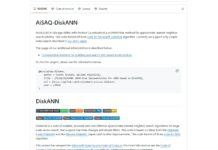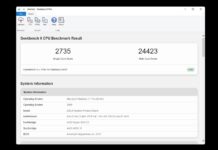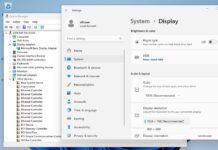Microsoft Windows Home Server allows for multiple user accounts, and each user account can be set up with different permissions to various folders. This can be an invaluable tool to restrict access to documents and folders on a WHS. First the list from least to most access is:
- None – The user cannot view or otherwise modify files in the shared folder.
- Read – User can view files, and do things like open the files, but cannot move, modify, add, or delete them.
- Full – User can open, add, remove/ delete, modify, move files and sub-folders
Quick Examples
As an example, if you wanted to have a private folder setup for just a single user, you would give that user Full access, while making sure other users had their access privileges set to None.
If you had movies and music in a shared folder that you wanted to keep control of but wanted other WHS users to have access to, you would retain Full access privileges and give other users Read privileges.
In the third example, if you wanted to have a document repository where everyone could share/ edit files and folders, then you could give every user Full access.
Utilizing correct user permissions on your WHS will help keep important documents secure and segregated. One example was a client who wanted both spouses to have access to a shared folder with tax and financial information, but did not want their children to have access to the folder. Both spouses had Full access, and gave all other users, including the Guest account a None level of access.