As the final part of this mini-series, we are taking a look at the builds and benchmarks of our high performance Micro-ATX workstation. In part 1 we reviewed the ASUS X99-M WS. In part 2 we reviewed the Thermaltake Core V21 and showed off some of the components we would be adding. In this article we have the build log and results of those efforts.
Building the Micro-ATX Workstation
As we mentioned in part 2 of this series, we have a number of high-end components going into this compact build.

The parts list for our Micro-ATX Workstation consists of several items we had on hand, such as the GPU’s and SSD’s including:
- Motherboard: ASUS X99-M WS
- Power supply: Thermaltake Toughpower 1500watt Gold
- Cooling: Noctua NH-U9DX-i4 heat sink
- GPU: Nvidia Quadro K5200 and Telsa K40
- Storage: Assorted storage devices
Clearly the power supply has greater capacity than we would need for this build, but it’s what we had on hand and decided to use it. It does show that this case can handle a large power supply if needed and the case has so many cooling options that it could likely cool enough to warrant such a large PSU. Our testing drives have an image to run our benchmarks. The Core V21 includes 3x 2.5” and 3x 2.5” bays that you can outfit however you need.
Installing the power supply is much easier after the bottom panel is removed first.

The power supply simply slides in place and mounts up to the PSU mounting screw holes. This is a big power supply but it fits with no issues at all. One can see this 1500w PSU dominates the side of the chassis but there is plenty of room.
Next we installed the motherboard and several SSD’s in the side drive bays. Three 2.5” drive bays line the side of the case with simple lock in place mounts. Any type of drive from HDD or SSD’s can fit in these mounts.

The X99-M WS motherboard also fits well on the motherboard tray. There is plenty of room at the front for fitting power and SATA cables.
The Core V21 does not come with a fan that mounts in the back of the case, we were disapointed with this. We ran our build without a fan here and did not have any over heating heating issues, mainly because this case has very good air flow. With that said, we do advise installing a fan here. There is plenty of clearance in the Core V21 for large double wide GPU’s and tall CPU heat sinks.

Here we have installed all our components, we had no issues with clearance with any of our parts used. There is ample space for good air-flow. In the bottom of the case we find the 3x 3.5″ drive bays. These are a little hard to get to after the PSU is installed with all its cables so we advise installing these drives before the PSU is installed.
There are some clearance limitations with the Core V21 which are.
- CPU cooler height limitation: 185mm
- VGA length limitation: 350mm
- PSU length limitation: 200mm (With Bottom Fan)
As you can see in our picture there is a lot of room at the top of the case for radiators and other fans, this may be a Micro-ATX case but it has space inside to install an impressive number of components.
Let’s move on to testing this Micro-ATX workstation.
Our test setup
For testing we used the following setup as cane be seen installed above:
- CPU: Intel Core i7-5960x Haswell-E 8 (8 core/16 Threads)
- Motherboard: ASUS X99-M WS/USB 3.1
- Memory: Crucial 8x 16GB ECC RAM DDR4 (128GB Total)
- Cooling: Noctua NH-U9DX-i4 heat sink
- Storage: Micron P400e 200GB SSD
- GPU: Nvidia K5200 and Tesla K40
- OS: Windows 8.1 and Ubuntu 14
We used Crucial 8x 16GB ECC DDR4 kits which gives us double the rated 64GB RAM limit and is ECC RAM. We had no issues with using these memory kits but they cannot be OC’d so we see the 2133MHz speed in the tests we ran.
AIDA64 Memory Test
AIDA64 memory bandwidth benchmarks (Memory Read, Memory Write, and Memory Copy) measure the maximum achievable memory data transfer bandwidth.
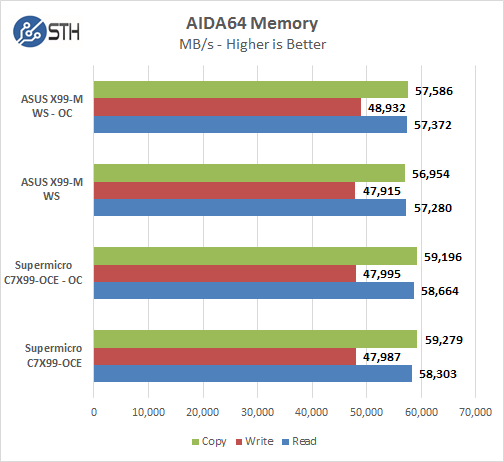
Memory Latency ranged at ~72.2ns and with 8x 16GB (128GB Total) DDR4 memory sticks installed we saw memory speeds of 2133MHz. We did not see any improvements in benchmarks when running the CPU in Overclocked state using the memory kits we selected for our tests.
Linux-Bench Test
Linux-Bench is our standard Linux benchmarking suite. It is highly scripted and very simple to run. It is available to anyone to compare their with their systems and reviews from other sites. See Linux-Bench
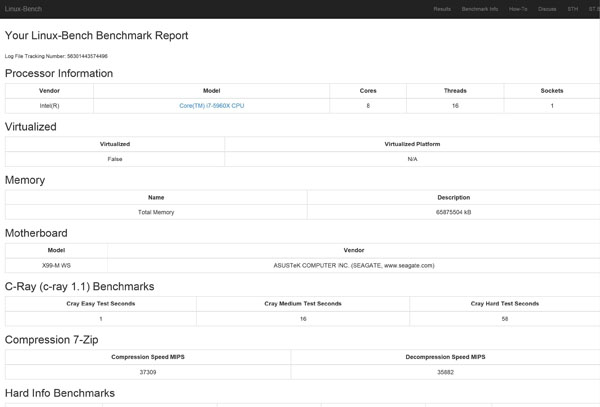
The example full test result runs for our Linux-Bench run can be found here: stock runs Linux-Bench Stock and overclocked results Linux-Bench Overclocked
AIDA64 GPGPU Benchmark
For our GPU testing we use AIDA64 Engineer to run the provided GPGPU tests which has the ability to run on all installed GPU’s and the CPU’s.

This test see’s both the K5200, K40 and the 5960x present in the system and goes through a lengthy benchmark test. Our GPU’s combined single-precision performance came in at 6,189 GFLOPS or 6.1 TFLOPS performance in a Micro-ATX workstation, very nice!
SPECwpc
SPECwpc_v1.0.2 is a workstation benchmark that measures key aspects of workstation applications.
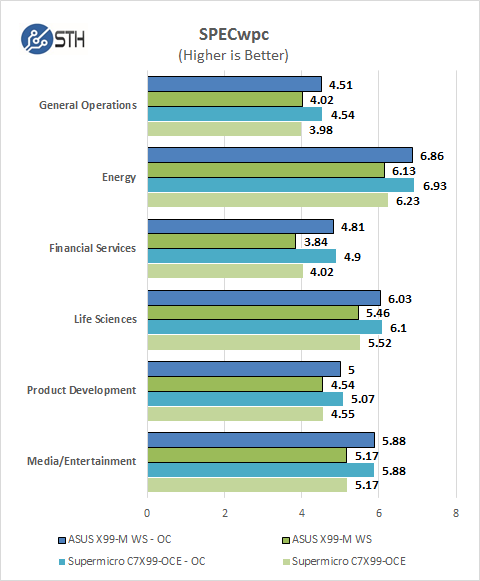
SPECwpc results can vary by a large amount depending on the GPU and Storage drives used. Several results can be boosted by using a higher end GPU. We ran this benchmark with default and Overclocked settings and we can see a good boost to scores using an CPU that can be Overclocked. For the most part results are neck and neck between the two boards we have tested.
SPEC CPU2006
SPEC CPU2006v1.2 measures compute intensive performance across the system using realistic benchmarks to rate real performance.
In our testing with SPEC CPU2006 we use the basic commands to run these tests.
” Runspec –tune=base –config=servethehome.cfg ,” then ” int ,” or ” fp .”
To do multi-threaded for this processor, we add ” –rate=16.”
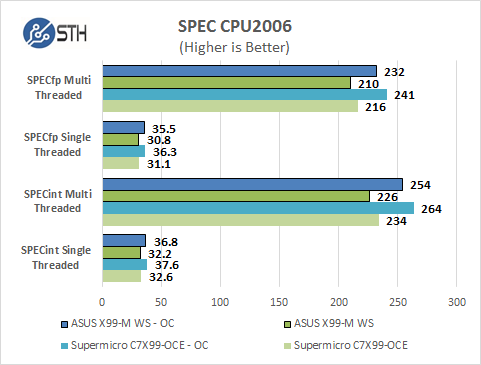
Our CPU2006 test results are also impressive for such a compact single socket system. Single threaded results are a bit faster than a dual CPU system we normally run in the Lab, after overclocking the system we see a large boost to scores. On this test the X99-M WS/USB 3.1 held up good with single threaded tests but seemed to lag behind a bit on multi-threaded tests.
Power Tests
For our power testing needs we use a Yokogawa WT310 power meter which can feed its data through a USB cable to another machine where we can capture the test results. We then use AIDA64 Stress test to load the system and measure max power loads.

Boot up power use on single socket workstations is much lower than our Dual CPU rigs, we only see about 124watts at peak usage for our default BIOS tests, but at OC settings we see a boost of ~51watts more and peak use of 178watts on start up.
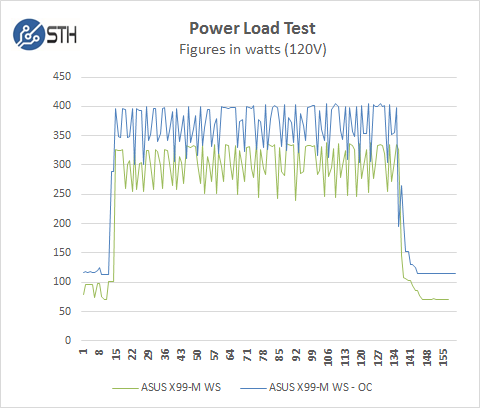
For our tests we use AIDA64 Stress test which allows us to stress all aspects of the system. At default BIOS settings we see ~334watts at max usage, but with the OC settings we jump up another 68watts to a peak of 402watts. We also noticed that our idle power use is ~20watts higher than stock settings.
Conclusion
Our Micro-ATX workstation uses the ASUS X99-M WS motherboard as its base component and adding in an Intel Core i7-5960x Haswell-E 8-core processor. This setup can be overclocked to yield performance similar to much larger systems.

Shrinking a full featured ATX motherboard down to a Micro-ATX form factor is no easy task but ASUS has done just that with the X99-M-WS. ASUS has also added USB 3.1 and Wifi-Fi to this small board while keeping many of the features that are standard and basic for ASUS workstation boards, such as 5-way optimization, 12K hour capacitors, ProCool Power Connector, Beat Thermal Chokes, Crystal Sound 2 and Dr. MOS MOSFETs. We feel the UEFI BIOS on this board is second to none on motherboards of this type. It is easy to use, full featured and offers simple overclocking capabilities.
The next part of our Micro-ATX workstation is the case and here Thermaltake has done an outstanding job with the Core V21. Besides looking good this case offers up features to make anyone happy when looking for a workstation case. The vast amount of options this case has for not only air-cooled setups but also if you are looking to take it to the next level with advanced water cooling setups this case can handle that with ease. Thermaltake also offers up a complete line of water cooling accessories to outfit your system if you decided to go this route.

The Core V21 can also be stacked to separate for an added server or NAS. That can be incredibly useful for those with space constraints where a rackmount enclosure would be too large.
The bottom line here is that the small form factor does not limit the performance and computing power of a workstation. Our Micro-ATX workstation based on the ASUS X99-M WS and Thermaltake Core V21 can match the bigger systems in terms of performance while maintaining a compact form factor.





Still cannot see why the GPU and motherboard makers don’t think out things when people want to place two cards in a machine. The primary card now gets starved of air and cooks.
Does the micro ATX motherbord support 128GB of RAM ? & it is quite unlikely that there were 8 memory slots for 8×16 GB RAM