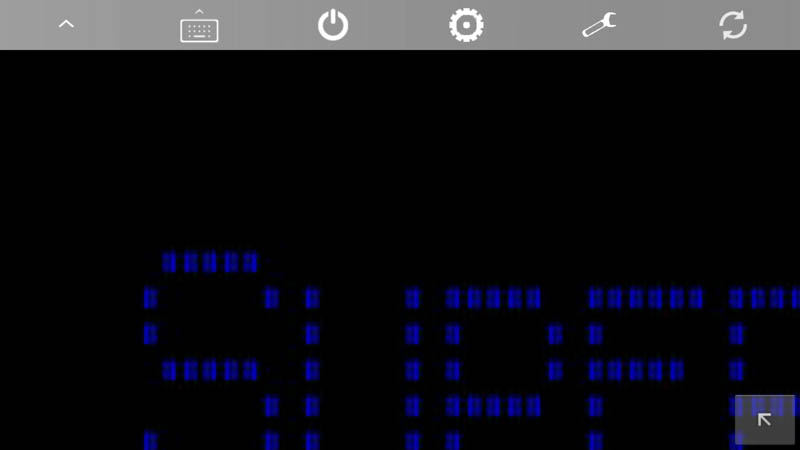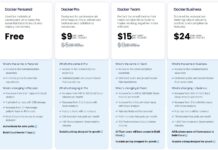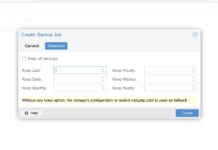A few weeks ago I was searching the Google Play store and found Supermicro IPMIview for Android available. We first took a look at the desktop IPMIview almost five years ago and use the tool weekly ever since. This was the first I had heard of the application so I decided to give it a spin. It is now an indispensable piece of my toolkit. I did later ask Supermicro about Apple iOS availability and it seems as though an Apple version will be coming soon. Here is a quick preview of what it can do and how we are using it to manage the lab network and both colocation facilities.
Test Setup
For this we used two Android devices a Samsung Galaxy Note 4 and an older Google Nexus 7. Both offer at least 1920×1080 resolution so they work well for remote admin tasks.
On the other end we used three different locations with machines that had IPMI. We used the home network, the STH Las Vegas Colocation and the STH Fremont California colocation facilities. Each site had devices from multiple vendors including Supermicro.
We highly recommend IPMI is only exposed via a local IP address and thus we needed a VPN connection to each site. We utilized pfsense VPNs both via OpenVPN on the road and via site-to-site VPNs at home. We will show the search and administration over all three networks.
Supermicro IPMIview for Android
Since most IPMI implementations from different vendors come with DHCP enabled out of the box, it is handy to be able to search for all IPMI devices in an IP address range. Here we are using one of the Fremont colocation subnets to search for devices.
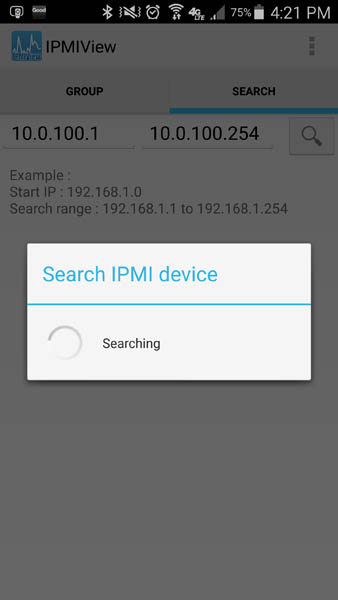
Taking a look at the home network, one can see a number of devices showed up as a result of the search. One of them was a X10SDV-TLN4F which was being test fitted with 2.5″ NVMe drives. One can see the red indicator showing it was turned off.
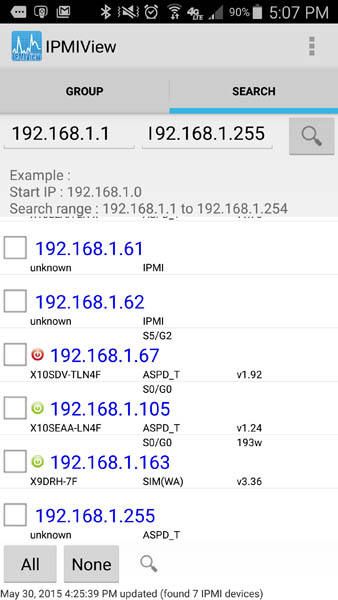
For non-Supermicro motherboards there is certainly less information. One can also see that on platforms that have power supplies reporting telemetry information, one can see the power supply view of power consumption. For those wondering the X9DRH-7F (192.168.1.163) is a 36-bay storage server full of HBA’s and 10GbE cards which is why it is consuming 193w.
Selecting each of the devices allows one to save them into groups as can be seen here with some of the machines from the Las Vegas colocation site.
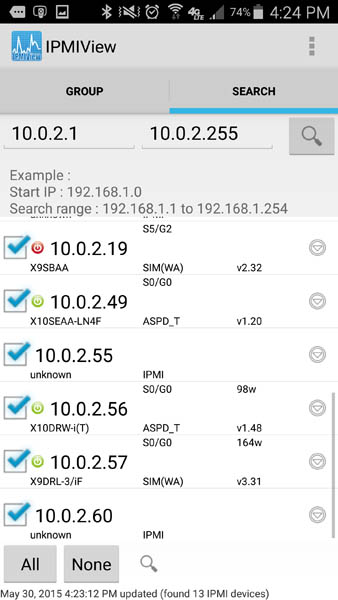
Moving to one of the Fremont, California subnets, one can see that there is certainly varied information depending on which vendor is providing the IPMI information. It is understandable that Supermicro is giving better information for their servers.
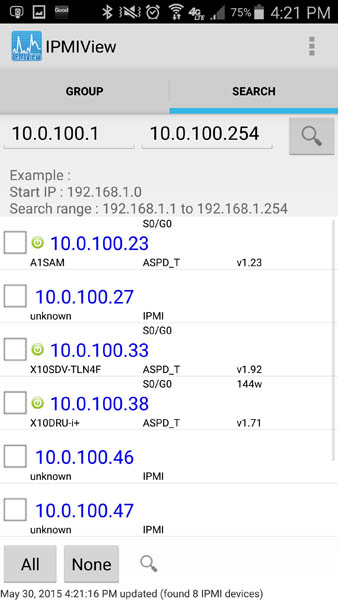
Once we did this across devices, we had a number of devices grouped into locations. That makes it very easy to go back and find machines later on.

Overall this has been a very convenient way to keep track of machines on the go. We have several more groups setup at this point (one for each subnet.) The ability to have quick access to devices and internal IPs is certainly appreciated.
Remote Administration
One small caveat to the application currently is that you would want to have a uniform Username/ Passwords for the IPMI interfaces as it makes logging in much easier. You can configure something like “mobileipmi” as a user in most IPMI implementations to ensure that the login information works across vendors.
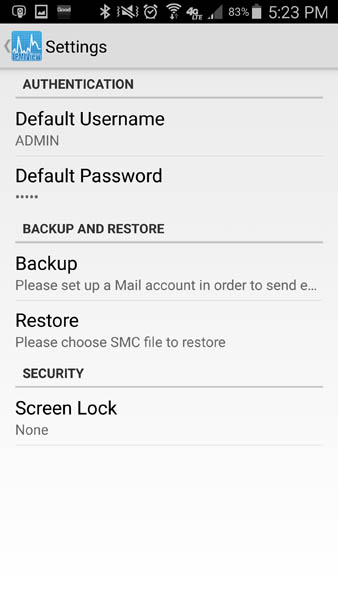
Once logged into a machine, one can easily access a number of functions we saw previously in the desktop IPMIview. These include the event log which is useful for debugging purposes. Here we can see a fan that was running too slow.
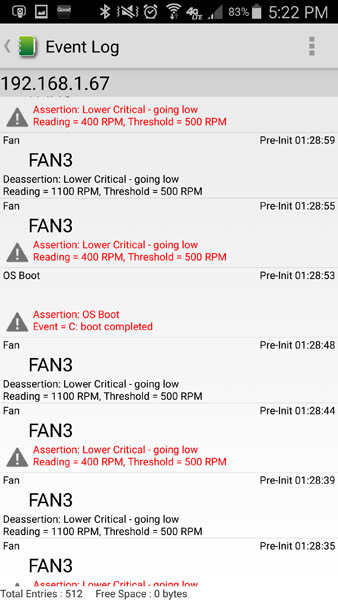
One of the more useful is the ability to use remote power control and have a BMC reset option if the BMC controller is misbehaving. One of the killer uses for this is as you are troubleshooting a box, you can have a phone or tablet sitting nearby to power up/ down the machine in a rack without having to walk down an aisle and access the other side of a machine.
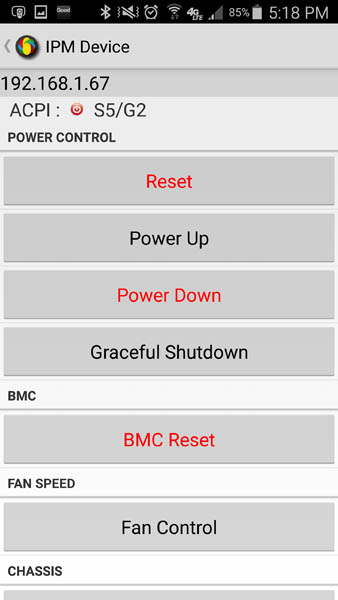
For the Supermicro platforms, one even gets access to remote KVM-over-IP. For example, this screenshot was taken of that same X10SDV-TLN4F at home while I was sitting in an Airbus A380. It was easy to boot into BIOS even heading to an international destination.
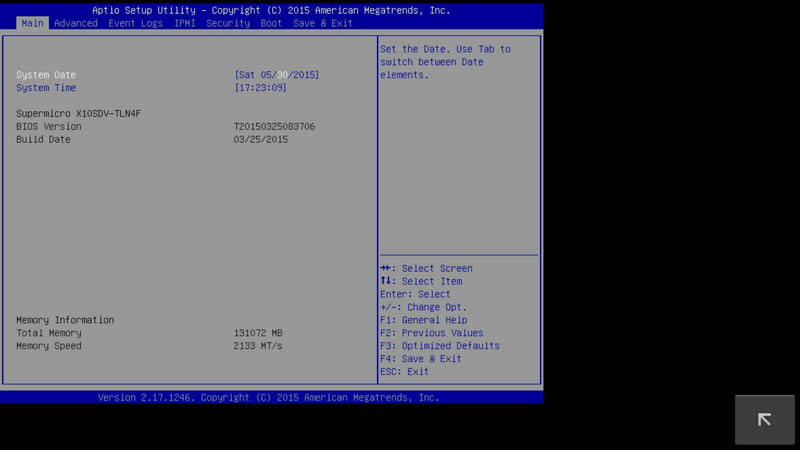
Much like the interfaces we see on the modern KVM-over-IP JAVA implementations, there are a number of common features such as a soft keyboard, power control, configuration and refresh options available while in KVM-over-IP mode.
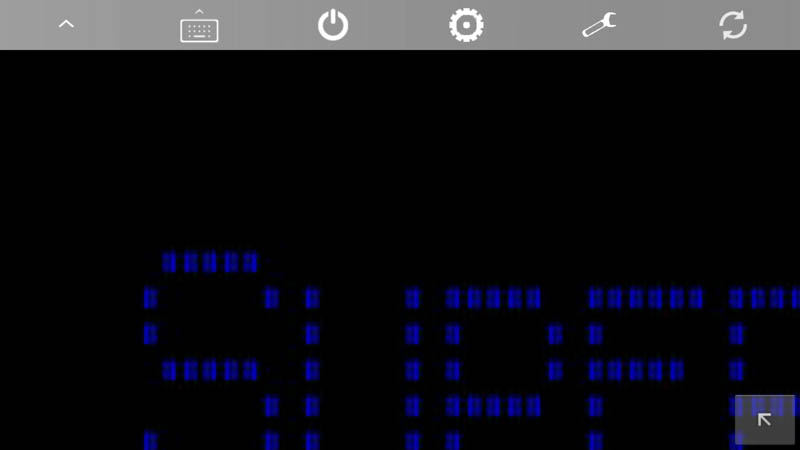
For those devices that support it, one can also send raw commands to the IPMI controller via the Android app.
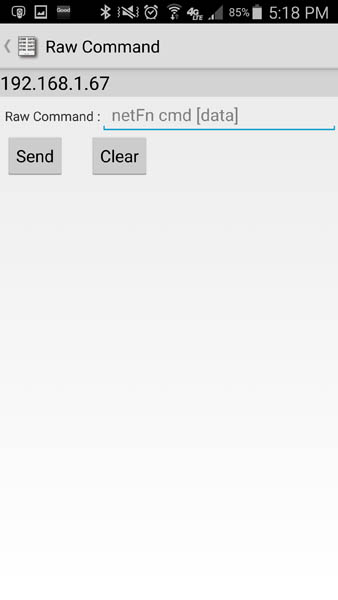
Finally, since it is likely users have more than one mobile device, one can backup all of the information into a .smc file and email it from the app. This is certainly useful for managing IPMIview across multiple devices.
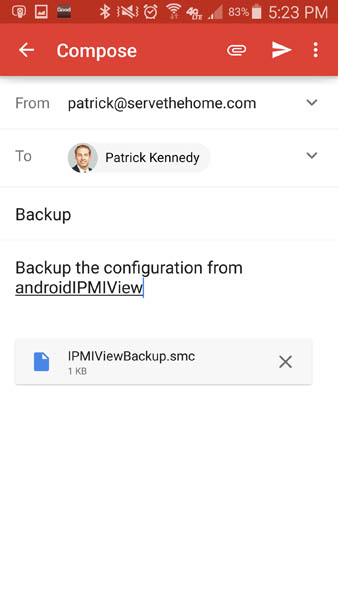
While if I were sitting at a desktop, the desktop version of IPMIview is still likely easier to work with, on the go or in a datacenter, having touch access to servers via lightweight devices is handy.
Conclusion
If you have and Android device and manage Supermicro servers, download this app. While it may not be perfect, it is extremely useful to have. If you have Android VPN access, there is peace of mind involved with being able to easily remote into devices. IPMIview for Android, like its desktop counterpart, works best (by far) with Supermicro servers which is expected given the publisher. As a free application it is certainly worth grabbing for any admin. Here is a link to the Google Play store for IPMIview.