In August we will look at several new motherboards from ASUS. With the Intel Haswell series, the ASUS UEFI BIOS have undergone a significant overhaul. The new features are common across the mainstream ASUS motherboards. As a result, prior to a number of upcoming motherboard reviews, we decided to take a look at the updated utility to see how it now caters towards both casual and power users with new features.
Improved ASUS UEFI BIOS Utility – EZ Mode
One area where ASUS made a major change is with the XMP profiles. By default, most motherboards will simply pick the SPD speeds off the memory modules. ASUS found that a significant portion of users simply left their memory at default speeds. This led to many expensive memory modules going underutilized. As a quick test we plugged in two DIMMs with SPD values set to 1333MHz DDR3 and the motherboard predictably booted at 1333MHz memory speeds.
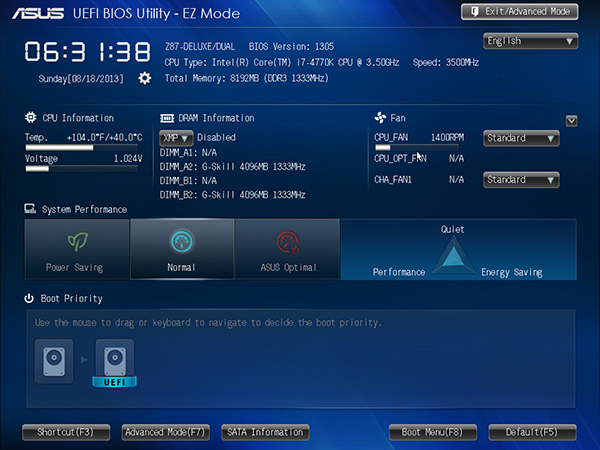
Memory XMP setting is front and center on the new EZ Mode. A simple drop down allows operation at increased speeds. Here we increase speeds to 1866MHz for a quick ~50% memory speed improvement.
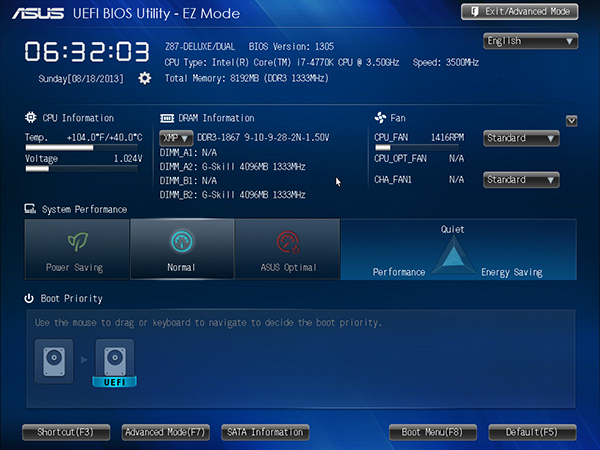
There is also SATA information directly accessible from the EZ Mode screen. This is certainly useful if one has multiple drives and does not remember which one is tied to which port. As can be seen later, one can also rename each drive with a descriptive label.
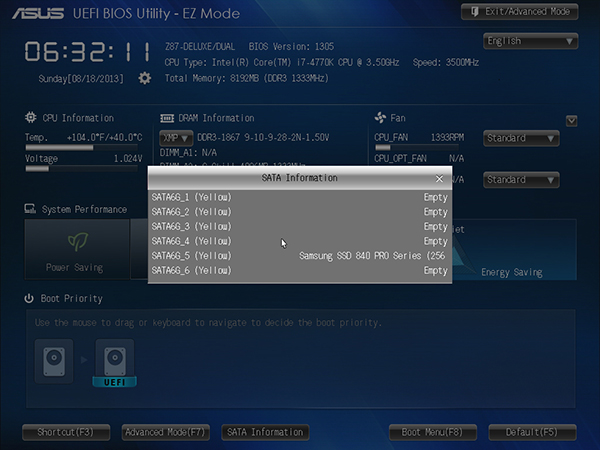
Fan control is available directly from EZ Mode. One can quickly set fan profiles to either increase performance or decrease noise directly from EZ Mode now.
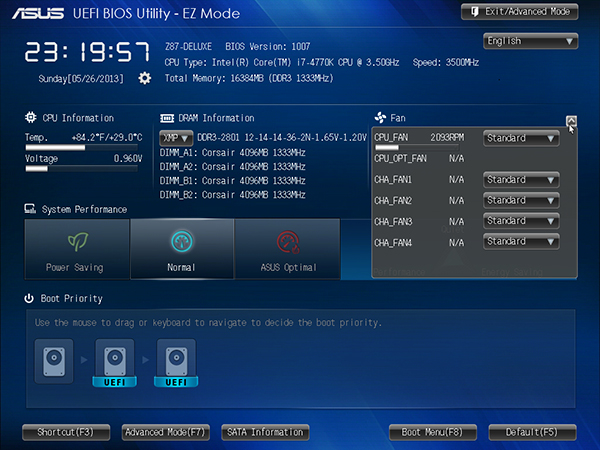
The net impact here is that for most users, EZ Mode is the only thing they will need for mainstream motherboards.
Added features in Advanced Mode
ASUS also spent time improving the Advanced Mode settings. We will not go into all of those now, but here are a few of the features that one may find interesting. The first is the ability to set the ASUS OC Tuner to tune either using ratio or bclk first. ASUS OC Tuner is the function that automatically overclocks processors.
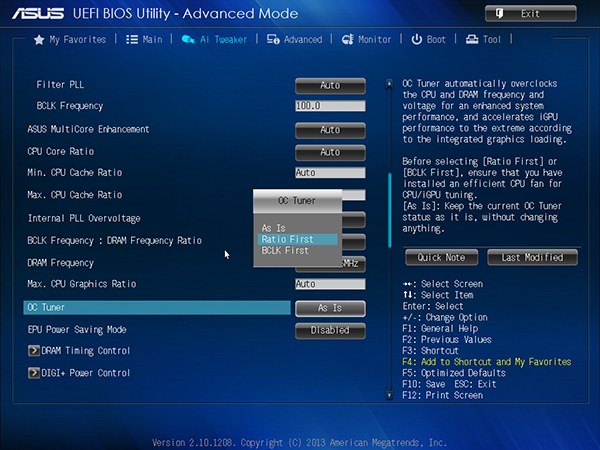
As one may have seen in EZ Mode, one can set shortcuts. Each shortcut can be individually picked by right clicking on the option in Advanced Mode. For those that only use a few features, or just prefer a quick and direct way to reach nested options, this is handy.
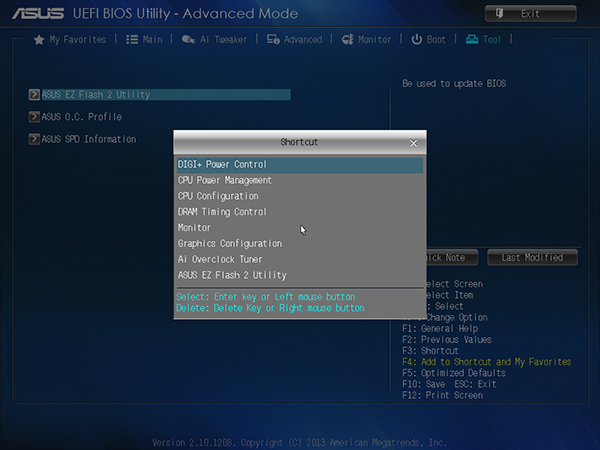
As mentioned previously, the new interface allows one to name SATA ports. This is certainly useful if one has multiple drives and needs to select a boot drive manually.

The final feature we are looking at today is the quick note. This is simply a text field within the utility. The big advantage here is that one can leave messages for later. For example, if one overclocks, then runs a system for months, this can be used as a place to leave notes.
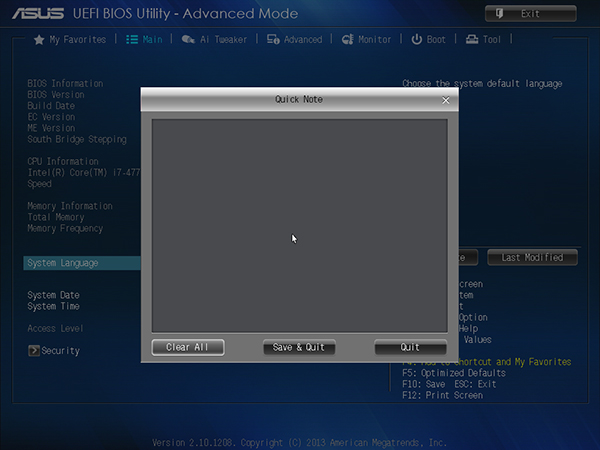
That is a quick look at some of the new changes. We have a number of ASUS motherboards that will be reviewed on STH shortly and hopefully this provides a look at some of the common features.

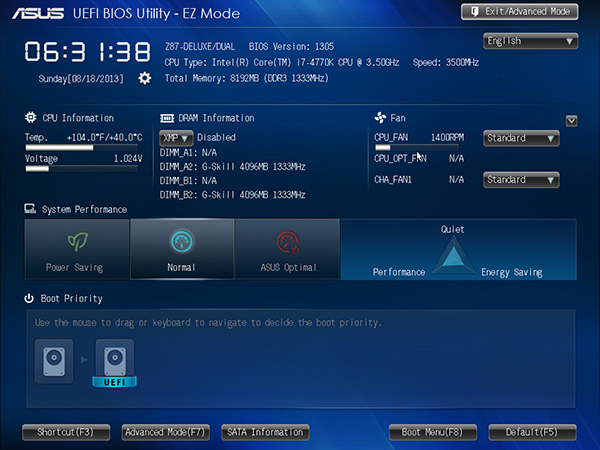


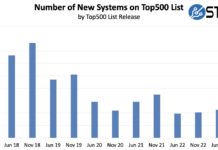
How do you allocate more video memory in this new version?