Today’s guide will focus on how to setup a OmniOS and napp-it ZFS appliance within VMware ESXi quickly. This is particularly important for those individuals who may want to deploy an All-in-One ZFS solution (ZFS storage plus application servers and optional network appliances.) Now that VMware ESXi 5.5 lifted the 32GB of RAM limitation found in earlier iterations, the idea of having a major ESXi All-in-One solution becomes more plausible. For those wondering, the great part about an All-in-One solution is the ability to consolidate storage, networking and application servers all onto one machine. OmniOS provides a Solaris derived operating system to run the ZFS based storage system. Napp-it is a community favorite web front end for ZFS on Solaris-based systems. In many ways it is similar to the web front ends projects such as FreeNAS and OpenFiler use.
ZFS is a highly popular file system for those looking to maintain large data sets. It is the same file system used by Oracle/ Sun in their server platforms. It was also at the center of a massive piece of patent litigation between Sun and NetApp (settled soon after Sun was purchased by Oracle.) Although Oracle decided to take Solaris back towards a proprietary model, ZFS has remained popular both in OpenSolaris derivatives as well as receiving a Linux port in recent years.
Even with the great guides available, installing a base operating system plus napp-it and then virtualization integration tools can take some time. The napp-it team has created a new VMware virtual machine file that can be used to quickly load the entire package onto an ESXi hypervisor host without any command line intervention.
Installing a napp-it / OmniOS virtual machine in VMware ESXi 5.5
The first step to getting the pre-configured napp-it and OmniOS virtual machine working is to download the file (the link can be found on this napp-it page.) The image is compressed down to an approximately 2GB file. After downloading the file, it is best to extract the file to a local disk.
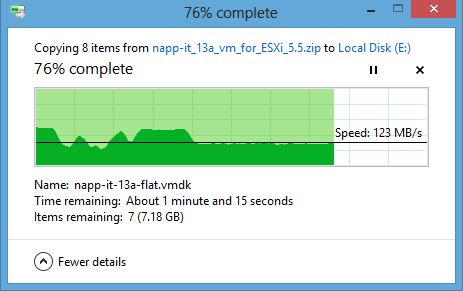
Once extracted, upload the entire directory to the VMware ESXi datastore.
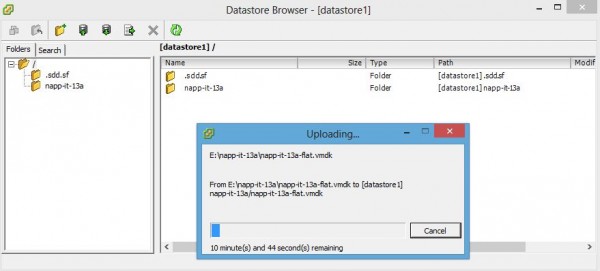
At this point one can simply click on the vdmk file and then click Add to Inventory. This will bring up the Add to Inventory wizard which has three very simple steps to click next through.
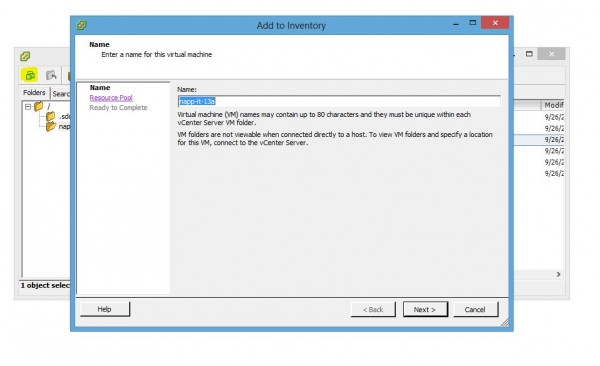
After this go to the Virtual Machines tab, click on the napp-it virtual machine and click start. At this point one should see the OmniOS boot screen. There is even an option for napp-it with the mediatomb addon.
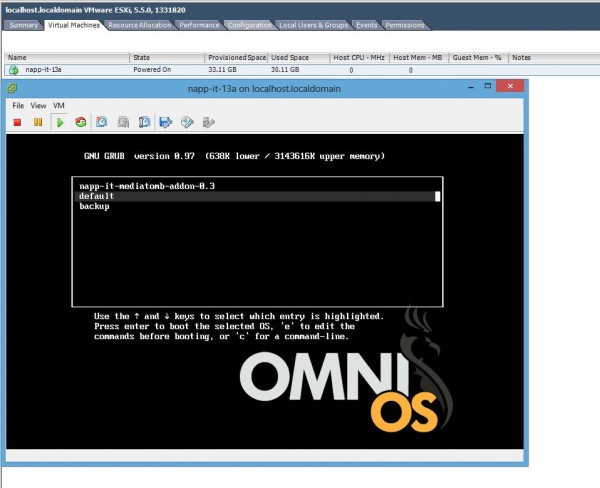
The OmniOS and napp-it installation will have no password set. At this point, it is best to start configuring the system, setting user passwords and access and etc. Still, this gets the basic platform installed in ESXi 5.5 in only a few clicks. No CLI required!
Summary
Overall, this took a few minutes to accomplish, mostly gated by downloading the image and copying over a Gigabit network. Actual hands on time should be a few minutes at most. The great thing here is that this cuts installation time and reduces error rates by a great amount. For those looking to test an All-in-One solution, this may be a great way to get a ZFS system running with the napp-it web UI quickly. Again, head over to the napp-it download page to give it a try and head to the forums to post any issues or questions.

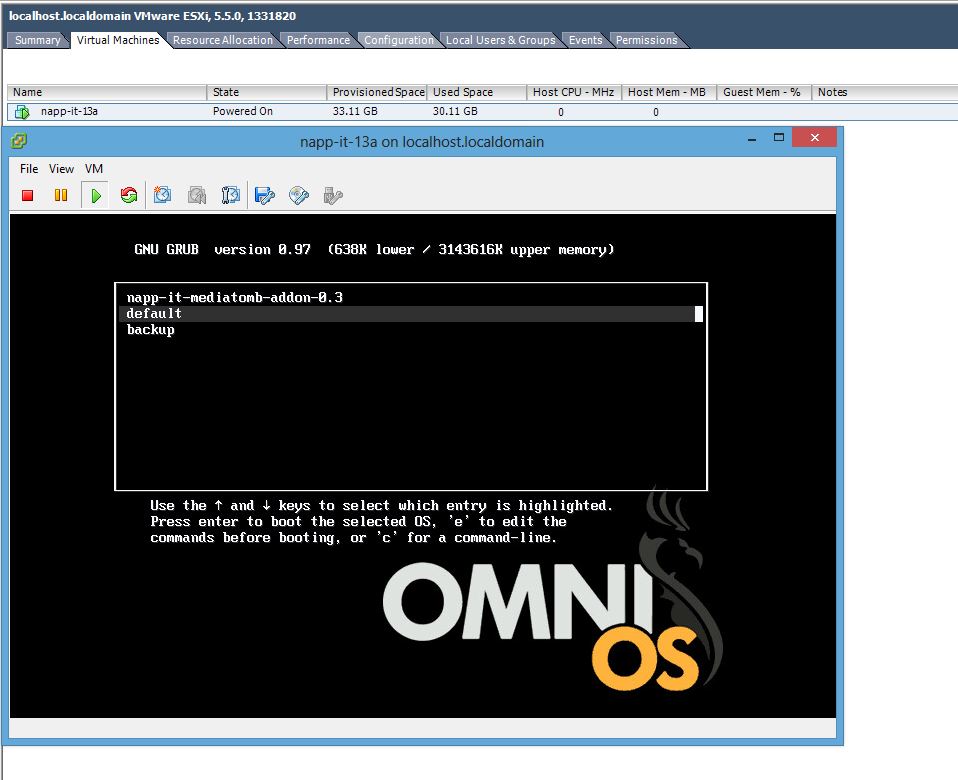



Saw this on Twitter. Great guide for VMware and napp-it.
I have been trying this process (for two or three days now, can’t remember) and have continued to suffer disconnection of the datastore right before the completion of the transfer of all requisite files. I have tried uploading as a folder and as individual files of which all the small ones would go easily only for the actual .vmdk file to fail to complete.
I don’t know if the issue is with ESXi or something else.
Each time this happens, I have to do a reboot to regain access to the datastore. Sometimes I can do the reboot as local admin on the host but most times even that fails and I am left with no option but to do a hard reset. Needless to say this has been supremely frustrating.
I am currently trying a transfer via scp. Just have to wait and see if it works out. Has anyone else suffered this issue? Have any recommendations for resolution? I can only assume that this is not a common problem or there would be some mention of it here in this article (one would think anyway).
Thanks for any thought and recommendations. If it works via scp I will report back. For now all is well and it’s actually going faster than through vSphere. Fingers crossed!