The ASUS P67 Sabertooth motherboard is part of ASUS’ TUF series, touting enhancements for improved stability and reliability. Many of this site’s users have, or are considering migrating to Intel’s new Sandy Bridge Core i5-2500K and Core i7-2600K CPUs that offer multiplier unlocked overclocking alongside a bit of base clock tweaking. This has made the Core i7-2600K the current uni-processor champion in speed, despite the Xeon E3-1280′s 100MHz stock clock speed advantage. With the fairly easy access to 4.0GHz or greater clock speeds, the UP Core i7-2600K at 4GHz can handily dispatch dual Xeon E5606 CPUs in raw compute power opening up the consumer targeted chips to more than just desktop and gaming use, but also for compute nodes. The P67 Sabertooth is a board that looks to both provide reliable desktop and gaming use, but also reliable long-term use for computationally intensive tasks.
Test Configuration
In a follow-up piece I am planning to do some longer term Folding@Home testing on the ASUS P67 Sabertooth to test its stability claims. Folding@Home can stress CPUs and GPUs consistently for long periods of time often at utilization exceeding virtually all other real-world applications. To this end, I decided to build a Folding@Home testbed to conduct extended CPU and dual GPU folding on, which is most likely much more stressful than normal desktop usage patterns.
- CPU: Intel Core i7-2600K
- Motherboard: ASUS P67 Sabertooth TUF
- Cooling: Corsair H50
- Memory: 2x Corsair Vengeance 1600MHz C9 4GB DIMMs
- OS Drive: Corsair Performance 3 Series P3-128 120GB SSD
- GPUs: 2x EVGA GTS 450
- Enclosure: Antec Nine Hundred
- Power Supply: Seasonic X750, 750w power supply

The goal with the above is to create a fast and reliable folding setup, but more on that in a few weeks. One question I am likely to be asked is why use dual EVGA GTS 450 GPUs? When overclocked the GTX 450 is known to be one of the best price/ performance/ power consumption GPUs around for Folding@Home so it aided in my goal to provide a realistic test bed. About 100 hours into 24×7 testing the overclocked GTX 450’s and overclocked Core i7-2600K have been putting out approximately 55,000 to 60,000 points per day which one can compare to the dual Xeon E5606’s (without GPUs) providing approximately 24,000 points per day at twice the setup cost. The potential of a platform such as the above is quite substantial.
Board Layout
If you have never seen an ASUS Sabertooth series motherboard in person, it is worth at least a look if you have access to a display model. Probably the most apparent differentiator of the board is the TUF Thermal Armor that covers much of the otherwise exposed PCB and component. The theory behind the Thermal Armor is that it directs airflow over key components assuming there is a heat sink fan unit that provides it airflow. If one uses water cooling or something more exotic with the board where airflow under the Thermal Armor will not be optimal, a 50mm x 50mm x 10mm fan can be added to assist with component cooling. These fans generally run in the 1w range and cost approximately $5 – $10US so it is probably a worthwhile upgrade. I am generally not a fan of fancy motherboard aesthetics, however the P67 Sabertooth is much more visually appealing in person.
After seeing the Thermal Armor online, my biggest point of apprehension was what happens if a motherboard screw escapes the screwdriver during installation and dives between the Thermal Armor and the board. Luckily, ASUS engineers seemed to have thought of this one as the Thermal Armor material extends all the way to the PCB around screw holes. A magnetic screwdriver becomes handy during installation, but that is much easier than removing the Thermal Armor.
Overall, the board is a fairly standard desktop ATX layout with the DIMM slots facing top to bottom. Many consumer cases have fans near the top edge of the board either as case exhausts or for power supplies so getting airflow over the CPU and DRAM is generally not an issue.

For expansion slots, the P67 Sabertooth offers two PCIe x16 physical slots (x8 electrical if both used) alongside three PCIe x1 slots and one PCI slot. If one is planning to use a single or dual-card GPU solution this setup works well. Two PCIe x1 slots sit between the physical PCIe x16 slots, which generally provide better cooling than more dense configurations. Another positive here is that using half-height or length PCIe x1 cards still allow for much of the benefit from this spacing to be utilized. Between the CPU and the first PCIe x16 slot is a PCIe x1 slot that provides additional room for large coolers and is considered a leading practice at this point. It is clear from the expansion card layout that ASUS was looking to maximize airflow to critical components.
Features
Beyond expansion slots, the P67 Sabertooth offers a fairly standard array of USB, IEEE 1394 Firewire headers and the like. On the right edge’s bottom portion eight SATA ports can be found running parallel to the board’s plane. In the SATA block one finds two SATA III 6.0gbps ports and four SATA II 3.0gbps ports from the Intel controller and two Marvell-based SATA III 6.0gbps ports. Each set of ports is color coded to make distinguishing ports easier. Next to the SATA ports is a front panel USB 3.0 header connector.

The back panel has a myriad of I/O options. The onboard Realtek ALC892 8-channel HD audio CODEC powers an optical S/PDIF out as well as the six rear audio jacks. Two additional eSATA ports (one powered) are provided by an onboard JMicron JMB362 controller. NEC controllers power both the two rear I/O panel USB 3.0 ports as well as the front panel connector. Alongside the USB 3.0 ports, eight USB 2.0 ports are provided on the rear I/O panel (for a total of 14 USB 2.0 ports available.) Firewire is provided by one rear port and one header using a VIA VT6308P controller. An Intel 82579 Gigabit Ethernet controller utilizes Cougar Point’s onboard LAN controller. I am generally a big fan of Intel controllers so having one onboard is an overall positive. One note here is that Microsoft is still not shipping the driver required for these in Windows 7 SP1’s installation disk, so one will have to install from driver CD afterwards. Finally, there is a PS/2 combo connector for those requiring legacy peripheral support.

Also included on the board is a cover to the I/O panel distinguishing the board, in an aesthetically pleasing fashion, as a TUF series P67 Sabertooth. I will also note that some great features are present including the padded I/O shield replacing typical flimsy I/O shields and the easy connector blocks for things like the front panel power and reset switches. These are little things but they do make a difference speeding up the installation process.
For connecting fans, the board has two 4-pin fan connectors and two thee pin connectors easily accessible. If one does decide to use the 50mm Assistant Fan for moving air under the Thermal Armor, another 3-pin connector is provided.
With the P67 Sabertooth, ASUS has gone out of their way to stress reliability. First off, it backs the P67 Sabertooth with a five year warranty which is well beyond standard in the industry. Next, the board features “TUF Components” including Alloy Choke, Cap. & MOSFET; Certified by Military-standard and for Tough Duty. Doing a long-term test in only a few days was not possible, however I do plan to do some extended stress testing of the board. Further, I will note that the board overclocks fairly well and I have had a 100% loaded CPU (eight threads), and two GPUs loaded for the past 100 hours without a hiccup, all with i7-2600K speeds slightly higher than I was able to achieve on my P8P67 Pro given all other components being exactly the same.
Software
One software and hardware feature that I really liked with the P67 Sabertooth is the TUF Thermal Radar. To monitor temperatures across the board one can use the application, and additional onboard thermal sensors to check for hot spots and evaluate the need for additional cooling, such as can be provided by an Assistant fan. Furthermore, ASUS has the logic to spin up chassis fans when the board, not just the CPU, becomes too warm. As someone who uses 4-pin PWM fans in many servers, the ability to have a motherboard control fan speed is highly desired. Under lower loads, slower spinning fans also yield noticeably lower power consumption and noise.
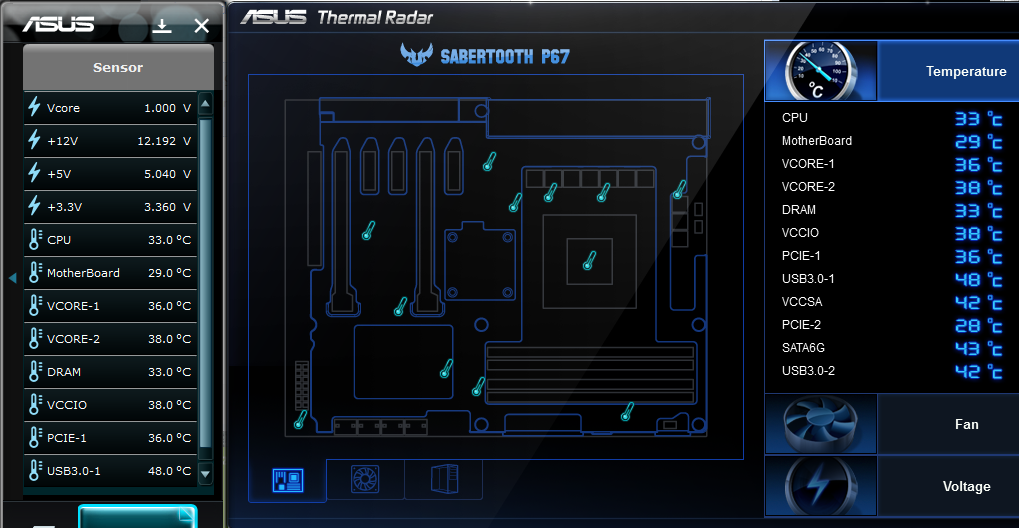
Probably the most interesting piece of software is the UEFI interface that ASUS provides. For those accustomed to standard BIOS that have been used for decades, the ability to use a mouse is welcome. I did find though that using a mouse was almost necessary as navigating by keyboard was not as slick as old AMI, Phoenix, and Award BIOS implementations. The UEFI interface provides a simple mode (called EZ mode) that shows things like boot order, and lets a user change profiles between a power saving profile, balanced profile, and performance profile.

Beyond the UEFI interface and TUF Thermal Radar, ASUS provides a suite of software including AISuite II, AICharger+, and ASUS Fan Xpert. Plenty of details can be found on ASUS’s site, but the highlights from this software are the abilities to:
- Monitor system information from fan speeds, temperatures, voltages, clock speeds and etc. and set alerts.
- Overclock the CPU if desired either manually or using a CPU auto tuning feature. Aside from tuning the K series CPU multiplier, the base clock can be increased too by a small amount as 100MHz to 103MHz base clocks are generally obtainable from a 100MHz base.
- Set the EPU power saving profiles and features. The EPU is a feature of ASUS motherboards meant to intelligently reduce power consumption.
- Set and test fan speeds using Fan Xpert. This can be useful if one wants to set thresholds and test them for quieter idle fan speeds ramping up as the workload increases.
- Enable fast charging (up to 3x faster claimed) using AICharger+
Overall I found these utilities to be fairly useful and given Sandy Bridge’s performance, and the fairly low CPU requirements of the utilities, they are worth keeping around.
Conclusion
Coming from a background more geared towards servers and high-end workstations, enhancements made for the sake of providing additional stability and/or reliability are welcome. ASUS’ choice of using higher-end components on the P67 Sabertooth show a focus on stability and reliability. Furthermore, by providing a five-year warranty on the P67 Sabertooth ASUS is going the extra step and standing behind its product for more than one to three years as is common in the industry. Claims are one thing, performance is another. In 100 straight hours thus far running a -smp -bigadv Folding@Home CPU client (one of the most computationally intensive folding workloads) and two GPU3 clients on overclocked CPUs and GPUs has yielded not a single crash. Temperatures, remotely monitored from under the TUF Armor using the TUF Thermal Radar seem to be in-check despite fully loading the compute components on the board. For users that value stability and reliability, the ASUS P67 Sabertooth seems to be a solid choice.




well explained. Thanks a lot
I was just about to build a Folding@Home GPU Rig. Why not use the ASUS direct CU cards instead of the EVGA?
Cannot wait to see longer term results.
folding@home benchmarks please. is it worth running a gpu client on an overclocked sandy bridge?
great news that someone is actually looking at folding stability
Thank you Allen.
I may do F@H benchmarks in the not too distant future.
I am debating whether it makes sense or not myself. The real question seems to be whether it makes sense to run the Windows client + GPUs or the Linux client with CPUs only given SB’s speed.